
If you are familiar with WordPress, you know that most themes allow you to set taglines.
However, setting the WordPress tagline the proper way is not that easy.
In this article, you will learn more about how to set taglines and how to write them. Moreover, I will highlight information about all these factors that influence your WordPress tagline quality.
WooCommerce Storefront Theme Tagline
What is a Tagline?
In the Storefront theme, a tagline represents a short description of your entire website. Many sites have the same tagline as the WordPress title, while others have separate taglines to describe the site more accurately.
Why is Setting the Tagline Important?
There are many reasons why it is important to set the tagline in the Storefront theme. This is because the tagline is the first thing a person notices when they visit your store. The title, combined with the tagline, tells the visitor what your website is about.
Moreover, it is important to note that optimizing the tagline can bring excellent results in the long run. It is important to set the tagline because:
- It communicates what the store is about.
- It provides a preview of the content that is available on your site
- It is a branding element
- It is noticed by search engines, which means it is a relevant SEO factor
How to set up Your Tagline in the Storefront Theme
After installing the Storefront theme, the first thing to do is to brand and customizing your WooCommerce store. You need to change the default tagline with one that you find relevant for the site.
Here are the steps that you need to follow:
- Log into your WordPress Dashboard.
- In your navigation menu, click Appearance > Customize.
- This will take you to the Storefront Customizer Click the Site Identity link.
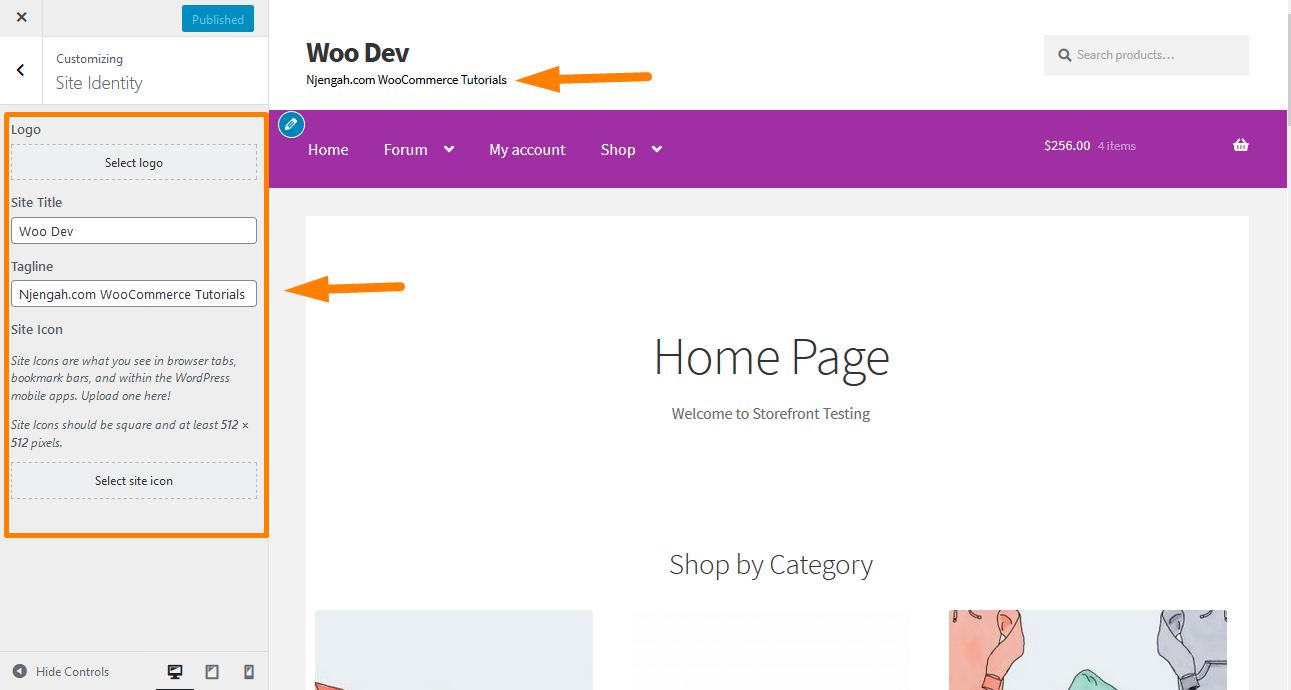
- Select logo. Presuming that you have a logo already created, you can upload it from the logo section.
- Site Title. The site title can be set up directly in this section.
- This option serves to better explain to your readers what the site is about and for SEO purposes.
- Site Icon. It is also known as a favicon. The image appears in the upper left-hand, in the browser tab when your webpage is open. Moreover, it strengthens the overall branding, and it helps readers understand what your website is about.
- Enter your Site Title and Tagline if you are not using a logo. You should see the updated Title and Tagline immediately.
- Click the Publish button to save your changes.
How to write a good WordPress tagline
When writing a tagline, you need to summarize what the website is about in just a few words.
It would be best to be as concise as possible because Google search results are only 50-60 characters long.
Here are some of the key points you should put in mind when writing a tagline for your store:
- It should stir the user’s interest.
- It should be of proper length.
- Try not to repeat your keywords a lot of times.
- Try to be unique.
- Try to match your brand idea.
- It would be best if you considered the style you want to use.
- You should include strong keywords
Conclusion
In this post, I have highlighted a tagline that represents a short description of your entire website.
Moreover, I have shared why setting a tagline is important for your WooCommerce store.
Additionally, I have shared how you can set up the tagline in the Storefront Theme. However, it would be best if you remembered to keep it short.
You can include strong keywords because search engine bots and algorithms care a lot about keywords.

Joe is an experienced full-stack web developer with a decade of industry experience in the LAMP & MERN stacks, WordPress, WooCommerce, and JavaScript – (diverse portfolio). He has a passion for creating elegant and user-friendly solutions and thrives in collaborative environments. In his spare time, he enjoys exploring new tech trends, tinkering with new tools, and contributing to open-source projects. You can hire me here for your next project.
Similar Articles
- What is WooCommerce Storefront Theme? [Answered]
- How to Send to Mpesa WooCommerce Payment for Free
- How to Set up WooCommerce Storefront Footer Widgets
- How to Fix Uncaught TypeError: wp. the template is not a function
- How to Redirect User If Not Logged in WordPress » Page Redirect
- How to Create WooCommerce Storefront Child Theme [Complete Guide]
- How to Count Items Added to Cart WooCommerce Cart Count Code
- Complete Guide to Using WordPress Custom Hooks do_action & apply_filters With Examples
- How to Add a Trust or Secure Logo on WooCommerce Checkout Page
- How to Change WooCommerce Storefront Featured Image Size
- How to Add Text Before the Price in WooCommerce » Add Text Before Price
- How to Create My Account Page In WooCommerce
- How to Add Storefront Theme Header Background Image
- How to Adjust WooCommerce Storefront Height of Header
