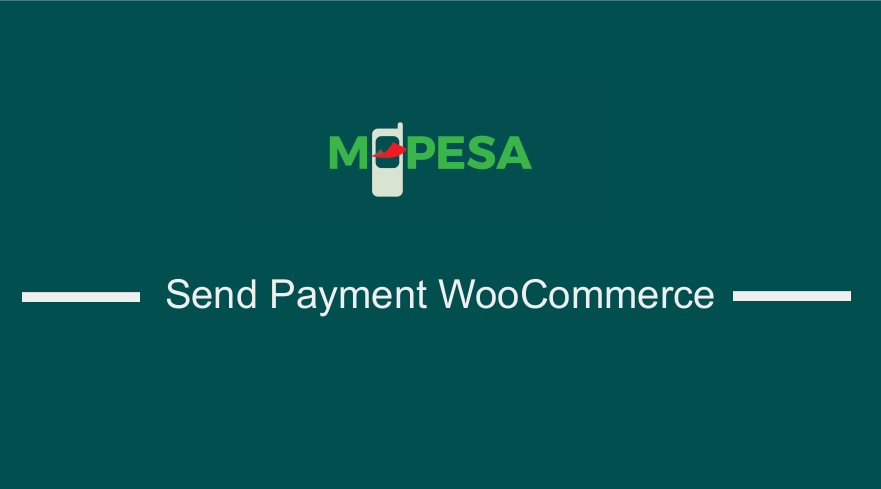 Do you want to send to Mpesa WooCommerce payment ? If you do I have a quick FREE solution for your customers to send money to Mpesa for all the orders. You can easily add this solution to your WooCommerce store without any coding just a few clicks to add your payment number and the name for the customers to confirm and you are done. The nest part is that the plugin is free 100%.
Do you want to send to Mpesa WooCommerce payment ? If you do I have a quick FREE solution for your customers to send money to Mpesa for all the orders. You can easily add this solution to your WooCommerce store without any coding just a few clicks to add your payment number and the name for the customers to confirm and you are done. The nest part is that the plugin is free 100%.
This can also be a perfect solution for PayBill and Till number users as a backup plan when the API fails. APIs always fail so in that case the fall back plan can be to send the money for the order and this can ensure you do not lose any sale.
Why Send to Mpesa WooCommerce Payment ?
If you have a WooCommerce store and you would like to add Mpesa payment gateway, you need to have a business shortcode ( Mpesa Paybill or Mpesa Till Number ) to begin accepting the payment from your online customers.
If you don’t have either Mpesa Paybill or Mpesa Till number, you can still receive the payment using the ordinary send money to your number way.
No Mpesa Paybill or Mpesa Till Number
Most of my WooCommerce Mpesa customers lack the Paybill or the Till number and they want to have an immediate solution that works for them to received payments online.
If you are having the same problem, you should not worry, since I created a free solution for you that you can install in your WooCommerce store and start receiving payments via Mpesa for all the orders.
Send to Mpesa WooCommerce Payment Plugin
WooCommerce users who want to receive payment via Mpesa and do not have the PayBill or Till number should consider installing thos plugin since it has the options to send Money to Mpesa from customers.
This plugin is designed to allow shop owners to receive payment from customers who want to send the payment to the business or personal phone number instead of a till number or pay bill number.
The checkout provides the three important fields (customer name, customer mobile number and the Mpesa transaction code ) for confirmation of the payment.
The following are the screenshots to guide you on the features of the plugin and how to set it up :
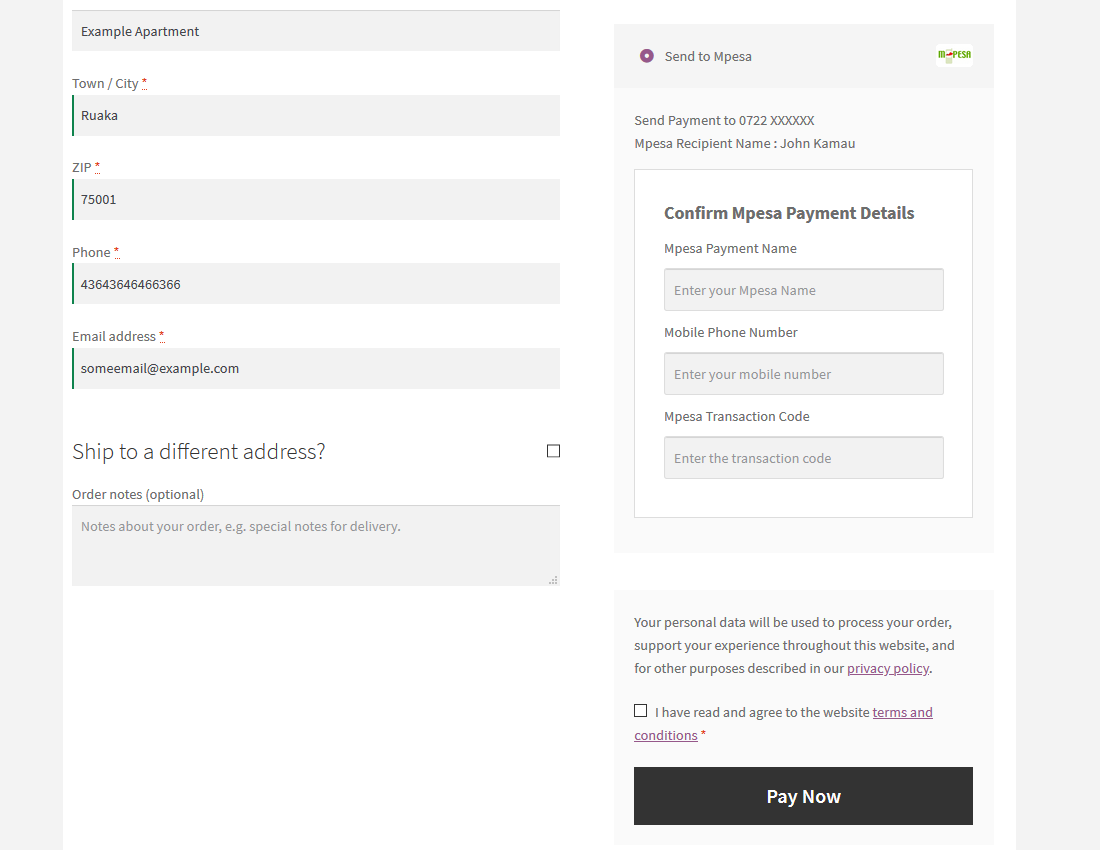
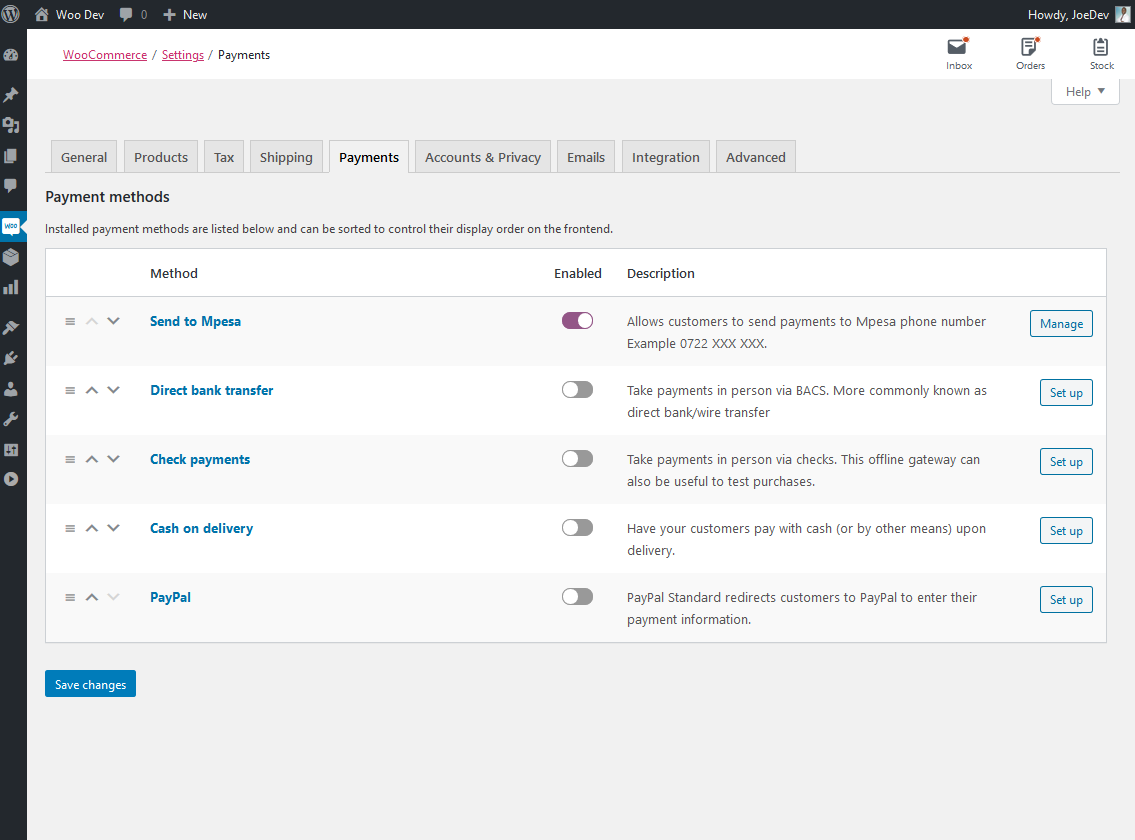
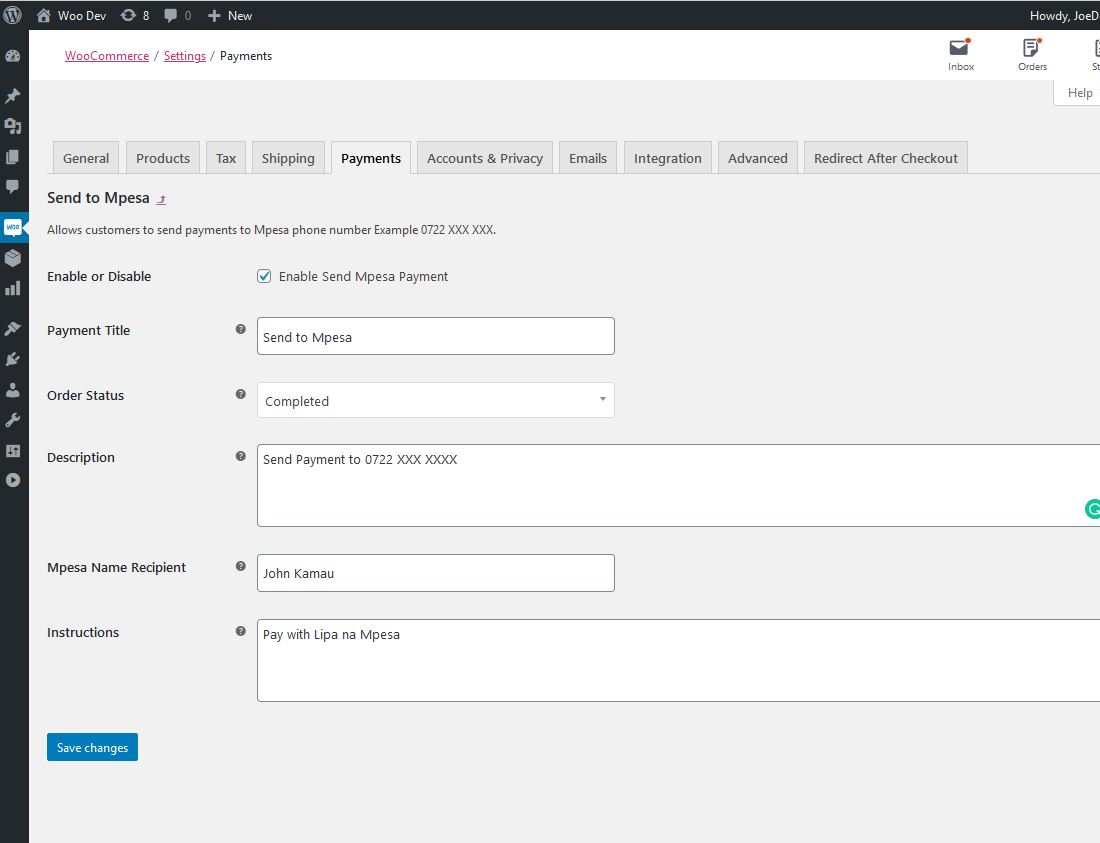
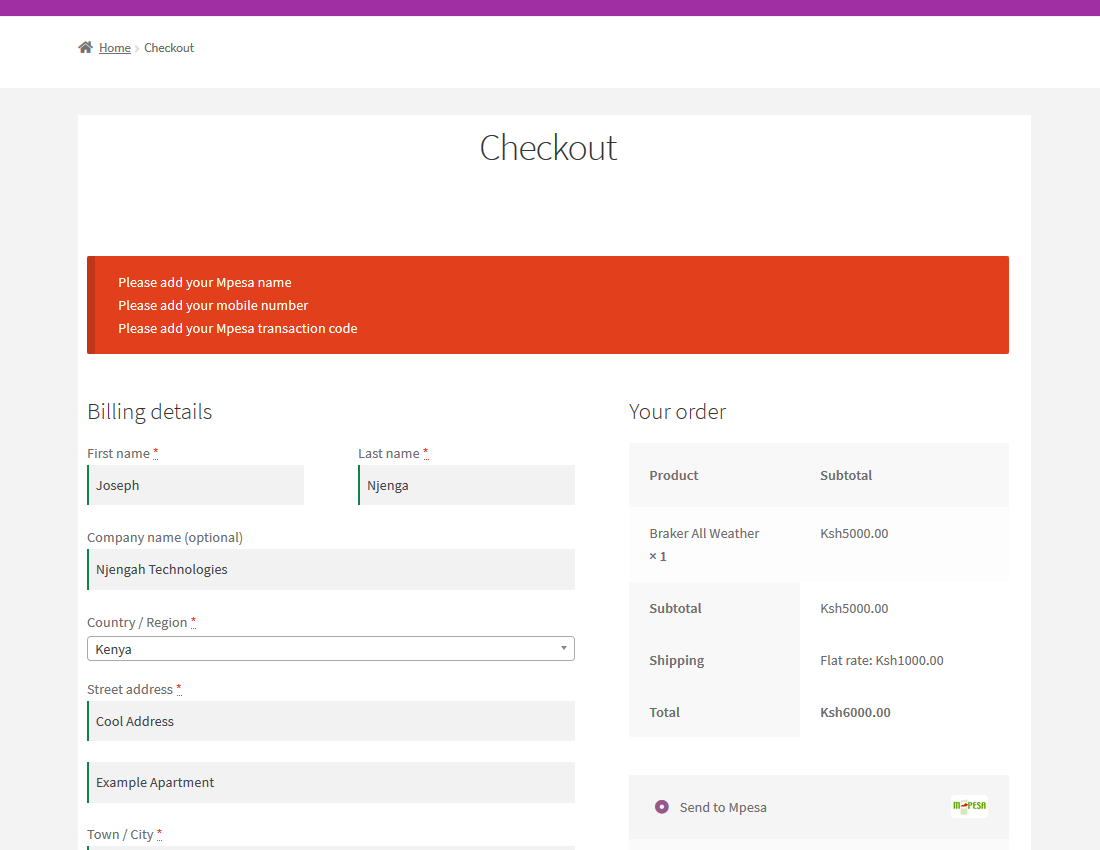
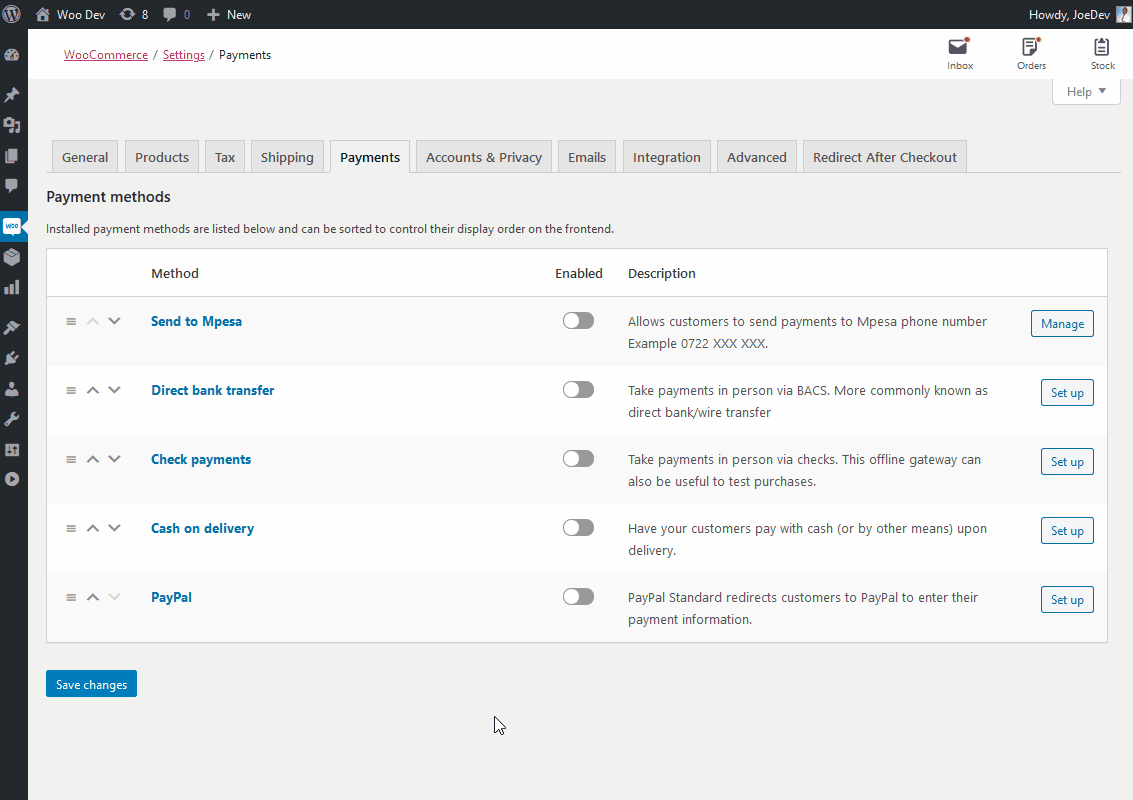
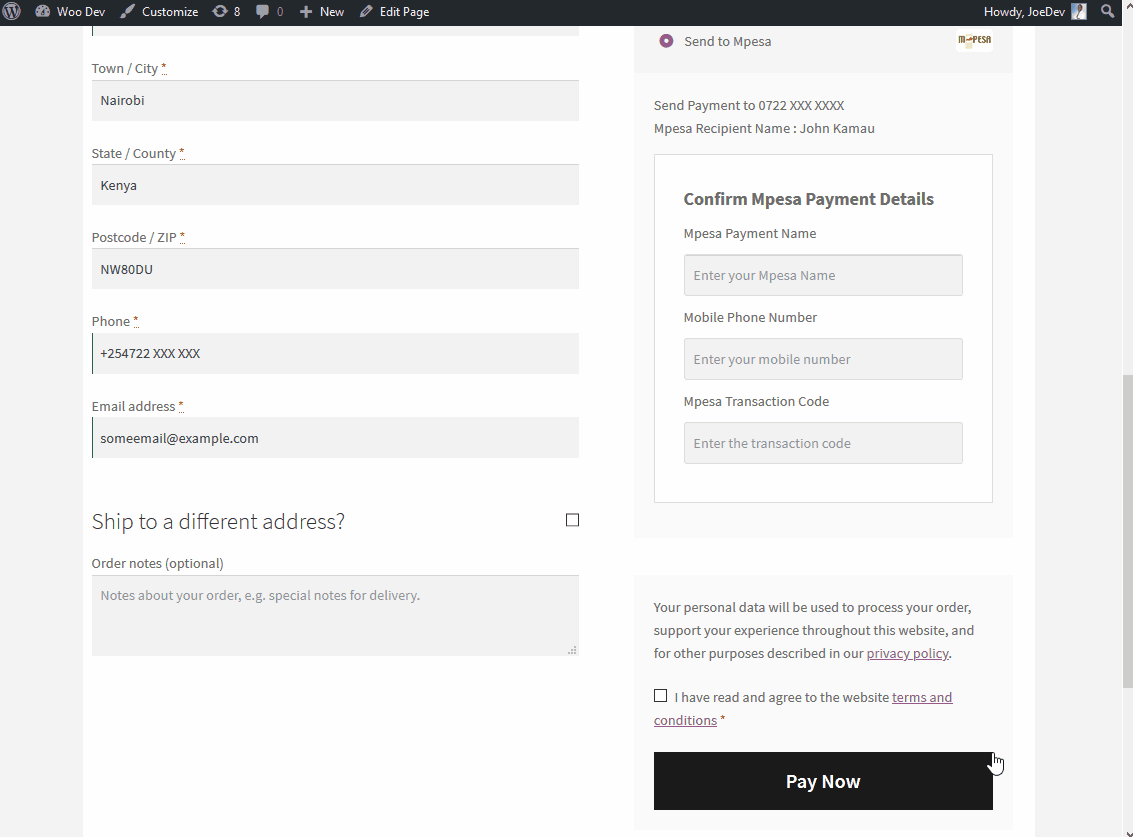
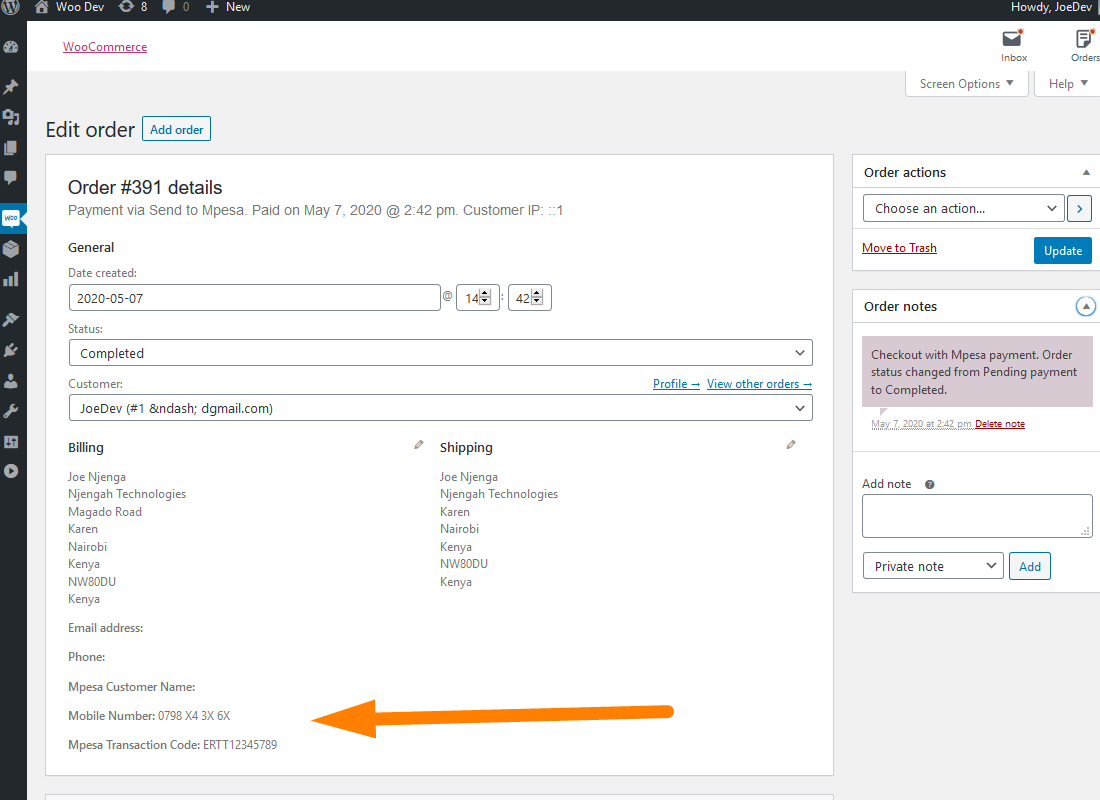
Important Note: This plugin does not have the API verification capabilities at this time the Mpesa Daraja API does not support the ability to read data from Customer to Customer (C2C) though this is a future possibility.
I will also evaluate the need to add the Lipa na Mpesa or PayBill options if more users make requests for these options.
If you are interested in this plugin you can download it from the WordPress repository using this link – WooCommerce Mpesa Plugin.
Conclusion
In this post, I have shared with you how to send payments to Mpesa for WooCommerce orders using this simple plugin I created to help users who do not have pay bill or till numbers to accept payments. If you would like more assistance with Mpesa integration you can read my previous article on how to apply and install Mpesa digital certificate and you can also get in touch with me for more help.

Joe is an experienced full-stack web developer with a decade of industry experience in the LAMP & MERN stacks, WordPress, WooCommerce, and JavaScript – (diverse portfolio). He has a passion for creating elegant and user-friendly solutions and thrives in collaborative environments. In his spare time, he enjoys exploring new tech trends, tinkering with new tools, and contributing to open-source projects. You can hire me here for your next project.
Similar Articles
- How to Hide the WooCommerce Coupon Code Field
- How to Set Custom Related Products In WooCommerce
- How to Change WooCommerce Payment Gateway Icons
- How to Change PayPal Icon On WooCommerce Checkout Page
- What is WooCommerce Storefront Theme? [Answered]
- How to Add a Trust or Secure Logo on WooCommerce Checkout Page
- How to Create WooCommerce Storefront Child Theme [Complete Guide]
- WooCommerce Redirect Users After Registration by Roles
- How to Hide Add to Cart Button in WooCommerce
- How to Add woocommerce Product from Frontend
- How to Add WooCommerce Payment Icons In the Footer [HTML]
- How to Create Number Pagination in WordPress Without Using Plugin
- How to Add a Sidebar to Storefront WooCommerce
- How to Hide Out-of-Stock Variations in WooCommerce
- How to Add Product After Storefront Setup [Beginner Guide]
