 If you are a WooCommerce store owner, you know that it allows you to display featured products. This is a great way to draw attention to the best-selling products, products on sale, or products you want to promote. Storefront theme in particular comes with a section on the homepage to display featured products.
If you are a WooCommerce store owner, you know that it allows you to display featured products. This is a great way to draw attention to the best-selling products, products on sale, or products you want to promote. Storefront theme in particular comes with a section on the homepage to display featured products.
WooCommerce Storefront Display Featured Products on Homepage
Once your featured products are set, you can display them throughout your website either with a shortcode or with a widget. The Storefront theme allows you to display featured products on the homepage. Setting products as featured products is super simple as WooCommerce has some built-in functionality to making this happen.
However, before we begin, let us quickly look at some different scenarios where you might want to add featured products to your online store.
Reasons Why you Might Want to Add Featured Products to Your Online Store
Setting featured products in your online store lets you easily boost product visibility on your website. This means that you will be able to effectively run all sorts of marketing campaigns and ultimately increase sales.
Moreover, here are some more reasons why you might want to add featured products:
- To promote products with special offers like a discount.
- To sell bundles products.
- To get rid of old stock.
- To display high conversion products.
- To display products that are on-demand at different times of the year.
There are many scenarios where you might need to set and add featured products to your online store.
With that said, let us get into the details of how you can set and display featured products. For this tutorial, I will be using the Storefront theme, which allows you to display them on the homepage.
Steps to Add a Featured Product
It is very simple to add featured products, which I will show you in this section. Here are the steps that you need to follow:
- Log into your WordPress site and access the Dashboard as the admin user.
- From the Dashboard menu, click on Products > All Products. This will open a list of all the products in your store.
- Find the product you would like to feature and click the Featured Star. All featured products have this star icon filled in.
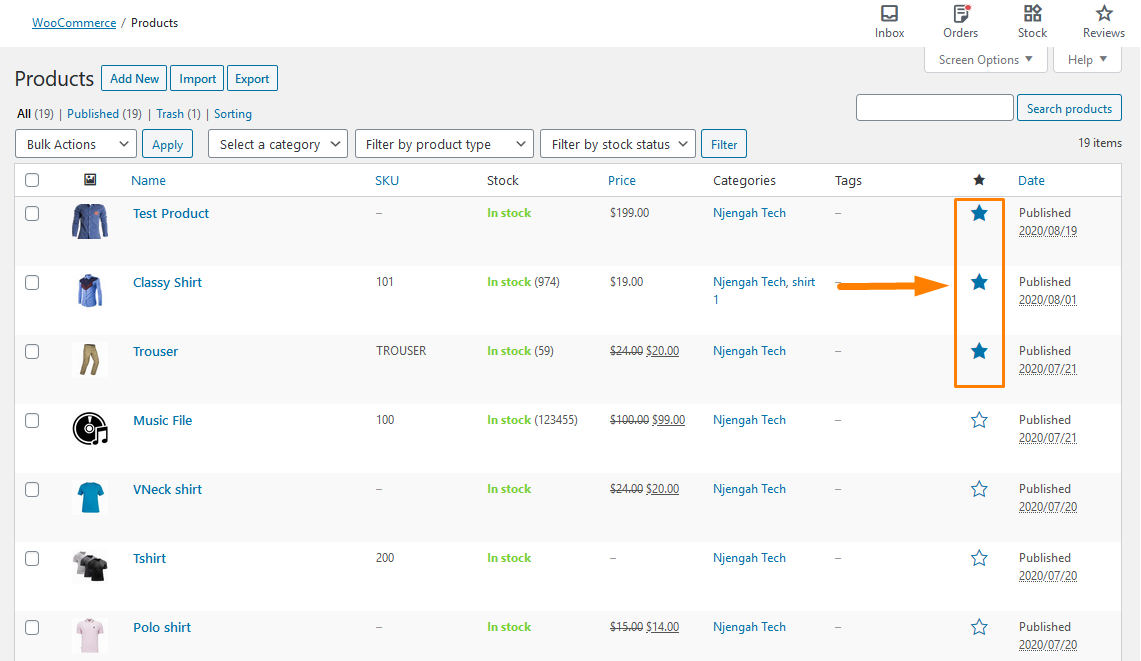
- Additionally, you can hover over the product title and click on the Quick Edit
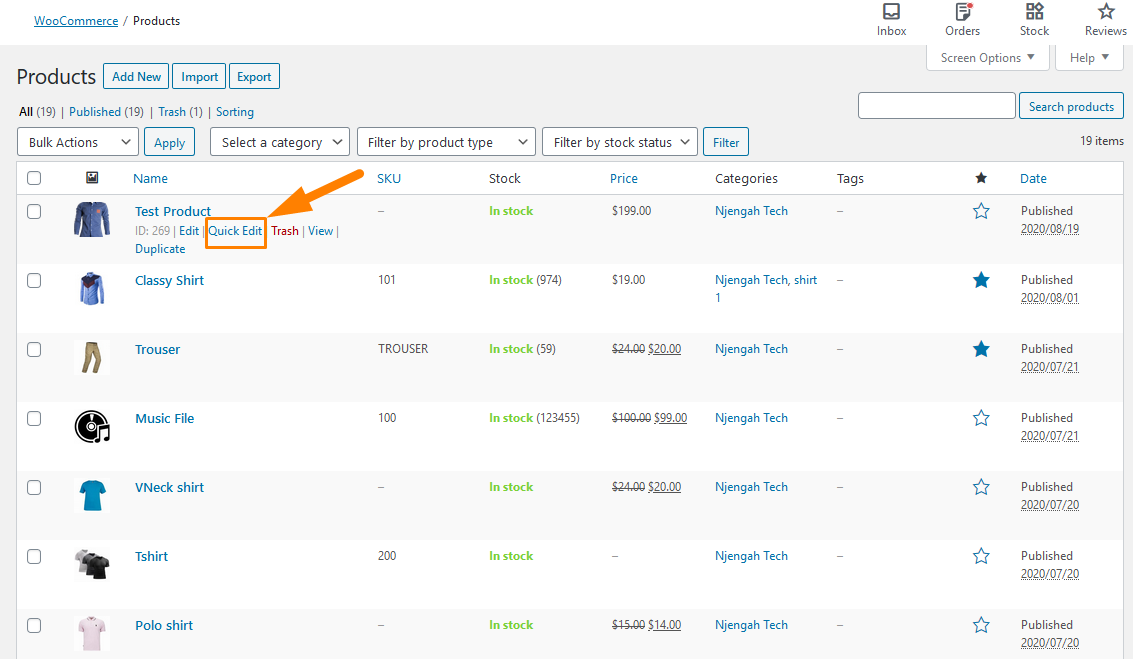
- On clicking Quick Edit, it will open up a new menu of options. Check featured and then click the blue update button as shown below:
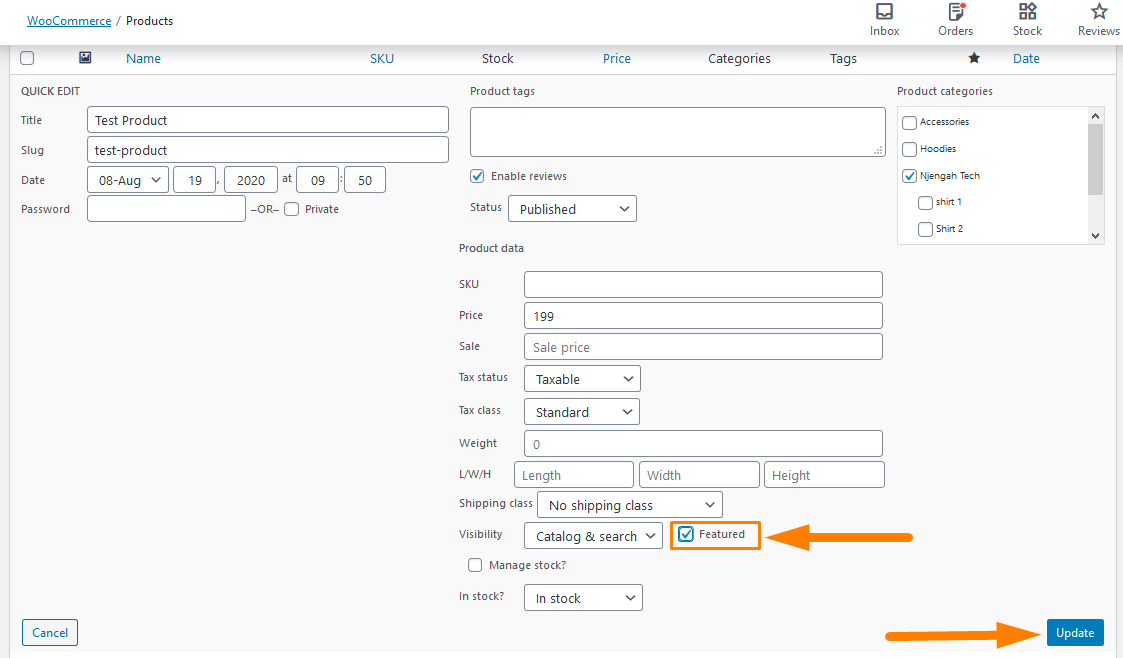
Adding Featured Products in Bulk
However, if you want to add many products as featured, it might be tiresome to follow all those procedures for each product. Nevertheless, I am going to share with you how you can just do that.
The best option will be to add the products in bulk. Bulk editing is a great feature and pretty easy to use. It is built into WooCommerce and it will save you a lot of time.
Here are the steps that you need to follow:
- Log into your WordPress site and access the Dashboard as the admin user.
- From the Dashboard menu, click on Products > All Products. This will open a list of all the products in your store.
- Check all of the products you would like to feature. The checkbox is located next to the product image thumbnail.
- Under Bulk Actions, select Edit and Apply.
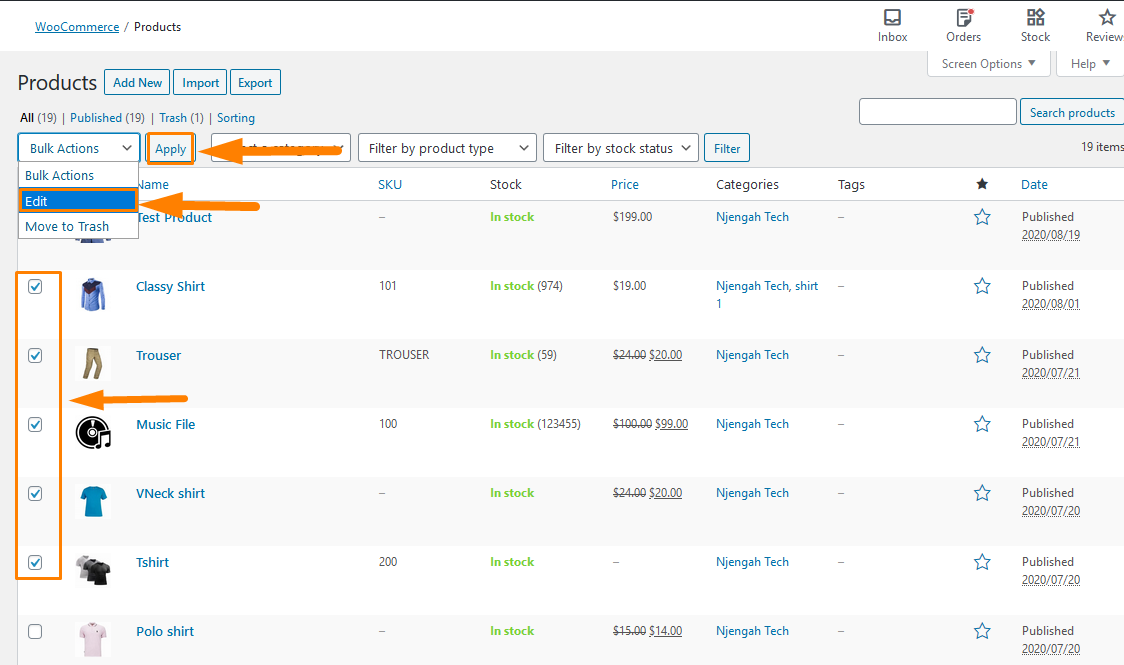
- Once you click on apply, it will open up the editor pictured below. Select ‘Yes’ from the featured drop-down menu.
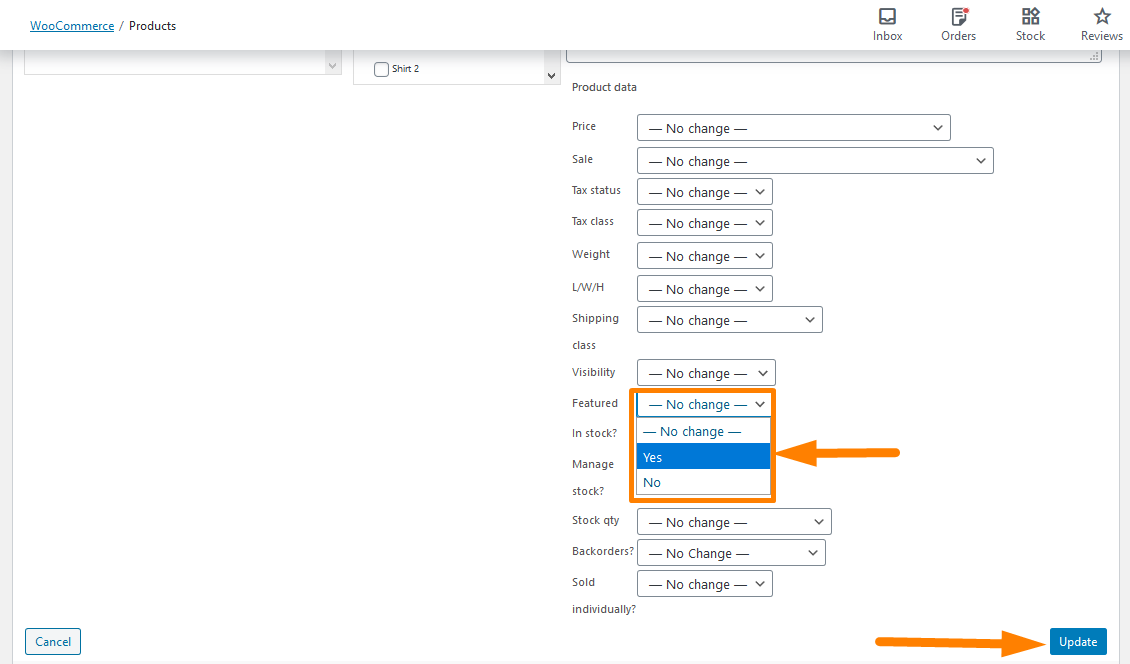
- Click the blue update button to save the changes that you have made.
How to Display Featured Products
The beauty of using WooCommerce is that it comes with a variety of useful shortcodes to allow quick and easy insertion of WooCommerce related content within posts or pages. You can display your featured products using this:
[featured_products per_page=”8″ columns=”4″ orderby=”date” order=”desc”]
This shortcode will display 8 of your featured products in a grid (four columns, two rows) with the most recent appearing first.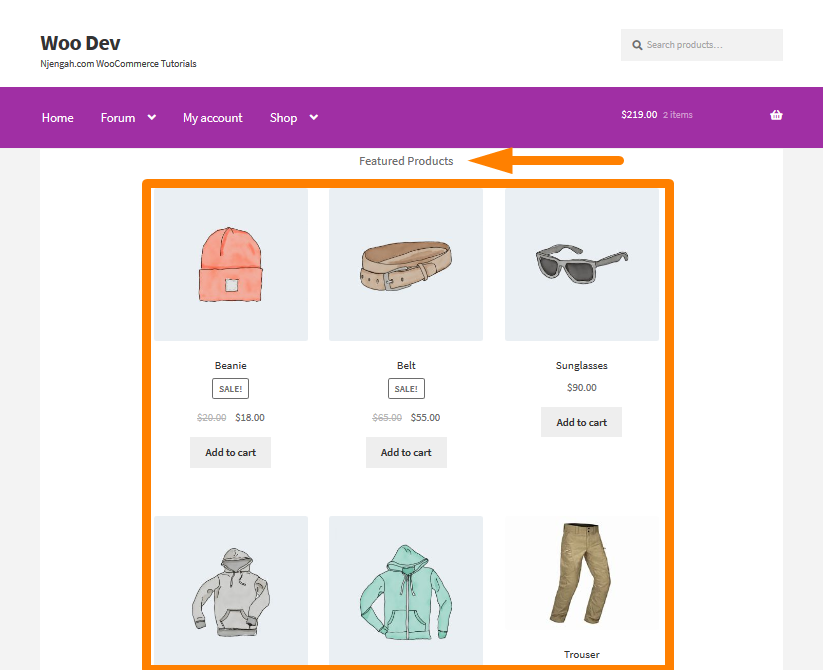
Additionally, WooCommerce Featured Products is an available widget that you can use on your website. Once you are logged into your store as an admin, under Appearance > Widgets, drag the WooCommerce Featured Products widget from the available widgets section to a sidebar on the right to activate it. After that, just give it a title and select the number of products to show.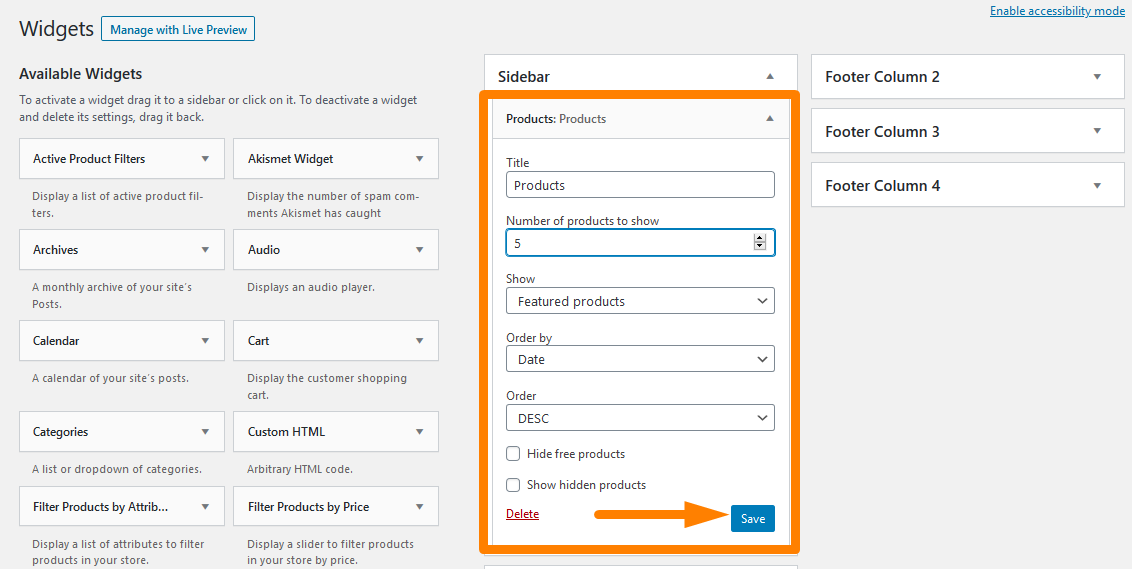
This will be the Outcome in the frontend: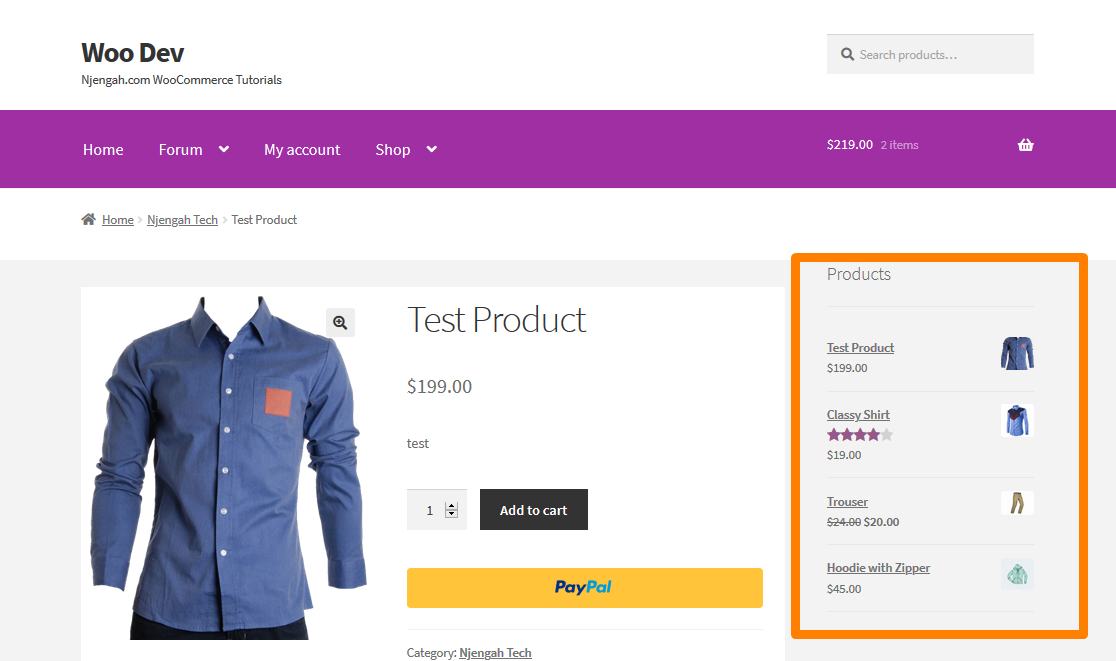
Conclusion
In this post, I have shown you how you can add a single featured product. However, it can be very tiring to use this method to add several products. Because of this reason, I have shared with you how you can add featured products in bulk.
Setting featured products is not enough, as you need to display them. There are two ways to do this. One method involves using a shortcode and the other using a widget, which I have highlighted in the article.
Displaying featured products lets you easily boost product visibility and as a result, you can effectively run all sorts of marketing campaigns and ultimately increase sales. Moreover, I have highlighted some of the scenarios you might want to add featured products to your online store.
Similar Articles
- How to Set Featured Products In WooCommerce
- How to Change Add to Cart Button Text In WooCommerce Shop Page
- How to Add Content Below Featured Product Title Storefront
- How to Sell Digital Products With WooCommerce
- How to Add Extra Field in WooCommerce Checkout Form
- How to Add Categories to WooCommerce Products
- How to Replace Add to Cart Button With Link WooCommerce
- How to Disable Ship to Another Address Option
- How to Disable Payment Method for Specific Category
- How to Add Custom Order Status in WooCommerce
- How to Hide Add to Cart Button in WooCommerce
- How to Disable Reviews WooCommerce Storefront Theme
- How to Rename Order Status Messages in WooCommerce
- How to Hide Out of Stock Variations in WooCommerce
- How to Add GTIN Numbers On Products In WooCommerce
- How to Add Custom Shipping Method in WooCommerce
- How to Add Product Image WooCommerce Checkout Page
- How to Use WooCommerce Product Attributes Step by Step [Complete Guide]

Comments are closed.