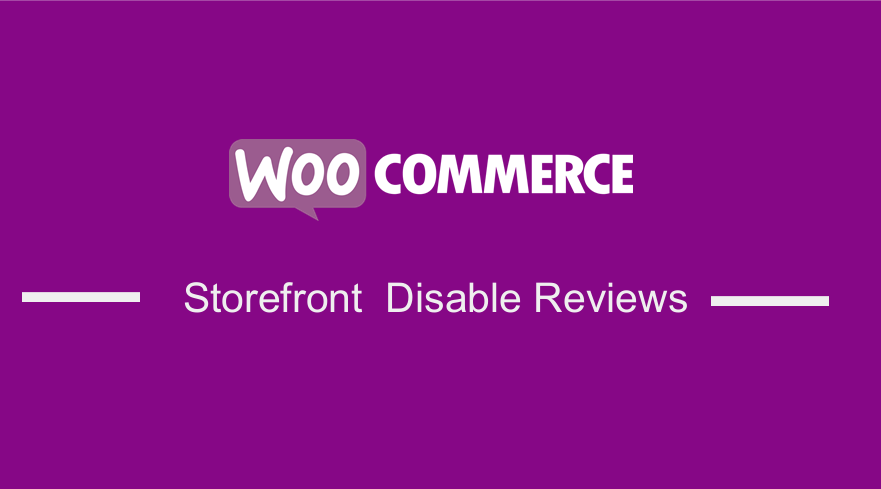
Product reviews can be highly valuable for any eCommerce store.
They take the form of pictures, reviews, star ratings, etc. and this is called Social Proof. Social proof influences someone else’s purchase decision.
Trying to convert those visitors to customers to buy a product from a random website is very hard.
WooCommerce Storefront Disable Reviews
Reviews ease people’s fears and they will be more likely to buy.
However, there are some occasions when you simply do not need them.
In this brief tutorial, I am going to share with you two different ways to disable product reviews from your WooCommerce store.
Moreover, in this tutorial, I will be using the Storefront theme.
Additionally, if you stick around until the end of this article, I will be highlighting what you can use instead of product reviews to boost sales in your online store.
This is because you are removing a valuable asset. It makes sense to add another potentially valuable asset that will help to increase sales.
a) Steps to Disable WooCommerce Storefront Product Reviews in the Settings
Here are the simple steps that you need to follow:
- Log into your WordPress site and access the Dashboard as the admin user.
- From the Dashboard menu, click on WooCommerce > Settings.
- Click on the Products tab, scroll down and you will see the Reviews settings.
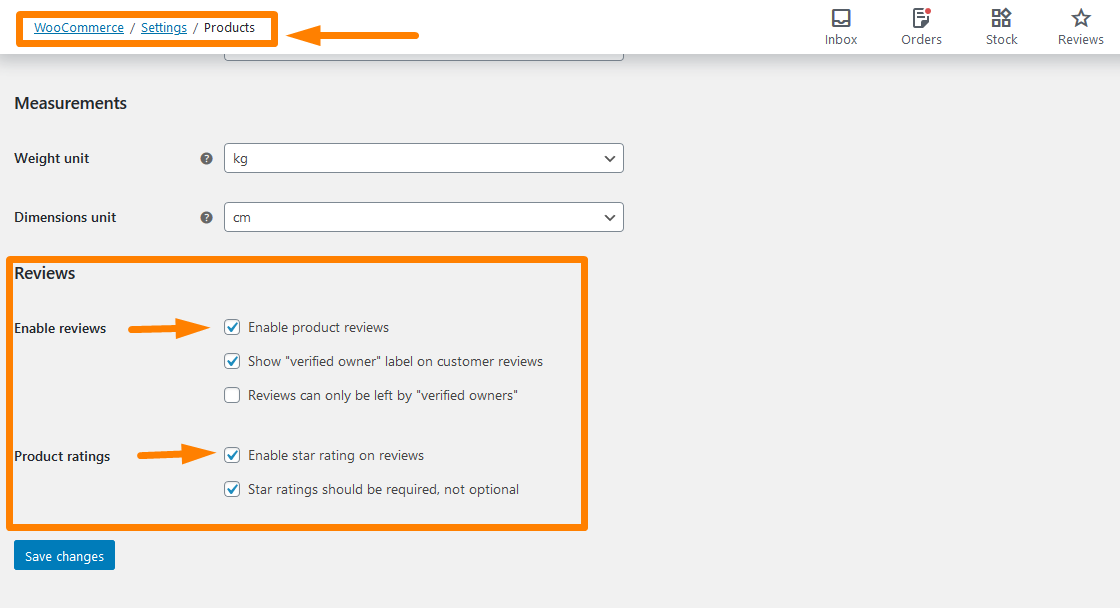
- Uncheck the ‘Enable Product Reviews’ and ‘Product Ratings’
- Once that is done, save the changes that you make so that they can be reflected in the front end.
- To see the outcome, go to any products page:
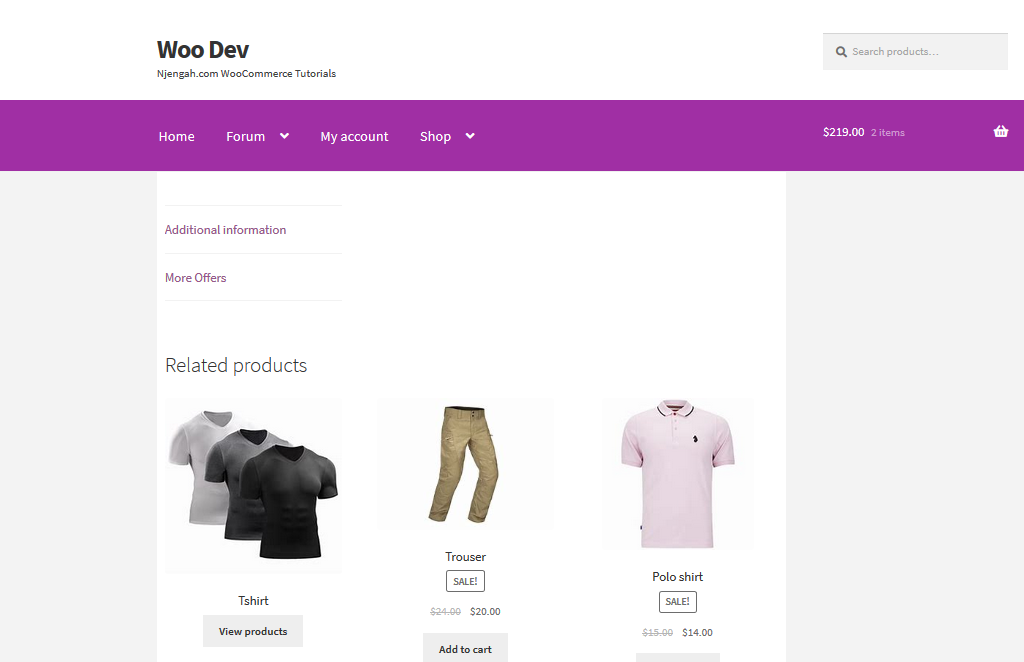
b) Steps to Disable WooCommerce Storefront Product Reviews Programmatically
If you are having a multisite installation setup for demo sites, this second option can be of great help to you.
This will save you the time of setting this option every time. To do this, I am going to show you how you can just disable reviews globally for products in the Storefront theme settings.
This can be done through the code snippet I will share. This code needs to be added to the functions.php file. Additionally, you can use the Code Snippets plugin to add the code.
This will ensure that your changes are not lost when you update the Storefront theme.
With that said, here are the simple steps that you need to follow:
- Log into your WordPress site and access the Dashboard as the admin user.
- From the Dashboard menu, click on Appearance Menu > Theme Editor Menu. When the Theme Editor page is opened, look for the theme functions file where we will add the function that will disable the product reviews.
-
/** * Disable reviews. */ function iconic_disable_reviews() { remove_post_type_support( 'product', 'comments' ); } add_action( 'init', 'iconic_disable_reviews' ); - Once that is done, save the changes that you make so that they can be reflected in the front end.
- To see the outcome, go to any products page:
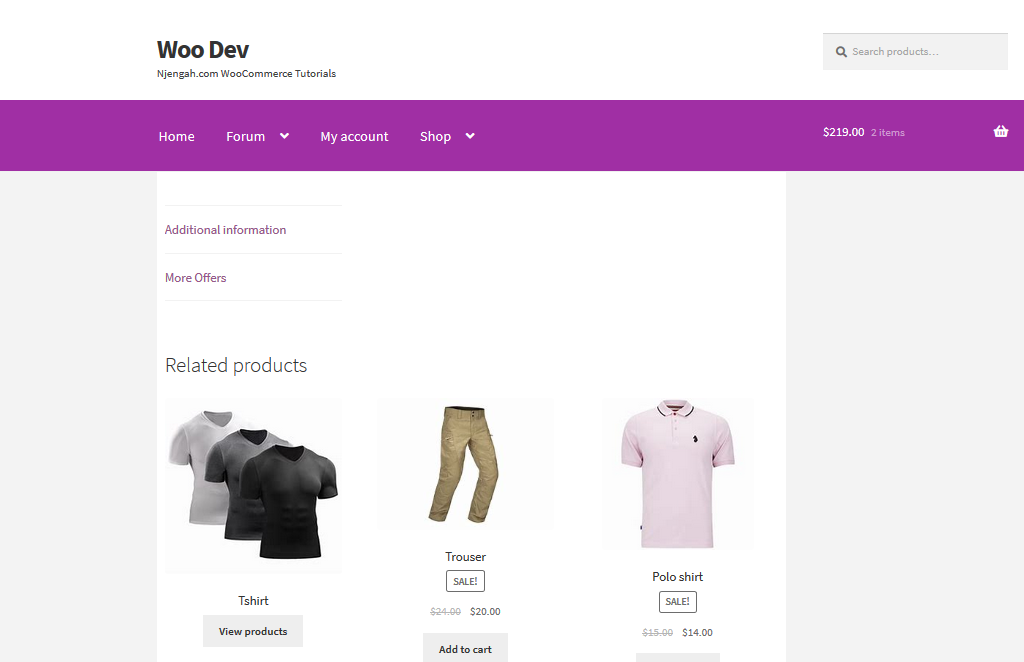
c) What to replace WooCommerce product reviews with
Now that you know how you can disable WooCommerce product reviews, you need to replace them with another valuable asset.
This is because product reviews can increase store sales. After all, they add an element of social proof. You could include:
- The ‘Frequently Bought Together’ feature is commonly used by most online stores like Amazon.
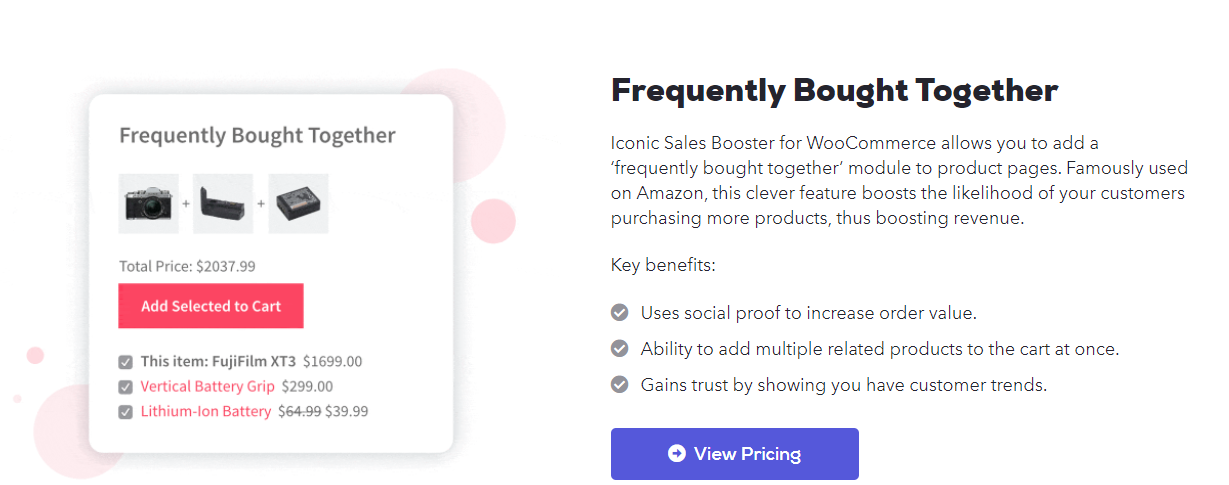
- ‘Customers Also Bought’ at the checkout.
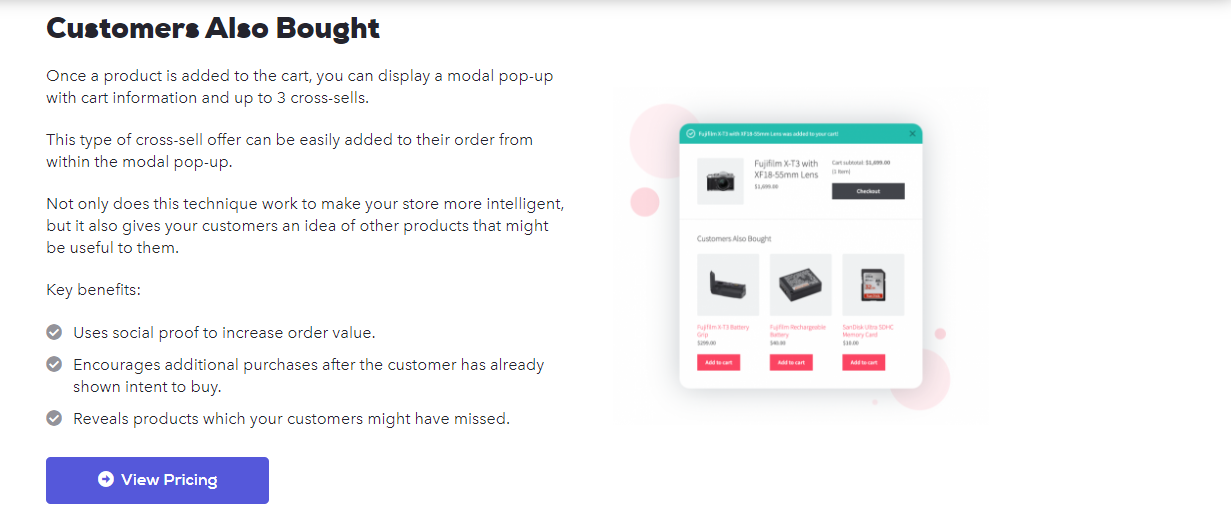
Including these sections in your store can add a different element of social proof, without all the moderating and legwork of managing reviews.
This can be an added advantage, especially on a multisite installation setup.
This can be done using a premium plugin called the Iconic Sales Booster.![]()
Conclusion
In this post, I have shared two different methods that you can use to disable product reviews in your WooCommerce store.
The first method involves disabling the reviews using the product settings located at WooCommerce > Settings > Products. The second method involves the use of a PHP code that you need to add in the functions.php file, or using the Code Snippets plugin.
However, removing product reviews means that you are removing a potentially valuable asset.
Nevertheless, I have highlighted how you can replace this section using the Iconic Sales Booster plugin. It can help you add a different element of social proof, without all the moderating and legwork of managing reviews.

Joe is an experienced full-stack web developer with a decade of industry experience in the LAMP & MERN stacks, WordPress, WooCommerce, and JavaScript – (diverse portfolio). He has a passion for creating elegant and user-friendly solutions and thrives in collaborative environments. In his spare time, he enjoys exploring new tech trends, tinkering with new tools, and contributing to open-source projects. You can hire me here for your next project.
Similar Articles
- How to Hide All Products From Shop Page in WooCommerce
- How to Add Product Image WooCommerce Checkout Page
- How to Add Categories to WooCommerce Products
- How to Change Add to Cart Button Text In WooCommerce Shop Page
- How to Add Custom Shipping Method in WooCommerce
- How to Add Extra Field in WooCommerce Checkout Form
- How to Rename Order Status Messages in WooCommerce
- How to Disable Payment Method for Specific Category
- How to Disable Ship To Another Address Option
- How to Use WooCommerce Product Attributes Step by Step [Complete Guide]
- How to Hide Add to Cart Button in WooCommerce
- How to Hide Out-of-Stock Variations in WooCommerce
- How to Add Custom Order Status in WooCommerce

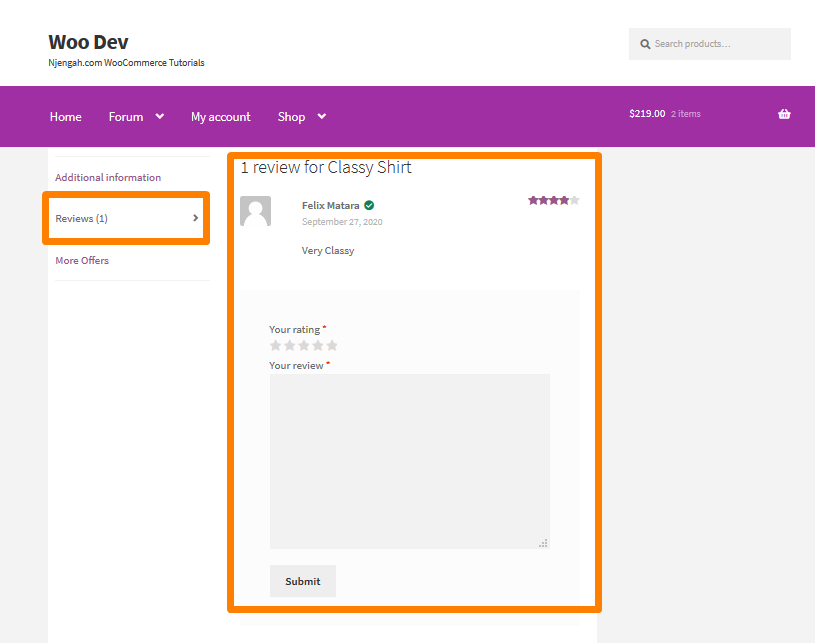
Comments are closed.