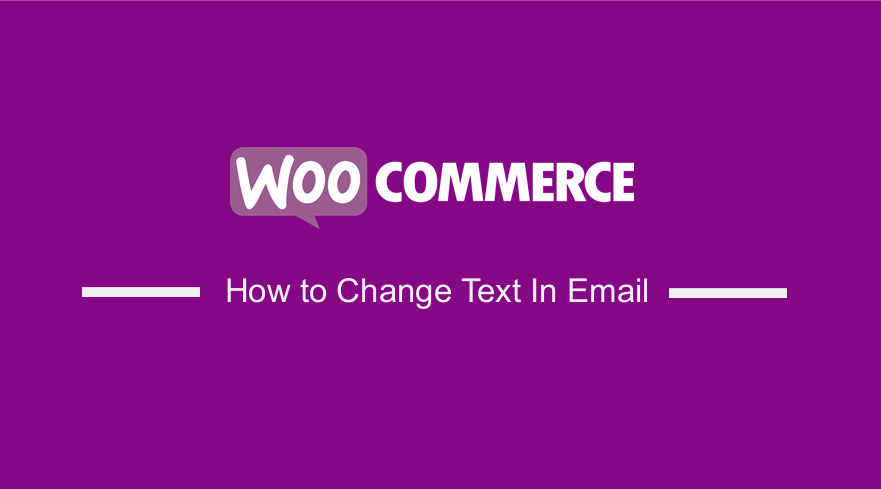
Are you looking for a way to change the text in a WooCommerce email? WooCommerce allows you to send transactional emails.
It is a key piece of your order fulfillment process since they update your customers on their order status.
They also provide valuable information about policies and returns.
They are opportunities to encourage repeat sales.
Most customers open transactional emails four to eight times more than normal emails.
However, less than 70% of companies personalize these emails.
WooCommerce provides you with default email templates, but they are too generic.
If you use these templates, likely, your shoppers will simply glance at the information they need and move on to another page.
This is a missed opportunity.
Change Text in WooCommerce Email
In this post, we will show you how you can change the email text.
WooCommerce includes a built-in solution to achieve this, so we do not have to use a plugin or custom code.
Personalizing your email texts helps build customer trust by providing helpful information that will enable them to make the most of your products.
Let us see how you can achieve this.
Steps to Change the Text in WooCommerce Email
Here are the steps you need to follow:
- Log into your WordPress site and access the Dashboard as the admin user.
- From the Dashboard menu, click on WooCommerce > Settings.
- This will open a new page where you will find several options tabs at the top.
- Click on the Emails tab and you will see all the email templates:
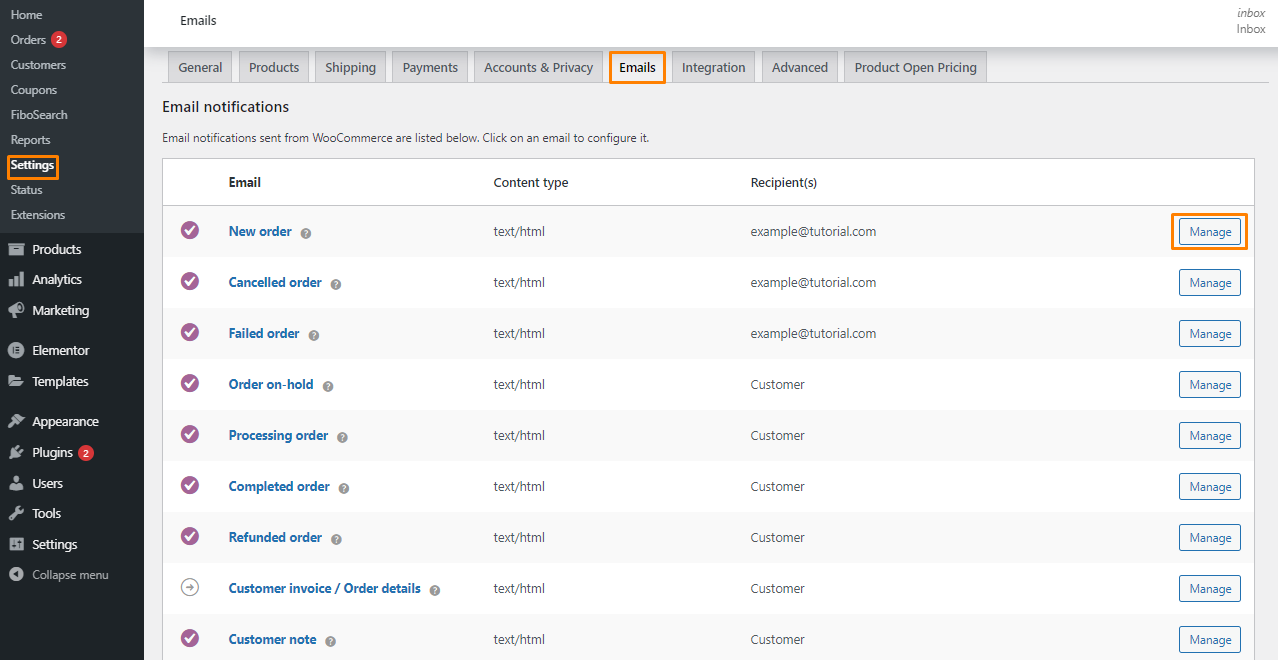
- If you want to edit any email, click the Manage button to the far right of the email template that you would like to edit.
- After that, you can customize the email subject, heading, content, and type:
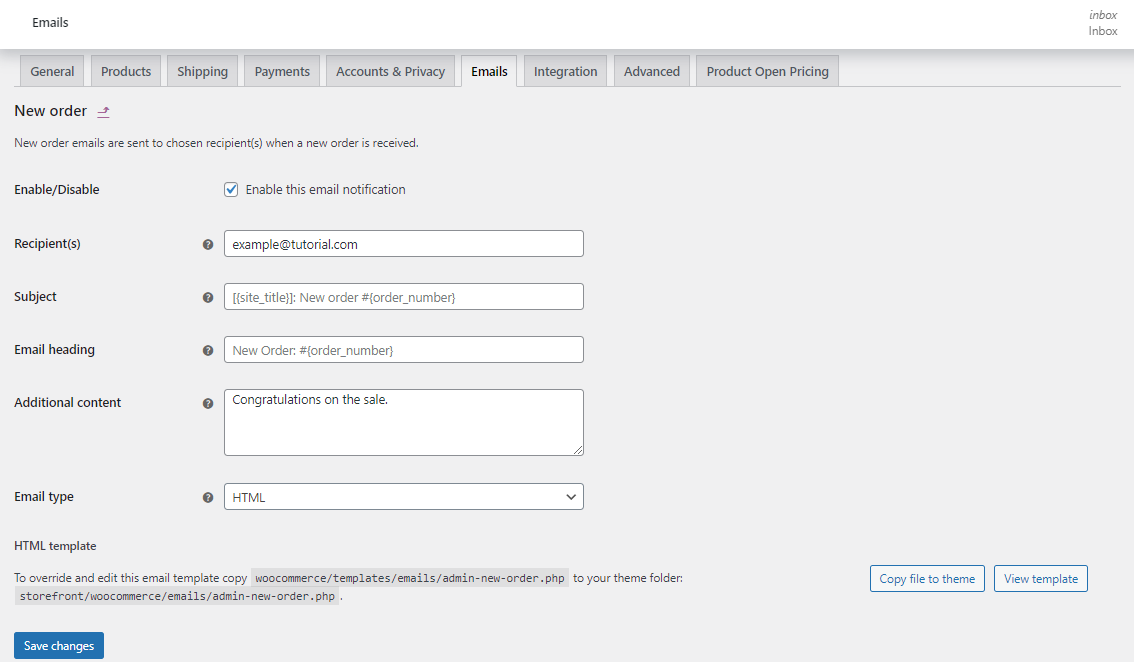
- You can add more information in the Additional Content field, which is helpful for emails sent to your customers, such as the Completed Order email.
The following is the email templates offered by WooCommerce:
- New Order – This email is sent to the store admin to notify them of a new order placed on their site.
- Canceled Order – This email is sent to the store admin to notify them of a canceled order.
- Failed Order – This email is sent to the store admin to notify them of a failed order.
- Order On-Hold – This email contains order details after it’s placed on hold.
- Order Processing – This email is sent after a completed payment; contains order details.
- Order Completed – This email is sent to customers when their orders are marked completed; indicates that the order has been shipped.
- Order Refunded – This email is sent to customers when an order is refunded.
- Customer Invoice – This email is sent to customers; contains order information and payment links.
- Customer Note – This email is sent when a customer note is added to the dashboard.
- Password Reset – This email is sent to a customer after they request to reset their password.
- New Account – This email is sent to the customer when they create a customer account.
Conclusion
In this post, you have learned how to change the text in a WooCommerce email. WooCommerce includes a built-in option to achieve this feature.
It is very easy to use and beginners will not have a hard time.
We recommend adding additional information, especially on the thank you page. A special thank you note helps your buyers feel appreciated and adds a touch of brand personality.
If you face any problems, please consider contacting a qualified WordPress developer.

Joe is an experienced full-stack web developer with a decade of industry experience in the LAMP & MERN stacks, WordPress, WooCommerce, and JavaScript – (diverse portfolio). He has a passion for creating elegant and user-friendly solutions and thrives in collaborative environments. In his spare time, he enjoys exploring new tech trends, tinkering with new tools, and contributing to open-source projects. You can hire me here for your next project.
Similar Articles
- WooCommerce Redirect After Checkout: Redirect to Custom Thank You Page
- WooCommerce Redirect After Logout [Ultimate Guide]
- How to Change the Size of Cart Icon In WooCommerce Storefront Theme
- How to Add Product After Storefront Setup [Beginner Guide]
- How to Add WooCommerce Custom Text Field on Product Page
- How to Count Items Added to Cart WooCommerce Cart Count Code
- How to Change Proceed To Checkout Text In WooCommerce
- How to Set Up Free Shipping with Minimum Spend In WooCommerce
- How to Change Main Menu Font Size Storefront Theme
- How to use do_shortcode in WordPress (PHP)
- How to Add Product to Cart Programmatically in WooCommerce
- How to Clear Cart on Logout In WooCommerce
- How to Check if a User is Logged In to WordPress
- WooCommerce Mobile Checkout Optimization Quick Guide
- How to Change the Size of Site Title WooCommerce Storefront Theme
- How to Customize WooCommerce Product Pages
- How to Change Menu Color WooCommerce Storefront
- How to Hide Update Cart Button WooCommerce Cart Page
- WooCommerce Checkout Optimization Quick Guide
- How to Add Custom WooCommerce Payment Icons Checkout Page
