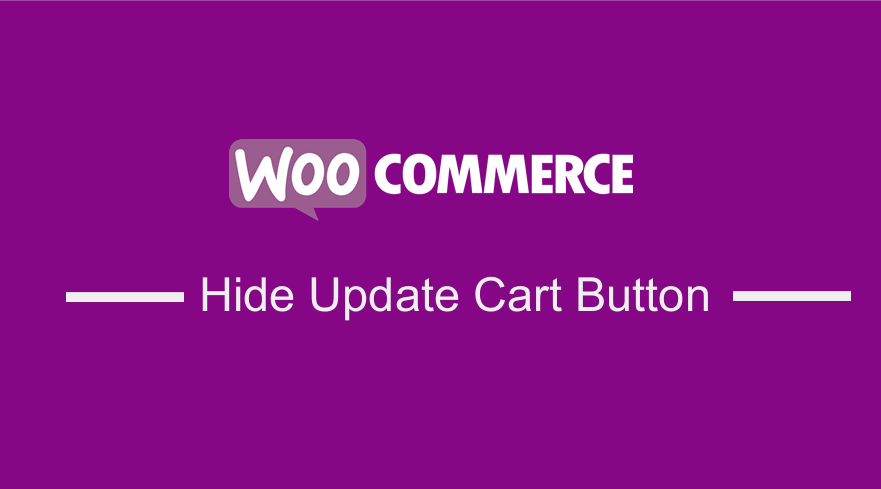
Are you looking for a way to hide update cart button in WooCommerce?
If you would like to hide certain elements on your WooCommerce site, I wrote a comprehensive guide on how to customize, hide or remove some of these features – WooCommerce ultimate hide or remove guide.
WooCommerce cannot make changes on a whim. This is because there are many factors that you need to put into consideration, especially if you have a complicated site.
This implies that small changes may cause a significant difference in what you see on the front end, and at worst, you may even create a significant negative customer experience.
WooCommerce Hide Update Cart Button
Moreover, the flexibility that WooCommerce comes with is very understated. However, you need to have the skill set and experience to do a lot of what you want to be done with your WooCommerce site.
In this post, I will share with you how to optimize the cart page by hiding the update cart button. Moreover, I will share a snippet to automatically update the WooCommerce cart when a customer changes the quantity.
WooCommerce Update Cart Button
If you are familiar with WooCommerce, you know that if a customer has added a product to their cart and decided to change the quantity, the only way the order can be reflected with that change is by clicking on the update cart button.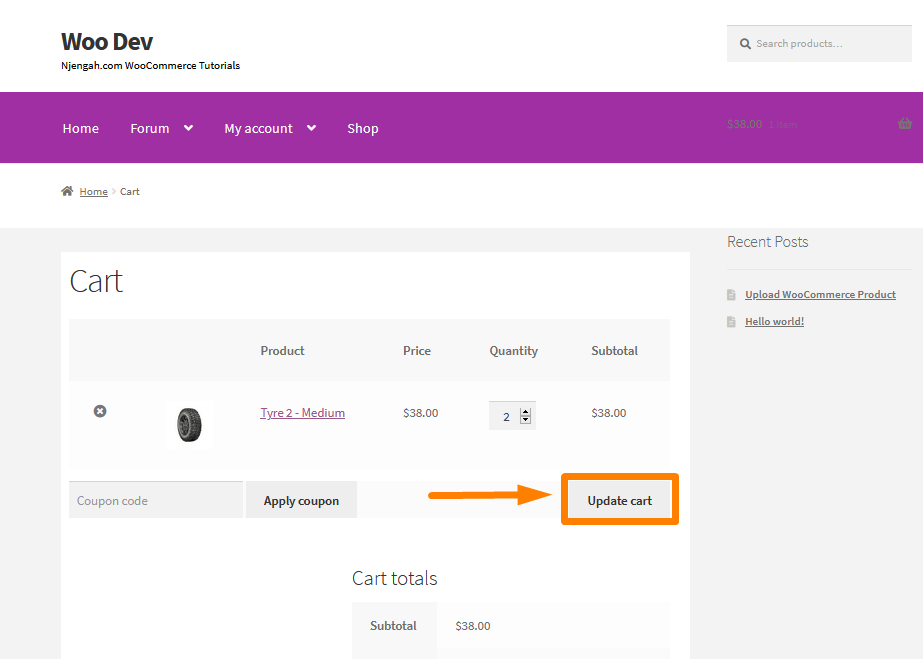
However, this is just another step for your customer, who probably wants to see the updated total. Therefore, this functionality needs to be optimized to save time.
Steps to Hide the Update Cart Button
Here are the steps that you need to follow:
- Log into your WordPress site and access the Dashboard as the admin user.
- From the Dashboard menu, click on Appearance Menu > Customize.
- Navigate down to Additional CSS in the left sidebar that appears.
- Add the CSS rule.
input[name='update_cart'] {
display: none !important;
}
/* OR YOU CAN TRY THIS */
button[name='update_cart'] {
display: none !important;
}
- This is the outcome:
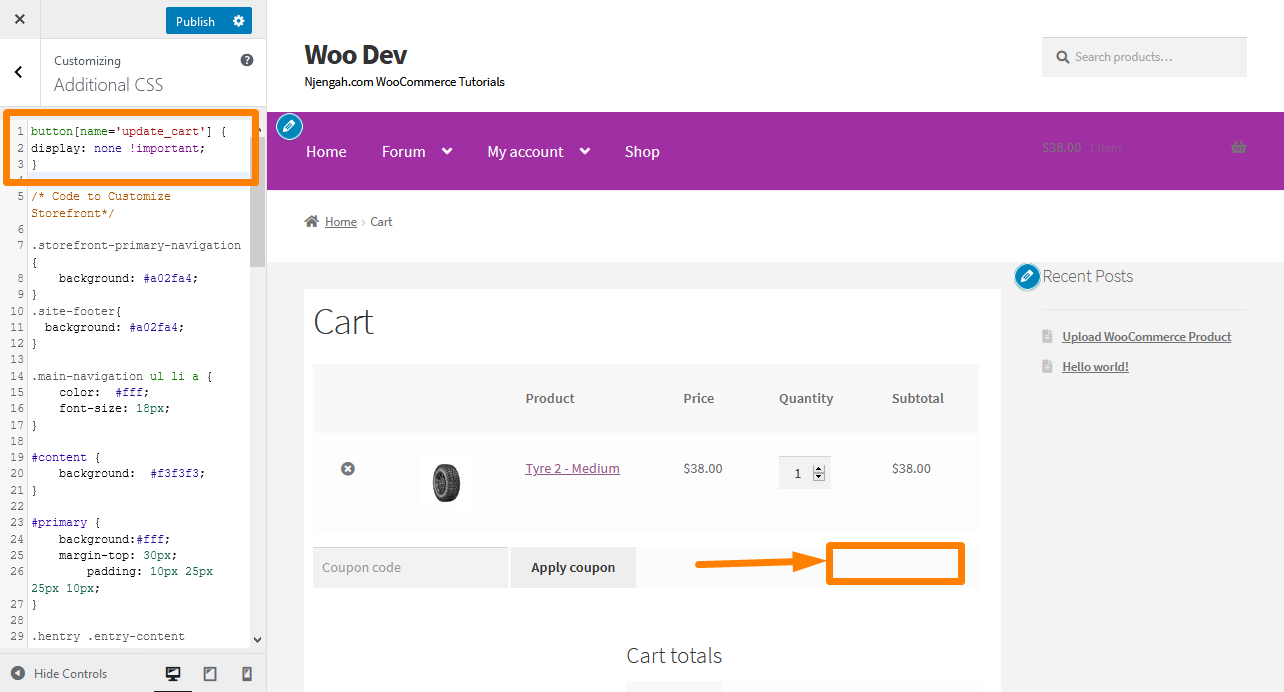
- Click on publish.
- Now that the button is hidden, the next step is to “click” the button via JQuery and let WooCommerce update the cart totals and taxes.
- This code will trigger a “click” on the hidden Update Cart button. Add the following code in the functions.php file:
/**
* Automatically Update Cart on Quantity Change - WooCommerce
*/
add_action( 'wp_footer', 'njengah_cart_refresh_update_qty' );
function njengah_cart_refresh_update_qty() {
if (is_cart()) {
?>
<script type="text/javascript">
jQuery('div.woocommerce').on('click', 'input.qty', function(){
jQuery("[name='update_cart']").trigger("click");
});
</script>
<?php
}
}
- After that, refresh the cart page. When you try to add the quantity, you will see that the cart will be automatically updated:
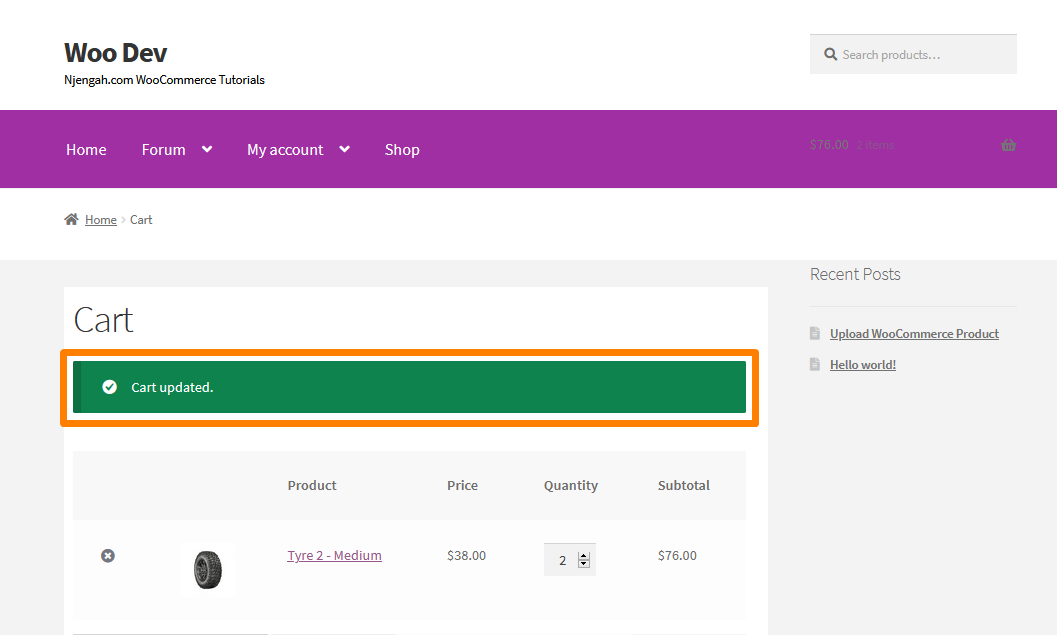
Conclusion
In summary, this post shares how you can optimize the cart page. This will reduce the number of steps when customers increase the quantity on their cart.
It is important to note that you can place PHP snippets at the bottom of your child theme functions.php file.
Additionally, CSS goes in your child theme style.css file. However, if you are not familiar with handling code, please contact a qualified WordPress developer, so that you do not break down your site.

Joe is an experienced full-stack web developer with a decade of industry experience in the LAMP & MERN stacks, WordPress, WooCommerce, and JavaScript – (diverse portfolio). He has a passion for creating elegant and user-friendly solutions and thrives in collaborative environments. In his spare time, he enjoys exploring new tech trends, tinkering with new tools, and contributing to open-source projects. You can hire me here for your next project.
Similar Articles
- How to Hide Shipping Rates if Free Shipping Available WooCommerce
- How to Hide Shipping Methods for Certain Conditions
- How to Hide Add to Cart Button in WooCommerce
- How to Hide SKU, Category, Tags Meta Product Page WooCommerce
- How to Change the Size of Site Title WooCommerce Storefront Theme
- How to Redirect User If Not Logged in WordPress » Page Redirect
- How to Remove Cart Page WooCommerce Storefront Theme
- How to Move Primary Menu Storefront WooCommerce
- Change Proceed To Checkout Text In WooCommerce
- How to Change WooCommerce Storefront Layout
- How to Add WooCommerce Storefront Hero Image
- How to Hide the Weight of Product in WooCommerce
- How to Make WooCommerce Storefront Header Transparent
- How to Add WooCommerce Storefront Product Pagination
- Styling WordPress Menu Items Separately WordPress Menu CSS Classes
- How to Hide Cart Subtotal In WooCommerce or Remove Subtotal Row
- How to Disable Specific Plugin Updates In WordPress
- How to Skip Cart and Redirect to Checkout Page WooCommerce
- How to Change Add to Cart Button Text In WooCommerce Shop Page
- How to Change Link Color in Storefront WooCommerce Theme
