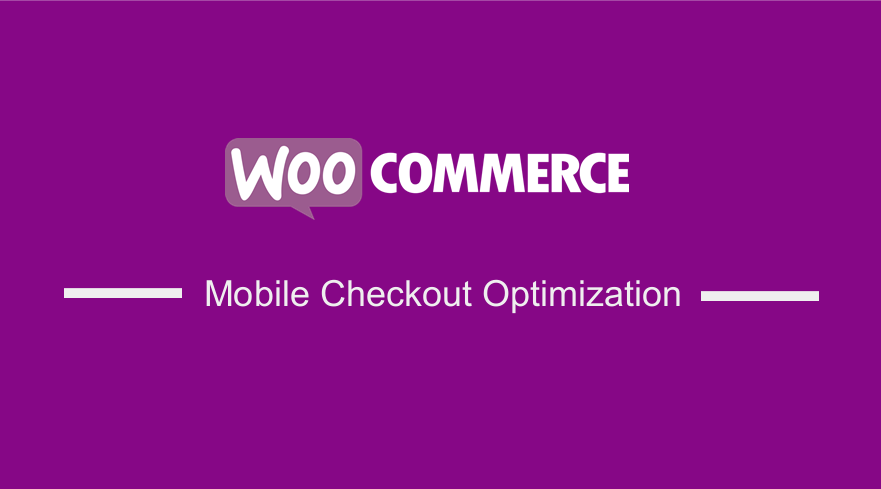 Do you want to optimize the mobile checkout of your WooCommerce store? There are many themes that you can use to display elements on your WooCommerce store. It would be best to check the mobile experience to ensure mobile shoppers also get the best experience.
Do you want to optimize the mobile checkout of your WooCommerce store? There are many themes that you can use to display elements on your WooCommerce store. It would be best to check the mobile experience to ensure mobile shoppers also get the best experience.
WooCommerce Mobile Checkout Optimization
The average smartphone user will be viewing your site on a screen not much bigger than the standard business card. When mobile users want to enter information, the pop-up keyboard will suddenly eat half of that space. If they turn the phone sideways, that will turn into 7 or 8 tenths.
Shopping in this small area can be difficult, but you can minimize the inconvenience for your customers.
WooCommerce Mobile Checkout
You should ensure that you remove anything that is not supposed to be on the checkout. You should ensure that customers are not distracted by visual elements and outbound links, especially those that erase customers’ data on your store.
You should also cut down on white space as well. This is because there is less space on the page, and having too much information on this page can lead careless customers to think that your page ends before it does. Also, ensure that you label all your buttons.
Here is how you can optimize the mobile checkout of your WooCommerce store:
1. Mobile Form Usability
There are many fields on the checkout page, which customers need to fill. You should ensure that the forms are easy to fill. This page should not have any usability issues, as potential customers can abandon the cart and shop elsewhere.
Additionally, you should remember that filling out forms on the phone is inherently more cumbersome than on the computer. Therefore, try to minimize the number of fields customers are required to fill. For example, you can have one input for the customer’s full name instead of separate ones for mobile users.
2. Data Persistence
It is easy for mobile users to hit the back button or an outbound link accidentally. You need to reassure your customers that your site will ensure that it will forgive this mistake. Forms are cumbersome to fill on mobile. Therefore, you should ensure that customers do not have to fill them more than once.
Additionally, mobiles are prone to inexplicable browser crashes or page reloads. You should ensure the checkout remembers their data.
You can also alter the design so that customers will have the option of opening links on a new tab. You can also warn them when they are leaving the page.
3. Offer Guest Checkout
Some customers will abandon your store if they find that they are required to register before they are allowed to purchase the product. You might be concerned about unintended or false purchases. Still, the fact remains that having to fill in forms on two separate pages and possibly check their email is an infuriating pain for many mobile customers.
To avoid this, you can allow for a guest checkout if you want to ensure the maximum number of conversions.
4. Collapsible Menus
Having collapsible menus on the checkout page allows your customer to have multiple options on a page. Customers can scan through the options on the page at a glance.
It is important to have multiple options on a page with a little details box. This will save your viewer a lot of aggravating scrolling time and ensures the customer completes the purchase.
5. Field Labels
In most cases, mobile phone users can only see one field at a time when filling in information on the checkout page. You should ensure that all your field labels make sense out of context. For example, if you need customers to enter a billing address or shipping address, ensure that the individual boxes are labeled.
It is worth mentioning that you should not put your field labels next to the field. This is because it cuts into the space allowed for displaying it, making it harder for the user to proofread their entry. It would be best if you placed it above the field.
I recommend that you do not use inline labels either. If viewers get distracted when filling the form, for example, if the phone rings, they will have to guess from context what field they were working on when they get back. This is a challenging task when no context is provided.
Conclusion
In summary, you have learned how to optimize the mobile checkout experience on your WooCommerce store. Optimizing the mobile checkout can be a complicated process, but you should ensure that you label your buttons, preserve user’s data, use collapsible menus for lists of options, offer guest checkout, and clearly label your fields.
Similar Articles
- How to Hide WooCommerce Marketing Hub Admin Option
- How to Hide, Change or Remove WooCommerce On Sale Badge
- How to Enable Guest Checkout WooCommerce
- How to Change Size of Mobile Menu Button Storefront Theme
- How to Change WooCommerce Checkout Page Title
- How to Edit WooCommerce Checkout Page Template
- WooCommerce Logout without Confirmation : How to Remove “Are you sure you want to log out?”
- How to Set Up WooCommerce Terms and Conditions Checkout
- How to Add Date Field to Checkout In WooCommerce
- How to Remove Country Field From Checkout WooCommerce
- How to Add Checkout Phone Number Validation WooCommerce
- How to Create Checkbox Field in WooCommerce Checkout Page
- How to Temporarily Disable Checkout In WooCommerce
- How to Set Up WooCommerce Bitcoin Checkout
- How to Set Up WooCommerce You Must be Logged in to Checkout
- How to Add WooCommerce Invoice Checkout Page
- How to Move WooCommerce Coupon Field Checkout Page
- How to Add WooCommerce Custom Checkout Message
