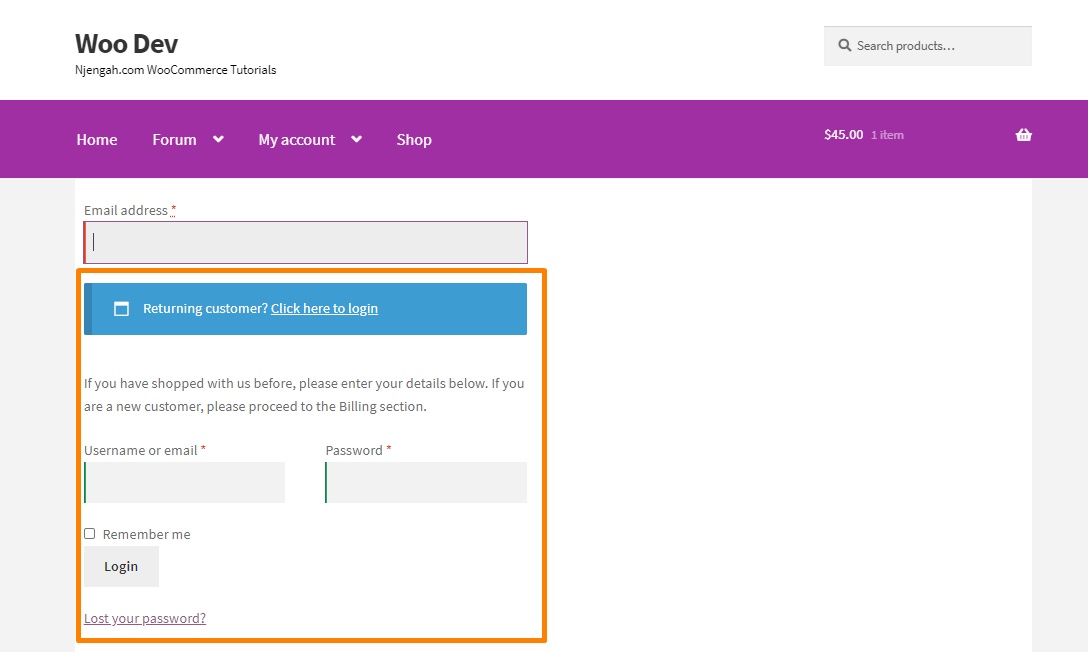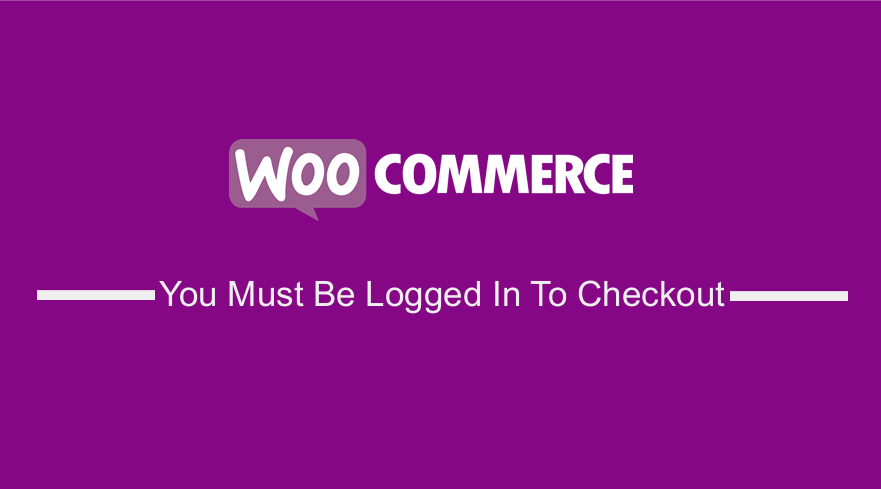
Several stores require customers to log in first before making a purchase. WooCommerce login is the process where customers log into your online store.
This is quite a vague term, and there are several ways to set it up. It all depends on how you want to operate your WooCommerce store.
WooCommerce Login Types
Here are the different types of WooCommerce logins that you can implement on your WooCommerce store:
- Public WooCommerce store with guest checkout – This WooCommerce setup allows anyone to browse your products, and there is no hidden WooCommerce content. Customers can purchase products as a guest without login or can optionally create an account during checkout.
- Public WooCommerce store with mandatory user accounts – This setup allows anyone to browse products, but customers must register or log in to their performance to purchase. I will share how you can set it up in this tutorial.
- Customer portal with protected product categories – You can password-protect parts of a WooCommerce store or restrict them to specific users or user roles. Only customers with the right credentials can access your protected categories.
- 100% private WooCommerce store – This setup hides the whole WooCommerce store from public view so that customers must log in or enter a password to access it.
- WooCommerce auto-login links – Customers in this setup can log in by clicking on a personal login URL. There is no need for usernames and passwords.
Steps to Add a Login or Registration at the Checkout Page
Here are the steps that you need to follow:
- Log into your WordPress site and access the dashboard as the admin user
- From the dashboard menu, click on WooCommerce > Settings.
- Click on the Accounts & Privacy tab.
- Check the box that allows customers to log in to an existing account during checkout and the one that will enable customers to create an account during the checkout, as shown below:
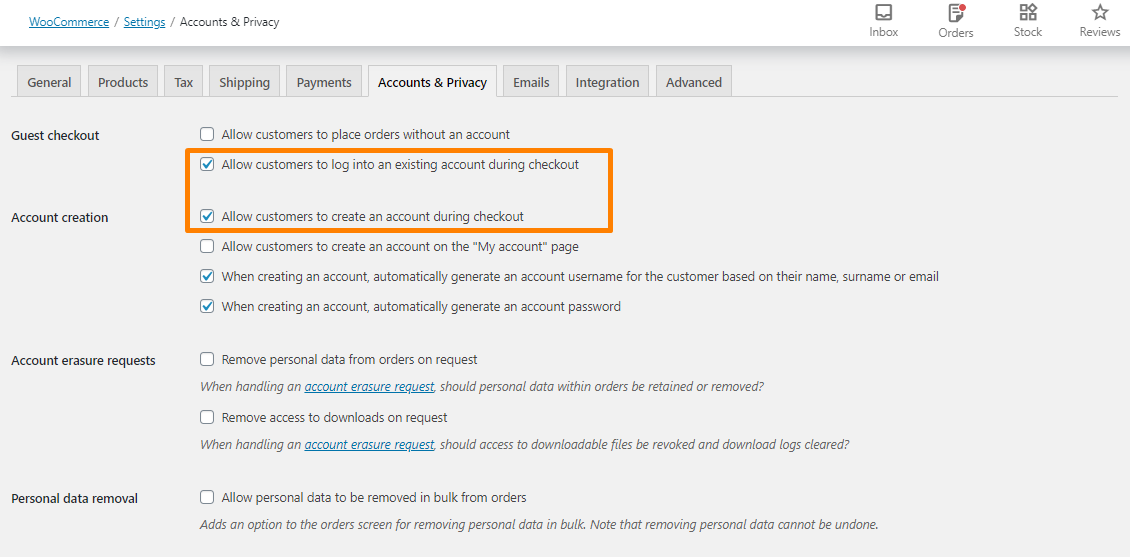
- From the dashboard menu, click on the Appearance Menu > Theme Editor Menu. When the theme editor page is opened, look for the theme functions file with the extension functions.php. Open this functions file to add function to add the login and registration below the billing section on the WooCommerce Checkout Page.
- Add the following code at the bottom of the functions.php file:
/** * Move Login @ WooCommerce Checkout */ remove_action( 'woocommerce_before_checkout_form', 'woocommerce_checkout_login_form', 10 ); add_action( 'woocommerce_after_checkout_billing_form', 'woocommerce_checkout_login_form' );
Conclusion
In summary, you have learned how to force guest users to sign in at the checkout page. This means that users must first log in to their account to make a purchase. If you are not familiar with handling code, please consider hiring a qualified WordPress developer.

Joe is an experienced full-stack web developer with a decade of industry experience in the LAMP & MERN stacks, WordPress, WooCommerce, and JavaScript – (diverse portfolio). He has a passion for creating elegant and user-friendly solutions and thrives in collaborative environments. In his spare time, he enjoys exploring new tech trends, tinkering with new tools, and contributing to open-source projects. You can hire me here for your next project.
Similar Articles
- WooCommerce Redirect Users After Registration by Roles
- WooCommerce Login Redirect Hook Explained with Example
- How to Remove Cart Page WooCommerce Storefront Theme
- How to Add WooCommerce Checkout Email Validation
- How to Hide Read More and Add to Cart Button WooCommerce
- How to Hide Price If Zero In WooCommerce
- How to Hide, Change or Remove WooCommerce On Sale Badge
- How to Hide WooCommerce Marketing Hub Admin Option
- How to Hide Company Name Field WooCommerce Checkout Page
- How to Redirect Users after Successful Login in WordPress without Using a Plugin
- How to Hide WooCommerce Registration Form
- How to Hide the Weight of Product in WooCommerce
- How to Remove Additional Information Checkout Page WooCommerce
- How to Redirect to Cart after Login in WooCommerce
- How to Hide Tax On Checkout If Field Value Exists WooCommerce
- Styling WordPress Menu Items Separately WordPress Menu CSS Classes
- How to Remove the Checkout Button WooCommerce
- How to Hide Order Status In WooCommerce
- How to Hide Price and Add to Cart for Logged Out Users WooCommerce