 Cryptocurrencies are becoming more popular. The idea of accepting Bitcoin and other digital currencies on your WooCommerce store as a way of payment is something worth considering. How will you process Bitcoin payments in your WooCommerce store?
Cryptocurrencies are becoming more popular. The idea of accepting Bitcoin and other digital currencies on your WooCommerce store as a way of payment is something worth considering. How will you process Bitcoin payments in your WooCommerce store?
WooCommerce Bitcoin Checkout
In this post, you will learn how to add a bitcoin checkout in your WooCommerce store. If you are a tech fanatic, I’m sure you have heard of this popular cryptocurrency.
Bitcoin is a decentralized digital currency that works without a central bank or single administrator. Bitcoin was originally created in 2009 by a person or group of people and released under the name Satoshi Nakamato.
The value has quickly grown in recent years, and it is now the most well-known cryptocurrency. Other popular Cryptocurrencies include:
- Ethereum
- Litecoin
- Zcash
- Ripple
- Dash
Benefits of Accepting Bitcoin Payments
There are several benefits to taking Bitcoin payments in your WooCommerce store.
- Bitcoin can be accepted by anyone, anywhere in the whole world.
- Bitcoin comes with a cloak of anonymity. Those taking part in the payment do not have to part with any personal information.
- Bitcoin is a peer-to-peer digital currency, so a third-party banking service is not necessary. This ensures that the transaction fees are low.
Steps to Add a Bitcoin Checkout on the WooCommerce Checkout Page
To add a Bitcoin checkout, we will use the Bitcoin Payment Gateway for WooCommerce plugin.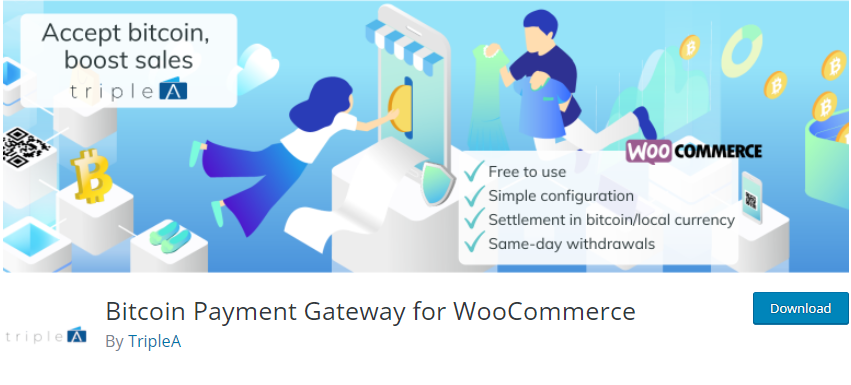
Here are the steps you need to follow:
- Log into your WordPress site and access the Dashboard as the admin user.
- Then, we are going to install the plugin that we have indicated earlier. To download it directly in the Admin Panel, simply navigate to Plugins > Add New. After that, you will need to do a keyword search for the plugin ‘Bitcoin Payment Gateway for WooCommerce’. You need to install and activate it, as shown below:
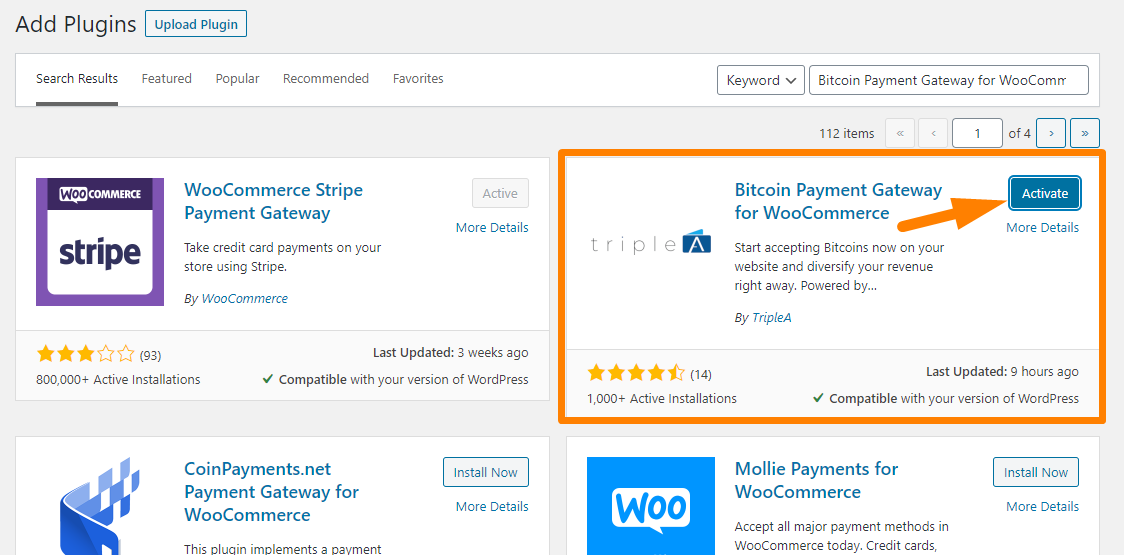
- After activating the plugin, go to WooCommerce > Settings.
- Click on the Payments tab and click on the Set up button on the Settings page, as shown below:
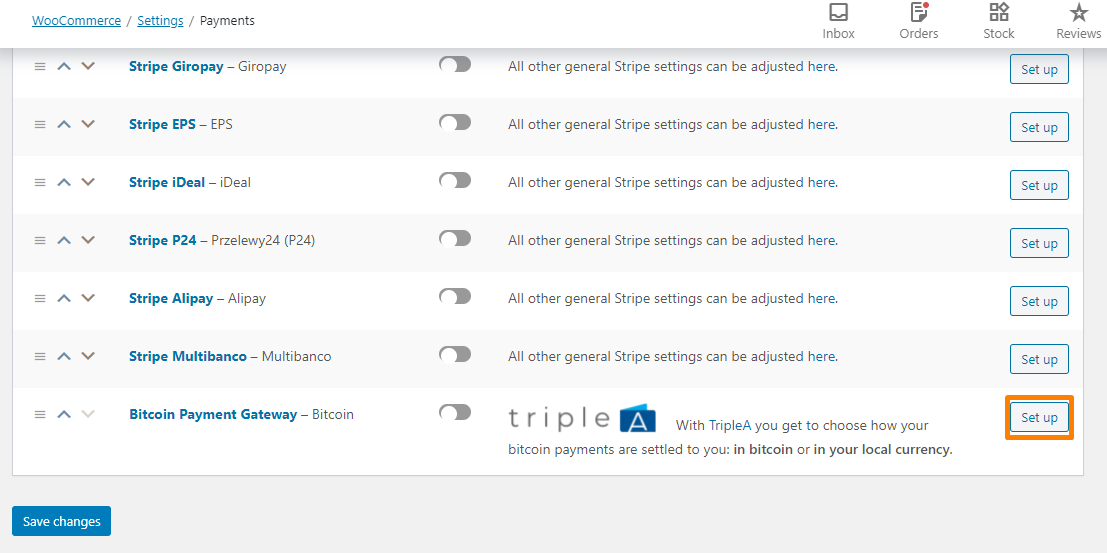
- On the next page, add your email and a one-time password, which will be sent to your email. Ensure that it is activated, as shown below:
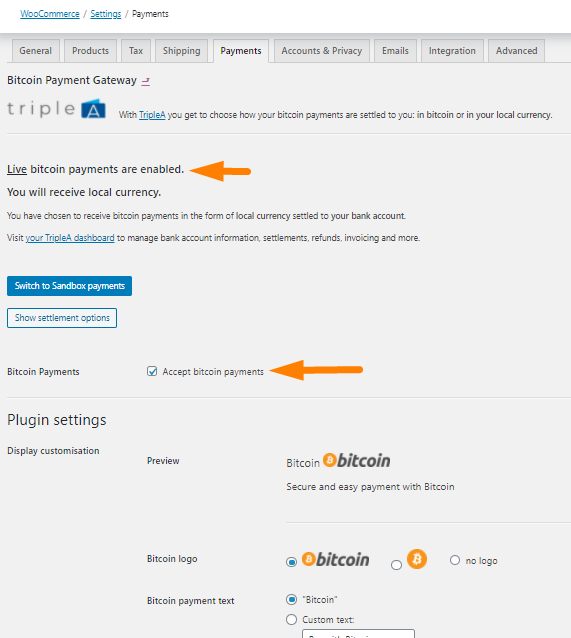
- Save the changes you make.
- This is the outcome on the checkout page:
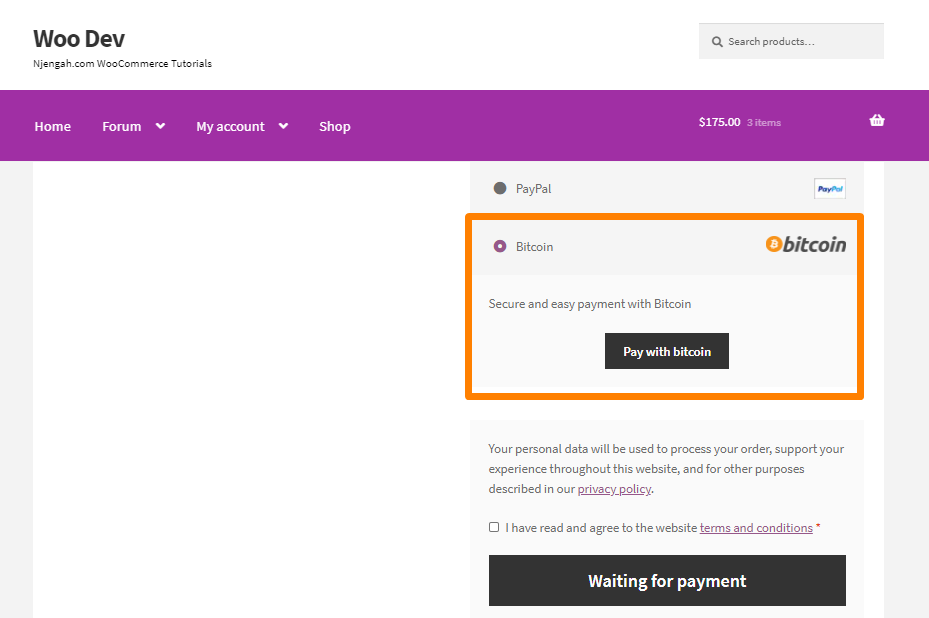
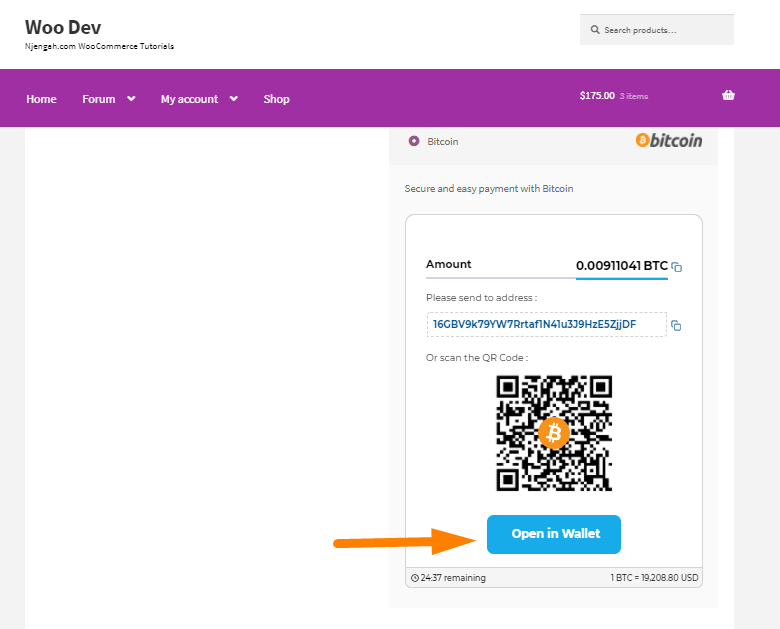
Conclusion
In summary, you have learned how to add Bitcoin payments to your WooCommerce Checkout page. I have used the Bitcoin Payment Gateway for WooCommerce plugin that is available on the WordPress repository. However, you need to sign up with a digital payment processing service like Bitpay.
Similar Articles
- How to Hide Price and Add to Cart for Logged Out Users WooCommerce
- How to Add WooCommerce Payment Icons In the Footer [HTML]
- How to Change WooCommerce Payment Gateway Icons
- How to Change PayPal Icon On WooCommerce Checkout Page
- How to Hide Price If Zero In WooCommerce
- How to Hide Errors From Visitors WooCommerce
- How to Hide Weight of Product in WooCommerce
- How to Add Select Field to Checkout WooCommerce
- How to Change WooCommerce Checkout Labels
- How to Remove Checkout Button WooCommerce
- How to Change WooCommerce Checkout Error Messages
- How to Add WooCommerce Checkout Email Validation
- How to Refresh Checkout Page WooCommerce
- How to Enable Guest Checkout WooCommerce
- How to Set Up WooCommerce Terms and Conditions Checkout
- How to Create Account at Checkout WooCommerce
- How to Force Secure Checkout In WooCommerce
- How to Hide Shipping Methods for Certain Conditions
- How to Hide Company Name Field WooCommerce Checkout Page
