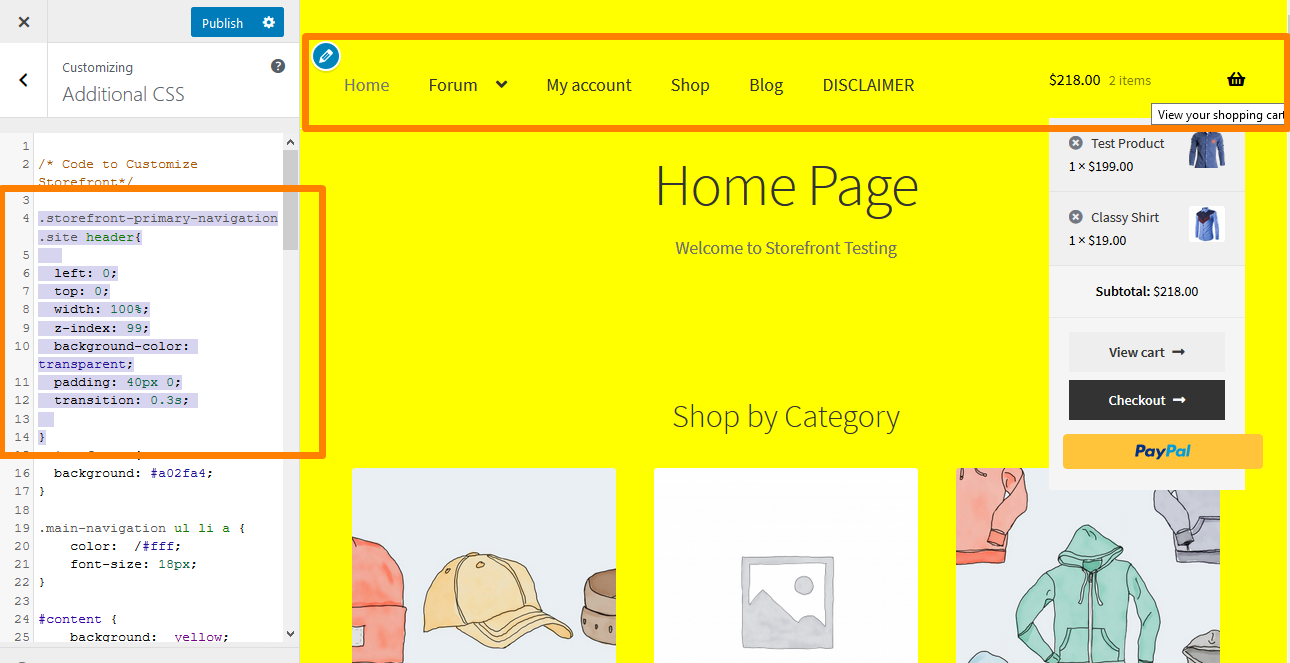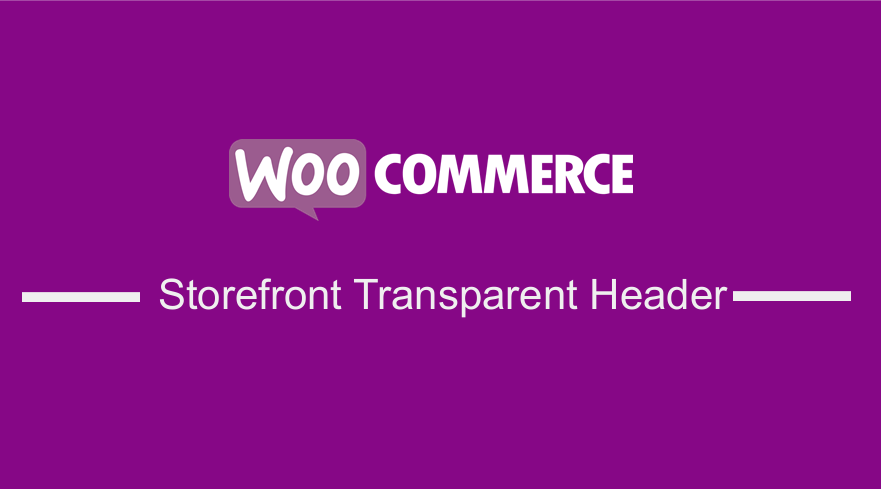 If you want your Storefront WooCommerce theme’s header to be transparent, you may want to learn how to do it in this brief tutorial. Transparent headers have become popular, and many page builders include this customization option.
If you want your Storefront WooCommerce theme’s header to be transparent, you may want to learn how to do it in this brief tutorial. Transparent headers have become popular, and many page builders include this customization option.
The WooCommerce Storefront is a simple and powerful theme that is free. This theme provides you with significant control over your store regarding product presentation and user access. It is free and offers you a plethora of customization options through child themes.
Moreover, I highly recommend using a child theme to keep the changes you have made while updating. Additionally, the Storefront theme supports the WordPress customizer, and you can edit the header from this section.
Editing the header of a theme can be a difficult task for the average WordPress user. CSS makes it easier to customize a particular section’s styling.
For this tutorial, you need to have some coding skills. We will add the CSS rules in the Additional CSS section via the customizer.
The advantage of using this section is that the WordPress customizer allows you to edit in a real-time manner. You can see the changes you make before you can publish your changes.
It is also worth mentioning that the Storefront theme needs to be the active theme when customizing it.
With that said, let us look at how you can make the Storefront header transparent.
Steps to Make the Storefront Header Transparent
Here are the steps that you need to follow:
- Log into your WordPress site and access the Dashboard as the admin user.
- From the Dashboard menu, click on Appearance Menu > Customize.
- Navigate down to Additional CSS in the left sidebar that appears.
- Add the CSS rule.
.storefront-primary-navigation .site header{
position: fixed;
left: 0;
top: 0;
width: 100%;
z-index: 99;
background-color: transparent;
padding: 40px 0;
transition: 0.3s;
}
- If you are satisfied with the changes, click on Publish.
Conclusion
In this post, I have shared how you can make the Storefront header to be transparent. This can enhance the user experience in your WooCommerce store. However, you need to pick the right combination of colors so that your text is visible.
Moreover, I have highlighted that the Storefront theme is flexible to customize. It integrates seamlessly with the WooCommerce theme. I highly recommend using a child theme so that your changes are not lost in an update.
However, if you experience some problems, please consider hiring a WordPress developer.

Joe is an experienced full-stack web developer with a decade of industry experience in the LAMP & MERN stacks, WordPress, WooCommerce, and JavaScript – (diverse portfolio). He has a passion for creating elegant and user-friendly solutions and thrives in collaborative environments. In his spare time, he enjoys exploring new tech trends, tinkering with new tools, and contributing to open-source projects. You can hire me here for your next project.
Similar Articles
- How to Hide Cart Subtotal In WooCommerce or Remove Subtotal Row
- How to Change WooCommerce Storefront Logo Size
- How to Select All Except Last Child In CSS » CSS Not Last Child Example
- How to Redirect a WordPress Page Without Plugins?
- How to Change Menu Color WooCommerce Storefront
- How to Create One Product WooCommerce Storefront Store
- How to Create Custom Widget Area in WordPress Step by Step
- How to Change Storefront Theme Tagline WooCommerce
- How to Remove Related Products WooCommerce Storefront Theme
- How to Setup WooCommerce Storefront Mega Menu
- How to Remove Footer Storefront Theme WooCommerce
- How to Edit Header in Storefront WooCommerce Theme
- How to Adjust WooCommerce Storefront Height of Header
- How to Set up WooCommerce Storefront Footer Widgets
- How to Set Up Homepage in WooCommerce Storefront
- How Add Text Before the Price in WooCommerce » Add Text Before Price
- Getting Started With Vue Storefront [ Beginner Guide ]
- WooCommerce Storefront Show all Categories on Homepage
- How to Redirect User If Not Logged in WordPress » Page Redirect
- WooCommerce Redirect After Logout [Ultimate Guide]