 Do you want to export customer data from WooCommerce? By default, WooCommerce is packed with many features. One of the outstanding features is that it allows you to export customer data in CSV format.
Do you want to export customer data from WooCommerce? By default, WooCommerce is packed with many features. One of the outstanding features is that it allows you to export customer data in CSV format.
You can access customer information from your database, but this can be a hustle. This is because you need to have some coding skills to achieve this.
Why Import and Export WooCommerce Customers?
There are many scenarios where you might need to import and export your WooCommerce customer list. For example, you might need this information when you want to migrate your content and user base to a new website.
You may also be running two or more online stores simultaneously and you want to merge the two stores.
Alternatively, you may want to build a dedicated email list for your WooCommerce customers or set up a CRM list. It is a smart move to export a list of your customers.
How to Export Customer Data From WooCommerce
In this brief tutorial, we will show you how to export customer data from your WooCommerce store. It is important to note that WooCommerce provides you with an effective built-in solution to do this.
Let us see how you can achieve this.
Steps to Export Customer Data From WooCommerce
Here are the simple steps you need to follow:
- Log into your WordPress site and access the Dashboard as the admin user.
- From the Dashboard menu, click on WooCommerce > Customers. This will open a list of all the customers that have purchased products from your store.
- Click on the Download link to export all the content in CSV format as shown below:
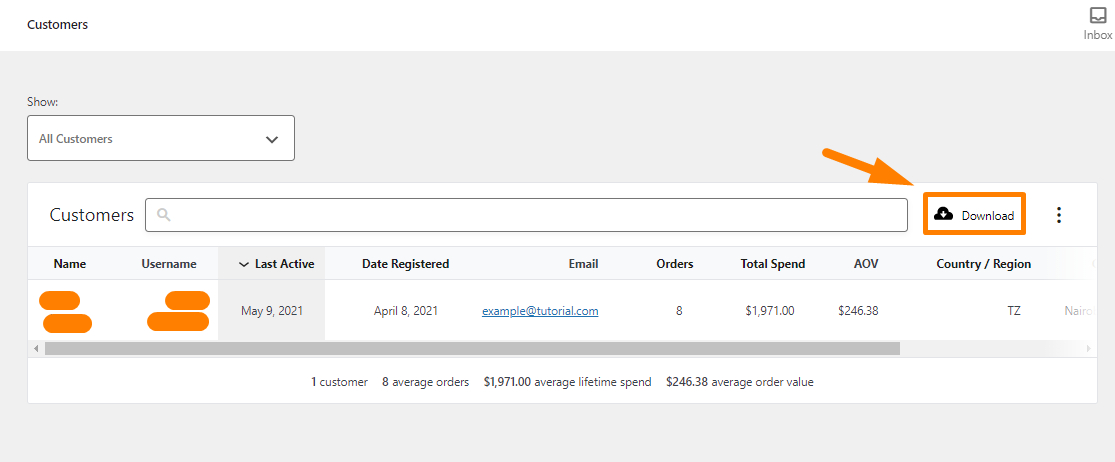
Conclusion
That is all you need to do to export customer data in CSV format. You can use a plugin, but it will end up bloating your site. You can also do this by manually accessing your database, but this method is only limited to the tech-savvy.
Using the built-in solution is very effective and will save you a lot of time. We hope that this guide was useful and helped to solve your problem.
Similar Articles
- WooCommerce Redirect After Checkout : Redirect to Custom Thank You Page
- 100+ Tips, Tricks & Snippets Ultimate WooCommerce Hide Guide
- How to Check if User is Logged In WordPress
- How to Get Logged In User Information in WordPress
- How to Customize WooCommerce Product Pages
- How to Add Wishlist In WooCommerce
- How to Add WooCommerce Invoice Checkout Page
- How to use do_shortcode in WordPress (PHP)
- How to Add WooCommerce Storefront Banner
- How to Set Up WooCommerce You Must be Logged in to Checkout
- WooCommerce Logout without Confirmation : How to Remove “Are you sure you want to log out?”
- 26 Best WooCommerce Plugins for Customer Feedback
- How to Get Registered Sidebars WordPress with Foreach loop
- How to Clear Cart on Logout In WooCommerce
- WooCommerce Checkout Optimization Quick Guide
- How to Add Product to Cart Programmatically in WooCommerce
- WooCommerce Mobile Checkout Optimization Quick Guide
- How to Set Up Free Shipping with Minimum Spend In WooCommerce
- How to Add Local Pickup to WooCommerce
- How to Add Search to Shop Page In WooCommerce
