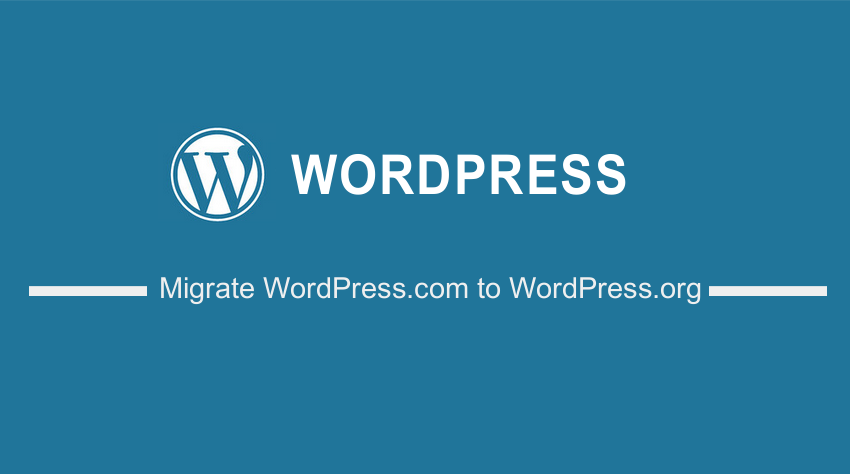 Do you want to migrate your website from WordPress.com to WordPress.org? In today’s post, we will share how you can move from the WordPress.com platform to the WordPress.org platform.
Do you want to migrate your website from WordPress.com to WordPress.org? In today’s post, we will share how you can move from the WordPress.com platform to the WordPress.org platform.
As you will quickly find out, it is very easy to migrate your site to WordPress.org. One of the main reasons why most WordPress site owners use WordPress.org is that it provides us with significantly more control than you do with WordPress.com.
However, it is important to note that this post will only deal with the process of moving your website data and content from one place to the other. This means that you should have already purchased web hosting, domain name, and a blank WordPress site.
One of the best suggestions for website hosting is Bluehost. This is because they provide good services and offer tons of options for WordPress.
How to Migrate WordPress.com to WordPress.org
Let us look at the steps you need to follow when exporting your site from WordPress.com to WordPress.org.
Summary Steps
- Export your existing WordPress.com content
- Import your content into your new WordPress site
Export Your Existing WordPress.com Content
Before you start importing the content to your new site, you need to export all the existing content from WordPress.com.
Here are the simple steps you need to follow:
- The first thing you need to do is sign in to your WordPress blog
- Go to your WP Admin, as shown below:
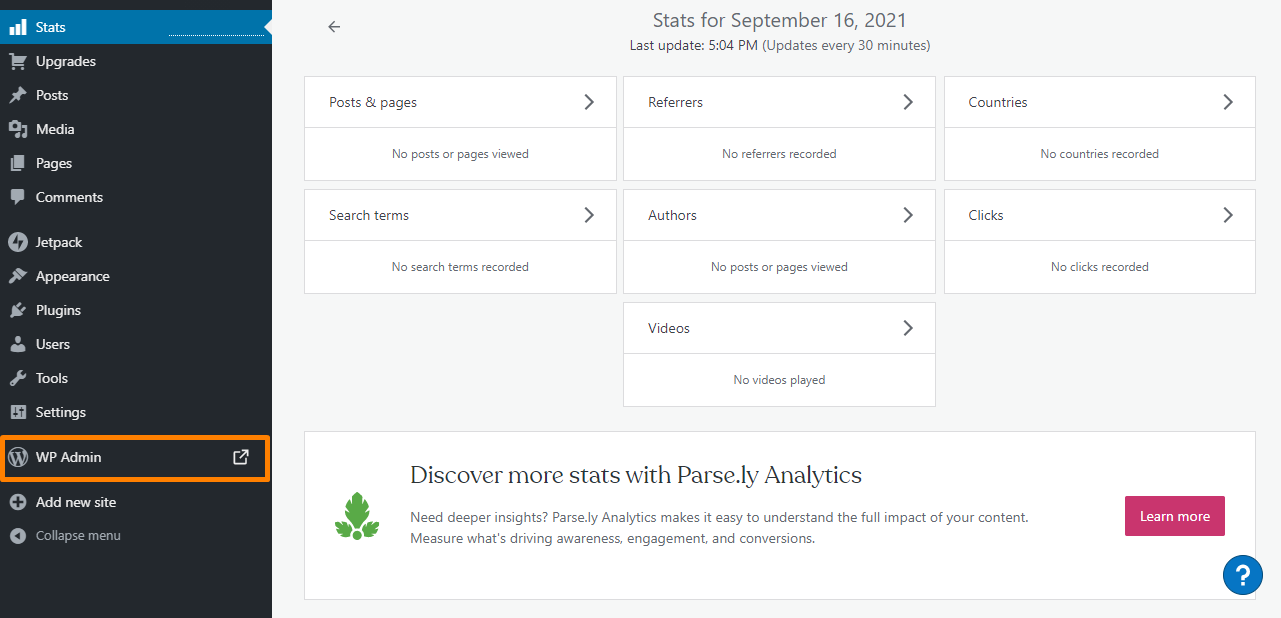
- Once you are at the WP Admin, navigate to Tools > Export.
- On the next page, make sure all content is selected, and click Download Export File. The file you download should be a single .xml file. It should contain all the posts, pages, navigation menus, and more.
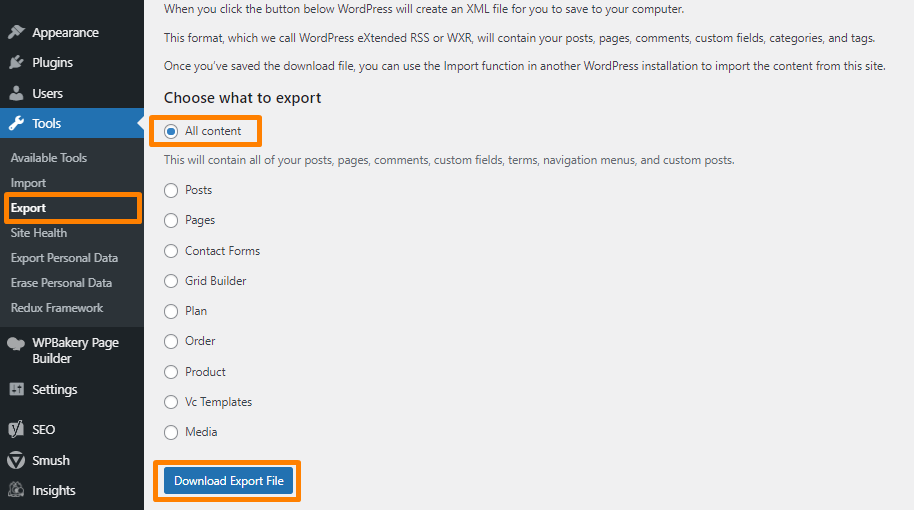
- Remember where the .xml file is stored, because you will need it.
Import Your Content into Your New WordPress Site
Before you proceed, this section assumes that you have WordPress installed on your own host. Here are the steps you need to follow:
- Log in to the WordPress Admin for your new WordPress site by going to YOURDOMAIN.com/wp-admin.
- From the new WordPress admin dashboard, navigate to Tools > Import.
- Once you are on the import page, you need to install the official import plugin for WordPress by scrolling to the bottom and click the Install Now link:
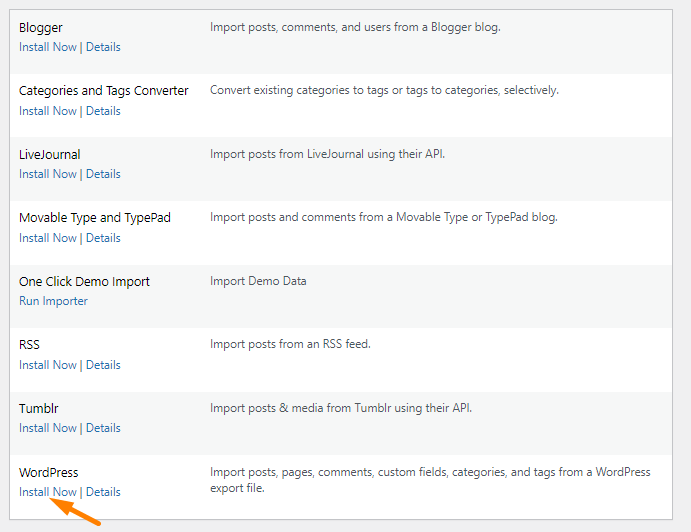
- Once the plugin is installed, click on Run the Importer:
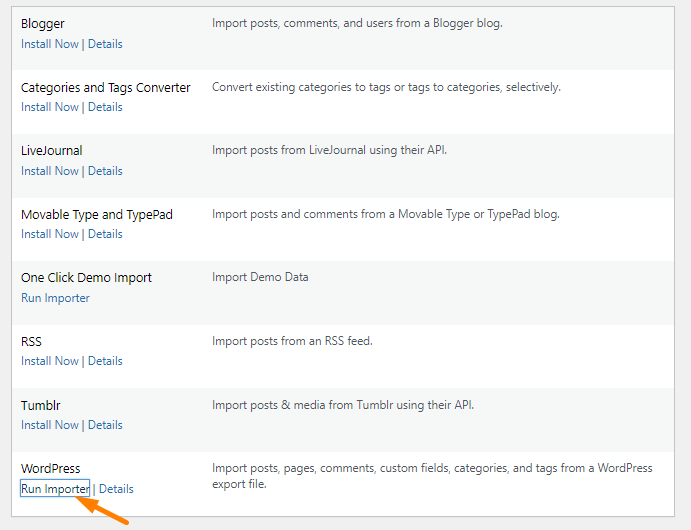
- The next step is to click on Choose File and select the .xml file you had exported earlier.
- After you select the file, click on the Upload file and import button to automatically import all your old posts and pages into your site:
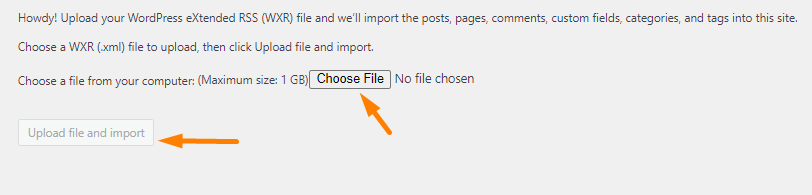
- If you want to change the author, you can create a new user or assign an existing user. However, you can just have WordPress create the same author profile from your WordPress.com site.
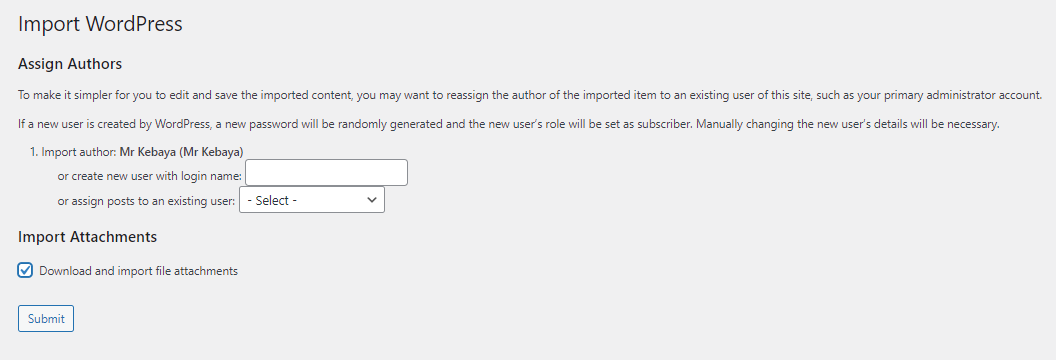
- The last step is to check the Download and import file attachments box.
- Once you are done, click Submit. WordPress will migrate everything to your new site.
Wrapping Up
In summary, we have shared the simple steps you need to follow when migrating your site from WordPress.com to WordPress.org. If you have followed all the steps correctly, your site should look the same. However, we recommend that you go through and make sure all the content was exported.
In addition, it is important to redirect your WordPress.com site to your WordPress.org site. This is important because it ensures you don’t lose your search engine rankings.
Similar Articles
- Wix vs WordPress Complete Comparison » [Features, Pros & Cons]
- How to Add WooCommerce Custom Checkout Message
- 100+ Best Free WordPress Plugins By Popularity, Ratings & Users
- How to Create Popups in WordPress Without Installing a Plugin
- How to Add Star Rating To WooCommerce Product
- Top 13+ Best Online Course Platforms Review
- 30+Best WordPress Membership Plugins Collection
- How to Add WordPress Customizer Setting WooCommerce
- How to Use WooCommerce to Set Up Online Store
- How to Add Currency to WooCommerce [Custom Currency]
- First 20 Steps for WordPress Complete Beginners to Get Started
- How to Add Custom Background For WooCommerce
- How To Add MailChimp Popup To WordPress
- How to Set WooCommerce Different Sidebar For Each Category
- How to Add WooCommerce Registration Email Verification
- How to Add WooCommerce Storefront Product Pagination
- How to Speed Up WooCommerce Website
- How to Add WooCommerce Storefront Hero Image
- How To Set Up Shipping Classes in WooCommerce
- 30+ Best WordPress Column Plugins to Create Stunning & Creative Layouts
