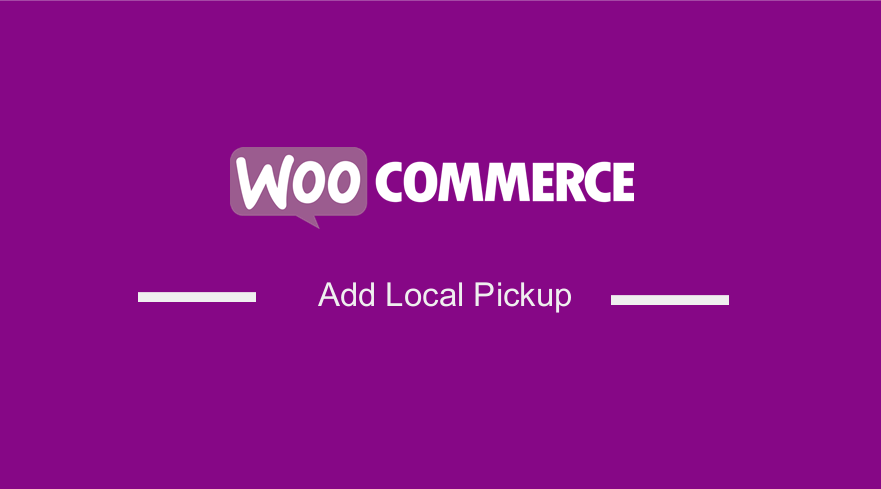 Do you want to include local pickup in your WooCommerce store? It is a good idea to introduce local pickup in your online store. Most online shoppers pick this method when they place an order.
Do you want to include local pickup in your WooCommerce store? It is a good idea to introduce local pickup in your online store. Most online shoppers pick this method when they place an order.
It is not a complicated process to set up a local pickup. This is because we will use the built-in features of WooCommerce to achieve this.
How to Add Local Pickup to WooCommerce
In this brief tutorial, we will show you how you can configure WooCommerce local pickup. You do not need to have any coding skills to implement this solution.
You can also charge your customers a fee based on the order specifics.
Let us see how you can achieve this.
Steps to Add Local Pickup to WooCommerce
Before we start, let us learn more about Local Pickup. This feature allows your customers to pick the products they have ordered from your premises.
As mentioned earlier, we will use the basic functionalities of WooCommerce. This is because it works pretty similar to the Flat Rate.
It is important to note that Flat Rate is dedicated to collecting the products personally, which makes its options slightly limited.
Here are the steps you need to follow:
- Log into your WordPress site and access the Dashboard as the admin user.
- From the Dashboard menu, click on WooCommerce >Settings > Shipping
- Click on the shipping zone’s name where you want to offer your customers the local pickup in.
- Once you click the shipping zone, you will see the shipping methods available for this particular shipping zone if you had added them prior.
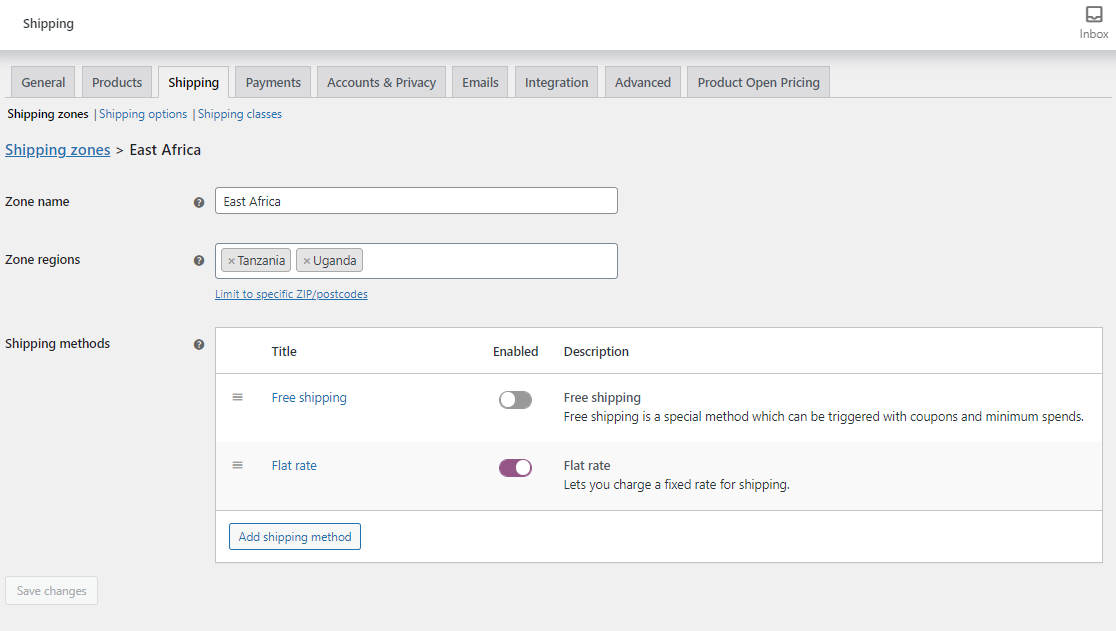
- Select the Local Pickup from the dropdown list and confirm your choice with Add shipping method button:

- After adding the new method, click its name on the shipping methods list.
- Modify the title, which will be displayed in the cart and checkout. Let your customers know where exactly they can collect their orders.
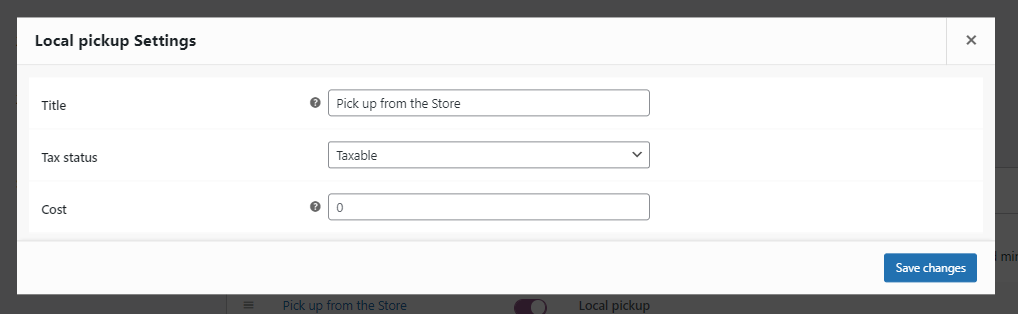
- You can add the cost if for some reason your case requires charging.
- Click on Save changes.
- This is the outcome:
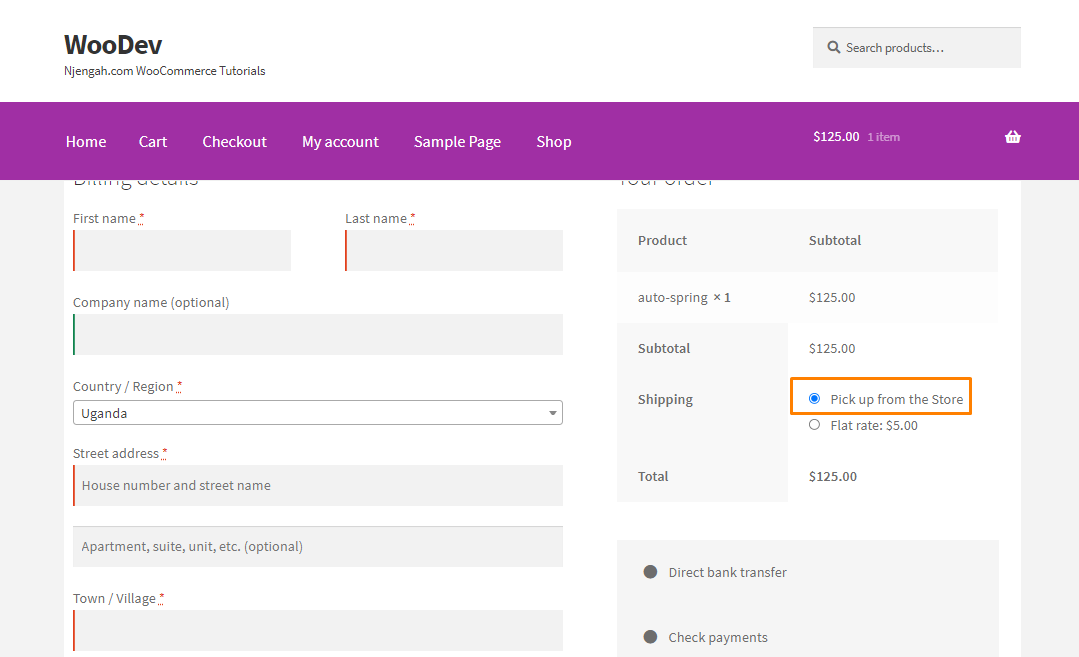
Conclusion
By now, you should be able to add a local pickup option in your store. This will encourage customers who are close to purchasing more products
If you need added functionality, you can use a plugin like Flexible Shipping. This plugin allows you to offer Local Pickup’s fee based on the order specifics.
It will help you to configure even the most advanced shipping scenarios.
If you need help implementing the solution, please contact a qualified WordPress developer.
Similar Articles
- WooCommerce Redirect After Checkout : Redirect to Custom Thank You Page
- 100+ Tips, Tricks & Snippets Ultimate WooCommerce Hide Guide
- WooCommerce Redirect After Logout [Ultimate Guide]
- How to Hide WooCommerce Marketing Hub Admin Option
- How to Force Secure Checkout In WooCommerce
- WooCommerce Difference Between PayPal and PayPal Checkout
- How to Hide Price When Out of Stock In WooCommerce
- How to Set Up WooCommerce You Must be Logged in to Checkout
- Elementor Review 2021 » Features, Pros, Cons, Pricing & Tutorial
- How to Set Up WooCommerce Product Price Per Kg
- How to Clear Cart on Logout In WooCommerce
- WooCommerce Logout without Confirmation : How to Remove “Are you sure you want to log out?”
- WooCommerce Checkout Optimization Quick Guide
- How to Add Custom Shipping Method in WooCommerce
- How to Change Checkout Endpoints WooCommerce
- How to Set Up Free Shipping with Minimum Spend In WooCommerce
- How to Add WooCommerce Storefront Banner
- How to Refresh Checkout Page WooCommerce
- How to use do_shortcode in WordPress (PHP)
- How to Set Up WooCommerce Storefront Shipping Quick Guide
