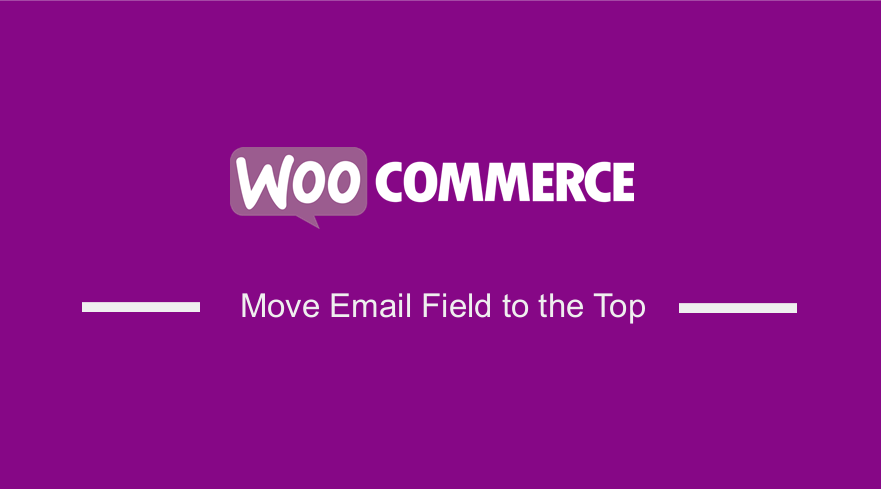 Are you looking for a way to move the email field to the top of the checkout page in your WooCommerce store? In today’s post, we will show you how you can do that using a custom code snippet we created.
Are you looking for a way to move the email field to the top of the checkout page in your WooCommerce store? In today’s post, we will show you how you can do that using a custom code snippet we created.
WooCommerce, just like WordPress, has a lot of great actions and filters. However, for you to implement this solution, you need to learn more about WooCommerce checkout hooks.
It is important to note that the checkout page is one of the most important steps in the purchase process. Therefore, you should optimize this page to increase conversion rates.
The checkout page is where the customer pays for the items in the cart. Considering how many shoppers abandon their carts and how much competition there is nowadays, you should optimize the checkout to close as many sales as possible.
WooCommerce includes a good default configuration, but you may need to edit this page to provide your customers with the best checkout experience.
One of the changes you can apply to edit your WooCommerce checkout page is by moving the email field to the top. This is because it is one of the most important piece of information that should be captured when making a purchase.
However, WooCommerce does not have a built-in solution to fix this. This is why we created this post to help you.
WooCommerce Move Email Field to the Top
By the end of this post, you will be able to move the email field to the top of the checkout page. Since we will be using a custom code snippet to edit WooCommerce’s core files, we recommend that you install or create a child theme. This will ensure that your changes are not lost when you update your theme.
With that in mind, let us get right into it.
Steps to Move the Email Field to the Top
Here are the simple steps you need to follow:
- Log into your WordPress site and access the Dashboard as the admin user.
- From the Dashboard menu, click on Appearance Menu > Theme Editor Menu. When the Theme Editor page is opened, look for the theme functions file to add the function to move the email field to the top.
- Add the following code to the functions.php file:
function njengah_email_first( $checkout_fields ) {
$checkout_fields[‘billing’][‘billing_email’][‘priority’] = 4;
return $checkout_fields;
}
[/php]
- This is the outcome:
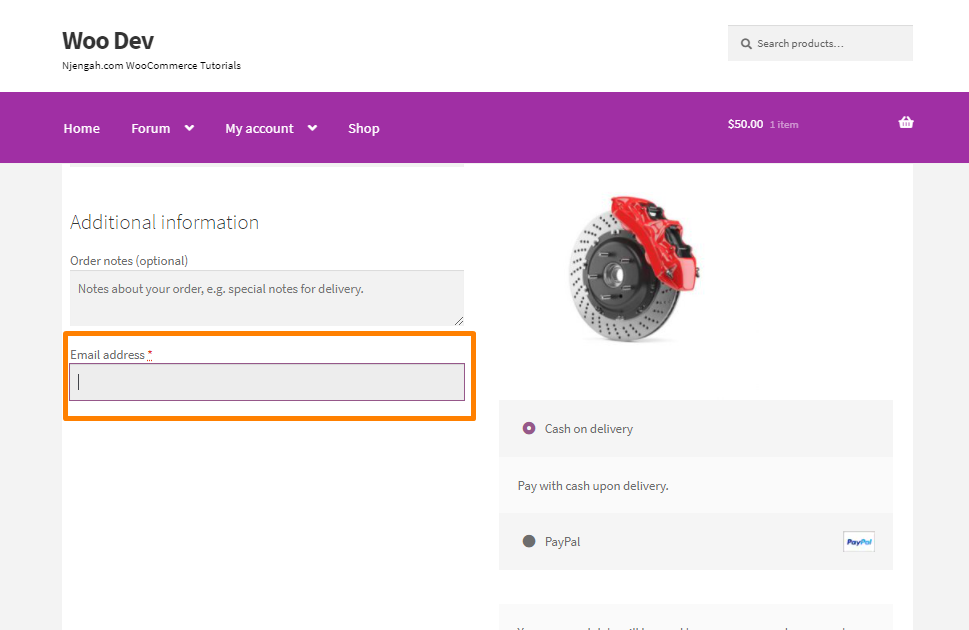
Wrapping Up
In today’s post, you have seen how you can easily move the email field to the top of the checkout page. We have tried to explain each step in detail so that you do not have a hard time implementing the solution.
If you are not familiar with handling code, you should consider using a plugin. Alternatively, you can hire a qualified WordPress developer.
We hope that this post helped you find a solution to your problem.
Similar Articles
- 30+ Best WordPress Mailing List Plugins for List Building
- How to Change WooCommerce Checkout Field Placeholder Text
- How to Upload Image On Product Page In WooCommerce
- How to Move WooCommerce Checkout Field
- How to Get Current WooCommerce Product Category
- How to Fix WooCommerce Does Not Send Email To Customer
- How to Move Primary Menu Storefront WooCommerce
- WooCommerce Customer Delivery Date Selection
- How to Set Up WooCommerce Cart and Checkout on the Same Page
- How to Set Up WooCommerce Subscribe or Unsubscribe To Our Newsletter
- How to Add WooCommerce Shipping Calculator on Checkout Page
- How to Add WooCommerce Shopping Cart Icon In Menu
- How to Style WooCommerce Checkout Page
- How to Translate WooCommerce Checkout Page
- How to Add WooCommerce Products to a Page
- How to Change Coupon Code Placeholder WooCommerce
- How to Move Description Under Image in WooCommerce
- How to Set Number of Products Per Page WooCommerce
- How to Send Email on Status Change In WooCommerce
