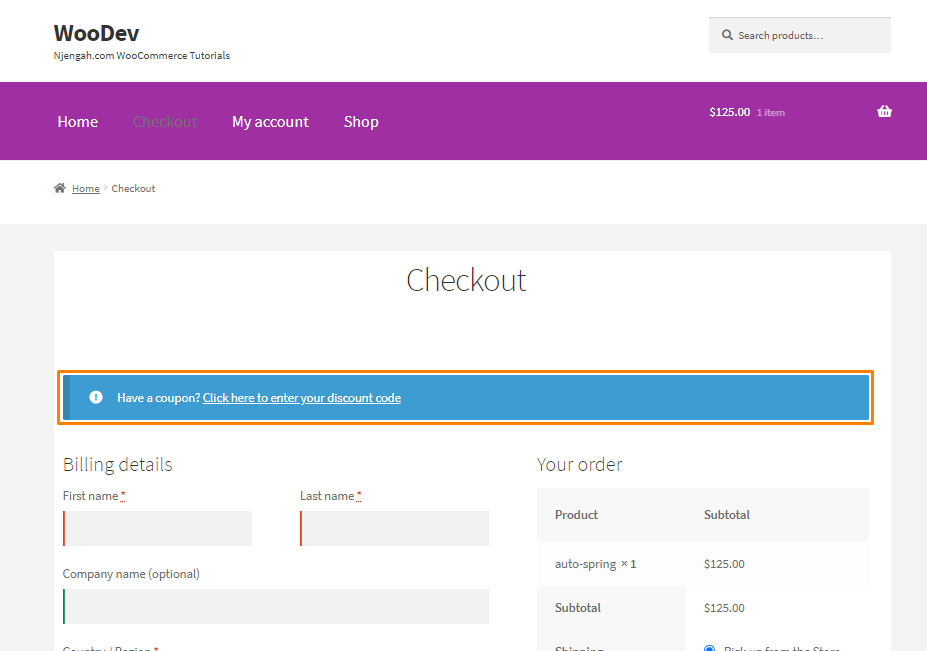Are you looking for an easy way to change the coupon code placeholder on the checkout page?Coupons are a great way to attract new customers and get loyal ones to come back for repeat purchases. By default, WooCommerce provides you with a built-in simple yet powerful coupon functionality.
Are you looking for an easy way to change the coupon code placeholder on the checkout page?Coupons are a great way to attract new customers and get loyal ones to come back for repeat purchases. By default, WooCommerce provides you with a built-in simple yet powerful coupon functionality.
Coupons feed into our desire to grab a bargain or save some cash. More than 90% of American consumers actively use coupons because they know they are getting a great deal. This is because coupons create a sense of urgency and, in a sense, a fear of missing out
They allow customers to save money, experience new services, try new products, and enjoy the benefits offered by the coupon.
WooCommerce Change Coupon Code Placeholder
In this brief tutorial, we will show you how you can change the coupon code placeholder in your WooCommerce store. We will be using a custom PHP code snippet to achieve this.
This means that you need to have some coding skills before you proceed. However, we have explained each step in detail to make it easier even for beginners to implement the solution.
As you will quickly find out, it is not a complicated process and it is easier than you think.
Let us see how you can change the coupon code placeholder.
Steps to Change the Coupon Code Placeholder
Here are the simple steps you need to follow:
- Log into your WordPress site and access the Dashboard as the admin user.
- From the Dashboard menu, click on Appearance Menu > Theme Editor Menu. When the Theme Editor page is opened, look for the theme functions file where we will add the function that will change the coupon code placeholder.
- Add the following code to the php file:
* Edit "Have a Coupon" message on the WooCommerce Checkout
*/
add_filter( ‘woocommerce_checkout_coupon_message’, ‘njengah_have_coupon_message’);
function njengah_have_coupon_message() {
return ‘<i class="fa fa-ticket" aria-hidden="true"></i> Have a coupon? <a href="#" class="showcoupon">Click here to enter your discount code</a>’;
}
[/php]
Conclusion
By now, you should be able to change the coupon code placeholder text. However, we recommend creating a child theme, so that your changes are not lost during an update.
We hope that this tutorial helped to solve your problem.
Similar Articles
- 100+ Tips, Tricks & Snippets Ultimate WooCommerce Hide Guide
- WooCommerce Redirect After Checkout : Redirect to Custom Thank You Page
- How to Edit Billing Details WooCommerce Checkout Page
- How to Remove Coupon From Checkout In WooCommerce
- 26 Best WooCommerce Plugins for Customer Feedback
- How to Change WooCommerce Checkout Background Color
- How to Create Coupon In WooCommerce
- How to Customize WooCommerce Currency [Code Snippets]
- How to Change Add to Cart Button to Read More WooCommerce
- How to Add Custom Add to Cart Button In WooCommerce
- How to Change Email Template in WooCommerce
- How to Disable Shipping By Category In WooCommerce
- How to Add Wishlist In WooCommerce
- How to Change Cart Subtotal WooCommerce
- How to Change Currency Symbol In WooCommerce
- How to Add Fields in WooCommerce Registration Form
- How to Hide Errors From Visitors WooCommerce
- How to Add View Cart Button In WooCommerce
- How to Add Search to Shop Page In WooCommerce
- How to use do_shortcode in WordPress (PHP)