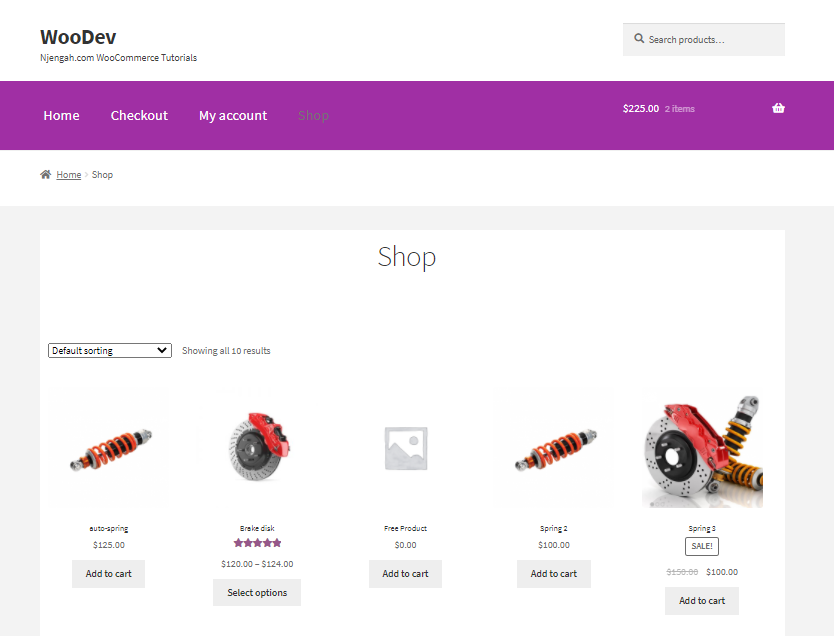Do you want to change the number of products per page in your WooCommerce store? In today’s post, we will discuss an easy way to set the number of products displayed. However, you need some technical skills before you proceed. We will try to explain each step in detail to help you implement this solution.
Do you want to change the number of products per page in your WooCommerce store? In today’s post, we will discuss an easy way to set the number of products displayed. However, you need some technical skills before you proceed. We will try to explain each step in detail to help you implement this solution.
WooCommerce, by default, displays 16 products per page. In addition, they are spread across 4Rows*4Columns. If you have many products in your online store, you might want to customize the number of products to be displayed on the shop page. This could be because of widgets, images, or other design aspects colliding with the number of products displayed.
It is worth mentioning that if you are using default themes like Twenty Seventeen, Twenty Nineteen, or Storefront, you can change the number of products in the “WooCommerce” settings of the theme. In addition, some themes come with third party settings to change the number of products per page.
However, some themes do not show the default WooCommerce setting or a custom setting for changing the number of products. This means that you have to come up with a custom solution for this problem. This is why we created this guide to help you out.
Number of Products Per Page WooCommerce
By the end of this post, you will be able to reduce or increase the number of products displayed per page. In addition, we will also show you how to change the number of columns per page.
Before you proceed, we recommend installing or creating a child theme. This is because we will be editing some of WooCommerce’s core files. Having a child theme installed will ensure that your changes are not lost during an update.
Let us get right into it.
Steps to Change the Number of Products Per Page
Here are the simple steps you need to follow:
- Log into your WordPress site and access the Dashboard as the admin user.
- From the Dashboard menu, click on Appearance Menu > Theme Editor Menu. When the Theme Editor page is opened, look for the theme functions file to add the function to change the number of products on the shop page.
- Add the following code to the php file:
add_filter( ‘loop_shop_per_page’, ‘njengah_loop_shop_per_page’, 30 );
function njengah_loop_shop_per_page( $products ) {
$products = 12;
return $products;
} [/php]
- If it does not work, you can use the following code snippet:
add_filter( ‘loop_shop_per_page’, create_function( ‘$products’, ‘return 12;’ ), 30 );
[/php]
- Alternatively, if you want to change the number of columns per page, add the following code snippet:
add_filter( ‘loop_shop_columns’, ‘njengah_loop_shop_columns’ );
function njengah_loop_shop_columns( $columns ) {
$columns = 5;
return $columns;
} [/php]
Wrapping Up
In this post, we have shared code snippets to change the number of products per page in WooCommerce. However, the last snippet helps you to change the number of columns on the shop page. They have been tested, and we know they will work for any WooCommerce store.
This is the most recommended way of making customization. Having too many plugins will bloat your site.
If you need additional functionality, you can consult a qualified WordPress developer. This will ensure that you do not break your site.
Similar Articles
- How to Install Facebook Pixel on WooCommerce
- How Many Products Can WooCommerce Handle?
- How to Change Shipping Label WooCommerce
- How to Delete All Products From WooCommerce
- How to Login to WooCommerce Admin
- WooCommerce Create Custom Single Product Page
- How to Add Amazon Affiliate Products to WooCommerce
- How to Add Star Rating To WooCommerce Product
- How to Migrate from Shopify to WooCommerce
- How to Get Product Brand Name in WooCommerce
- How to Add Google Analytics to WooCommerce
- How to Change Shop Page Title In WooCommerce
- How to Export Products In WooCommerce
- How to Add View Cart Button In WooCommerce
- How to Create Number Pagination in WordPress Without Using Plugin
- How to Change Email Template in WooCommerce
- How to Upload Image On Product Page In WooCommerce