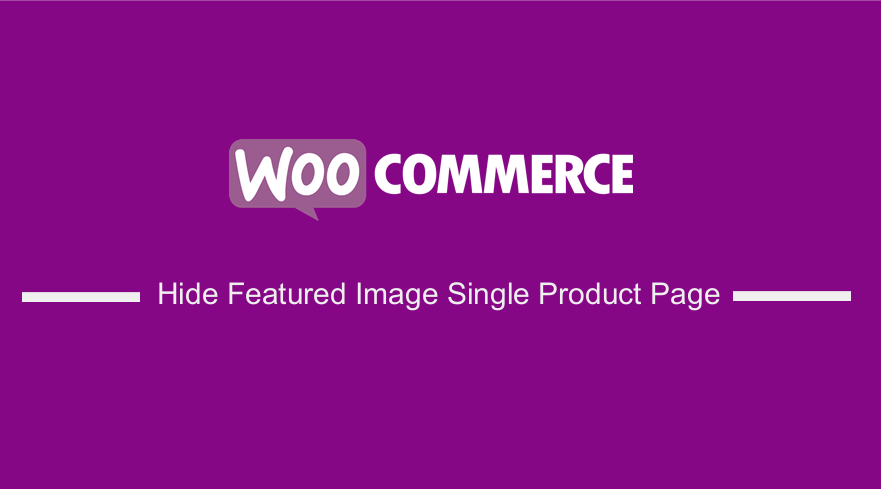 It is possible to upload a featured image and multiple thumbnail images when you create a product when you create a WooCommerce store. WooCommerce is flexible to customization, as you will see in this brief tutorial.
It is possible to upload a featured image and multiple thumbnail images when you create a product when you create a WooCommerce store. WooCommerce is flexible to customization, as you will see in this brief tutorial.
WooCommerce Product Featured Image
WooCommerce uses the featured image to represent a product in product archive pages like the Shop page, home page, category page, product search results page, etc. Moreover, WooCommerce uses the featured image on the product page along with thumbnail images in the product image gallery.
WooCommerce Hide Featured Image on Single Product Page
However, you may want not want to include the featured image in the product image gallery. In this post, you will see how it is very easy to hide the WooCommerce product featured image from the product image gallery in single product single pages.
WooCommerce Hide Featured Image on the Single Product Page Gallery
It is very easy to add a product gallery when editing a product: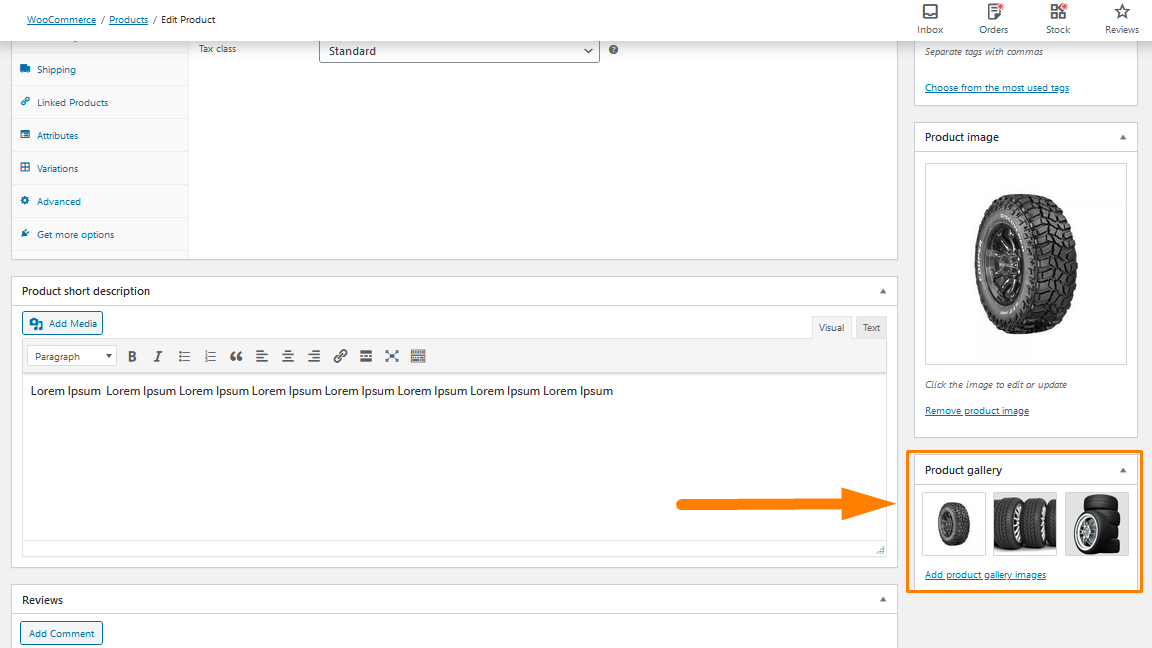
This is how the images appear on the front end: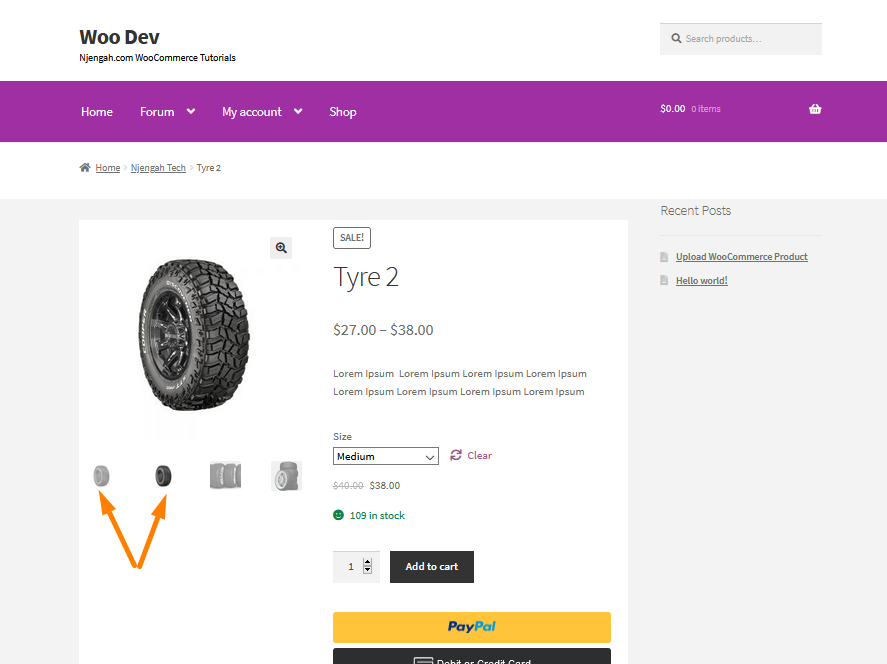
From the screenshot, you can see that the featured image is repeated twice.
Steps to Hide Featured Image on the Single Product Page Gallery
Here are the steps that you need to follow:
- Log into your WordPress site and access the Dashboard as the admin user.
- From the Dashboard menu, click on Appearance Menu > Theme Editor Menu. When the Theme Editor page is opened, look for the theme functions file to hide the featured image on the single product page gallery.
- Click anywhere on the text editor and scroll to the bottom of the funcitons.php file. Paste the code at the end:
/**
* Exclude the featured image from appearing in the product gallery, if there's a product gallery.
*
* @param array $html Array of HTML to output for the product gallery.
* @param array $attachment_id ID of each image variables.
*/
function njengah_woocommerce_remove_featured_image( $html, $attachment_id ) {
global $post, $product;
// Get the IDs.
$attachment_ids = $product->get_gallery_image_ids();
// If there are none, go ahead and return early - with the featured image included in the gallery.
if ( ! $attachment_ids ) {
return $html;
}
// Look for the featured image.
$featured_image = get_post_thumbnail_id( $post->ID );
// If there is one, exclude it from the gallery.
if ( is_product() && $attachment_id === $featured_image ) {
$html = '';
}
return $html;
}
add_filter( 'woocommerce_single_product_image_thumbnail_html', 'njengah_woocommerce_remove_featured_image', 10, 2 );
- Click on the Save changes button at the bottom of the text editor screen.
- Now you have successfully added the code snippet required to hide product featured image from the product image gallery on single product pages. This will be the outcome on the front end:
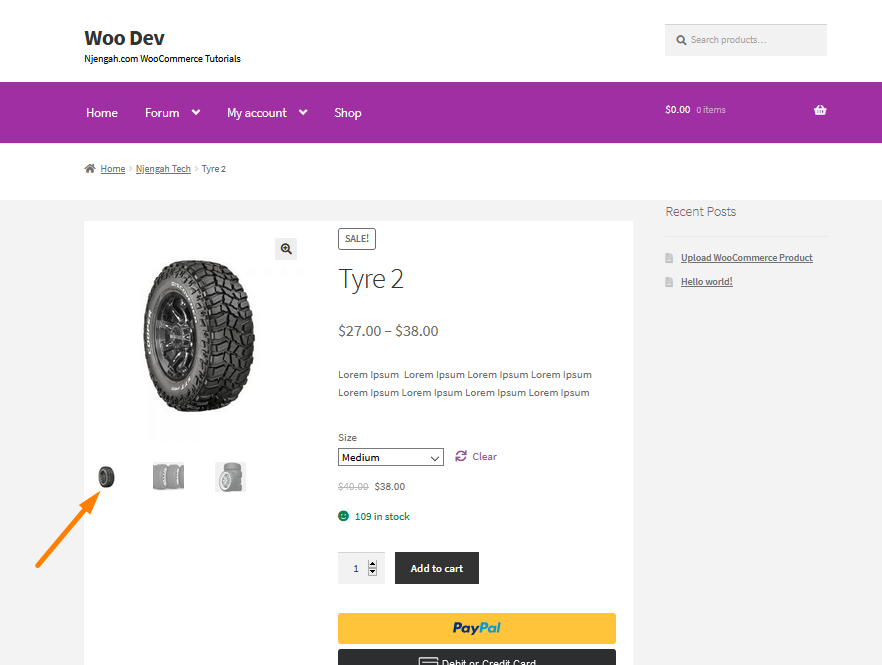
Conclusion
There are times you may want to hide the featured image in the product image gallery on the single product page. However, WooCommerce does not provide you with the option to configure your store that way. In this post, you have seen how it is very easy to achieve that by adding a small PHP code snippet to the functions.php file on your theme.
Similar Articles
- How to Hide Quantity In Stock In WooCommerce
- How to Hide Additional Information Tab In WooCommerce
- How to Customize Storefront Theme Using Customizer
- How to Hide SKU, Category, Tags Meta Product Page WooCommerce
- How to Add Text after Price in WooCommerce » Add Price Suffix
- How to Add Product After Storefront Setup [Beginner Guide]
- How to Hide Product Image on Cart Page WooCommerce
- How to Change Add to Cart Text WooCommerce Guide with Examples
- How to Hide Weight of Product in WooCommerce
- How to Set WooCommerce Storefront Thumbnail Sizes
- How to Remove Zoom Effect on WooCommerce Product Image
- How to Remove Related Products in WooCommerce in 3 Easy Options
- How to Remove Category from Product Page WooCommerce In 2 Easy Options
- How to Change Button Color Storefront Theme
- How to Setup Storefront Stock Quantity & Manage Inventory
- How to Hide Product SKU In WooCommerce
- WooCommerce Storefront Show all Categories on Homepage
- How to Create One Product WooCommerce Storefront Store
- How to Set WooCommerce Storefront Theme Product Page Full Width
- How to Resize WooCommerce Product Images
