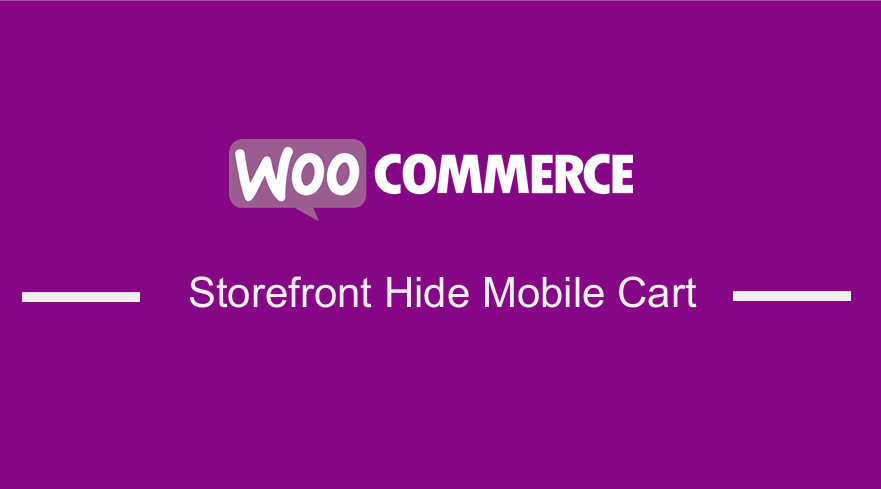 The Storefront theme is characterized by providing great control to the store owner regarding how products will appear and user access. This theme is free and offers you a plethora of customization options through child themes. Moreover, this theme is very flexible, and you can make any customization depending on your needs.
The Storefront theme is characterized by providing great control to the store owner regarding how products will appear and user access. This theme is free and offers you a plethora of customization options through child themes. Moreover, this theme is very flexible, and you can make any customization depending on your needs.
This brief tutorial will show you how you can change the hide the mobile cart icon. I will use the “Customize” option under “Appearance” in the dashboard to hide this element. This section lets you change your theme easily in many ways that are allowed by the theme author. However, the trick is just finding out what CSS to use.
When visitors come to your store, they see a small menu cart icon located on the bottom of the mobile screen. You might want to hide this element and place it somewhere else.
However, it is worth mentioning that the shopping cart icon gives your customers a personalized shopping experience. This is because users can see the number of items they have purchased.![]()
With that said, let me show you how you can hide the mobile cart icon in the Storefront theme.
Steps to Hide the Mobile Cart Icon in the Storefront Theme
Here are the simple steps that you need to follow:
- Identify the Element you need to Change
Simply right-click on the area you want to change in a browser like Chrome or Firefox and click “Inspect Element” like this: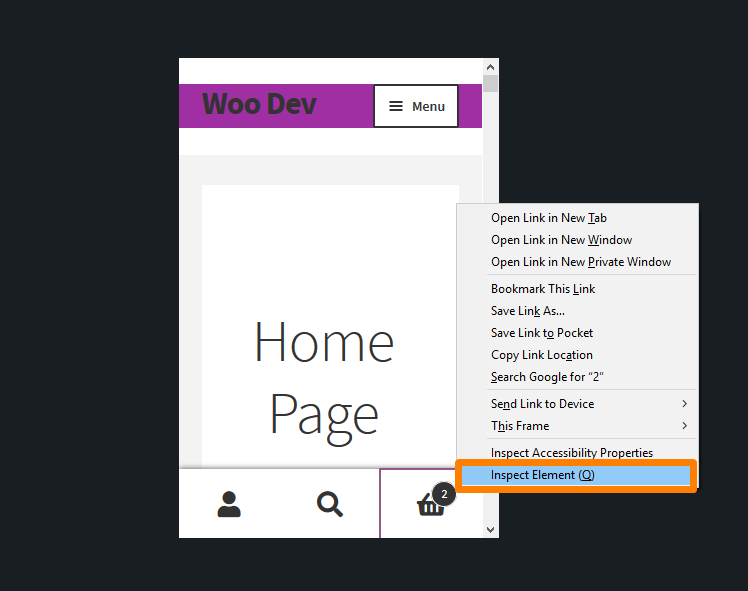
After clicking on that, this will bring up the console containing the various elements of the page on the left and the settings for those elements on the right. Now you need to find the element that targets the mobile cart icon, and we can add a new rule.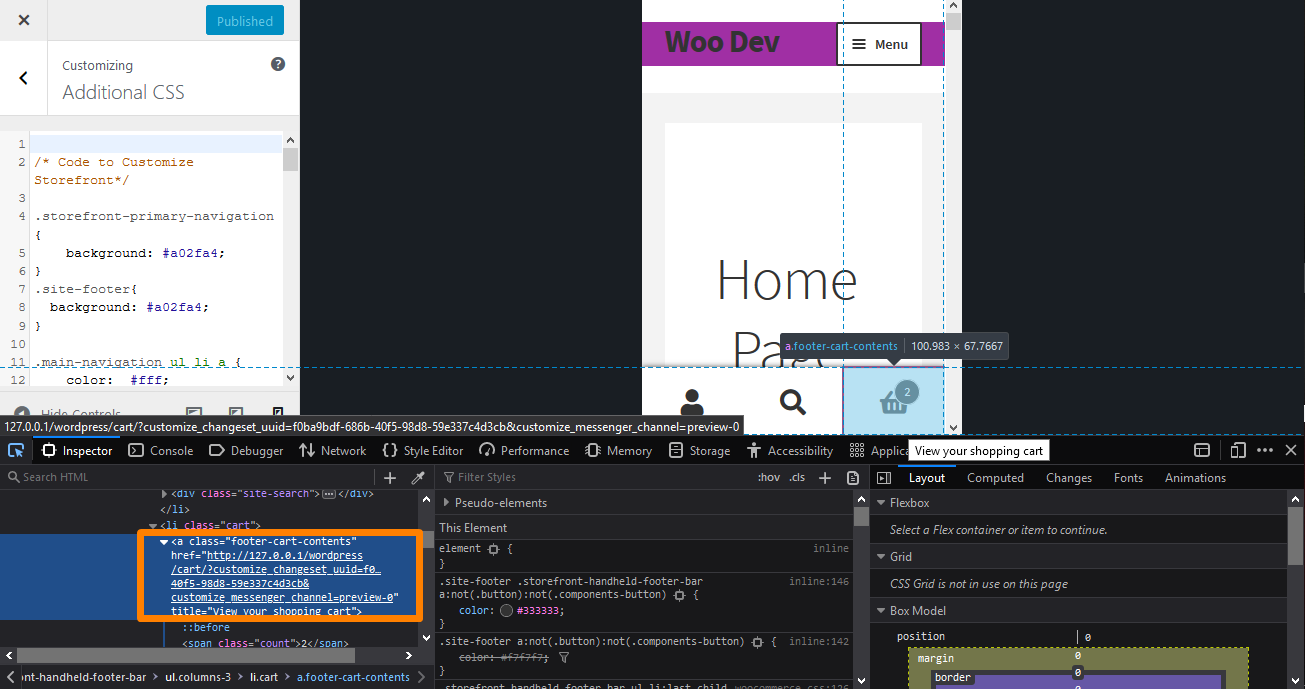
- Choose your Desired Size
Now that the hard work is done, the next step is to enter your CSS rule. You need to enter something like “display,” press tab, and type in “none.”
Now that you are satisfied with your changes, it is time to make it permanent.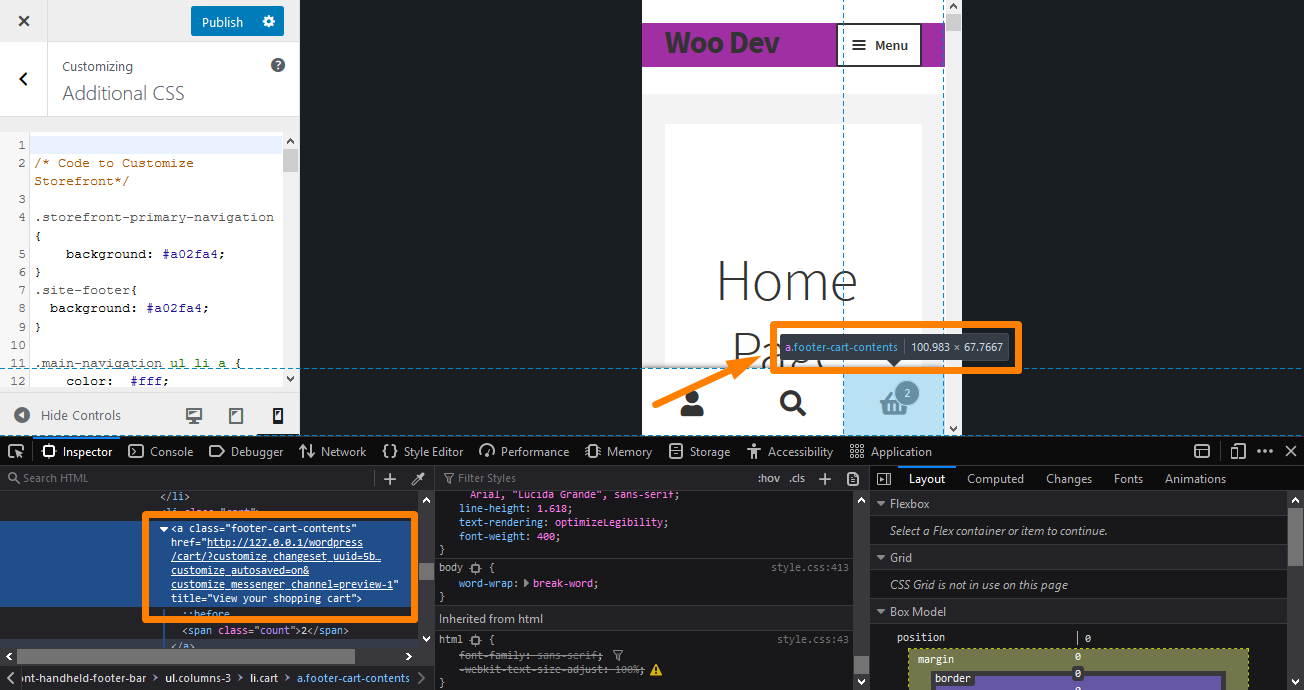
- Extracting the New Rule
You need to extract the rule by right-clicking it (on Firefox) like this and selecting “Copy Rule”: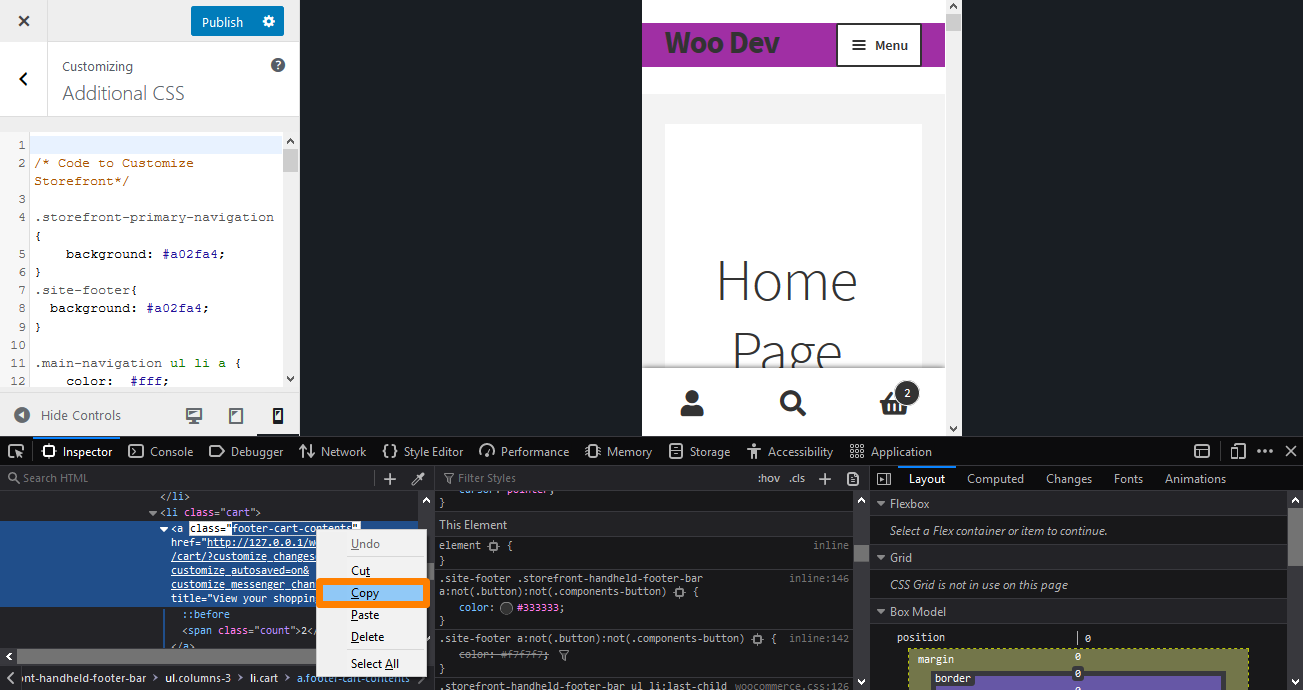
However, if you are using Chrome, you can select the entire rule with your mouse and copy the text. Paste it into an editor and add the new rule
.footer-cart-contents{
display: none!important;
}
- Adding the Rule
The remaining part is to copy/paste into the “Additional CSS” section of your Storefront theme customization interface. To do this:
- Log into your WordPress site and access the Dashboard as the admin user.
- From the Dashboard menu, click on Appearance Menu > Customize.
- Navigate down to Additional CSS in the left sidebar that appears.
- Add the CSS rule, as shown below:
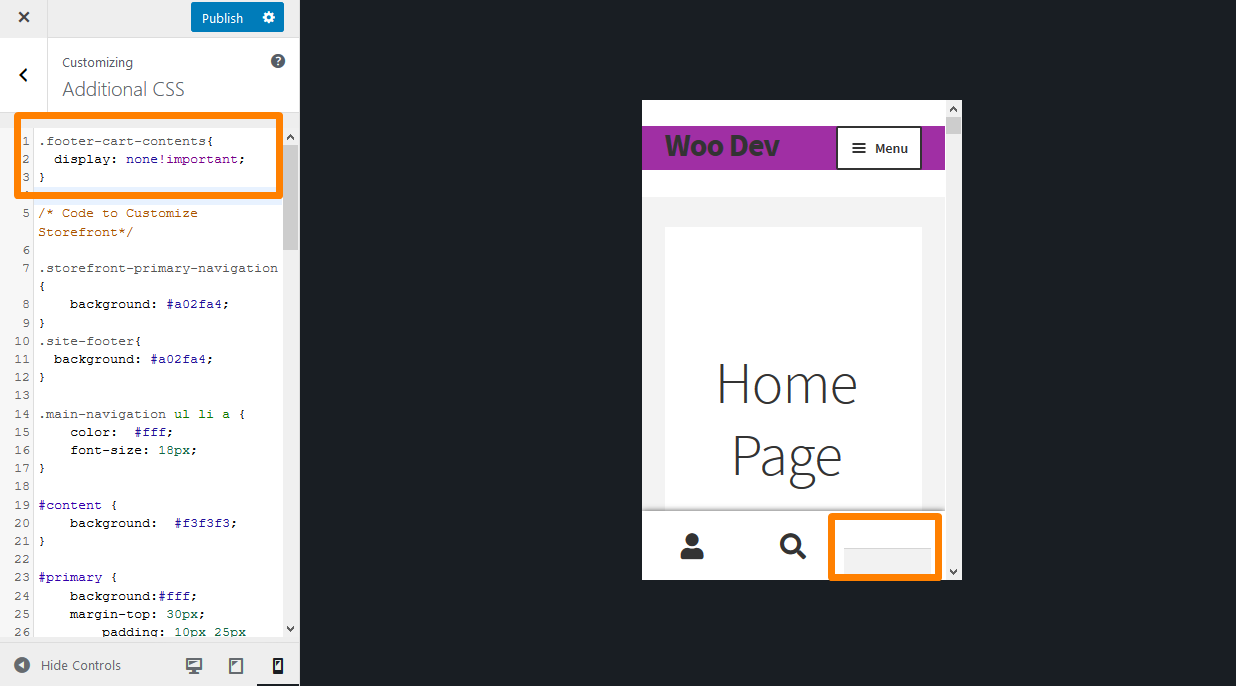
- If you are satisfied with the changes, click on Publish.
Conclusion
In this post, I have shared how to hide the mobile cart icon in four simple steps. The trick is to find the right element and the right rule to change. Once that is done, you can add the rule in the console, copy it, and add it in the Additional CSS section. If you are satisfied with the changes, click on Publish. Moreover, you can use the above procedure to modify the appearance of any element on your site.
Similar Articles
- How to Change Size of Cart Icon In WooCommerce Storefront Theme
- How to Adjust WooCommerce Storefront Height of Header
- How to Remove Bullets from Unordered List in WordPress
- How to Change Main Menu Font Size Storefront Theme
- How to Change Size of Mobile Menu Button Storefront Theme
- How to Change Menu Color WooCommerce Storefront
- How to Change WooCommerce Storefront Footer Height
- 80+ Tricks to Customize Storefront WooCommerce Theme : The Ultimate Storefront Theme Customization Guide
- How to Remove Footer Storefront Theme WooCommerce
- WooCommerce Storefront Header CSS Customization Guide
- WooCommerce Storefront CSS Complete Customization Guide
- How to Change Size of Site Title WooCommerce Storefront Theme
- How to Remove Header WooCommerce Storefront Theme
