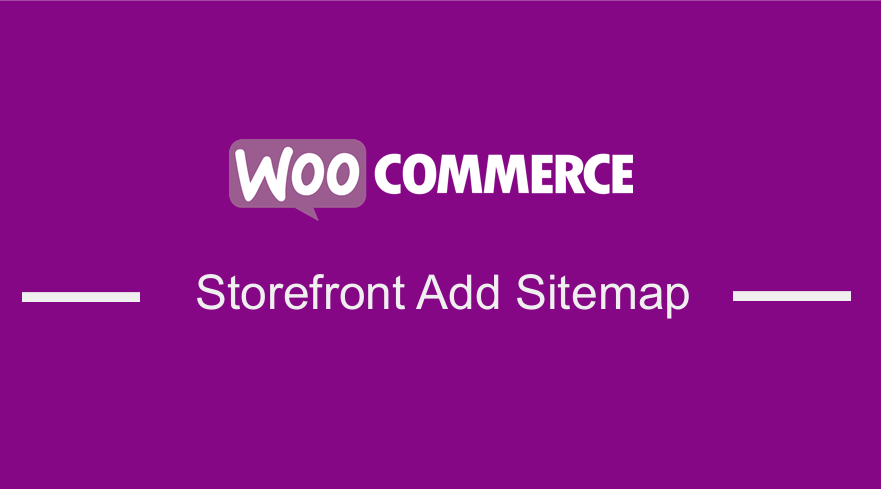 If you are trying to boost your site’s SEO, you have probably heard about XML sitemaps. However, how can you create a sitemap for your WooCommerce Store?
If you are trying to boost your site’s SEO, you have probably heard about XML sitemaps. However, how can you create a sitemap for your WooCommerce Store?
Google defines a sitemap as a file where you can list your site’s web pages to tell Google and other search engines about the organization of your site content. In other words, a sitemap informs search engine crawlers about the structure of your site.
WooCommerce Storefront Sitemap
Whenever you update your WooCommerce Store, whether it is a new blog post, a new page, or a new WooCommerce product, your sitemap is updated as well. It then communicates with web crawlers to tell search engines that there is something new on your website.
Even if you do not use a sitemap, your website’s content will still eventually be crawled by search engine crawlers. However, if the structure of your website is not well-organized, some pages may not be indexed. Having a sitemap has an added advantage, as it will make crawling your website easier and much sooner.
How to Generate a Sitemap Using Yoast SEO
Yoast SEO is an all in one plugin for all your SEO needs. This plugin has gained popularity because of its unique features. You can use it to create a sitemap for your WooCommerce Store. If you are not using WordPress SEO, I recommend using Yoast SEO.
Here are the steps that you need to follow:
- Log into your WordPress site and access the Dashboard as the admin user.
- From the Dashboard menu, click on SEO > General.
- Click on the Features tab. Enable XML sitemaps as shown below:
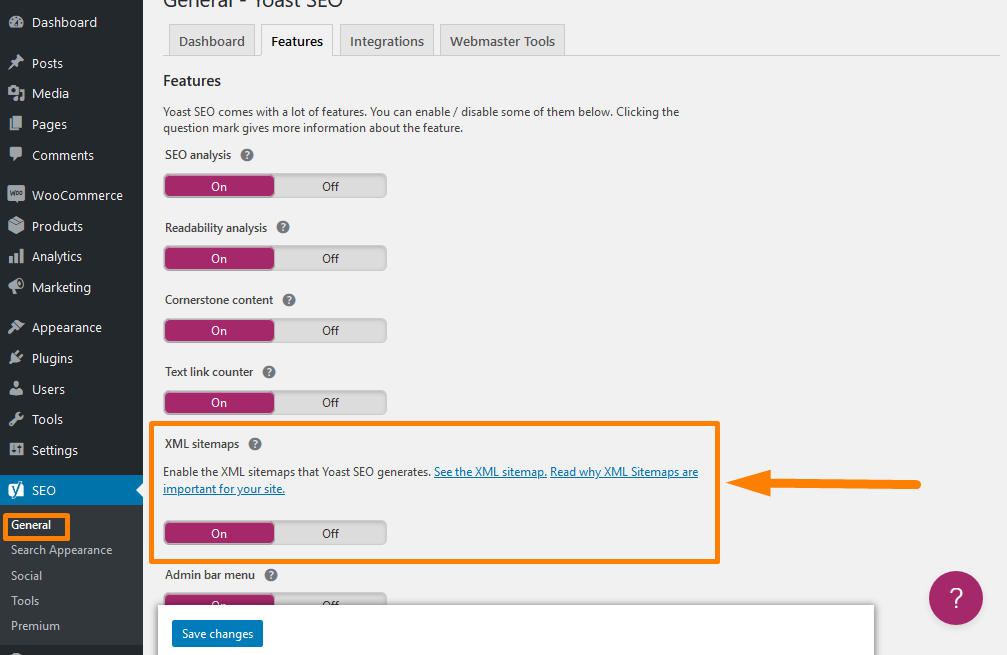
- Once you enable it, click on the “See the XML sitemap” link, and you will see your sitemap:
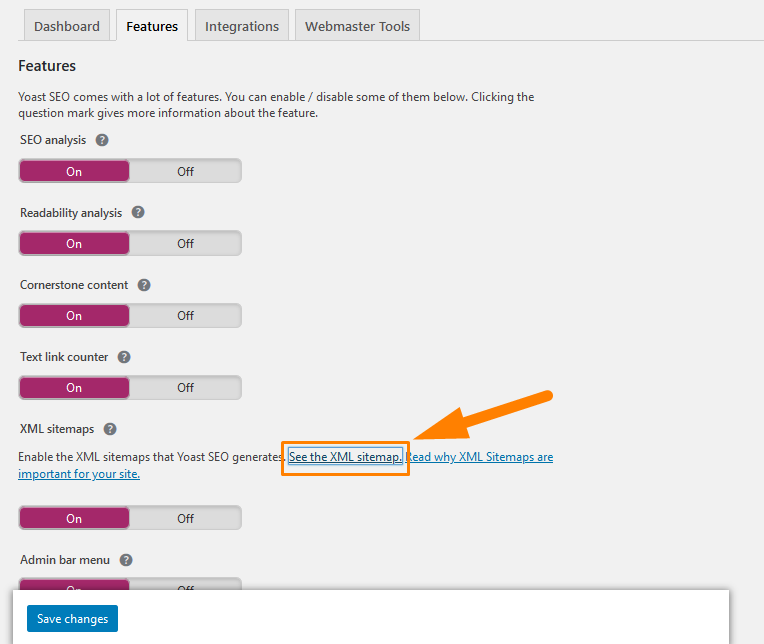
After you enable a sitemap, the next step is to submit your sitemap to search engines.
Submitting your Sitemap to Search Engines
After you enable a sitemap on your WooCommerce store, you should submit it to search engines using Webmaster Tools.
To submit it to Google Webmaster Tools, log in to your account and click on the website that you want to add a sitemap. On the left sidebar, you will see an option to add your sitemap.
You can also submit it to Bing Webmaster Tools by logging in to your account and click on Sitemaps.
Wrapping Up
You have seen how you can add an XML sitemap using the Yoast SEO plugin in this post. If you are using this plugin for your SEO, then there is no reason to get another plugin to get a sitemap. This is because you will be adding extra bloat to your site. Having a sitemap will make crawling your website easier and much sooner.
Similar Articles
- How to Hide WooCommerce Product from Search Results
- 30+ Best WordPress Search Plugin to Improve Your Site Search & SEO
- How to Adjust WooCommerce Storefront Height of Header
- What is WooCommerce Storefront Theme ? [Answered]
- How to Change Storefront Theme Tagline WooCommerce
- How to Send to Mpesa WooCommerce Payment for Free
- How to Add Disclaimer Storefront WooCommerce
- How to Change WooCommerce Storefront Layout
- 5+ Best WooCommerce Store Examples
- How to Change Link Color in Storefront WooCommerce Theme
- How to Add WooCommerce Storefront Hero Image
- How to Simplify Checkout Free Items Storefront Theme
- How to Fix Yoast SEO Title not Working – Fixing Duplicate Title Tags
- 30+ Best WordPress Schema Plugins for Better On-Page SEO
