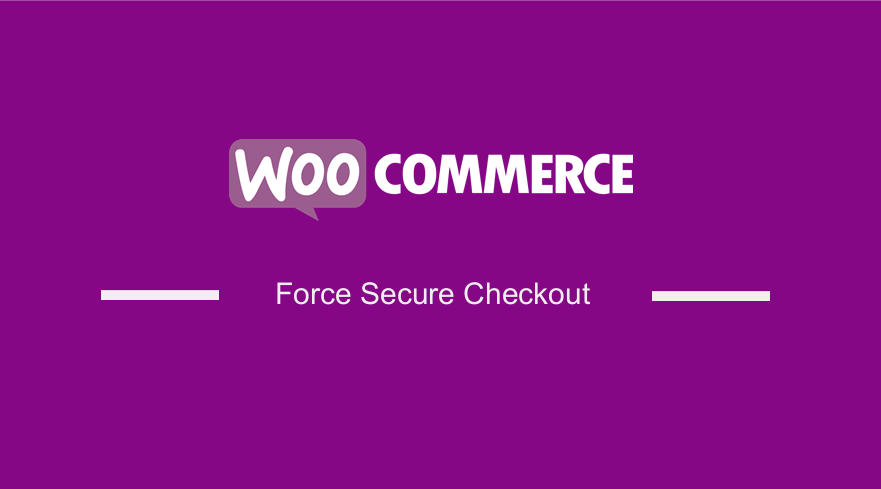 Trust has always been the foundation of trade. Therefore, customers need to trust your store with personal information to make transactions possible. Your store needs to have a secure checkout to boost conversion rates.
Trust has always been the foundation of trade. Therefore, customers need to trust your store with personal information to make transactions possible. Your store needs to have a secure checkout to boost conversion rates.
If customers trust your store, they will be more eager to make a purchase. This is because they know that their data is safe.
You need to take care of things such as the store’s terms and conditions or a clear return policy. These are some of the basic factors, which influence a customer’s decision whether to buy from you or not.
WooCommerce Force Secure Checkout
Additionally, there is one thing in e-commerce that many sellers forget about. This is the SSL certificate. This certificate is important, and it plays a vital role in WooCommerce secure checkout.
The easiest way to understand Secure Socket Layer is to think of it as a mechanism, allowing you to send data between users and servers safely. The data is sent as encrypted information. An SSL certificate guarantees encryption and security. Therefore, only the user and the server can see the information that is being sent.
In this post, I will show you how you can force a secure checkout in your WooCommerce store.
Steps to Force Secure Checkout
Here are the steps that you need to follow:
- Log into your WordPress site and access the dashboard as the admin user
- Navigate to WooCommerce > Settings.
- Click on the Advanced tab.
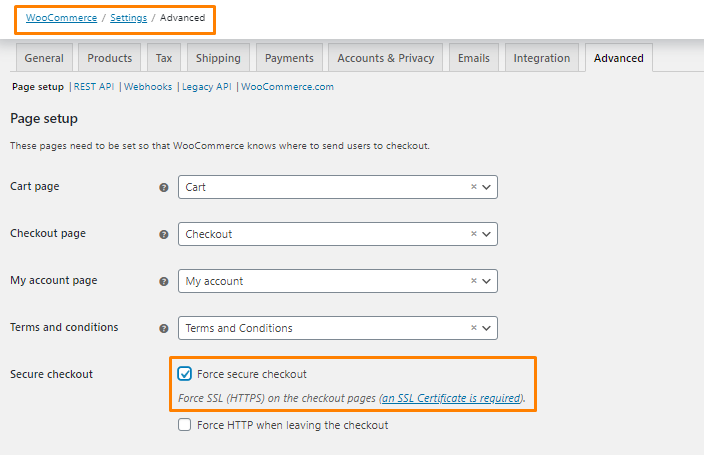
- Check the Secure Checkout option:
If your website is already loading over HTTPS, this setting will be hidden. If the SSL Certificate is installed correctly but disabled, your checkout page will not be secure.
To enable it, make sure you have a recent backup! This is because the page I will share gives access to important database entries. A simple typo could cause major problems.
Here are the steps you need to follow:
- Go to https://yourwebsite.com/wp-admin/options.php.
- Look for the line “woocommerce_force_ssl_checkout”.
- Change the setting from “no” to “yes”.
- Scroll down and save.
There is also a “woocommerce_unforce_ssl_checkout”, which should be left on “no”. Make sure you do not get these two settings mixed up!
Conclusion
In this post, you have learned a lot about having a secure checkout. I have also highlighted that customers need to trust your WooCommerce store to make a purchase. Ensure you install an SSL certificate and make sure it is enabled. If you run into some problems, I recommend contacting a WordPress developer to ensure you do not break your site.
Similar Articles
- How to Hide WooCommerce Update Notifications
- How to Put WooCommerce Cart and Checkout on One Page
- How to Create One Product WooCommerce Storefront Store
- How to Get Registered Sidebars WordPress with Foreach loop
- How to Add WooCommerce Storefront Hero Image
- How to Create WooCommerce Secret Product
- How to Add Extra Field in WooCommerce Checkout Form
- How to Add WooCommerce Storefront Banner
- How to Hide WooCommerce Marketing Hub Admin Option
- How to Setup WooCommerce Storefront Blog
- How to Create My Account Page In WooCommerce
- How to Get Logged In User Information in WordPress
- How to Hide Company Name Field WooCommerce Checkout Page
- How to Change WooCommerce Checkout Error Messages
- How to Hide Tax On Checkout If Field Value Exists WooCommerce
- How to Hide Price If Zero In WooCommerce
- How to Count Items Added to Cart WooCommerce Cart Count Code
- How to Hide Tax Label In WooCommerce
- How to Hide Price When Out of Stock In WooCommerce
