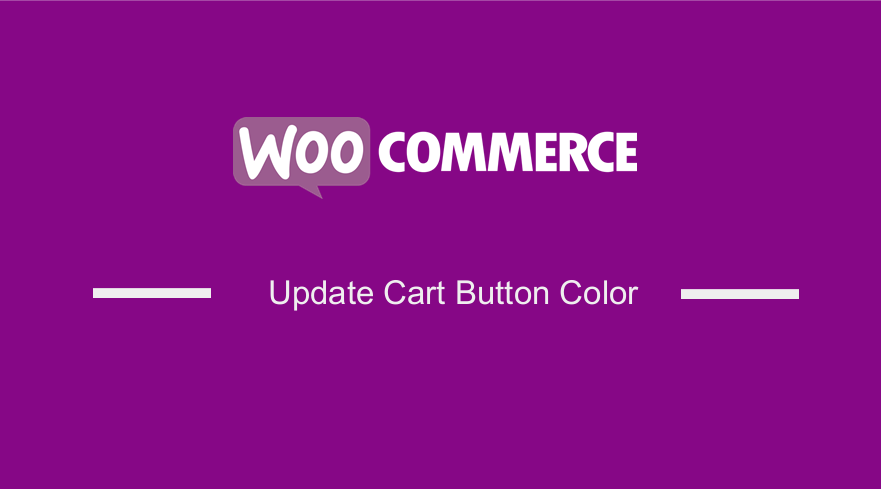 In this post, I will show you how to quickly change or customize the cart button color in WooCommerce. I will share with you a quick and easy-to-use WooCommerce update cart button color snippet that you can add to your theme to quickly change the color of your cart button.
In this post, I will show you how to quickly change or customize the cart button color in WooCommerce. I will share with you a quick and easy-to-use WooCommerce update cart button color snippet that you can add to your theme to quickly change the color of your cart button.
In the past, I shared with you the ultimate guide to customizing Storefront theme and if you missed out that post is a great place to start to learn how you can customize the default WooCommerce theme to make a custom theme that suits your custom colors and design.
You can also use the tips shared on that post to customize the Storefront theme and also remove most of the clutter you do not want on your WooCommerce store. It is possible to create Storefront child theme and customize it to match the features you see in most premium WooCommerce themes.
If you need some help in customizing Storefront theme or any other WooCommerce theme you can get in touch with me for more help.
WooCommerce Update Cart Button Color ( Customizer Options || Theme Options )
If you want to update the WooCommerce cart button color, you can first check if your theme has custom color options since most themes will come with an option to update button and other elements colors and as well as typography.
To get the button color settings you should navigate the Appearance > Customize menu which will load the customizer panel with all the settings you can change in your theme.
If you are using a theme that comes with advanced theme settings like most premium WooCommerce themes, you should check the option to change the theme colors and you will probably come across the option to update all button colors (background colors and text color) or a specific option to update the cart button color.
WooCommerce Update Cart Button Color ( Custom Code Option)
If you cannot see the option to update the WooCommerce theme color on the theme settings or the customizer options, you should consider creating a child theme of your WooCommerce theme and customizing it further using the WooCommerce update cart button color snippet, I will share with you below.
First, you need to check the class of the cart button as shown on the image below using the inspect element of your browser:
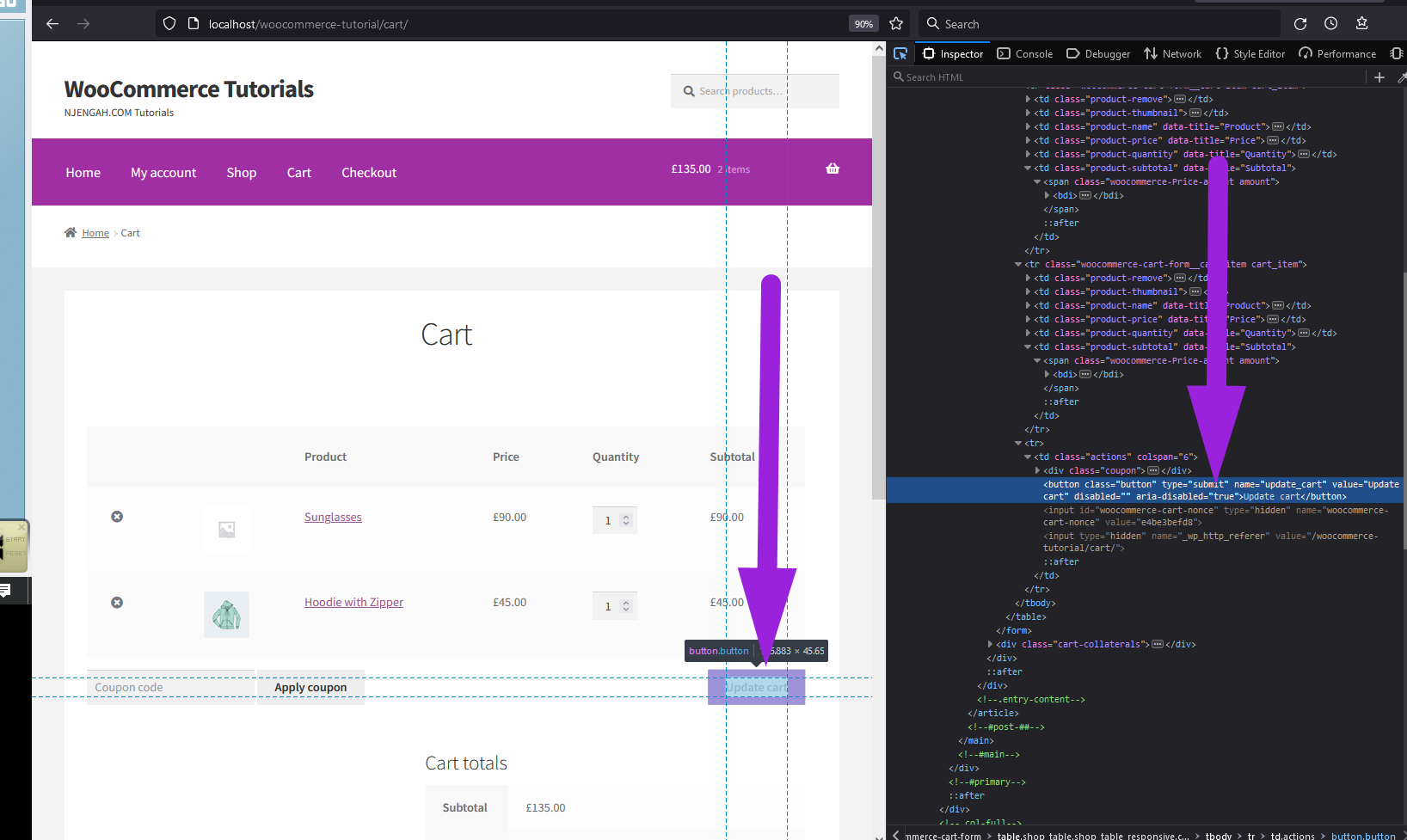
After identifying the cart button class you can apply the custom color using CSS as in the code snippet below:
[php].woocommerce-cart-form button {
background: #f00;
color: #fff;
}
When you have simulated this change of color on the browser, you need to add this color setting to the theme styles.
You should add this custom cart color style to the WooCommerce child theme or you can use the option provided to add custom color on the default WordPress customizer section > Additional CSS.
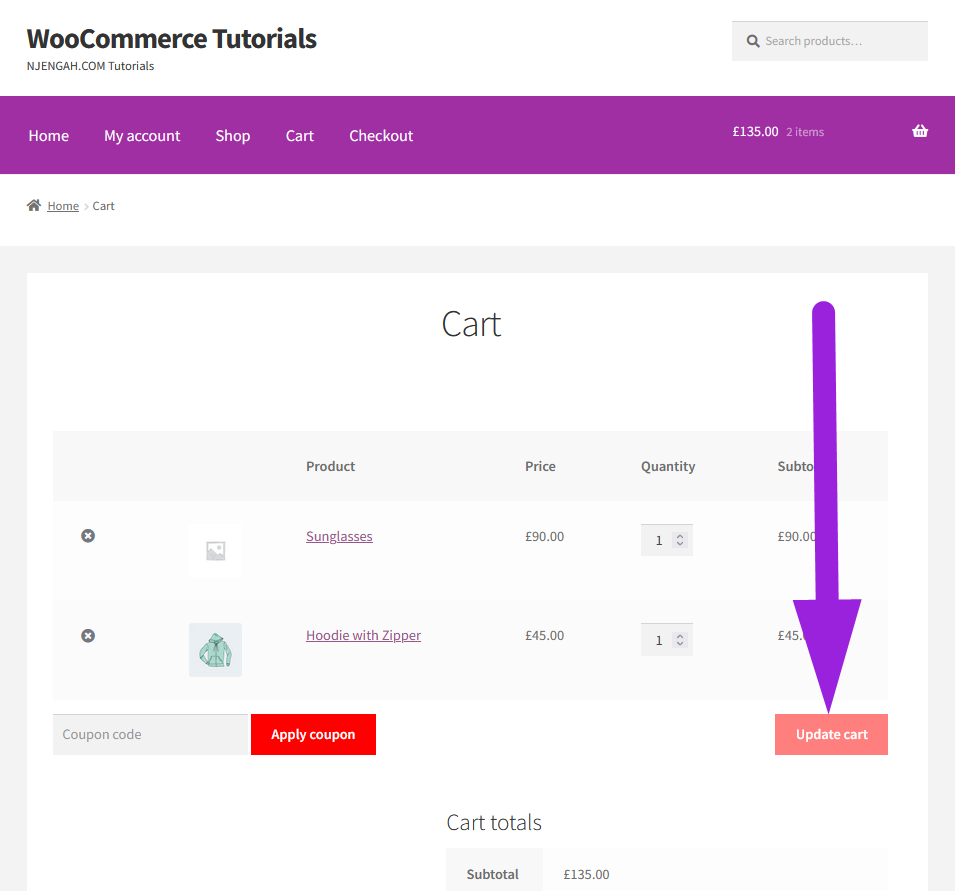
Conclusion
In this post, we have highlighted the three options you can use to update the WooCommerce cart button color and shared a code snippet that you can use. It is important to remember this code snippet can vary depedning on the css class used in your WooCommerce theme.

Joe is an experienced full-stack web developer with a decade of industry experience in the LAMP & MERN stacks, WordPress, WooCommerce, and JavaScript – (diverse portfolio). He has a passion for creating elegant and user-friendly solutions and thrives in collaborative environments. In his spare time, he enjoys exploring new tech trends, tinkering with new tools, and contributing to open-source projects. You can hire me here for your next project.
Similar Articles
- Styling Specific HTML Table, Row, Columns and Cells
- How to Add Continue Shopping Button WooCommerce Checkout
- How to Change Email Template in WooCommerce
- How to Remove Checkout Button WooCommerce
- How to Add Active Navigation Class Based on URL
- How to Hide Out of Stock Products in WooCommerce
- How to Create WooCommerce Clear Cart Button Shortcode
- How to Change Out Of Stock Text in WooCommerce
- How to Add Custom Add to Cart Button In WooCommerce
- How to Add View Cart Button In WooCommerce
- How to Redirect a WordPress Page Without Plugins?
- How to Skip Cart and Redirect to Checkout Page WooCommerce
- How to Change Return to Shop Link in Woocommerce
- How to Add Storefront Theme Header Background Image
- How to Get Current User Role in WordPress & Display Roles
- How Use WooCommerce as Catalog Only
- How to Show Product Stock on the Cart Page WooCommerce
