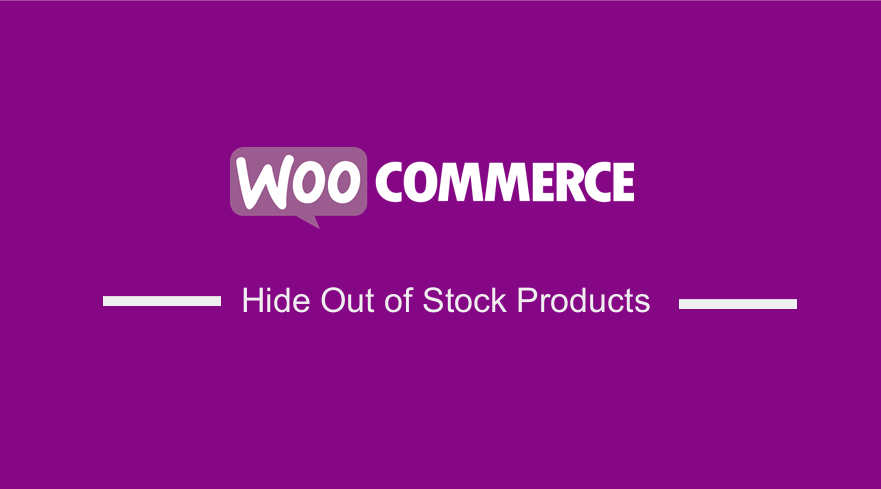 Do you want to improve the user experience by hiding out of stock products in your WooCommerce store? Then read on, as this post will provide you with a solution to hide out of stock products programmatically.
Do you want to improve the user experience by hiding out of stock products in your WooCommerce store? Then read on, as this post will provide you with a solution to hide out of stock products programmatically.
By default, WooCommerce displays a Read more button instead of the classic Buy or Add to Cart button when a product is out of stock. In addition, the option to purchase these products will be disabled on the product page.
This is a very convenient feature for some users. For example, if you sell products for limited periods or change your inventory frequently, this is a great option.
It is important to note that WooCommerce comes with a built-in feature to hide out of stock products from the WooCommerce settings. However, if you want more flexibility or would like to hide your out-of-stock products on specific pages, you need to use filter hooks. This is why we decided to create this tutorial to help you out.
Hide Out of Stock Products in WooCommerce
In today’s brief tutorial, we will share custom code snippets you can add directly to your site to hide out-of-stock products. We have tried to explain each step in detail to help you implement this solution.
Before you proceed, we recommend you backup your site. Additionally, you should create or install a child theme to ensure that you do not lose the changes the next time you update your theme.
Let us get right into it.
Steps to Hide Out of Stock Products in WooCommerce
Here are the steps you should follow:
- Log into your WordPress site and access the Dashboard as the admin user.
- From the Dashboard menu, click on Appearance Menu > Theme Editor Menu. When the Theme Editor page is opened, look for the theme functions file to add the function to hide out of stock products on the shop archive page.
- Add the following code to the php file:
function njengah_only_instock_products( $meta_query, $query ) {
// Only on shop archive pages
if( is_admin() || is_search() || ! is_shop() ) return $meta_query;
$meta_query[] = array(
‘key’ => ‘_stock_status’,
‘value’ => ‘outofstock’,
‘compare’ => ‘!=’
);
return $meta_query;
} [php] <ol start="4">
<li>If you want to <strong>hide out of stock products on the home page</strong>, <strong>add the following code</strong> to the <strong>php file</strong>:</li>
</ol>
[php] add_filter( ‘woocommerce_product_query_meta_query’, ‘njengah_product_query_meta_query’, 10, 2 );
function njengah_product_query_meta_query( $meta_query, $query ) {
// On woocommerce home page only
if( is_front_page() ){
// Exclude products "out of stock"
$meta_query[] = array(
‘key’ => ‘_stock_status’,
‘value’ => ‘outofstock’,
‘compare’ => ‘!=’,
);
}
return $meta_query;
}
[/php]
- If you want to hide out of stock products on the search pages, add the following code to the php file:
function njengah_out_of_stock_in_search( $query ){
if( $query->is_search() && $query->is_main_query() ) {
$query->set( ‘meta_key’, ‘_stock_status’ );
$query->set( ‘meta_value’, ‘instock’ );
}
}
[/php]
- If you want to hide out of stock products in related products sections, add the following code to the php file:
return ‘yes’;
}
add_action( ‘woocommerce_before_template_part’, function( $template_name ) {
if( $template_name !== "single-product/related.php" ) {
return;
}
add_filter( ‘pre_option_woocommerce_hide_out_of_stock_items’, ‘njengah_out_of_stock_option’ );
} );
add_action( ‘woocommerce_after_template_part’, function( $template_name ) {
if( $template_name !== "single-product/related.php" ) {
return;
}
remove_filter( ‘pre_option_woocommerce_hide_out_of_stock_items’, ‘njengah_out_of_stock_option’ );
} );
[/php]
Wrapping Up
In summary, we have shared code snippets to hide unavailable items in your WooCommerce store. This is a great solution for those who sell physical products.
If you want an easy solution and you want to hide unavailable products from all the pages, doing it from the WooCommerce settings is an excellent choice. However, it does not provide the flexibility you may need.
It is also important to note that adding lines of code to your theme files can break your site. Therefore, you need to do a full backup of your site and use a child theme.
Similar Articles
- How to Set Custom Related Products In WooCommerce
- How to Change Number of Related Products Per Row WooCommerce
- How to Hide Add to Cart Button in WooCommerce
- How to Set Up WooCommerce Maximum or Minimum Order Quantity
- How to Add PayPal Express Checkout to WooCommerce
- How to Create Number Pagination in WordPress Without Using Plugin
- How to Change Checkout Endpoints WooCommerce
- How to Add Custom Background For WooCommerce
- How to Add WooCommerce Shopping Cart Icon In Menu
- WooCommerce Extra Charges To WooCommerce Checkout
- How to Add Star Rating To WooCommerce Product
- How to Add WooCommerce Products to a Page
- How to Add WooCommerce Registration Email Verification
- How to Fulfill Orders in WooCommerce
- How to Hide Quantity In Stock In WooCommerce
- How to Set Up WooCommerce Buy One Get One
- How to Get Product Description & Display WooCommerce
- What is the Best Payment Gateway for WooCommerce
- How to Speed Up WooCommerce Website
