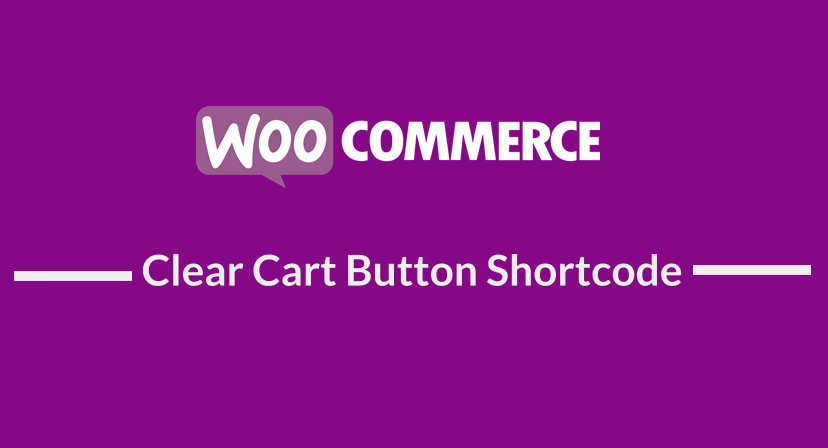 In this post, I want to demonstrate how you can create WooCommerce clear cart button shortcode and add it to your page template using the do_shortcode function on any place you want to display the WooCommerce clear cart button.
In this post, I want to demonstrate how you can create WooCommerce clear cart button shortcode and add it to your page template using the do_shortcode function on any place you want to display the WooCommerce clear cart button.
You can use a plugin since there are plugins available to add a clear cart button in WooCommerce but if you do not like using a plugin, you can use the code snippet I will share in this post.
WooCommerce Clear Cart Button
The first step is to create the function that checks if the cart is empty and this can be achieved by adding the following code snippet in your functions.php file of the child theme.
[php] function njengah_woocommerce_clear_cart_shortcode() {global $woocommerce;
if ( isset( $_GET[’empty-cart’] ) ) {
$woocommerce->cart->empty_cart();
}
}
add_action( ‘init’, ‘njengah_woocommerce_clear_cart_shortcode’ );
[/php]Create WooCommerce Clear Cart Button Shortcode
The second step is to create the shortcode that we will use to display the button. The following code snippet when added to your functions.php file or plugin files will help you create the shortcode.
[php]add_shortcode( ‘njengah_clear_cart’, ‘njengah_clear_cart_button_callback’ );
function njengah_clear_cart_button_callback(){
return'<a class="clear-cart-button" href="<?php echo $woocommerce->cart->get_cart_url(); ?>?empty-cart">
<?php _e( "Clear Cart", "text-domain" ); ?>’;
</a>
}
You can now apply the shortcode in your template to display the WooCommerce clear cart button using the shortcode on any template in your WooCommerce site.
Conclusion
In this post we have highlighted the two steps you can use to add WooCommerce clear cart button to your WooCommerce page templates without using a plugin. You can use the code snippets shared above to create WooCommerce clear cart button shortcode that you can add to the page templates or normal posts and pages.

Joe is an experienced full-stack web developer with a decade of industry experience in the LAMP & MERN stacks, WordPress, WooCommerce, and JavaScript – (diverse portfolio). He has a passion for creating elegant and user-friendly solutions and thrives in collaborative environments. In his spare time, he enjoys exploring new tech trends, tinkering with new tools, and contributing to open-source projects. You can hire me here for your next project.
Similar Articles
- 100+ Tips, Tricks & Snippets Ultimate WooCommerce Hide Guide
- WooCommerce Redirect After Checkout : Redirect to Custom Thank You Page
- WooCommerce Redirect After Logout [Ultimate Guide]
- How to Replace Add to Cart Button With Link WooCommerce
- How to Temporarily Disable Checkout In WooCommerce
- How to Change Button Color Storefront Theme
- How to Remove Checkout Button WooCommerce
- How to Put WooCommerce Cart and Checkout on One Page
- How to Hide Price When Out of Stock In WooCommerce
- How to Clear Cart on Logout In WooCommerce
- How to Get Order ID on Checkout Page WooCommerce
- How to Get Current Product Category Name in WooCommerce
- How to Remove Product Category Title WooCommerce
- How to Create WooCommerce Login Logout Shortcode
- How to Create Product Programmatically WooCommerce
- How to Skip Cart and Redirect to Checkout Page WooCommerce
- How to Change Checkout Endpoints WooCommerce
- How to use do_shortcode in WordPress (PHP)
- 5+ Useful Ways to Limit WordPress Excerpt Length Like a Pro
- How to Hide Read More and Add to Cart Button WooCommerce
