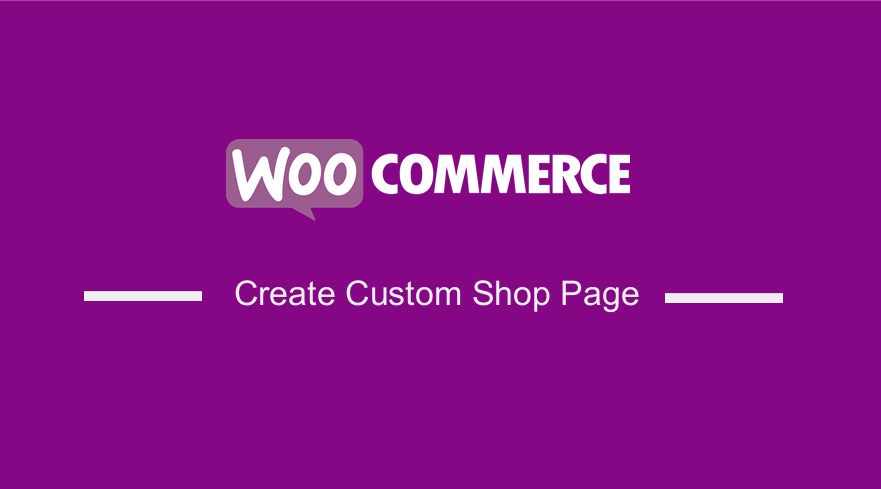 Are you looking for a way to add a custom shop page in your WooCommerce store? In any online store, the shop page is where products are displayed. This means that it is one of the most important pages in your store.
Are you looking for a way to add a custom shop page in your WooCommerce store? In any online store, the shop page is where products are displayed. This means that it is one of the most important pages in your store.
It should have an attractive and user-friendly design. You should arrange them well so that your customers have an easy time shopping in your store.
By default, the WooCommerce shop page is a pre-designed component of your store. This means that there is no in-built solution to change the look and feel of the shop page.
However, you can change it and add a custom one.
WooCommerce Custom Shop Page
In this brief tutorial, you will learn how to add a custom shop page. You can build a custom shop page from scratch using code or a page builder plugin.
It is not a complicated process. It will take a short time.
However, you need some coding skills but we will guide you through each step.
If you have not created a child theme, please create one before proceeding. This is because changes made using a child theme will not be lost during an update.
You also need to create a folder structure to store your files. If you are a beginner, we recommend that you download a child theme plugin
Steps to Add a Custom Shop Page
This is how the basic shop page looks like:
After you have created your page, here are the steps you need to follow:
- Log into your WordPress site and access the Dashboard as the admin user.
- From the Dashboard menu, click on Appearance Menu > Theme Editor Menu. When the Theme Editor page is opened, look for the theme functions file where we will add the function to add the URL of the custom shop page.
- Add the following code in the functions.php file:
[php]/*
@ snippet : Add custom shop page
*/
add_action(‘template_redirect’, ‘njengah_redirect_woo_pages’);
function njengah_redirect_woo_pages()
{
if (function_exists(‘is_shop’) && is_shop()) {
wp_redirect(‘https://www.example.com/shop/’);
exit;
}
}[/php]
- Remember to replace the URL within the wp_redirect to the one with the new shop page.
- If you had added a shop page link on the header, remember to update it as well. This is the outcome in the front end:
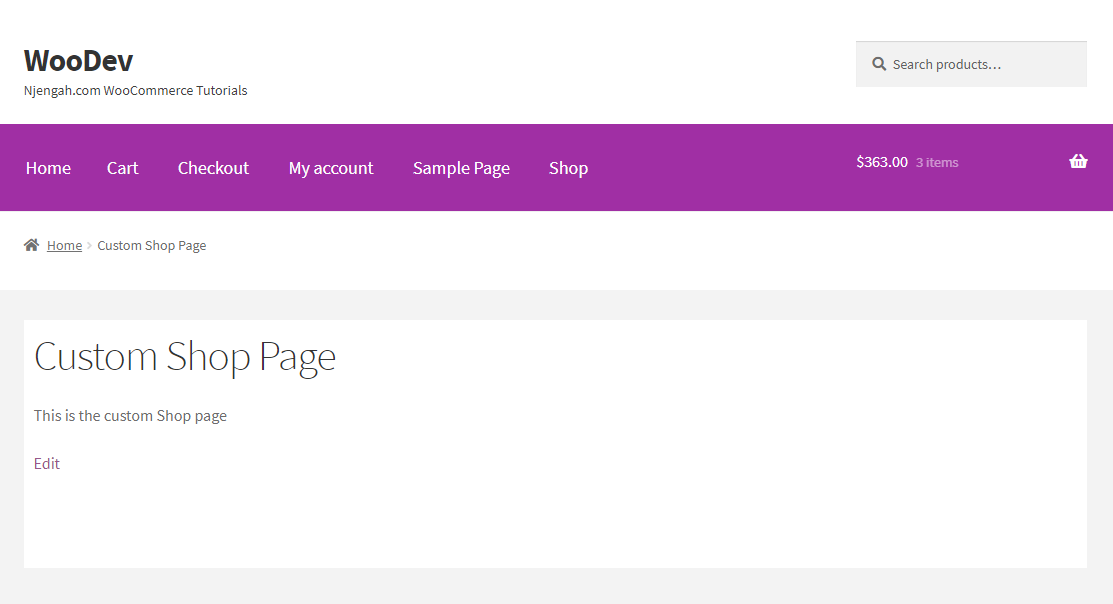
Conclusion
That’s all you need to do to add a custom shop page. You can also create a custom page using shortcodes or a page builder plugin.
If you encounter any problems, we recommend consulting a qualified WordPress developer. This will ensure that you do not break down your site.
Similar Articles
- WooCommerce Redirect After Logout [Ultimate Guide
- 100+ Tips, Tricks & Snippets Ultimate WooCommerce Hide Guide
- WooCommerce Redirect After Checkout : Redirect to Custom Thank You Page
- How to Add Currency to WooCommerce [Custom Currency]
- 5+ Best WooCommerce Store Examples
- How to Send to Mpesa WooCommerce Payment for Free
- How to Hide Quantity In Stock In WooCommerce
- WooCommerce Mobile Checkout Optimization Quick Guide
- How to Create Order Programmatically WooCommerce
- WooCommerce Difference Between PayPal and PayPal Checkout
- WooCommerce Checkout Optimization Quick Guide
- How to Hide Update Cart Button WooCommerce Cart Page
- How to Change WooCommerce Checkout Page Title
- How to Clear Cart on Logout In WooCommerce
- How to Hide WooCommerce Marketing Hub Admin Option
- How to Change Currency Symbol In WooCommerce
- How to Hide Any Tab My Account Page WooCommerce
- How Get Product ID on Checkout Page Or Order Page In WooCommerce
- How to Make WooCommerce Storefront Header Transparent
- How to Create WooCommerce Login Logout Shortcode
