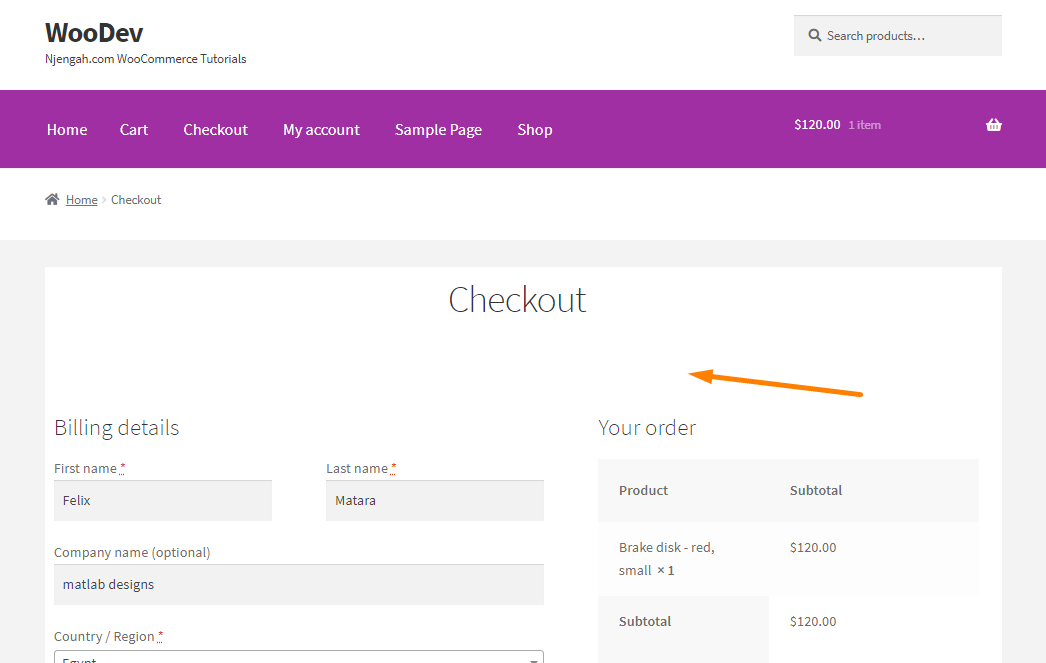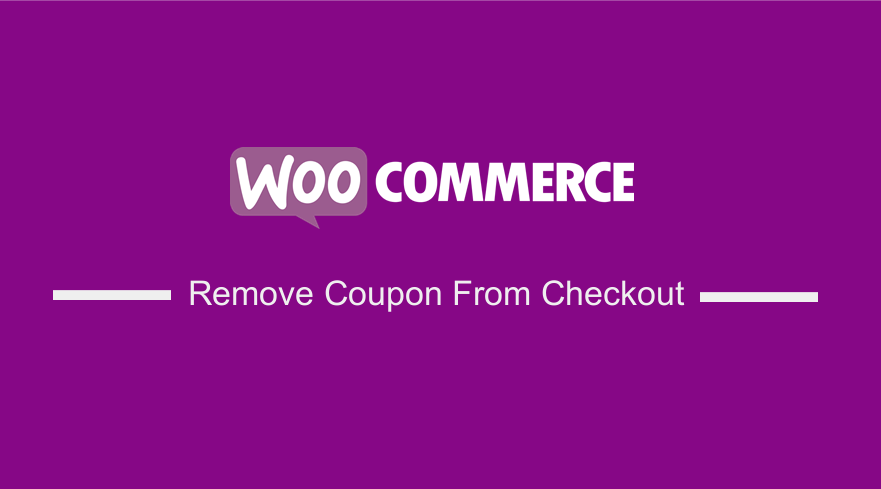
Do you want to remove the coupon field on the checkout page? Offering coupons is a great way to keep users engaged.
However, offering many discounts can reduce your average income. This can affect your brand image.
You need to hide the coupon fields in WooCommerce. This will give you the flexibility you need to handle the issue and maximize your profits.
There are many reasons why you should hide the coupon field on the product page. For example, some buyers are reluctant to purchase items without coupons.
WooCommerce Remove Coupon From Checkout
By the end of this post, you should be able to remove the coupon code field on the checkout page.
It is important to note that WooCommerce does not have a built-in solution to achieve this.
This means that we have to use a custom PHP code snippet to remove the coupon from the checkout page.
Read on, as we will also share some tips to use coupons in a smart way.
Let us look at how you can achieve this.
Steps to Remove Coupon From Checkout
Here is how the coupon code field is displayed on the checkout page: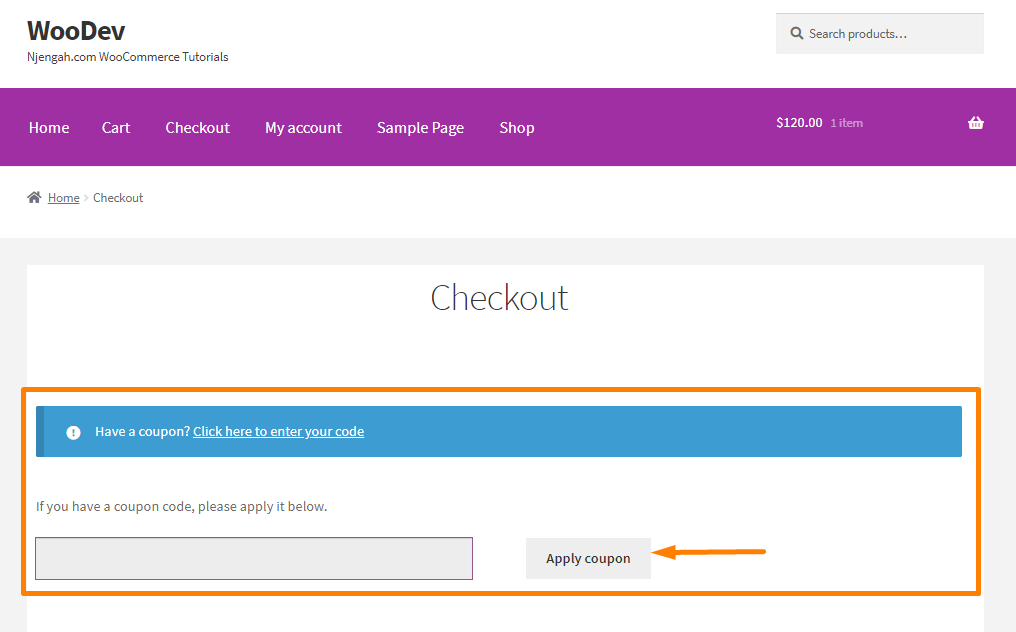
Here are the simple steps you have to follow:
- Log into your WordPress site and access the Dashboard as the admin user.
- From the Dashboard menu, click on Appearance Menu > Theme Editor Menu. When the Theme Editor page is opened, look for the theme functions file where we will add the function that will remove the coupon from the checkout.
- Add the following code to the functions.php file:
//Hide coupon field on the checkout page
function njengah_coupon_field_on_checkout( $enabled ) {
if ( is_checkout() ) {
$enabled = false;
}
return $enabled;
}
add_filter( 'woocommerce_coupons_enabled', 'njengah_coupon_field_on_checkout' );
Smart Ways to Use Coupons
There are many smart ways to use coupons in your WooCommerce store. In this section, we’ll share some of the tips on how you can use the coupon code effectively.
- Linking the Coupons – You can add a link to the available coupons right after the code box. When online shoppers have a clear option of finding all the available coupons right from your store, they are less likely to abandon the cart.
- Renaming the Coupon Field – You can rename it to something like ‘Promo Code’, ‘Special Code’ etc. This will make customers think that they are part of a special operation.
- Camouflaging the Coupon – You can rename the coupon code section and place it within an expandable element. We recommend using a small font. Customers will not find the traditional text field for providing the coupon.
- Applying Reciprocity Plan – You can use coupons to entice discount-seeking customers. You can ask customers for their email addresses in exchange for a coupon code on the checkout page. Even if the customer abandons the cart, you still have the email address for future marketing.
Conclusion
By now, you should be able to remove the coupon code on the checkout page. We have also shared some tips on how you can use coupons to entice customers.
For further customization, you can use a coupon management extension or custom code.
If you stumble upon any problem, we recommend contacting a WordPress developer.

Joe is an experienced full-stack web developer with a decade of industry experience in the LAMP & MERN stacks, WordPress, WooCommerce, and JavaScript – (diverse portfolio). He has a passion for creating elegant and user-friendly solutions and thrives in collaborative environments. In his spare time, he enjoys exploring new tech trends, tinkering with new tools, and contributing to open-source projects. You can hire me here for your next project.
Similar Articles
- 100+ Tips, Tricks & Snippets Ultimate WooCommerce Hide Guide
- How to Create WooCommerce Custom Shop Page
- How to Create Custom Order Received Page WooCommerce
- How to Add Product to Cart Programmatically in WooCommerce
- How to Keep WooCommerce Description Tab Open by Default
- How to Get Checkout URL In WooCommerce
- How to Disable Coupons In WooCommerce
- How to Add New Tab WooCommerce, Product Page
- How to Get Product ID on Checkout Page Or Order Page In WooCommerce
- How to Add Currency to WooCommerce [Custom Currency]
- How to Clear Cart on Logout In WooCommerce
- How to Change Currency Symbol In WooCommerce
- How to Create Coupon In WooCommerce
- How to Move WooCommerce Coupon Field Checkout Page
- How to Add Custom WooCommerce Payment Icons Checkout Page
- How to Get Order Details After Checkout In WooCommerce
- How to Customize WooCommerce Currency [Code Snippets]
- How to Check if a User is Logged In to WordPress
- How to Hide Any Tab My Account Page WooCommerce
- How to Hide the WooCommerce Coupon Code Field