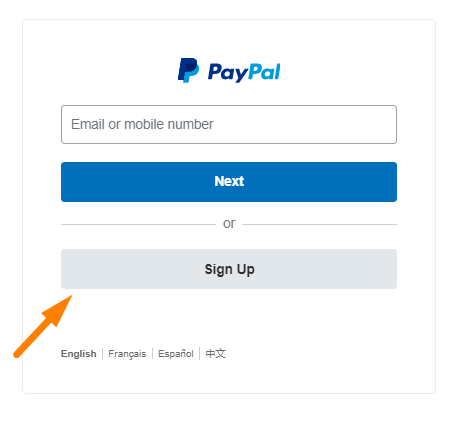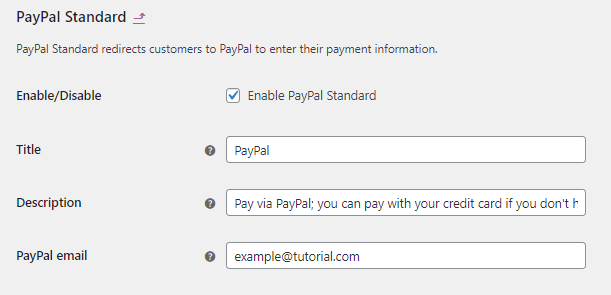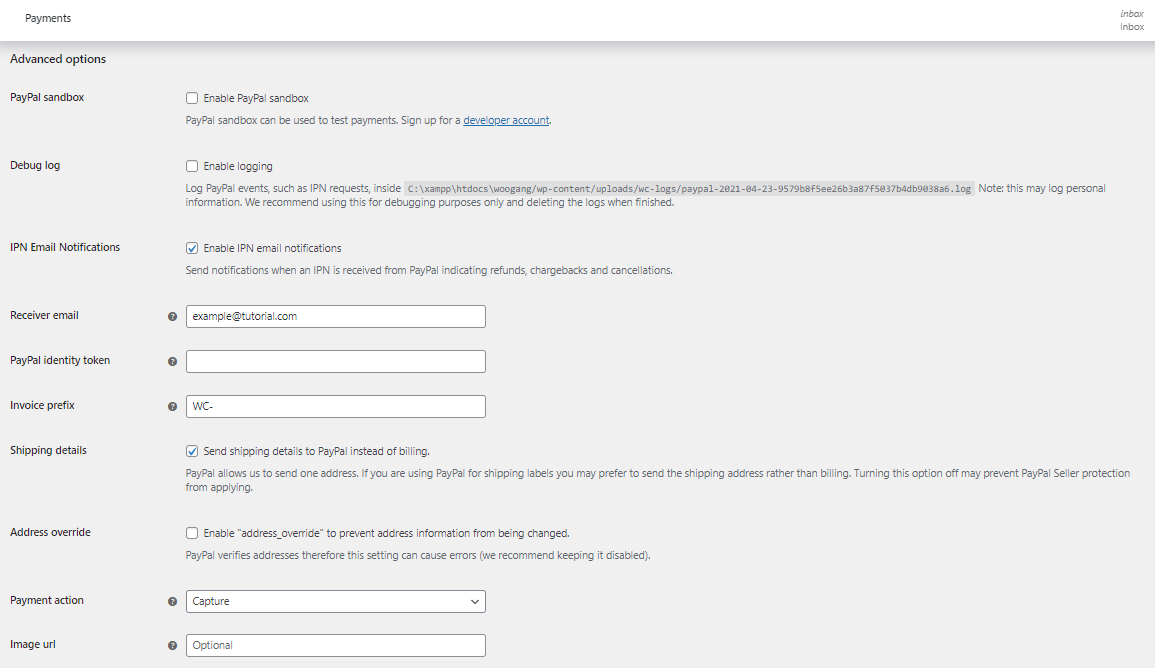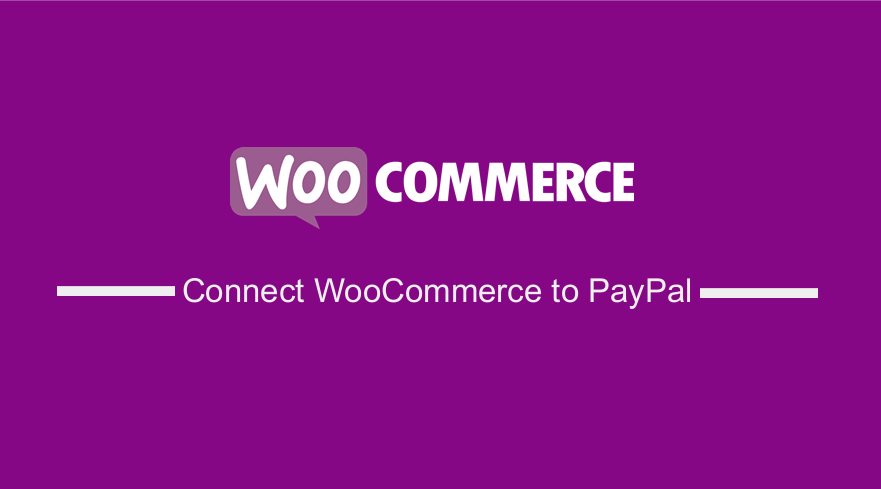
Are you looking for a way to integrate PayPal with WooCommerce?
I would like to guide you on how to connect WooCommerce to PayPal step by step.
You can implement these steps since this is a straightforward guide that is suitable for beginners.
WooCommerce allows you to sell anything online. This is because you can accept payment through various online payment gateways like PayPal, Skrill, and Stripe.
If this component does not work well, you will lose sales. This is why it is important to have a reliable payment gateway.
We recommend integrating PayPal as one of the payment gateways in your store. This is because is very reliable and works well.
It is also available in many countries across the world. This will allow you to sell products to other countries and customers can pay using PayPal.
How to Connect WooCommerce to PayPal
In this brief tutorial, we will show you how to connect your store with PayPal. This will simplify the payment processes for your customers.
Here are some of the features that make PayPal popular:
- It is free and safe
- It integrates seamlessly with WooCommerce
- It is easy to install and integrate
- It is secure
We will be integrating PayPal standards with WooCommerce. This means that we have to create a PayPal Sandbox Account.
Creating a PayPal Sandbox Account
It is very easy to create a PayPal Sandbox Account. This is a safe and isolated environment for testing gateway operations.
You can use it to ensure that everything is working well.
To set it up, go to the PayPal developer website. On the header, click the Login into Dashboard button.
On the next page, you can set up a new PayPal account by clicking the signup button.
You have the choice of opting for either a Business or a Personal account.
We recommend using a business account that is ideal for merchants who want to integrate PayPal as a payment gateway for their stores.
If you have an existing account, log in with the associated email address or phone.
Let us see how you can connect PayPal to your WooCommerce store.
Steps to Connect PayPal to WooCommerce
Here are the steps you need to follow:
- Log into your WordPress site and access the Dashboard as the admin user.
- From the Dashboard menu, navigate WooCommerce > Settings > Payments.
- Enable the PayPal option and click the Manage
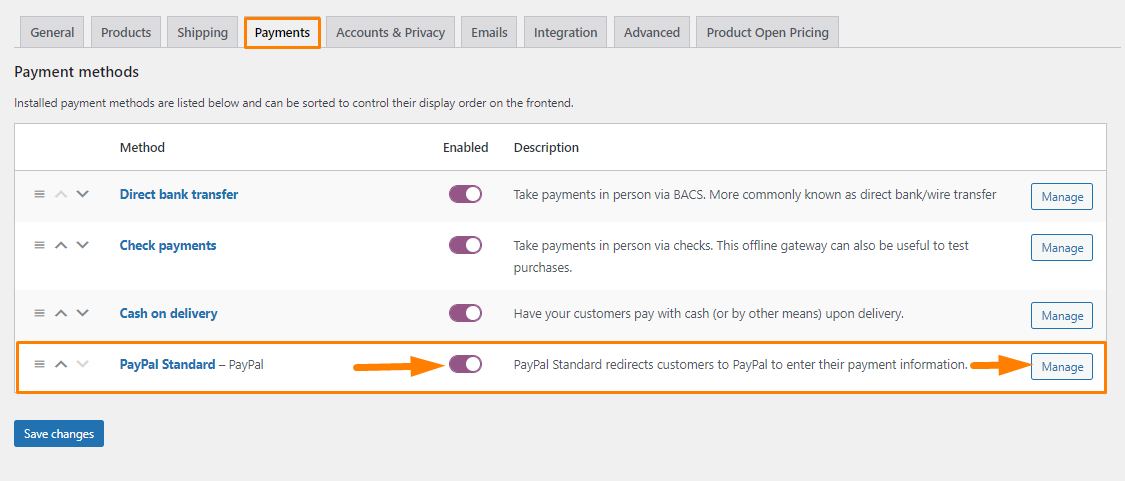
- The next step is to configure the settings. Here, you can:
- Enable or disable the payment gateway
- Add title
- Add description
- PayPal email
- After that, move to the advanced options. Here you can:
- Enable or disable PayPal Sandbox
- Debug log
- Send IPN email notifications
- Add the main receiver email for your PayPal account
- Identify pending and successful payments without the need for PayPal IPN.
- Add the unique identity prefix
- Send shipping details of your PayPal rather than billing details
- Verify the address
- Capture and authorize payment
- Add page style
- Display the logo of your website
- The last step is to add the PayPal API credentials:
- Sandbox API Username: Add your API username here
- Sandbox API Password: Add your API password here
- Sandbox API Signature: Add your API signature here
- Click on the Save Changes button
Conclusion
That is all you need to do to successfully integrate PayPal with WooCommerce.
By now, you should be able to connect your store with this powerful payment gateway.
However, you can use one of the several popular and highly functional PayPal for WooCommerce plugins to add more functionality like adding multiple merchant IDs, support for advanced fraud tools, and many more.

Joe is an experienced full-stack web developer with a decade of industry experience in the LAMP & MERN stacks, WordPress, WooCommerce, and JavaScript – (diverse portfolio). He has a passion for creating elegant and user-friendly solutions and thrives in collaborative environments. In his spare time, he enjoys exploring new tech trends, tinkering with new tools, and contributing to open-source projects. You can hire me here for your next project.
Similar Articles
- WooCommerce Redirect After Checkout: Redirect to Custom Thank You Page
- WooCommerce Redirect After Logout [Ultimate Guide]
- How to Remove WooCommerce Payment Options From Checkout
- How to Customize WooCommerce Product Pages
- How to Add Search to Shop Page In WooCommerce
- How to Remove the Checkout Button WooCommerce
- How to Set Up WooCommerce Bitcoin Checkout
- How to Integrate Stripe With WooCommerce
- How to Check if a User is Logged In to WordPress
- How to Change Checkout Endpoints WooCommerce
- How to Add WooCommerce Invoice Checkout Page
- How to Set Up Free Shipping with Minimum Spend In WooCommerce
- How to Change WooCommerce Payment Gateway Icons
- How to Add Wishlist In WooCommerce
- How to Clear Cart on Logout In WooCommerce
- How to Change PayPal Icon On WooCommerce Checkout Page
- How to Add Product to Cart Programmatically in WooCommerce
- How to Add WooCommerce Payment Icons In the Footer [HTML]
- How to use do_shortcode in WordPress (PHP)
- How to Send to Mpesa WooCommerce Payment for Free