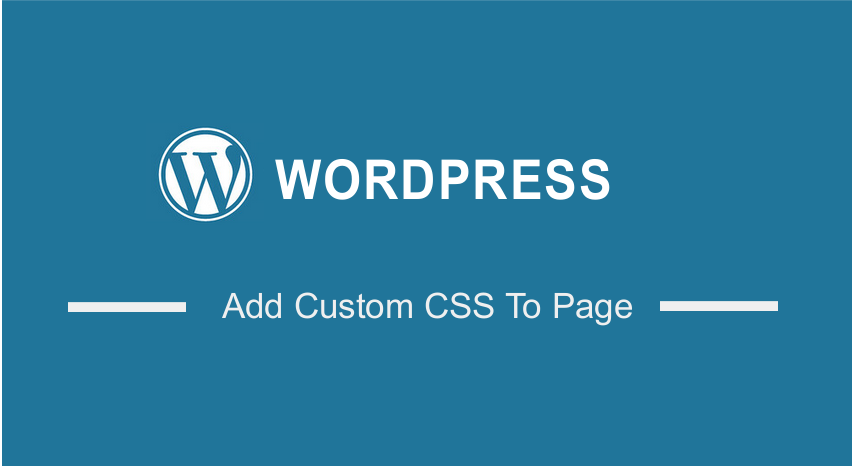 Are you looking for an easy way to add custom CSS to a WordPress page? In this brief tutorial, we will walk you through all the steps you need to follow when adding CSS.
Are you looking for an easy way to add custom CSS to a WordPress page? In this brief tutorial, we will walk you through all the steps you need to follow when adding CSS.
It is important to note that WordPress enables you to create stunning websites even if you are not too tech-savvy. However, learning a little about coding can help you make meaningful changes to your WordPress website.
How To Add Custom CSS To WordPress Page
Read on, as we will share what CSS is and how you can add CSS scripts using the WordPress theme customizer. In addition, we will highlight a plugin you can use to add your custom CSS scripts.
Let us get right into it.
Summary Steps
- What is CSS?
- Steps to Add Custom CSS to a WordPress Page
What is CSS?
Cascading Style Sheets (CSS) is an important programming language that allows you to customize the layout, colors, fonts, appearance, and more.
CSS dictates how HTML elements appear. This means that it offers you complete control over the look and feel of your WordPress site. For example, you can change the background color of the navigation menu using a few lines of CSS code.
Steps to Add Custom CSS to a WordPress Page
Before we proceed, it is worth mentioning that you can add CSS directly to your WordPress theme’s style sheet. However, we do not recommend this method. This is because the changes you make will be lost when updating your theme. You can add CSS directly to the child theme’s style sheet.
Fortunately, WordPress allows you to add CSS in the theme customizer options. Here are the simple steps you need to follow:
- Log in to the WordPress admin dashboard.
- From the WordPress dashboard, navigate to Appearance > Customize to open the theme customizer options.

- Select the Additional CSS option from the menu on the WordPress customizer interface.
- On the next tab, you will see a simple box where you can add your custom CSS. It is important to note that you will be able to see the changes you apply on the right side.

- Once you are satisfied with the changes you make, click on Publish when you are satisfied.
Alternatively, you can use a plugin if you want your custom CSS to be applied regardless of the theme you are using. The plugin is called Simple Custom CSS. It allows you to easily paste your custom CSS scripts.
Conclusion
By now, we are sure that you can add custom CSS to any page in your WordPress website. Both methods shared in this tutorial are recommended for beginners. If you are an advanced user, you can add it directly to the child theme’s stylesheet.
Using the Theme Customizer is the best method. This is because you will be able to see it applied on your website’s live preview pane.
We hope that this post provided a solution to your problem.
Similar Articles
- How to Create Page In WordPress Programmatically
- How to Set WooCommerce Different Sidebar For Each Category
- How to Change Link Color in Storefront WooCommerce Theme
- How To Use Genesis Framework With WordPress
- How to Add WordPress Customizer Setting WooCommerce
- How to Adjust WooCommerce Storefront Height of Header
- WordPress Convert Post To WooCommerce Product
- How to Add Custom Product Fields WooCommerce
- How to Add Star Rating To WooCommerce Product
- How to Add Custom Attribute in WooCommerce
- How to Add Form To Product Page WooCommerce
- How to Add Custom Meta Box To WooCommerce Product
- How to Create Custom Logs in WooCommerce
- How to Move Primary Menu Storefront WooCommerce
- How to Remove Uncategorized Category In WordPress WooCommerce
- How to Remove Gravatar Storefront Blog WooCommerce
- How Add Text Before the Price in WooCommerce » Add Text Before Price
- How to Add Blog Posts to Pages in WordPress
- How to Add New Column On WooCommerce Orders Page
