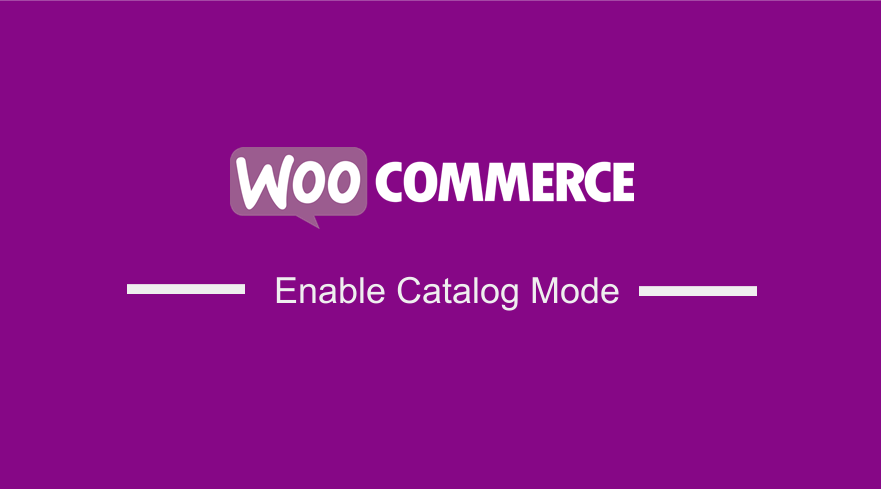 Are you looking for a quick and easy way to enable catalog mode in your WooCommerce store? In today’s buying guide, we will show you how to disable sales and turn your WooCommerce store into a catalog store.
Are you looking for a quick and easy way to enable catalog mode in your WooCommerce store? In today’s buying guide, we will show you how to disable sales and turn your WooCommerce store into a catalog store.
An online catalog store is a store where customers can view all the products, but they can’t buy them immediately. It is important to note that the catalog mode can be very beneficial depending on the type of products you sell.
This is very different from a traditional eCommerce website, where customers can buy any product they want. Online catalog stores hide the Add to Cart button and disable access to the cart and checkout pages. This is so that customers can’t purchase the products.
If you are running a wholesale store, this is can be a very good solution for your business. In addition, it can be very useful for other stores when they are pre-launching products or websites that want to display their product stocks for marketing purposes.
WooCommerce does not have a built-in solution to enable catalog mode. This means that we will be using custom code snippets to make the changes. However, we recommend that you install or create a child theme so that your changes are not lost during an update.
Benefits of Catalog Mode in WooCommerce
Turning your store to catalog mode can be a real game-changer. This is because users will contact you to know more about your products, which can help you provide a more personalized experience. In addition, this feature can increase user engagement and help you upsell them.
Here are some of the main benefits of catalog mode:
- It helps to boost engagement and strengthen customer’s trust and loyalty to your products.
- It can help you provide users with a more personalized experience.
- Create hype before launching a product.
Now that we understand the benefits, here are some different ways to enable catalog mode in WooCommerce.
Steps to Enable Catalog Mode in WooCommerce
Here are the steps you need to follow:
- Log into your WordPress site and access the Dashboard as the admin user.
- From the Dashboard menu, click on Appearance Menu > Theme Editor Menu. When the Theme Editor page is opened, look for the theme functions file to add the function to enable catalog mode in WooCommerce by hiding the “Add to Cart” button.
- Add the following code to the php file:
remove_action( ‘woocommerce_single_product_summary’, ‘woocommerce_template_single_add_to_cart’, 30 );
[/php]
- This is the outcome:
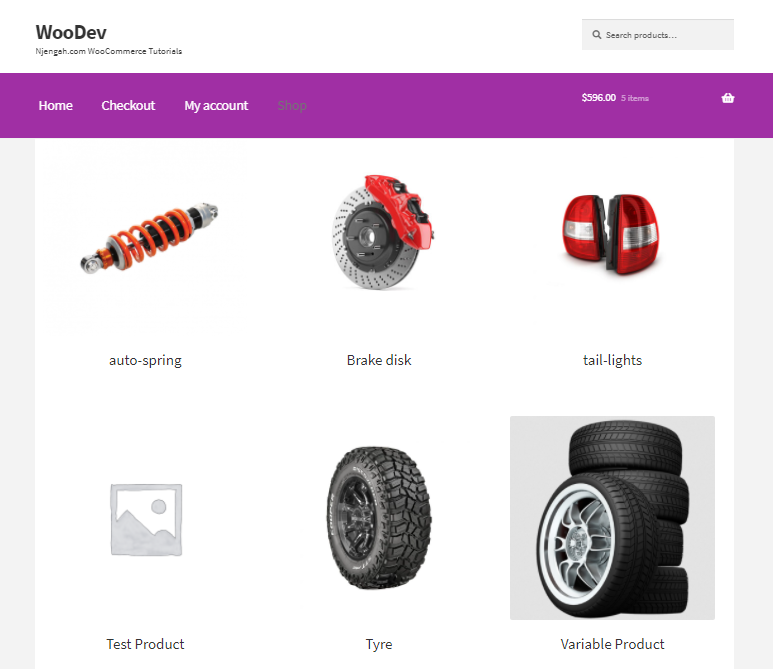
- The next step is to make the products unpurchaseable. This means that we have to prevent customers from adding products to their carts. Add the following code to the php file:
[/php]
- Alternatively, if you want to hide the “Add to Cart” button just for non-logged-in users, add the following code:
if (!is_user_logged_in()) {
// in product page
add_filter(‘woocommerce_is_purchasable’, ‘__return_false’);
}
[/php]
Wrapping Up
By now, you should be able to enable catalog mode in your WooCommerce store. Many plugins can help you achieve the same result, but they end up bloating your site. As a result, your site will be very slow.
It is worth mentioning that the code snippets we shared in this tutorial have been tested, and they work. If you need a custom solution for your store, you can contact us.
Similar Articles
- How to Hide Tags In Storefront Theme WooCommerce
- How to Disable Payment Method for Specific Category
- How to Set Number of Products Per Page WooCommerce
- How to Add Star Rating To WooCommerce Product
- How to Translate WooCommerce Checkout Page
- How to Add PayPal Express Checkout to WooCommerce
- How to Connect Printful To WooCommerce
- How to Add Video In Product Image WooCommerce
- How to Add View Cart Button In WooCommerce
- How to Add Custom Product Fields WooCommerce
- How Many Products Can WooCommerce Handle?
- How to Update WooCommerce Database
- How to Change WooCommerce Thank You Page
- How to Change Email Template in WooCommerce
- How to Set Up WooCommerce Maximum or Minimum Order Quantity
- How to Set Up WooCommerce Redirect After Checkout
- How to Add Custom Add to Cart Button In WooCommerce
- How Use WooCommerce as Catalog Only
- How to Change Coupon Code Placeholder WooCommerce
