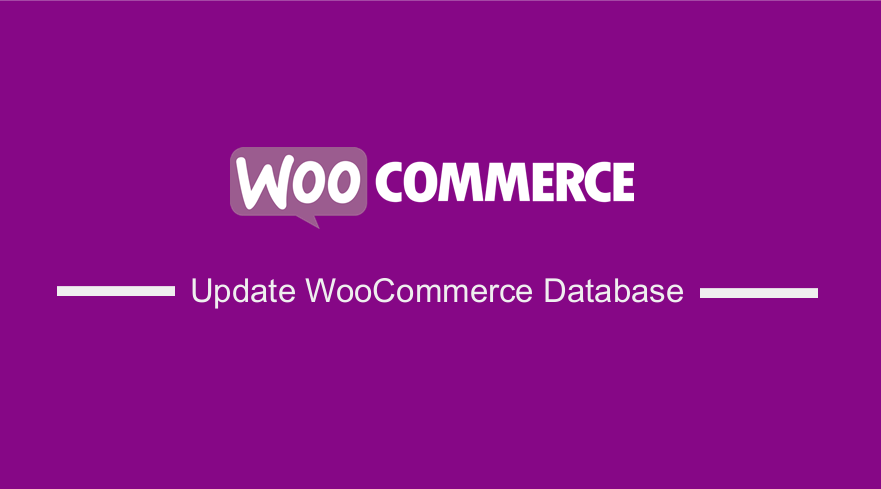 Are you looking for a manual way to update your database? In this post, I will show you how to update WooCommerce database. If you are running a WooCommerce store, you have probably come across notifications that prompt you to update to the latest version. It is worth mentioning that updates are a common sight in the WordPress dashboard.
Are you looking for a manual way to update your database? In this post, I will show you how to update WooCommerce database. If you are running a WooCommerce store, you have probably come across notifications that prompt you to update to the latest version. It is worth mentioning that updates are a common sight in the WordPress dashboard.
There are some cases where updates mess up the entire site. It can affect design elements to complex functionality such as issues during payment processing or denial to add to cart.
In other cases, the WooCommerce plugin will update, but the WooCommerce database will not update. It is important to note that the failure of updating the database is usually caused by PHP timing out.
This could happen if you are in a shared hosting environment since PHP only has 60 seconds to execute via a web request.
How to Update WooCommerce Database
In this brief tutorial, we will show you how you can manually update the WooCommerce database.
A mismatch between the WooCommerce database version and the WooCommerce plugin version could cause potential issues. This is why we will update the database through the command line.
Let us see how you can achieve this.
Steps to Update WooCommerce Database
Here are the steps you need to follow:
- The first step is to log into your WordPress site via SSH. If the process is too technical, you can contact your hosting agents to run this command for you.
- After that, you need to access the root directory of your site. Remember to replace example.com with your site’s domain:
- The last step is to update the WooCommerce database using WP-CLI:
However, it is important to note that if you have a big database, it will take some time to run. Once the database upgrade is done, you should see something like this:
[php]Calling update function: wc_update_320_american_states
Calling update function: wc_update_320_db_version
Success: 2 updates complete. Database version is 3.2.0
[/php]
Conclusion
Managing updates can be a time consuming process, but it is very important. Updating your database saves fixing and debugging your site.
If you encounter any problems implementing this solution, we recommend contacting your WordPress hosting provider.
We hope that this tutorial helped to solve your problem.
Similar Articles
- How to Add Social Login In WooCommerce Social Login
- What is WooCommerce Storefront Theme ? [Answered]
- How to Add WooCommerce Products to a Page
- How to Add Google Analytics to WooCommerce
- How to Change Size of Site Title WooCommerce Storefront Theme
- 30+ Best WooCommerce Plugins for Your Store (Most are FREE)
- How to Change Storefront Theme Tagline WooCommerce
- How to Fix WordPress Admin Dashboard Is Not Displaying Properly & CSS Not Loading
- How to Add WooCommerce Products to Facebook Shop
- How to use do_shortcode in WordPress (PHP)
- How to Disable Specific Plugin Updates In WordPress
- WooCommerce vs Magento: Which Is the Best E-Commerce Platform?
- How to Add Wishlist In WooCommerce
- 5+ Best WooCommerce Store Examples
- 100+ Best Free WordPress Plugins By Popularity, Ratings & Users
- How to Migrate from Shopify to WooCommerce
