 Are you looking for a way to connect Printful to WooCommerce? By the end of this brief tutorial, you will be able to create your online t-shirt store with Printful and WooCommerce.
Are you looking for a way to connect Printful to WooCommerce? By the end of this brief tutorial, you will be able to create your online t-shirt store with Printful and WooCommerce.
We will be using WooCommerce because it is a user-friendly plugin and allows you to extend its functionality. We recommend Printful as our choice of a printing, shipping, and fulfillment company because it integrates seamlessly with WooCommerce.
This will allow your customers to place an order on your WooCommerce store, and send it directly to Printful. After checking if the product is available, the t-shirt is printed and shipped by Printful. The customer does not need to look into all the shipping details.
You are only required to upload your creative designs. WooCommerce and Printful will handle the rest.
How to Connect Printful To WooCommerce
In this post, we have shared a step by step guide to building a t-shirt store with Printful using WooCommerce. You do not need any coding skills to do this.
However, it is worth mentioning that you should have WordPress and WooCommerce up and running. Setting up WordPress is very easy once you have purchased the domain name and hosting service.
WooCommerce is easy to install. Let the wizard guide you through the entire process.
Let us get right into it.
Steps to Connect Printful To WooCommerce
Here are the simple steps you need to follow:
- The first step is to log into your Printful and click on ‘Connect to an eCommerce platform’.
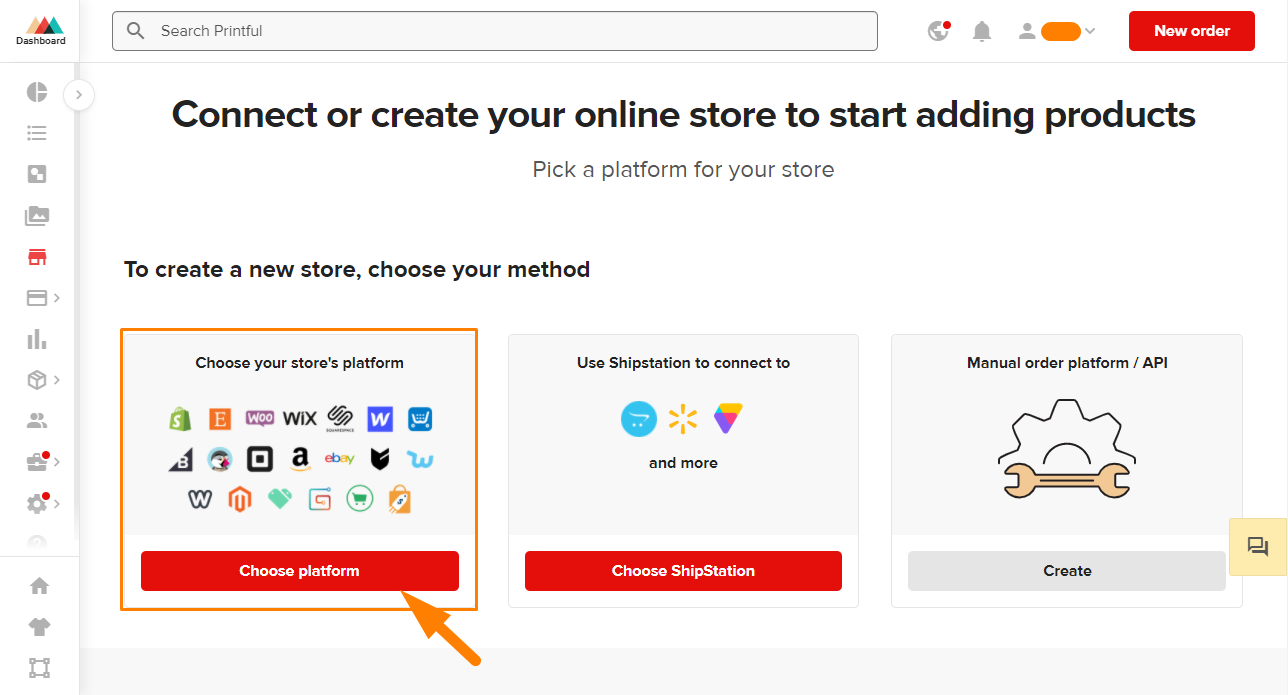
- You will be directed to a page with different eCommerce platforms. In this case, we will be using WooCommerce as the platform.
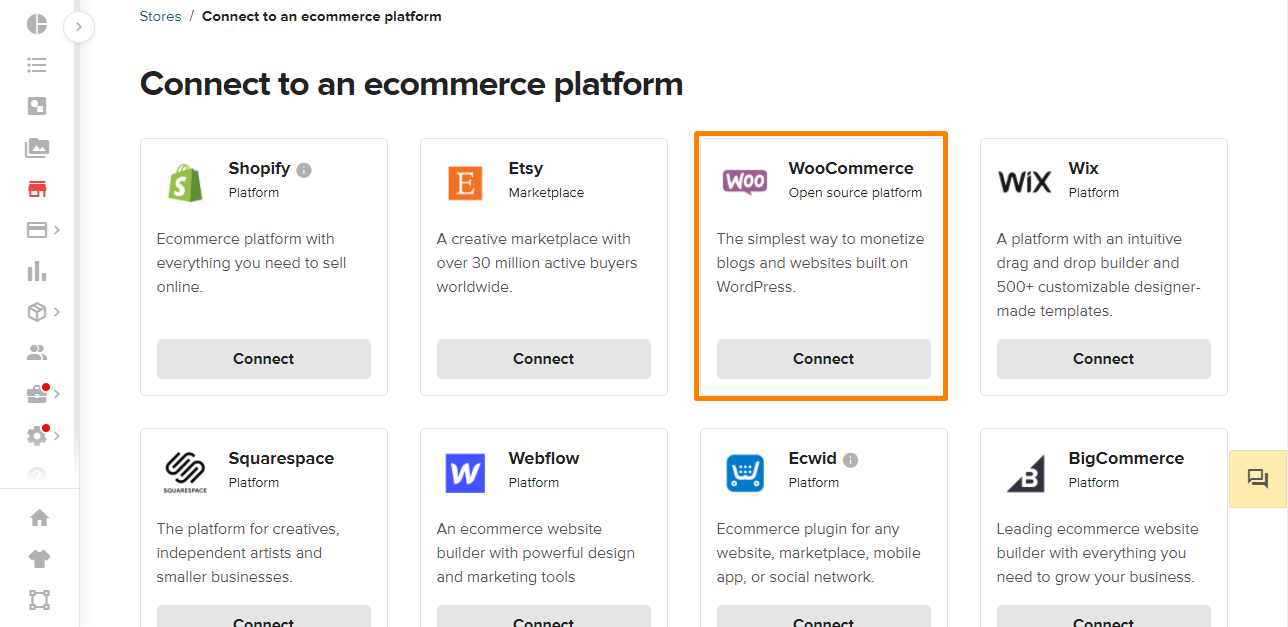
- You will be provided with two options. You can either set up a store via SiteGround or set up an existing store. We recommend choosing the second option even if you haven’t built the store yet.
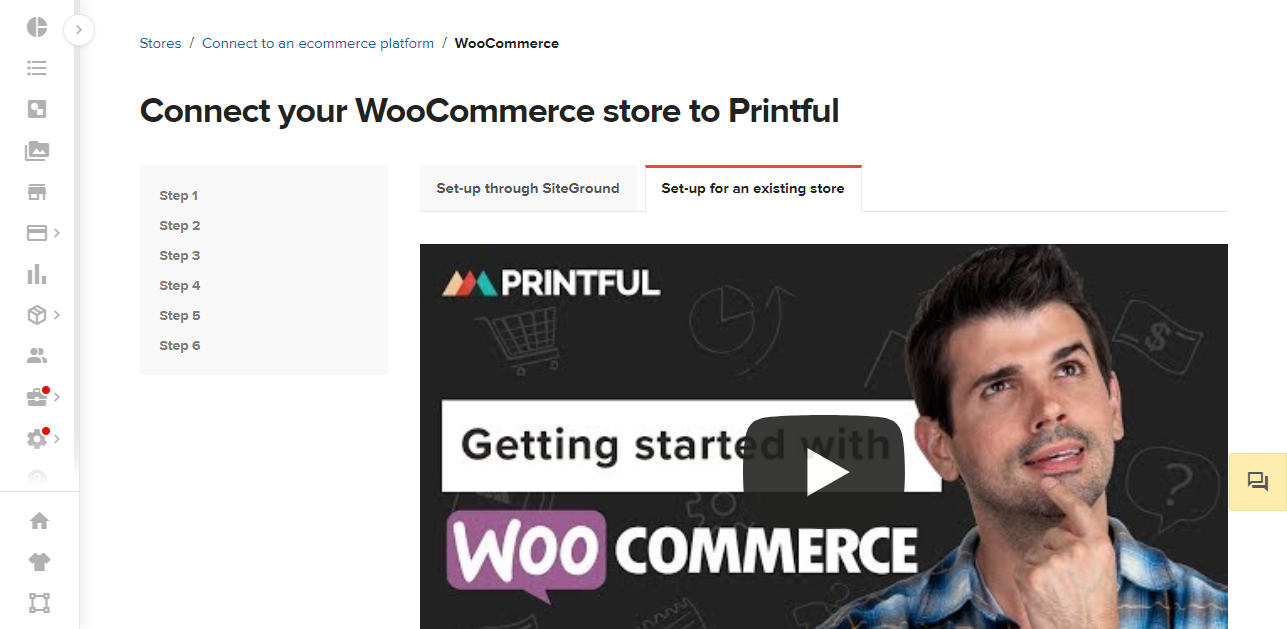
- For you to connect Printful to WooCommerce, you are required to enable REST API and change the Permalink structure. We have already enabled REST API in the WooCommerce Settings.
- If you want to change the permalink structure, go to your WordPress Dashboard > Settings > Permalinks.
- Select the Post Name permalink option. Remember to save changes.
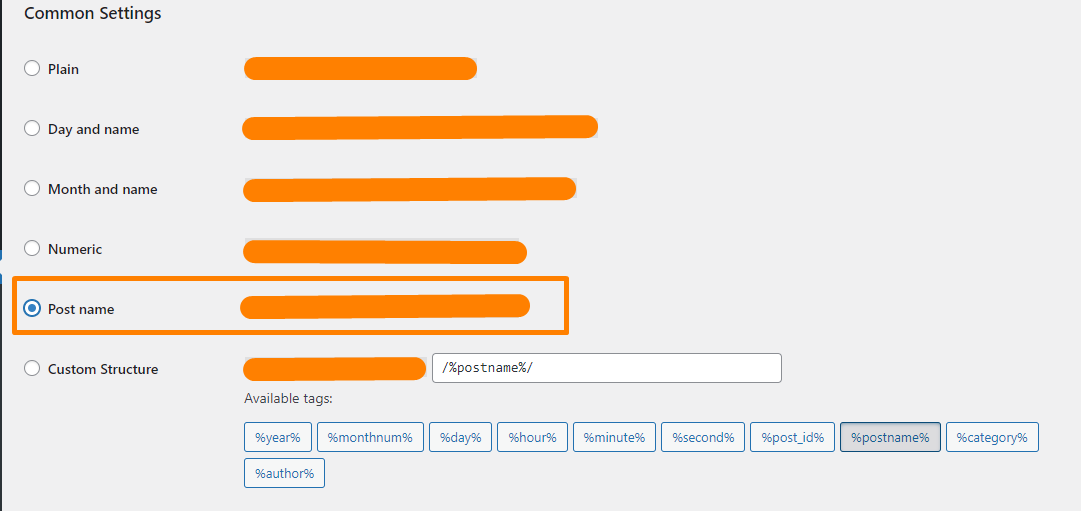
- The next step is to integrate Printful and WooCommerce. We first need to install and set up the WooCommerce-Printful Integration plugin. Go to Plugins > Add New.
- Search for ‘Printful Integration for WooCommerce’, install and activate it:
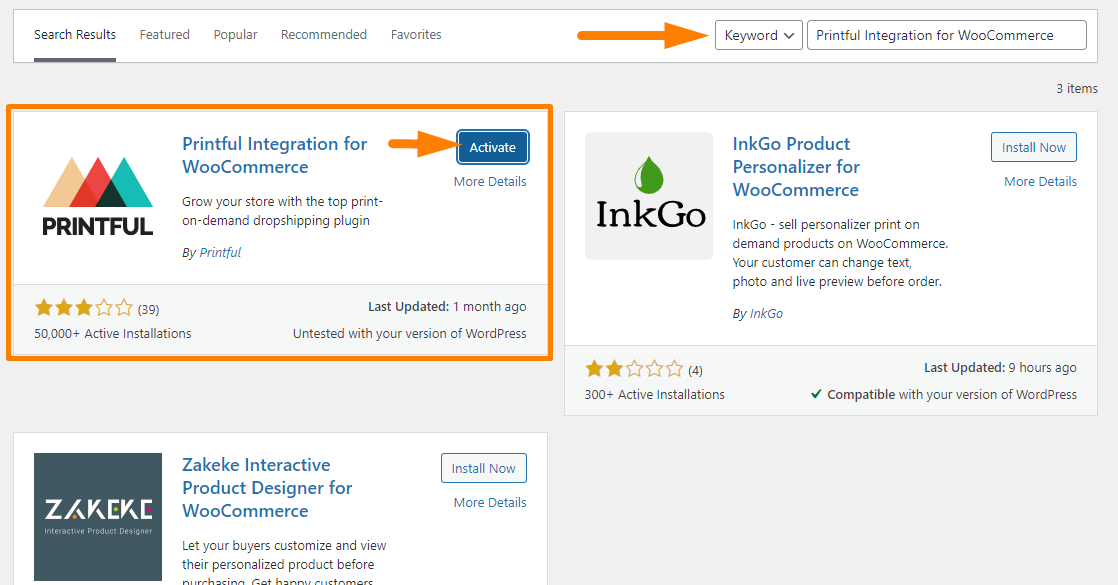
- Once it is activated, go to Printful from the WordPress Dashboard and hit ‘Connect’
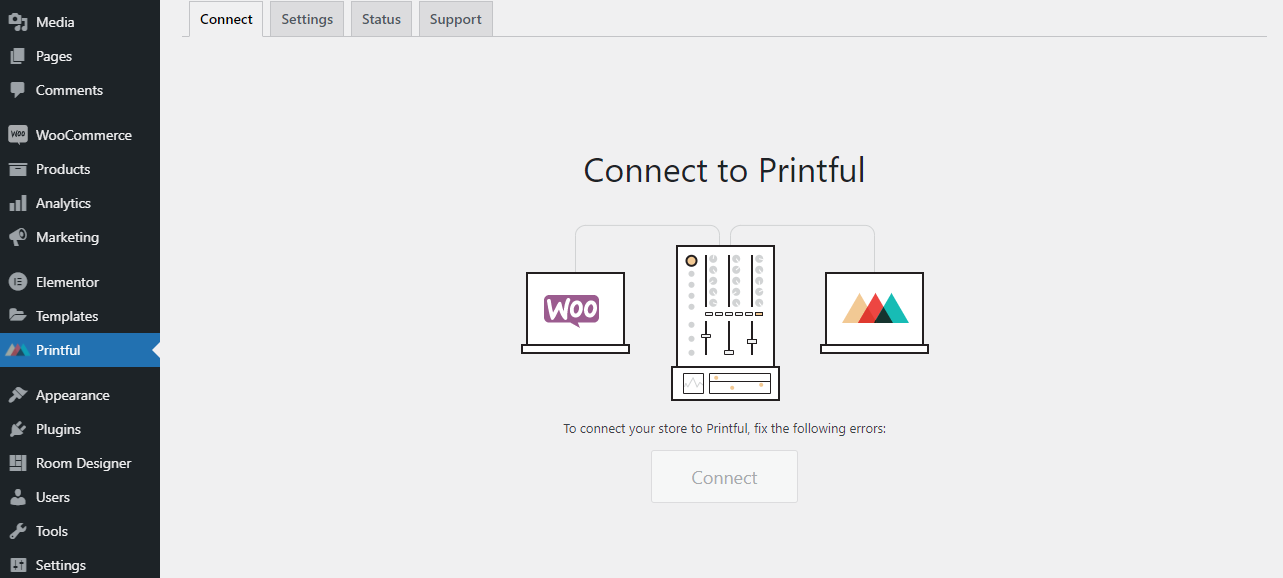
- Click on Approve to authenticate the connection. This will allow Printful to link your account to your WooCommerce store and import and sync product data.
- You can now start adding your custom products to your WooCommerce store.
Conclusion
By now, you should be able to connect your store with Printful. As you have seen, it is not a complicated process. It is super easy as WooCommerce gives you a robust eCommerce mechanism.
On the other hand, Printful handles all inventory management and shipping concerns. It is also important to properly select the specific type, material, sizes, colors, and location availability when adding the products.
Similar Articles
- How to Add View Cart Button In WooCommerce
- How to Import Products WooCommerce
- How to Delete All Products From WooCommerce
- What is the Difference Between WordPress and WooCommerce Explained
- How to Add PayPal Express Checkout to WooCommerce
- How to Export Products In WooCommerce
- How to Apply and Install Digital MPesa Certificate for WooCommerce or WordPress Integration
- How to Disable Ship to Another Address Option
- How to Remove Uncategorized Category In WordPress WooCommerce
- How to Add Currency to WooCommerce [Custom Currency]
- How to Add Subcategories WooCommerce
- How to Add Product SKU In WooCommerce
- How to Add WooCommerce Products to Facebook Shop
- How to Translate WooCommerce Checkout Page
- WooCommerce vs Magento: Which Is the Best E-Commerce Platform?
- How to Backup WooCommerce Database
- How to Change Shop Page URL in WooCommerce Quickly
- First 20 Steps for WordPress Complete Beginners to Get Started
- 100+ Tips, Tricks & Snippets Ultimate WooCommerce Hide Guide
- WooCommerce Redirect After Logout [Ultimate Guide]
