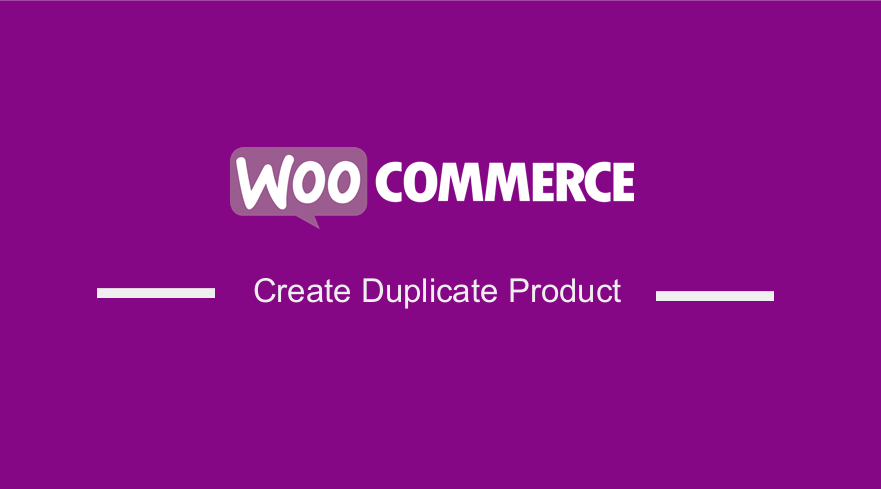 Do you want to duplicate a product in your WooCommerce store? After setting up your store, the next step is to start adding inventory. If you have products with similar descriptions, categories, or pricing schemes, it might make sense to make a copy as a starting point.
Do you want to duplicate a product in your WooCommerce store? After setting up your store, the next step is to start adding inventory. If you have products with similar descriptions, categories, or pricing schemes, it might make sense to make a copy as a starting point.
This is because adding them one by one will take a long time.
Before we proceed, it is important to understand that a product is just a special type of post. It is commonly referred to as post type. They are stores in the wp_posts table inside the WordPress database.
However, it is important to note that it is dangerous to edit products in the database directly. This might seem like a straightforward process, but it is the hardest way to duplicate a product in WooCommerce.
How to Duplicate a Product in WooCommerce
In this post, we will show you how to correctly duplicate a product in your WooCommerce store. You can use a plugin, but WooCommerce has a built-in solution to do this.
It is not a complicated process and you will be able to duplicate products with a few clicks. You do not need to have any coding skills.
Let us see how you can achieve this.
Steps to Duplicate a Product in WooCommerce
Here are the steps you need to follow:
- Log in to your WordPress Dashboard as an admin.
- From the dashboard menu, click on Products > All Products.
- Hover over the product thumbnail area of the product that you want to duplicate.
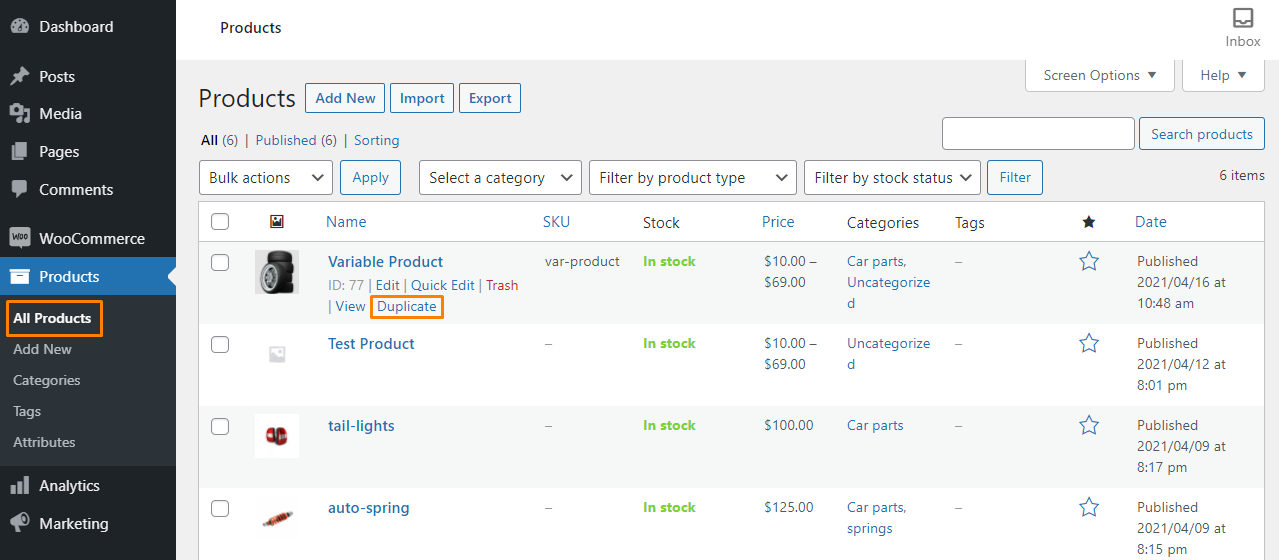
- Click on Duplicate.
- Once the Duplicate Page has been created, Edit the Title and then click save draft
- Check the permalink has changed to the title with dashes in between each word to make the web address unique.
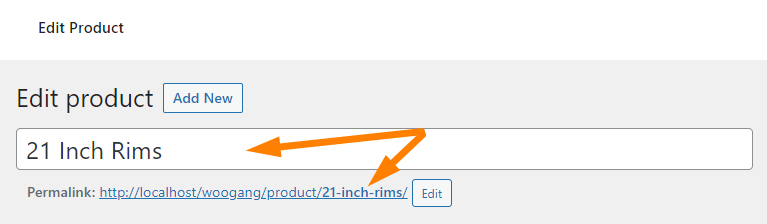
- If the permalink hasn’t changed, you need to edit the permalink. You should ensure there is a dash/hyphen between each word and then click OK.
- After that, replace the description with something that will be meaningful for your customer. This information will be displayed on the front end.
- The next step is to add the appropriate category for your products. Either search through the categories and choose an existing category that the product matches too or create a new category.
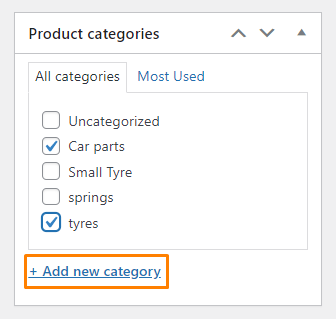
- The last step is to add the product data and image.
- Once you are through, Publish your product.
Conclusion
By now, you should be able to duplicate any product in WooCommerce. To avoid confusing your customers, we recommend changing the product title, description, data, category, and image.
You should also check if the permalink has been changed. This will ensure that customers add the appropriate product to the cart.
Similar Articles
- WooCommerce Redirect After Logout [Ultimate Guide]
- 100+ Tips, Tricks & Snippets Ultimate WooCommerce Hide Guide
- WooCommerce Redirect After Checkout : Redirect to Custom Thank You Page
- How to Add Product to Cart Programmatically in WooCommerce
- How to Change Size of Site Title WooCommerce Storefront Theme
- How to Add Local Pickup to WooCommerce
- 5+ Useful Ways to Limit WordPress Excerpt Length Like a Pro
- How to Style WooCommerce Checkout Page
- How to Add Price to Attribute In WooCommerce
- How to Create Coupon In WooCommerce
- How to Customize WooCommerce Product Pages
- Elementor Review 2021 » Features, Pros, Cons, Pricing & Tutorial
- How to Set Up Free Shipping with Minimum Spend In WooCommerce
- How to Get Current Product Category Name in WooCommerce
- How to Check if User is Logged In WordPress
- How to Create Product Programmatically WooCommerce
- How to Change WooCommerce Checkout Page Title
- WooCommerce Mobile Checkout Optimization Quick Guide
- How to Hide Out of Stock Visibility In WooCommerce
- How to Change Shop Page Title In WooCommerce
