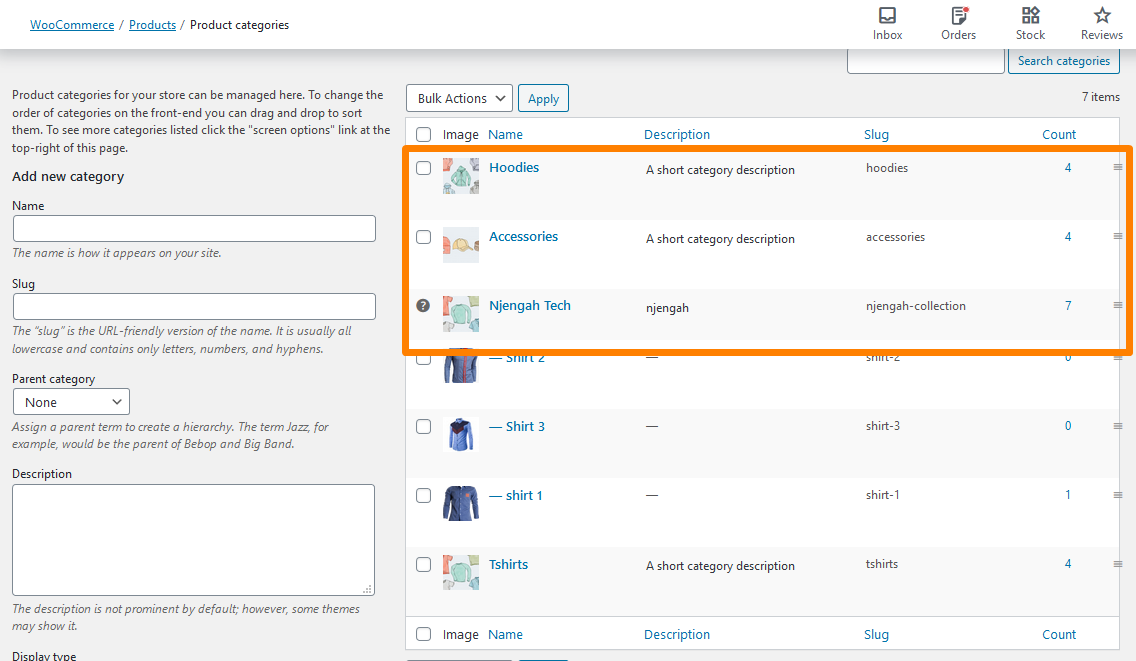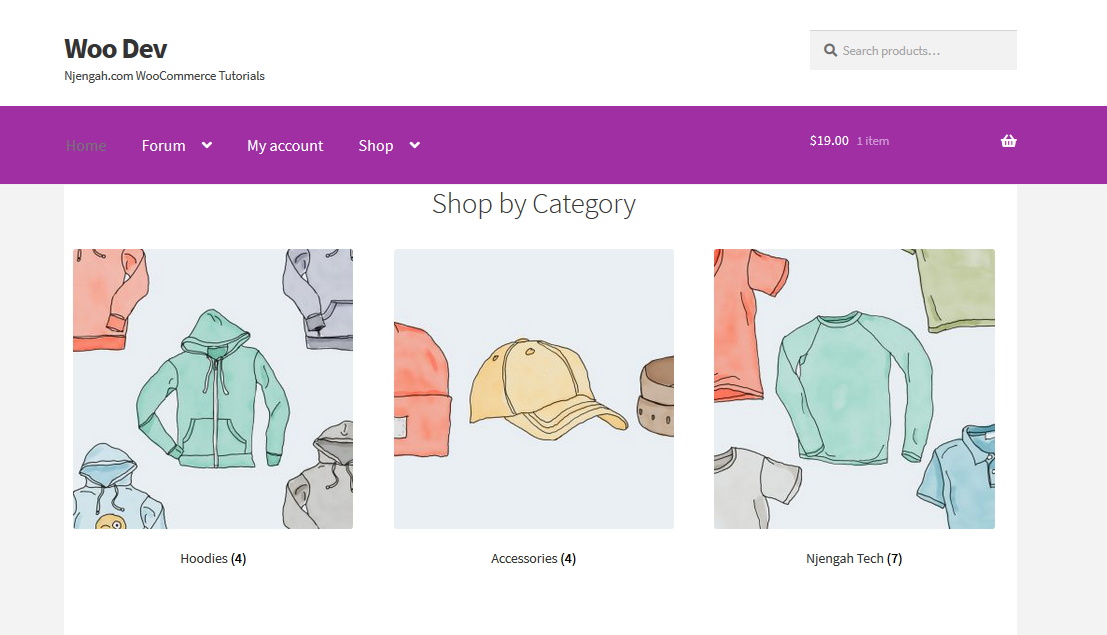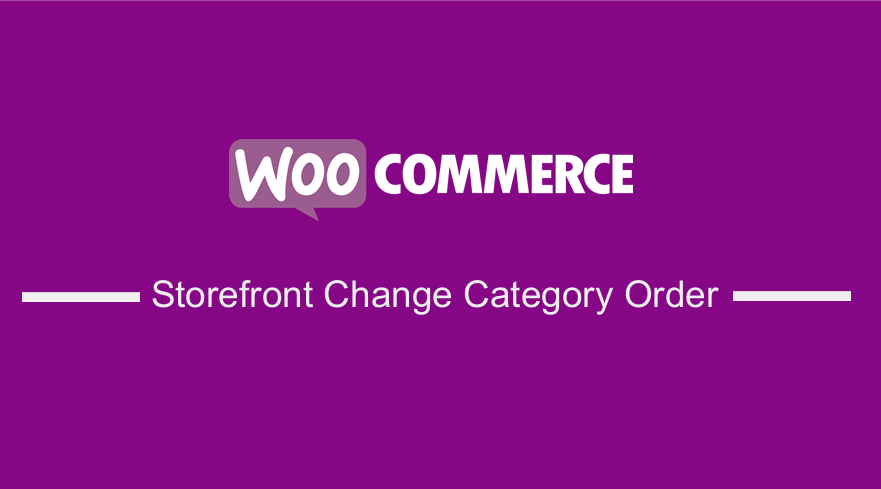 Do you need to change the default category in your WooCommerce store? If yes, then you will be surprised to know how easily you can change the category order using the guide that I will share with you.
Do you need to change the default category in your WooCommerce store? If yes, then you will be surprised to know how easily you can change the category order using the guide that I will share with you.
Category order in any WooCommerce store is very important as it has a huge effect on how readers approach your content. However, WordPress arranges this taxonomy in alphabetical order. This in turn makes the category list look inflexible and meaningless sometimes.
This means that there is a need for you to sort the category differently and more interestingly in WordPress. Additionally, the same problem occurs in WooCommerce. If you are using the Storefront theme, you will notice that product categories appear on the Homepage in ascending order.
In this brief tutorial, I will walk you through how you can change the category order of your WooCommerce store. This will be of great help especially if you want to show the important categories first.
Category and Taxonomy Terms
To start with, it is important to know that a taxonomy provides a great solution for web owners to group related posts together and for readers to find related content. The default taxonomies used for facilitating structuring your content are the categories and tags.
For example, there might be women’s wear, men’s wear, and kid’s wear included in your site’s category. They can also be referred to as taxonomy terms.
WordPress by default handles posts in reverse chronological order. Therefore, it means that these taxonomy terms are displayed automatically in alphabetical order in the widget and below each post.
You may want to put the important category on the top to let the readers get more exposure to the term you intend to deliver. Moreover, you can use the suitable method mentioned below to sort out how your categories display to users, depending on your needs.
How to Change Category Order in the Storefront Theme
Here are the simple steps you need to follow:
- Log into your WordPress site and access the Dashboard as the admin user.
- From the Dashboard menu, click on Products > Categories.
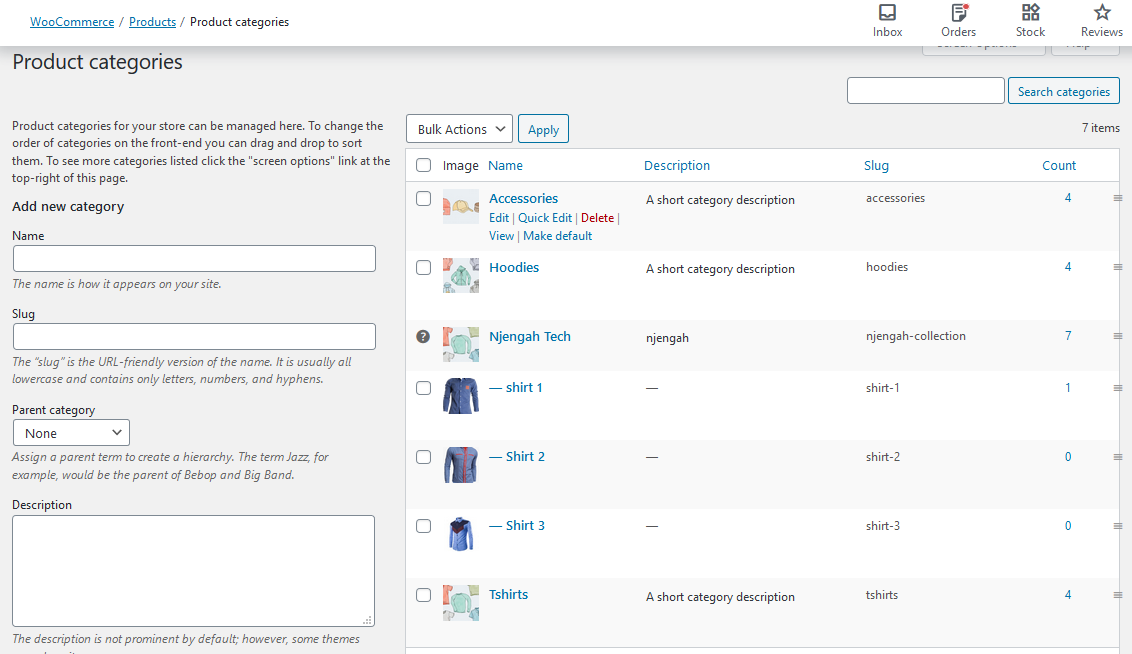
- Once the product category page appears, you will see the categories on the left arranged in alphabetical order. To change the default order, simply drag and drop the categories to the order that you want.
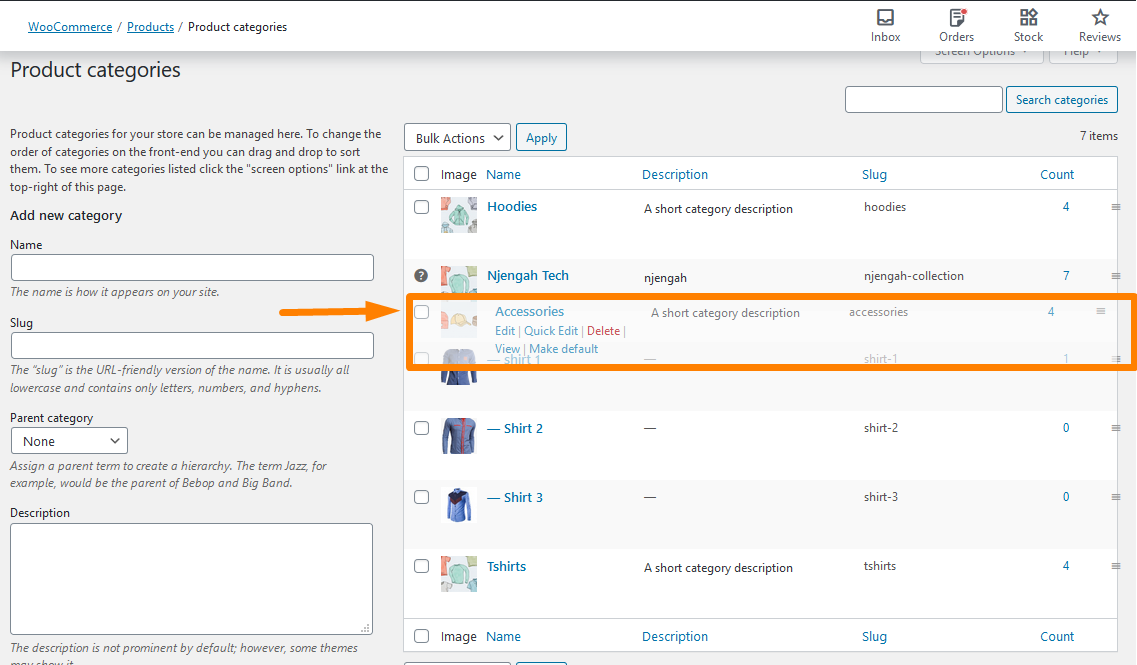
Once you are satisfied with the changes
Conclusion
In this post, I have shared a simple step-by-step guide on how you can change the category order of your WooCommerce store. Additionally, I have highlighted that a taxonomy provides a great solution for web owners to group related posts together and for readers to find related content. Therefore, categories and tags facilitate structuring your content.
Moreover, I have highlighted that WooCommerce handles posts in reverse chronological order. This means that taxonomy terms are displayed automatically in alphabetical order. However, I have shown you how to change the order.
Similar Articles
- How to Disable Reviews WooCommerce Storefront Theme
- How to Change Menu Color WooCommerce Storefront
- How to Display Featured Products on Storefront Homepage
- How to Remove Cart from Storefront Theme Header
- How to Remove Breadcrumbs WooCommerce Storefront
- How to Set up WooCommerce Storefront Footer Widgets
- How to Change Button Color Storefront Theme
- How to Remove Page Title WooCommerce Storefront Theme
- How to Remove Header WooCommerce Storefront Theme
- How to Change WooCommerce Storefront Featured Image Size