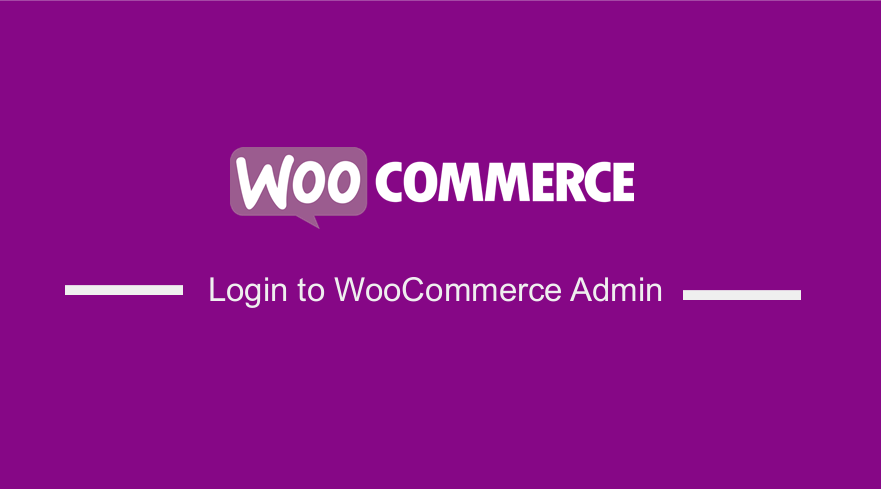 Are you having a hard time trying to log into your WordPress admin to access the WooCommerce setting? The main aim of this tutorial is to help beginners to access the WooCommerce admin.
Are you having a hard time trying to log into your WordPress admin to access the WooCommerce setting? The main aim of this tutorial is to help beginners to access the WooCommerce admin.
This is a major problem because it prevents them from working on their website. We will show you how you can find your WordPress login URL.
You need this URL to access the login page, which is the door between your website and the management dashboard of your site. It is also referred to as the admin area. After logging in, you can access the WooCommerce admin settings, create new posts, add new pages, change your design, add plugins, and many more.
This would be impossible if you had no access to the admin pages. The login page also keeps unauthorized users from accessing the management side of your store. This is the only way you can virtually take full control of your site.
How to Login to WooCommerce Admin
It is very easy to find the WordPress login page. On a fresh WordPress installation with a good hosting provider, adding /login/ or /admin/ to the end of your site URL will allow you to access the login page.
For example:
It is worth mentioning that you need to replace example.com with your own domain name. The URLs will redirect you to the WordPress login page.
If that does not work out for you, then you can easily access the WordPress login page by using this URL:
If you have installed WordPress in a subdirectory such as /wordpress/, use the following URL link:
- example.com/wordpress/login/
- example.com/wordpress/wp-login.php
If you installed WordPress on a sub-domain, you can access the login page by using:
- example.com/login/
- example.com/wp-login.php
This will redirect you to the WordPress admin area of your site located in the wp-admin folder.
Alternatively, you can access your admin area by entering the website URL like this:
- example.com/admin/
- example.com/wp-admin/
It checks if you were previously logged in, or if your session is active. If both instances are true, you will be redirected to the WordPress dashboard. If that’s not the case, you will be redirected back to the WordPress login page.
Now that you know the login URL, let’s look at the steps you need to follow to access the WooCommerce admin.
Steps to Login to WooCommerce Admin
Here are the steps you need to follow:
- The first step is to add /wp-admin to the end of the URL where you installed WordPress to access the dashboard. For example, yourdomain.com/wp-admin.
- Enter the user name and the password you used when you installed your WordPress. The login details will be emailed to you after the installation process is complete:
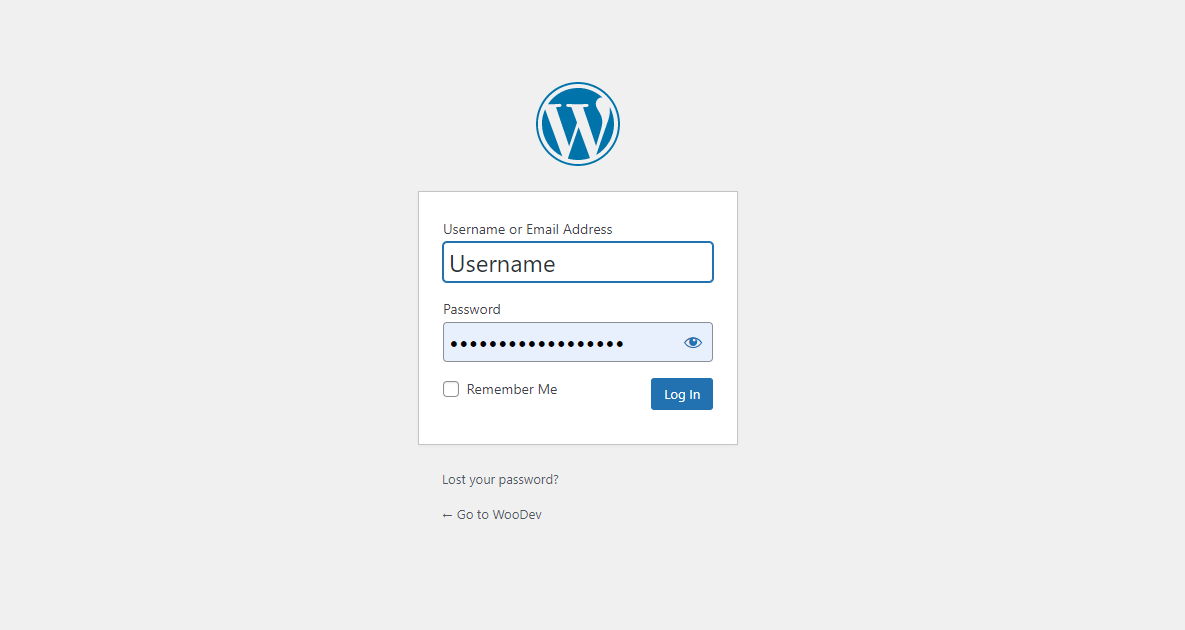
- Once you log in you will see the WordPress dashboard.
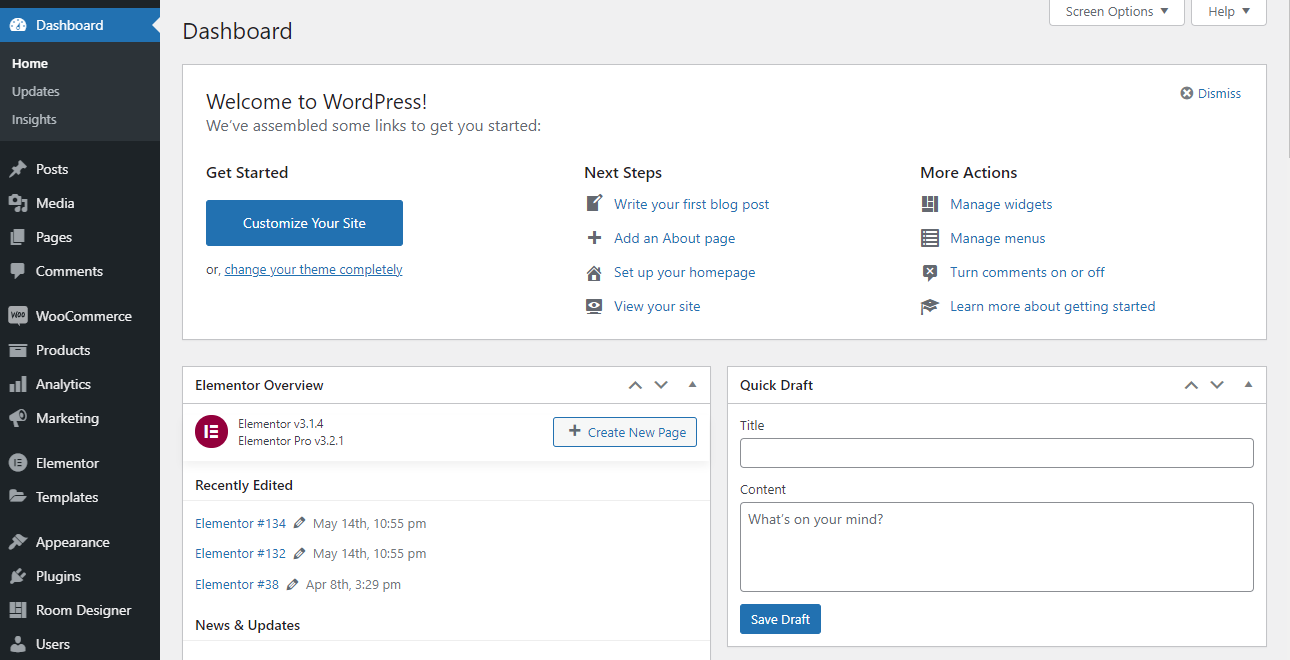
- From the WordPress dashboard, click on WooCommerce to access the WooCommerce admin:
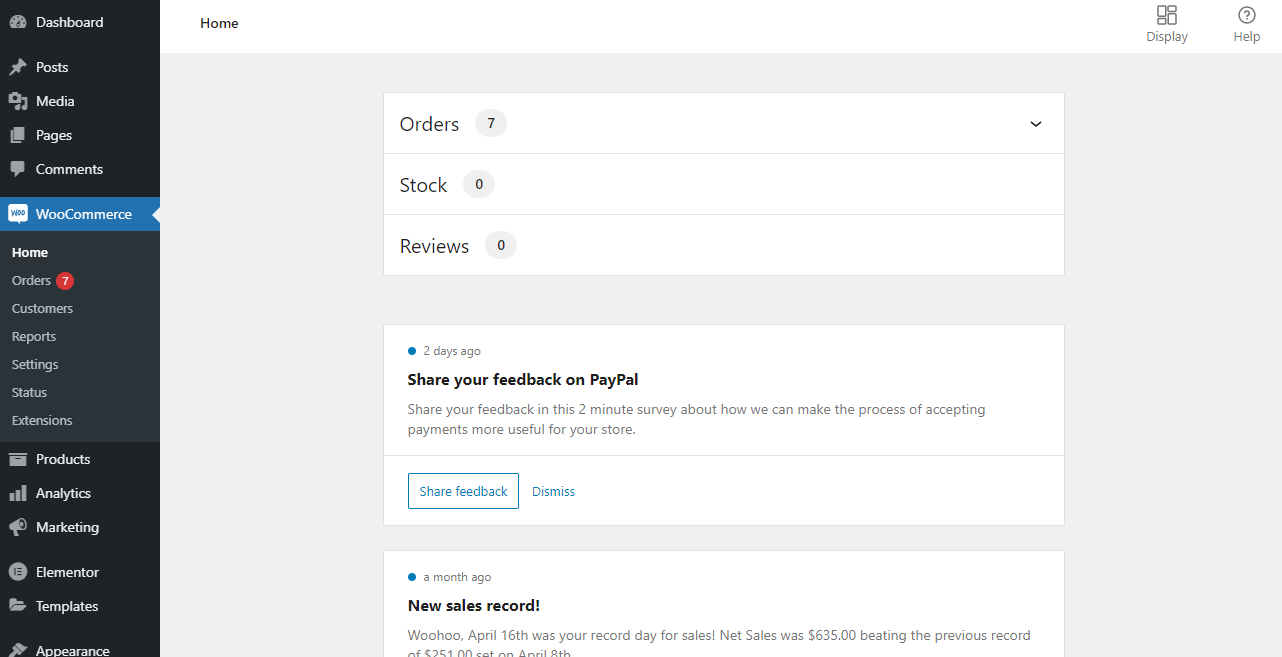
Conclusion
By now, you should be able to access the WooCommerce admin area. It is not a complicated process. All you need to do is remember the login URL, the username, and the password.
You can also use a plugin to change the URL link to avoid brute force attacks.
We hope that this tutorial helped you to understand how the login page works.
Similar Articles
- 100+ Tips, Tricks & Snippets Ultimate WooCommerce Hide Guide
- WooCommerce Redirect After Logout [Ultimate Guide]
- WooCommerce Redirect After Checkout : Redirect to Custom Thank You Page
- 30 Best WordPress Security Plugins to Protect Your Site
- How to Add Subcategories WooCommerce
- How to Add Product SKU In WooCommerce
- How to Hide WooCommerce Marketing Hub Admin Option
- How to Backup WooCommerce Database
- First 20 Steps for WordPress Complete Beginners to Get Started
- How to Add Custom Post Types to ‘at glance’ Dashboard Widget WordPress
- How to Get Checkout URL In WooCommerce
- How to Change Checkout Endpoints WooCommerce
- How to Remove WordPress Admin Menu Items Programmatically Without Plugin
- How to Fix Missing Admin bar Issue in WordPress
- How to Create Checkbox Field in WooCommerce Checkout Page
- How to Add Active Navigation Class Based on URL
- How to Add Social Login In WooCommerce Social Login
- How to Get Order ID In WooCommerce
- How to Customize Product Category Page In WooCommerce
- How to Fix WordPress Admin Dashboard Is Not Displaying Properly & CSS Not Loading
