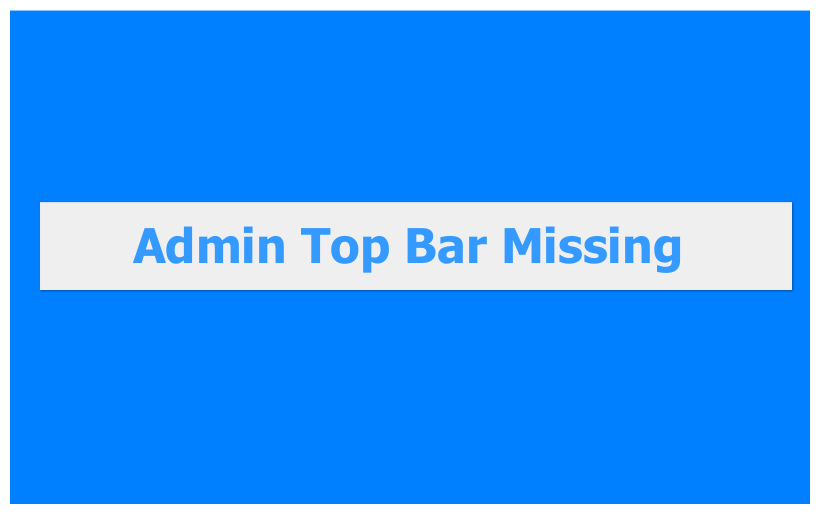 WordPress admin bar not showing on some pages is one of the most common errors that can frustrate you yet troubleshooting it is very easy. As you will find out in this quick guide you can restore the missing admin bar even without much knowledge of WordPress coding or without hiring a WordPress expert.
WordPress admin bar not showing on some pages is one of the most common errors that can frustrate you yet troubleshooting it is very easy. As you will find out in this quick guide you can restore the missing admin bar even without much knowledge of WordPress coding or without hiring a WordPress expert.
WordPress Admin Bar Top Bar
Admin top bar in WordPress is designed to make the backend or dashboard access easy and fast. It also helps with other tasks like logging out, checking stats; see notifications, creating new posts and much more as you can see in the image below:

WordPress Admin Bar Not Showing On Some Pages [Problem]
It becomes a nightmare when you cannot find the admin bar from the frontend since its difficult navigating back to the dashboard. In most cases when the admin bar disappears it leaves a white bar top as shown in the image below:

You can hardly get back to the dashboard unless you type wp-admin at the end of your site URL. This is a problem for many users and I will illustrate in this post how to quickly solve this problem.
Many tutorials out there will show you how to mess with the WordPress admin bar CSS, but this is not the best approach.
Understanding the cause of the problem gives you the ability to solve it once and for all without worrying about your changes disappearing with the future updates in the WordPress core
What is the Cause of Admin Bar Missing Error?
The display of the WordPress admin bar is controlled by the wp_footer( ) hook that can be found in the footer. In most cases when you cannot see the admin bar, this is the culprit.
A second scenario could be a broken script that leads to a fatal error before the wp_footer() hook is fired. Let us now look at the solutions for each of these two common causes of WordPress missing admin bar.
Fixing Admin Bar not Showing [Solution]
Solution One
The obvious solution for this problem is to locate the wp_footer() and find out if it’s there or it’s missing. Most likely it is missing in the footer.php file.
Most cases of themes that are developed without following the strictly WordPress development standards, you can end up with a missing <?php wp_footer; ?> tag in the footer.
This is an important action hook that tells WordPress that this is the end of the file and it’s usually located near the </body> closing tag.
So open your footer.php and before the body tag ensure wp_footer hook is there if not add it as shown below and update your footer.php and the problem will be solved.
Solution Two
If the wp_footer() exists in your footer.php and still your admin top bar is missing; then you need to know where your script is broken.
It may be difficult to figure out unless you begin by ‘asking WordPress for help’ literally; you need to turn the WP Debug mode on that shows you all the errors and warnings you are missing in your current theme or plugins.
To turn the debug mode on in WordPress, you need to locate the wp-config file in the root WordPress installation and locate this line of code :
define('WP_DEBUG', false);
Make sure you change the false to true and save the settings. If you do not see that line of code in your wp-config file, add it as in the code below:
define('WP_DEBUG', true);
Pay close attention to the footer.php file if there are other php code there that precedes the wp_footer hook since that could be the possible cause of the problem.
Guided by the specific warning or errors you see on your frontend you can move the wp_footer() hook closer to the top of the footer.php file before the other php code to see if the problem is resolved.
Conclusion
In this post, we have outlined the two most possible scenarios that result in WordPress missing admin bar error and we have also looked at how to troubleshoot and fix them accordingly. It is my hope that you find this article useful and you can now restore the missing WordPress admin top bar.
If this article helped you solve this problem, I appreciate your feedback and I would like to request you to like our Facebook page and follow me on social twitter and other social media for you to get future updates and more tips.

Joe is an experienced full-stack web developer with a decade of industry experience in the LAMP & MERN stacks, WordPress, WooCommerce, and JavaScript – (diverse portfolio). He has a passion for creating elegant and user-friendly solutions and thrives in collaborative environments. In his spare time, he enjoys exploring new tech trends, tinkering with new tools, and contributing to open-source projects. You can hire me here for your next project.
Similar Articles
- Hook Example : How to Use woocommerce_remove_cart_item Hook
- How to Get WooCommerce States List
- How to Hide Admin Bar for WooCommerce Customers or By User Roles
- How to Reset WordPress Password from PHPMyAdmin
- How to Create WooCommerce Admin Notice for Plugin – WooCommerce Development
- How to Hide Unavailable Variations In WooCommerce
- How to Get Current Product Category Name in WooCommerce
- How to Add WordPress Next Previous Post with Thumbnail
- How to Login to WooCommerce Admin
- How to Make a Child Page In WordPress
- How to Recover WordPress Password on Localhost
- How to Access WordPress Admin Dashboard or Login to your WordPress Dashboard
- How to Fix WordPress Admin Dashboard Is Not Displaying Properly & CSS Not Loading
- How to Hide the WordPress Admin Bar Programmatically Without Plugin
- How to Add Custom Meta Box To WooCommerce Product
- How to Redirect User If Not Logged in WordPress » Page Redirect
- How to Remove WordPress Admin Menu Items Programmatically Without Plugin
- WordPress Dashboard Link Not Working
- How to Create Checkbox Field in WooCommerce Checkout Page

Comments are closed.