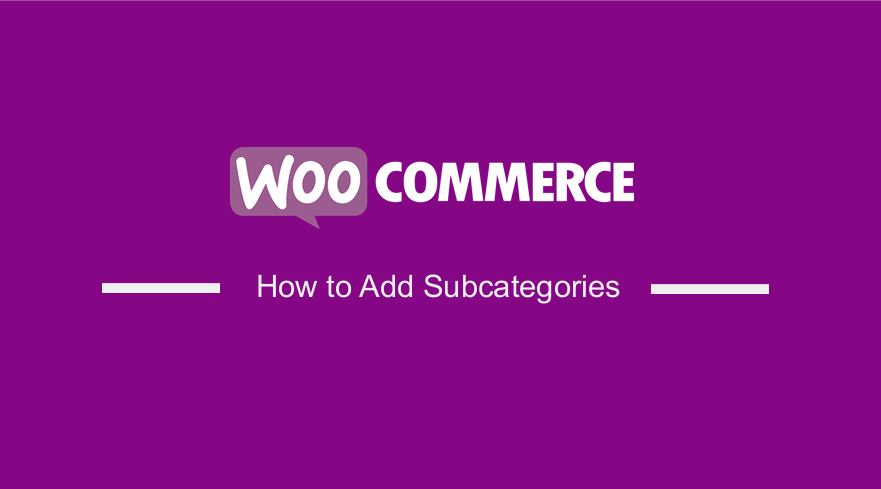 Are you looking for a quick way to add product subcategories in your WooCommerce store? It is important to organize products into different categories and tags. You can even create subcategories for further organization. This will allow your customers to easily find the products they are looking for in your store.
Are you looking for a quick way to add product subcategories in your WooCommerce store? It is important to organize products into different categories and tags. You can even create subcategories for further organization. This will allow your customers to easily find the products they are looking for in your store.
Right out of the box, WooCommerce gives you a few options as to what you can display on your archive pages such as products, categories, or subcategories, or both products and categories.
If you organize your products in a proper structure, it can improve your website’s SEO rankings as well. Visitors in your store can either select products right from the home page or refine their search by clicking through to a product category archive.
How to Add Subcategories WooCommerce
In this brief tutorial, we will share how you can add subcategories for your products. You do not need any coding skills to do this.
Let us see how you can achieve this,
Steps to Add Subcategories in WooCommerce
Here are the simple steps you need to follow:
- Log into your WordPress site and access the Dashboard as the admin user.
- From the Dashboard menu, click on Products > Categories
- Once the products categories page is open, enter the parent name category, slug, and description, as shown below:
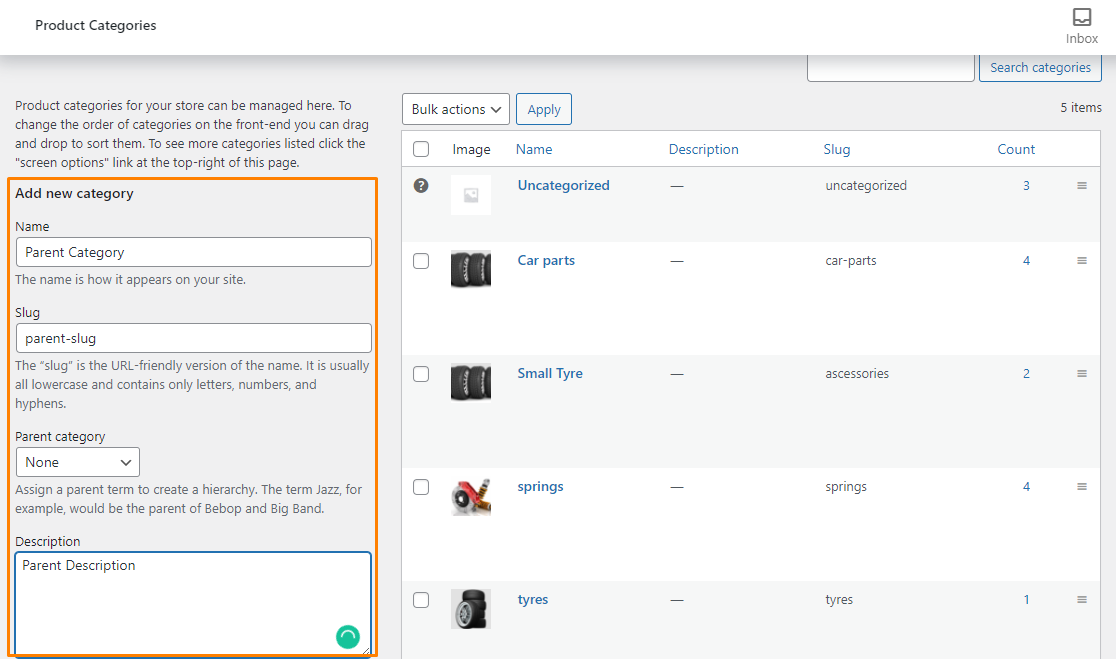
- You can add and edit child categories in exactly the same way you added your parent categories. Just type in the name for your child category and select the parent category from the dropdown menu., as shown below:
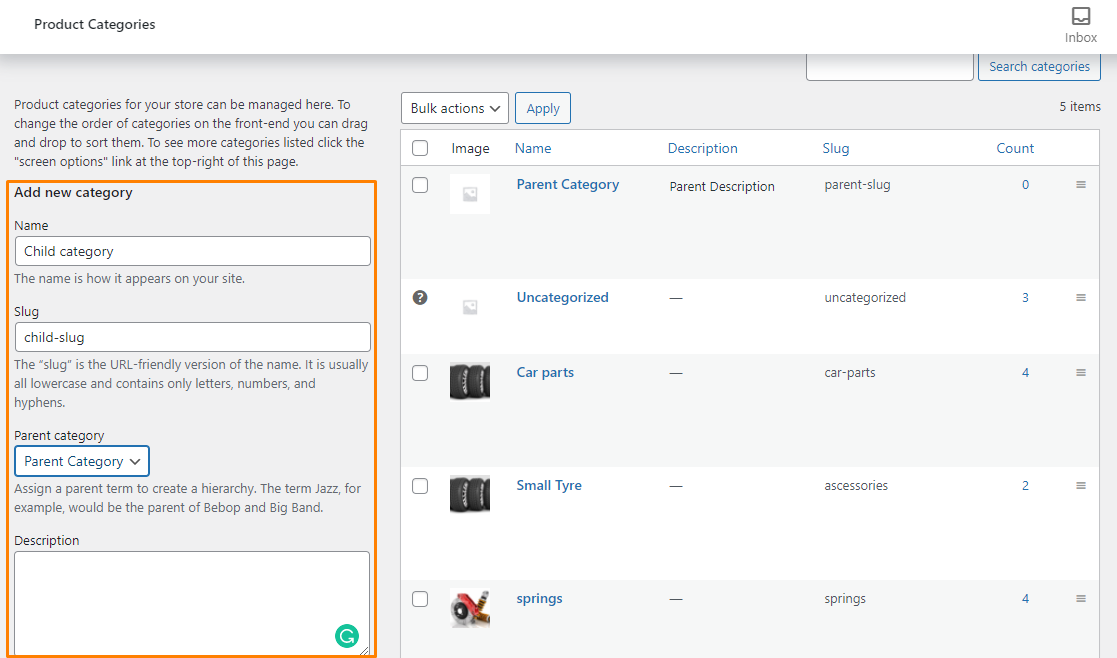
- It is also possible for child categories to have their own child categories if you want.
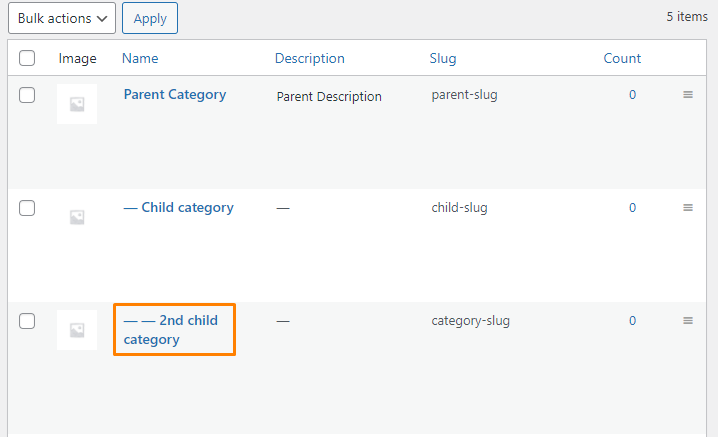
- You can also add a new category in WordPress when adding a product. To add a product, click on Product > Add new.
- In the Document panel on the right hand side, click on the Categories tab. you can simply click the ‘Add New Category’ link to create your new category or subcategory, as shown below:
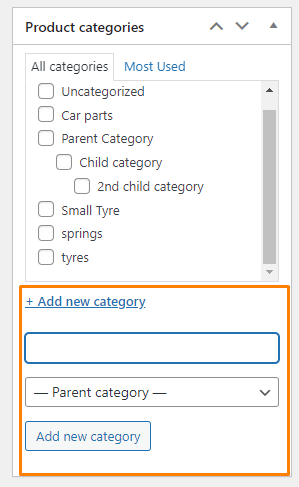
Conclusion
That’s all you need to do to add product subcategories in WooCommerce. Your subcategory URLs will look something like this:
http://example.com/parentcategory/child-category/second-category-child/
This is will improve your SEO because it helps search engines and visitors understand what your page is about.
You can take this a step further by adding keywords to your URL. This can be achieved by using an SEO plugin like Yoast SEO.
We hope that this post helped to solve your problem.
Similar Articles
- WooCommerce Redirect After Checkout : Redirect to Custom Thank You Page
- 100+ Tips, Tricks & Snippets Ultimate WooCommerce Hide Guide
- How to Change Coupon Code Placeholder WooCommerce
- How to Add New Column On WooCommerce Orders Page
- How to Add WooCommerce Storefront Sitemap
- How to Hide Category WooCommerce Storefront Theme
- 30+ Best WordPress Schema Plugins for Better On-Page SEO
- How to Create Product Programmatically WooCommerce
- How to Add Categories to WooCommerce Products
- How to Import Products WooCommerce
- How to Select All Except Last Child In CSS » CSS Not Last Child Example
- How to Set Up WooCommerce Buy One Get One
- How to Duplicate a Product in WooCommerce
- How to Export Products In WooCommerce
- How to Add Price to Attribute In WooCommerce
- List of 30+ Overall Best WordPress SEO Plugins For Higher Ranking
- How to Set Up Free Shipping with Minimum Spend In WooCommerce
- How to Find WordPress Category ID in 3 Easy & Quick Options
- How to Set WooCommerce Related Products Same Category
- How to Disable Shipping By Category In WooCommerce
