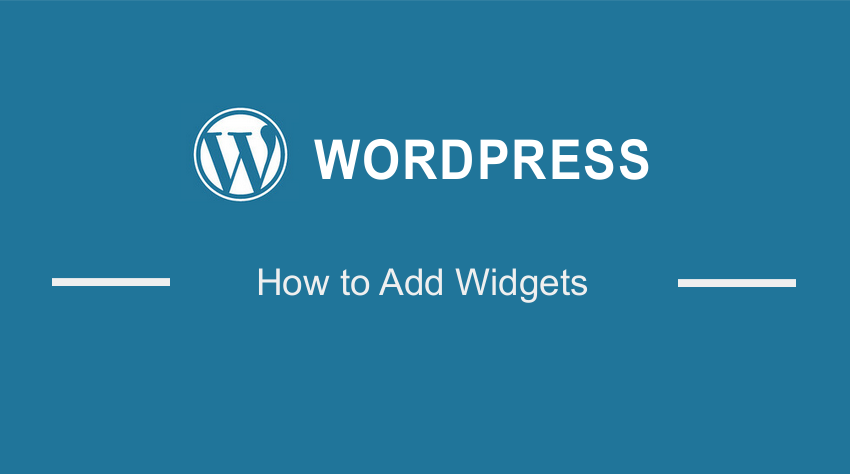 Are you looking for a way to add widgets in WordPress? In today’s brief tutorial, we will look at how you can add and use WordPress widgets in WordPress.
Are you looking for a way to add widgets in WordPress? In today’s brief tutorial, we will look at how you can add and use WordPress widgets in WordPress.
It is worth mentioning that widgets allow you to add features and different functionalities to WordPress sidebars. They are very easy to use because you do not need to write any line of code.
The default WordPress installation comes with built-in widgets like recent comments, recent posts, archives, calendar, search, etc. In addition, WordPress themes and plugins come with their widgets.
Let us look at how you can add and use widgets in WordPress.
Summary Steps
- What are Widgets and Why Do You Need to Use them?
- Adding a Widget to a Sidebar
- Removing a Widget in WordPress
What are Widgets and Why Do You Need to Use them?
Widgets are small blocks of specific functionality. They can be placed in widget-ready areas like the WordPress sidebars. It is a simple way to add things like popular posts, Facebook like boxes, galleries, quotes, and other items.
Here are the simple steps you need to follow:
- Log into your WordPress admin area.
- From the WordPress Dashboard, navigate to Appearance > Widgets. Here, you will see a list of all the available widgets, as shown below:

- On the right side, you will see all the designated areas that are defined by your theme. They are also called widget-ready areas or sidebars. It is important to note that you can add different widgets using plugins.
Adding a Widget to a Sidebar
It is not complicated to add a Widget to a sidebar in WordPress. Here are the steps you need to follow:
- The easiest way to add a widget to a sidebar in WordPress is to drag and drop them.

- Alternatively, you can click on a widget title from the list of available widgets. All you need to do is select where you want to add the widget and click on Add widget button.

- In addition, you can enable accessibility mode by clicking on the Screen Options button at the top right corner of the screen. This will display a fly down menu with a link to enable accessibility mode for the widgets screen. This option allows you to change the user interface of the widgets screen.

- This is the outcome on the front end:

Removing a Widget in WordPress
It is also very easy to remove a widget in WordPress. Here are the steps you need to follow:
- Log into your WordPress admin area.
- From the WordPress Dashboard, navigate to Appearance > Widgets.
- Click on the widget that you want to remove to expand it.
- Click on the delete link to delete the widget. This action will delete all the widget settings and any other options.

- However, if you want to remove a widget without losing the settings, simply drag and drop it to the inactive widgets section.
Wrapping Up
In today’s post, we have shared how you can add and use widgets in WordPress. As you have seen, they are an incredibly powerful and flexible tool and they can be used in many innovative ways depending on your skill level.
If you need to customize your widgets further and you are comfortable with code, consider hiring a qualified WordPress Developer.
Similar Articles
- How to Register a Sidebar in WordPress Theme » Step by Step [ Header Widget Example ]
- How to Set up WooCommerce Storefront Footer Widgets
- How To Set Up Cart Page WooCommerce
- How to Edit Sidebar In WordPress
- How to Change WooCommerce Thank You Page
- How to Disable Coupons In WooCommerce
- Top 30+ Best WordPress Form Plugins » Best WordPress Form Plugin
- How to Hide Product Tab Title In WooCommerce
- 40+ Best WordPress Contact Form Plugins for Easy Contact
- How to Create Custom Widget Area in WordPress Step by Step
- 30+ Best WordPress Menu Plugins for Better Navigation & SEO
- 30+ Best WordPress Gallery Plugins for Attractive Galleries
- How to Get Registered Sidebars WordPress with Foreach loop
- How to Customize Storefront Checkout Page
- 35+ Best Free Form Plugin WordPress
- How to Change Storefront Theme Product Page Tabs Colors
- 15 Best Website Builder ( Reviews & Comparison )
- How to Add WooCommerce Custom Checkout Message
- How to Add a Sidebar to WordPress » Ultimate Step by Step Guide
- How to Set Up WooCommerce Per Product Shipping
