 Are you locked out of your WordPress site and looking for an easy yet powerful way to reset the WordPress password from PHPMyAdmin? The following is a step by step quick tutorial to quickly guide you on how to reset the admin password through PHPMyAdmin. It’s easy to implement for every WordPress developer or a WordPress user who understands how databases work.
Are you locked out of your WordPress site and looking for an easy yet powerful way to reset the WordPress password from PHPMyAdmin? The following is a step by step quick tutorial to quickly guide you on how to reset the admin password through PHPMyAdmin. It’s easy to implement for every WordPress developer or a WordPress user who understands how databases work.
WordPress Password
Your WordPress admin password is normally stored in your WordPress MySQL database but it’s changed to hashed characters that cannot be read by humans, only computers understand the hashed or encrypted passwords.
It is possible to delete the existing password and replace it with a new password then hash. All these steps constitute the process of how to reset the WordPress password from PHPMyAdmin.
What is PHPMyAdmin?

PHPMyAdmin is a graphical user interface that is used by users to manage the MySQL databases. On the interface, you can create databases, delete content, add new content, manage users, grant privileges and much more.
If you have installed WordPress on the localhost you also have access to the PHPMyAdmin interface especially if your local server is one of the most common localhost environments: MAMP, XAMPP, WAMP etc.
To access PHPMyAdmin on localhost you just need to type the words PHPMyAdmin after the localhost URL. Sometimes the localhost environment may be different since it depends on how you have configured your server.
For my case, the http://localhost is my root localhost path and I just need to add PHPMyAdmin after the localhost URL to access the graphical interface where I can manage the databases as shown in the image below :
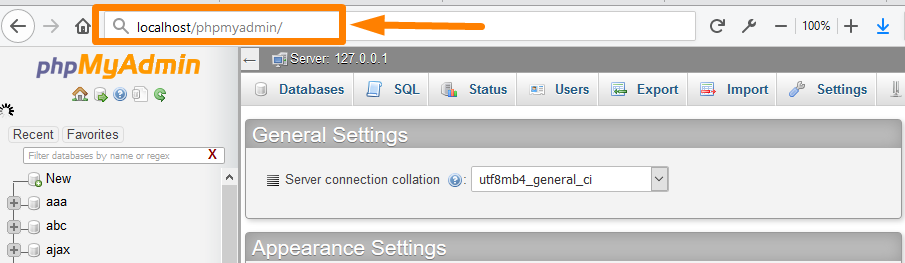
WordPress and PHPMyAdmin
WordPress uses a MySQL database to store all the data. To access this database you can use the PHPMyAdmin interface that is also available on your hosting CPanel.
There are no significant differences between the localhost and the hosting PHPMyAdmin. It is basically the same software in two different server environments.
To access PHPMyAdmin from your hosting panel, look for the PHPMyAdmin icon on your hosting CPanel and click on it and you will be redirected to the interface.
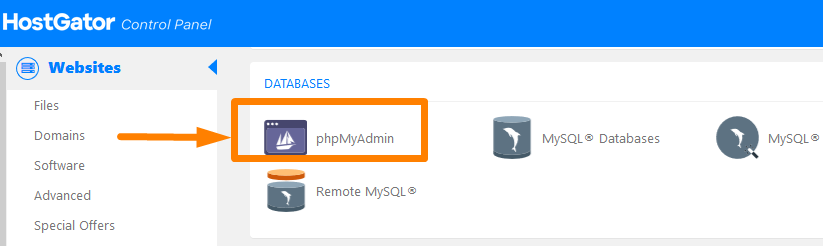
Some hosting companies may require you to authenticate or login again before you can be granted the right to access the PHPMyAdmin panel.
How to Reset WordPress Password From PHPMyAdmin
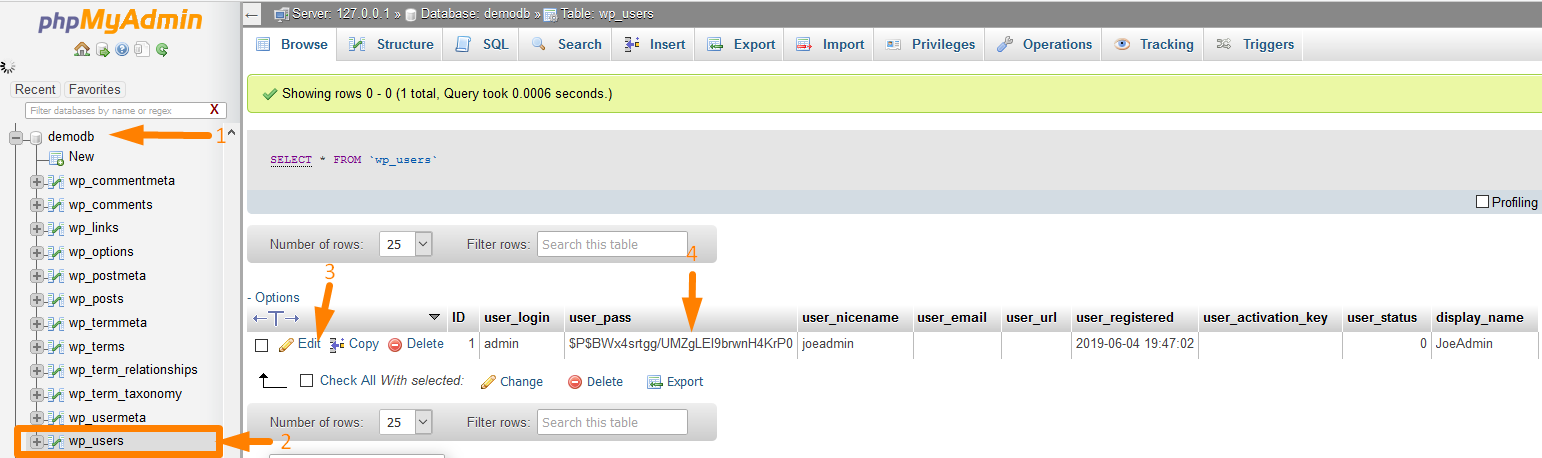
When you have access to the PhpMyAdmin locate the database (1) of the specific website and the wp_users table as shown in the image above (2).
This database table stores all the users registered on your site. Select the user from the list and click on the edit link (3) to start editing the password. As you can see in the image above (4) the user password is stored in an encrypted format.
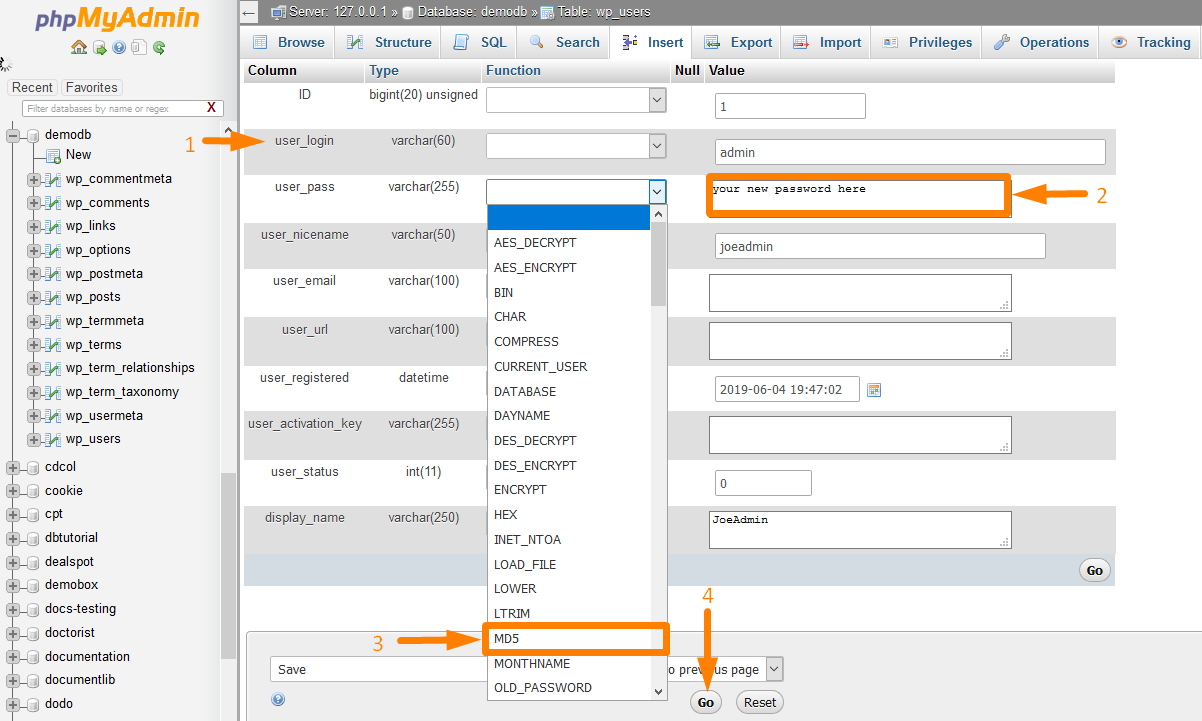
When you click on edit option PhpMyAdmin displays a form with user information fields that includes the password field with an encrypted password. Under the field user_pass delete the existing value and type in your password there as shown in the image above(2).
To encrypt the new password you just added in the field above you should choose an encrypt generator MD5 from the function column. Select the option of MD5 from the drop-down menu in the function column. Finally, click on the Go button as shown in the image above (4)
Conclusion
As outlined above these are the steps to reset the WordPress password from PHPMyAdmin that you can easily follow and implement especially when you are locked out of your WordPress dashboard. I hope this tutorial is helpful, if you still cannot reset the WordPress admin password from PHPMyAdmin, you can consider getting help from a WordPress expert.

Joe is an experienced full-stack web developer with a decade of industry experience in the LAMP & MERN stacks, WordPress, WooCommerce, and JavaScript – (diverse portfolio). He has a passion for creating elegant and user-friendly solutions and thrives in collaborative environments. In his spare time, he enjoys exploring new tech trends, tinkering with new tools, and contributing to open-source projects. You can hire me here for your next project.
Similar Articles
- How to Get WooCommerce States List
- How to Change Database Password In WordPress
- How to Fix WooCommerce Add to Cart not Working After Update
- How to Create tax_query WooCommerce Example
- How to Disable Store WooCommerce
- How to Create WooCommerce Shortcode Random Products
- WordPress Database: Complete Guide from Novice to Expert
- How to Create WooCommerce Secret Product
- How to Run MySQL on Command Prompt
- How to Change Active Theme WordPress from Database
- How to Create WordPress Database in PHPMyAdmin
- How to Access WordPress Admin Dashboard or Login to your WordPress Dashboard
- How to Recover WordPress Password on Localhost
- How to Connect WordPress to MySQL Database Step by Step Complete Guide
- How to Create WooCommerce Lost Password Shortcode
- How to Hide the WordPress Admin Bar Programmatically Without Plugin
- How to Get WordPress Username and Password from Database
- How to Remove WordPress Admin Menu Items Programmatically Without Plugin
- How to Edit WooCommerce Sidebar Shop & Category

Comments are closed.