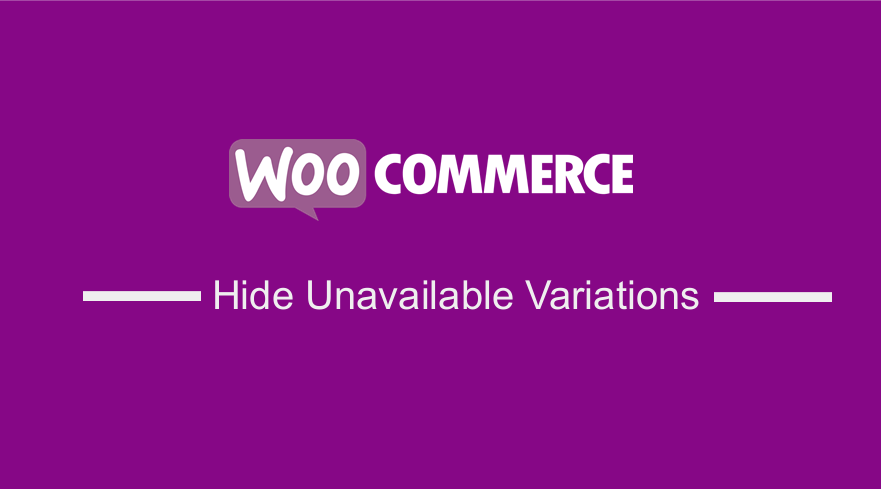 WooCommerce product variations allow you to display multiple options for a particular item so that customers can select whichever one they want. It helps to improve the user experience on your store, as users will have a personalized shopping experience. This post explains what WooCommerce variations are and how you can hide unavailable variations.
WooCommerce product variations allow you to display multiple options for a particular item so that customers can select whichever one they want. It helps to improve the user experience on your store, as users will have a personalized shopping experience. This post explains what WooCommerce variations are and how you can hide unavailable variations.
WooCommerce Hide Unavailable Variations
There are times that a product you list in your online store, comes in one type. However, many items will come with various options. For example, clothing comes in different colors or sizes. Fortunately, WooCommerce provides a built-in way to add any options to your product pages.
Moreover, it is worth mentioning that this system is made up of two key features. These features are ‘attributes’ and ‘variations’, which are often confused. It is important to clarify the difference between them.
WooCommerce Attributes
Attributes describe a product. They let customers know key facts about a product’s size, color, material, and so on.
The image below shows how attributes are listed in WooCommerce: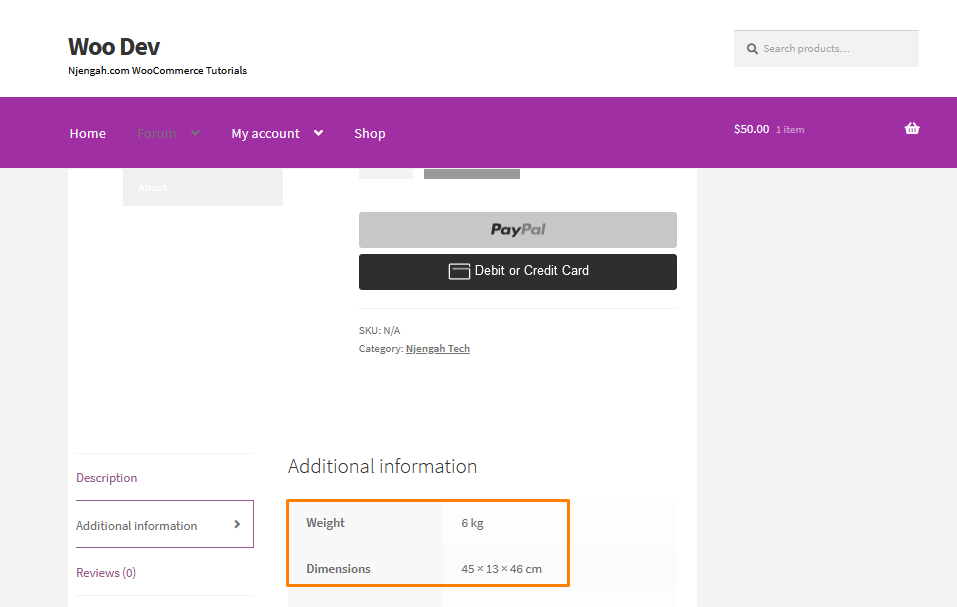
This descriptive information is listed on the product page, but cannot be interacted with or changed by the customer.
WooCommerce Variations
Unlike attributes, customers can select the variations. For example, if a customer can choose between a large and medium product variation.
If you want to let people select different options, you will also need to add variations.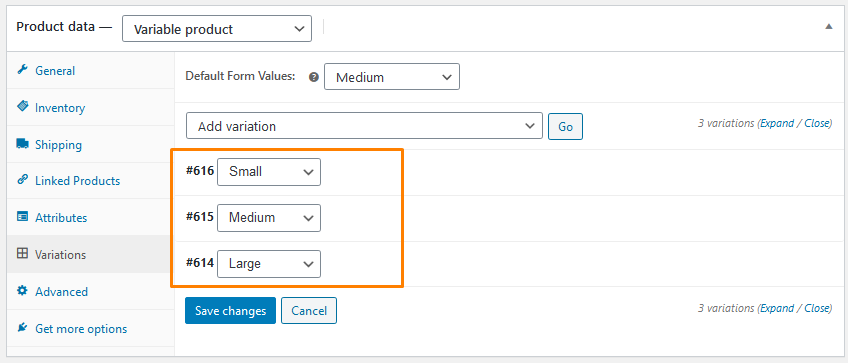
However, it is important to note that for you to use WooCommerce variations, you need to set up attributes first. This is how variations are displayed on the front end: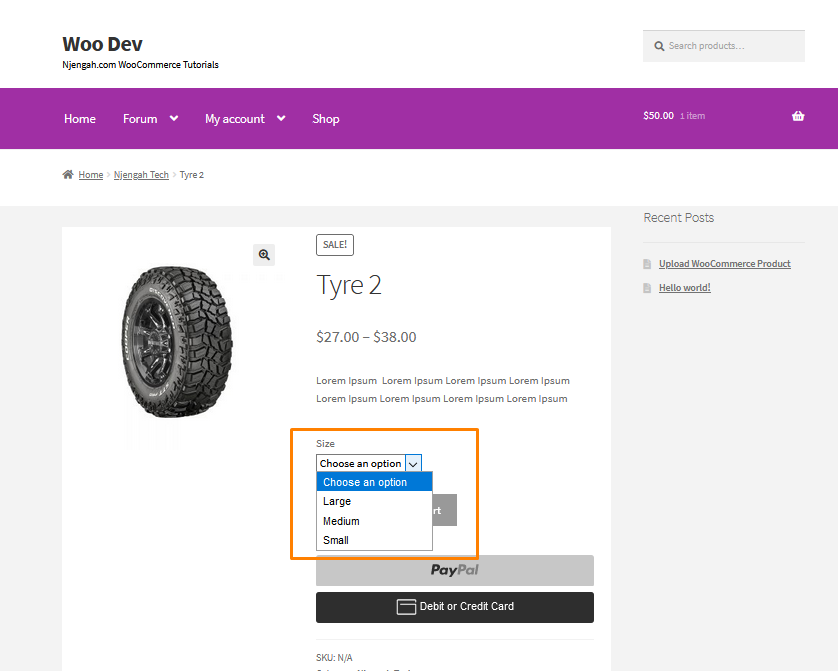
WooCommerce Hide Unavailable Variations
In this section, I will share a quick solution to disable out of stock variations in variation, in the select fields. WooCommerce does not hide any variations that are out of stock. The customer will select the variation first so that he can know if it is out of stock.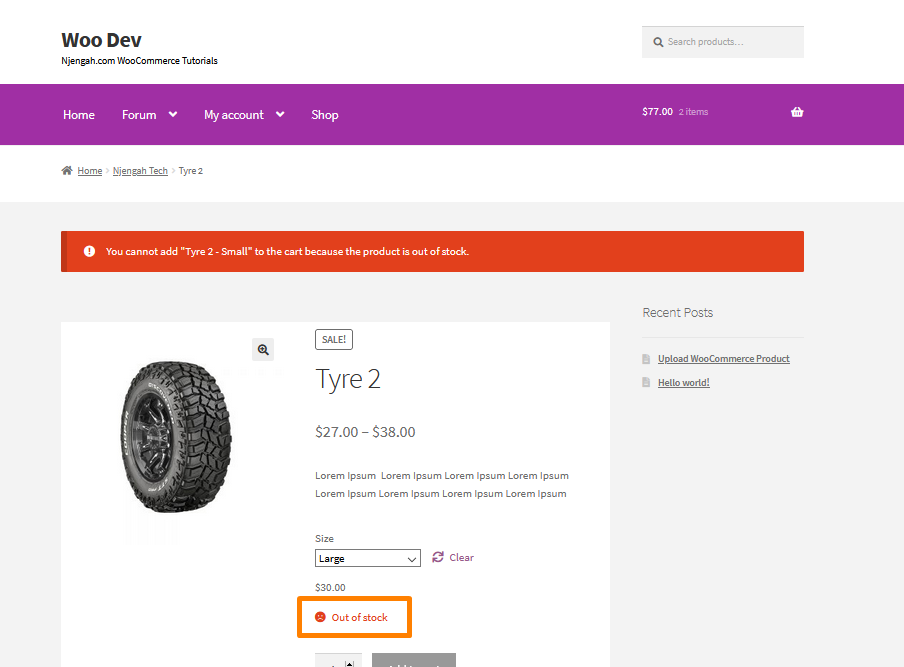
Steps to Hide Unavailable Variations
There are many ways you can achieve this functionality. Some of them involve JavaScript. However, adding a PHP code snippet is the best way. In the illustration below, I will use a function that uses the standard woocommerce_variation_is_active filter. It checks whether the variation is in stock, and returns false if it’s not.
Here are the steps that you need to follow:
- Log into your WordPress site and access the Dashboard as the admin user.
- From the Dashboard menu, click on Appearance Menu > Theme Editor Menu. When the Theme Editor page is opened, look for the theme functions file to hide unavailable variations.
- Add the following code to the functions.php file:
/**
* Disable out of stock variations
* @return Boolean
*/
function njengah_variation_is_active( $active, $variation ) {
if( ! $variation->is_in_stock() ) {
return false;
}
return $active;
}
add_filter( 'woocommerce_variation_is_active', 'njengah_variation_is_active', 10, 2 );
- Do not forget to ensure that you are managing your variations’ stock, as shown below:
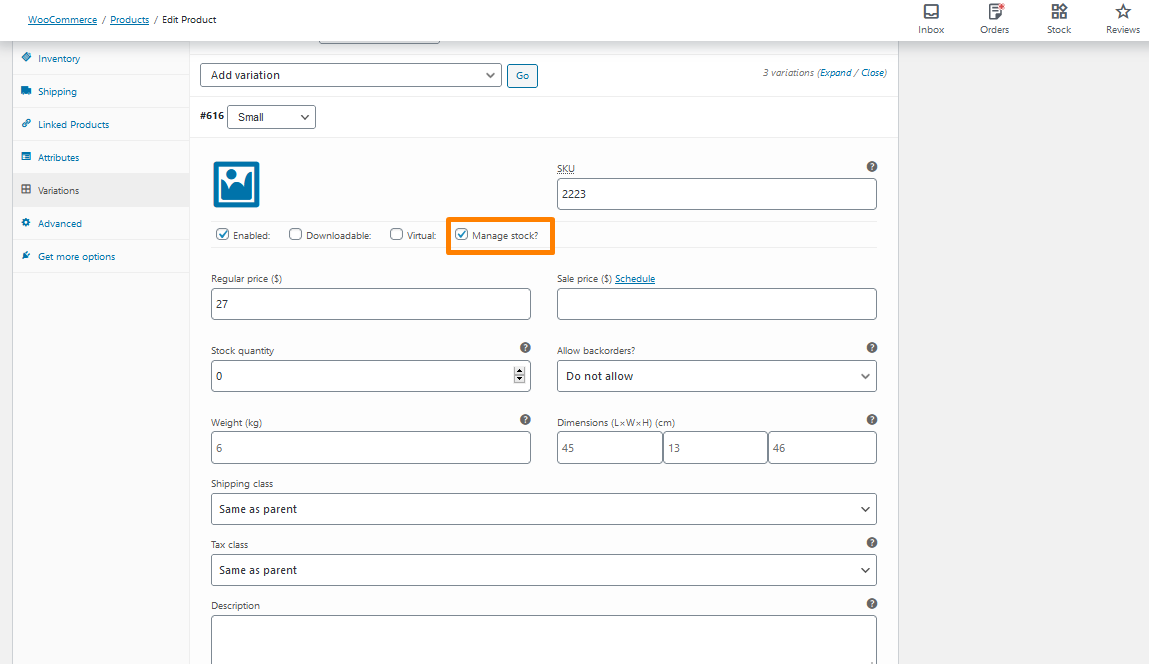
- This will be the outcome on the front end:
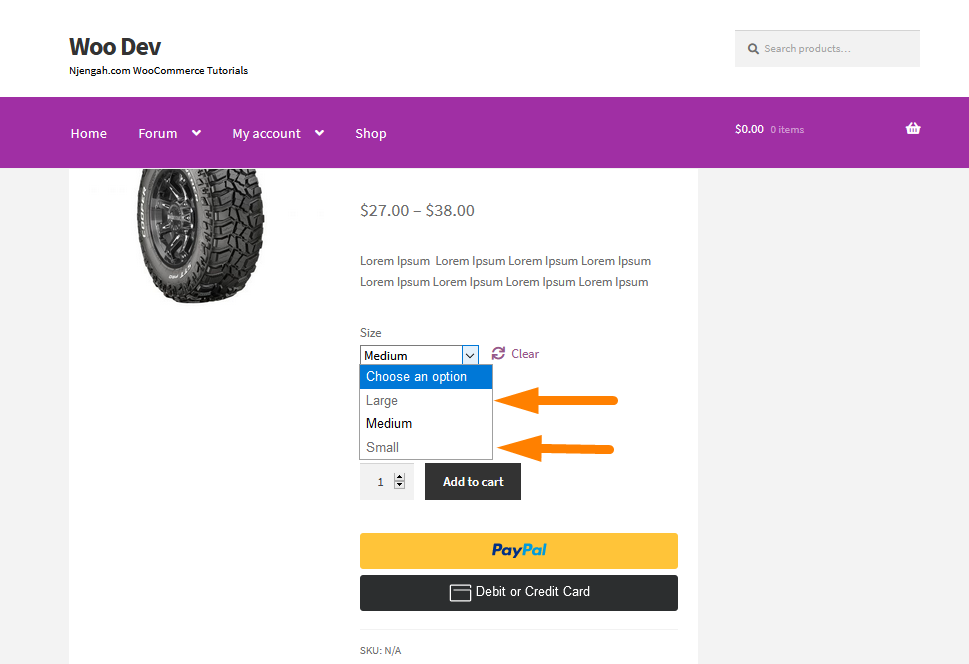
Conclusion
In this tutorial, you have seen how WooCommerce has supreme flexibility. This post highlights the difference between WooCommerce variations and attributes. Moreover, it is important to note that WooCommerce does not hide any variations that are out of stock. However, I have shared a step-by-step guide on how you can hide unavailable variations in your WooCommerce store to avoid customer frustration.
Similar Articles
- How to Remove Gravatar Storefront Blog WooCommerce
- 26 Best WooCommerce Plugins for Customer Feedback
- How to Hide Quantity In Stock In WooCommerce
- 30+ Best WooCommerce Plugins for Your Store (Most are FREE)
- How to Display Dimensions of the Product Storefront Theme
- How to Hide Errors From Visitors WooCommerce
- How to Customize Storefront Theme Using Customizer
- How to Hide Read More and Add to Cart Button WooCommerce
- How to Change WooCommerce Storefront Layout
- How to Make WooCommerce Storefront Header Transparent
- How to Hide Tax Label In WooCommerce
- How to Add WooCommerce Storefront Hero Image
- How to Hide Weight of Product in WooCommerce
- How to Hide Shipping Methods for Certain Conditions
- How to Create One Product WooCommerce Storefront Store
- How to Simplify Checkout Free Items Storefront Theme
- How to Hide Admin Bar for WooCommerce Customers or By User Roles
- How to Hide the WordPress Admin Bar Programmatically Without Plugin
- How to Add WooCommerce Storefront Banner
- How to Show all Categories on Homepage WooCommerce Storefront
