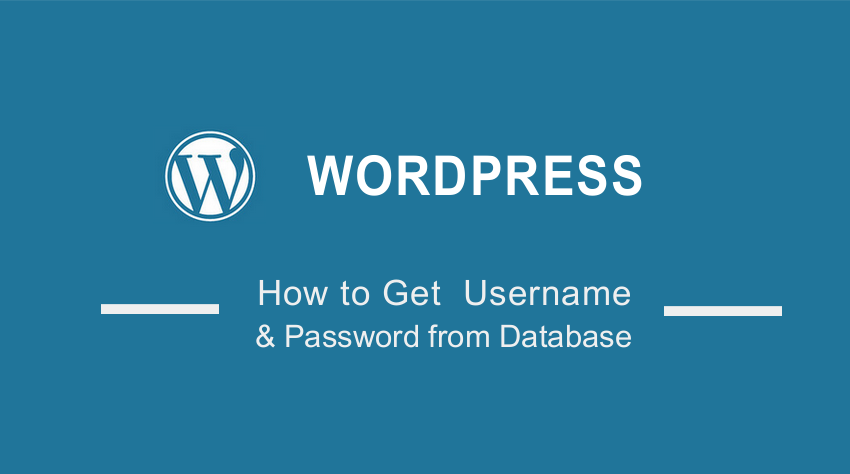 Do you want to get the WordPress Username and Password from the database? In this brief tutorial, we will share the steps you need to follow for you to get the username and password from the database.
Do you want to get the WordPress Username and Password from the database? In this brief tutorial, we will share the steps you need to follow for you to get the username and password from the database.
This is important if you do not remember the password-recovery email id. This situation mostly occurs if you deal with many websites or passwords.
Without wasting much time, let us get right into it.
Summary
- Make New WordPress Username and Password From the Database
- Steps to Change and Get WordPress Username and Password from Database
Make New WordPress Username and Password from the Database
It is important to note that you can check the username and passwords including any admin/registered email from the database. In addition, you can also reset a forgotten password in WordPress directly from the database.
This means that you need the correct credentials to log in to web hosting or Cpanel to get a WordPress username and password from the database.
The solution we will share here is for users who have no access to both your email and the WordPress dashboard. You will be able to recover the WordPress password without using any email.
Steps to Change and Get WordPress Username and Password from Database
Once you have the credentials to access the hosting account, you can get your WordPress login details. In this section, we will share simple steps you need to follow to change the existing password and Username to a new one. This will allow you to log into your WordPress website.
Here are the simple steps you need to follow:
- Log in to your hosting account to identify the WordPress database by locating phpMyAdmin.
- After accessing the phpMyAdmin section, click on the “Databases” tab. Select the name of the database that relates to the WordPress site you are unable to gain access to. If you are not of the database name, you can check the wp-config file to identify the correct database.
- Once you select the right database, click on the wp_users table as shown below:
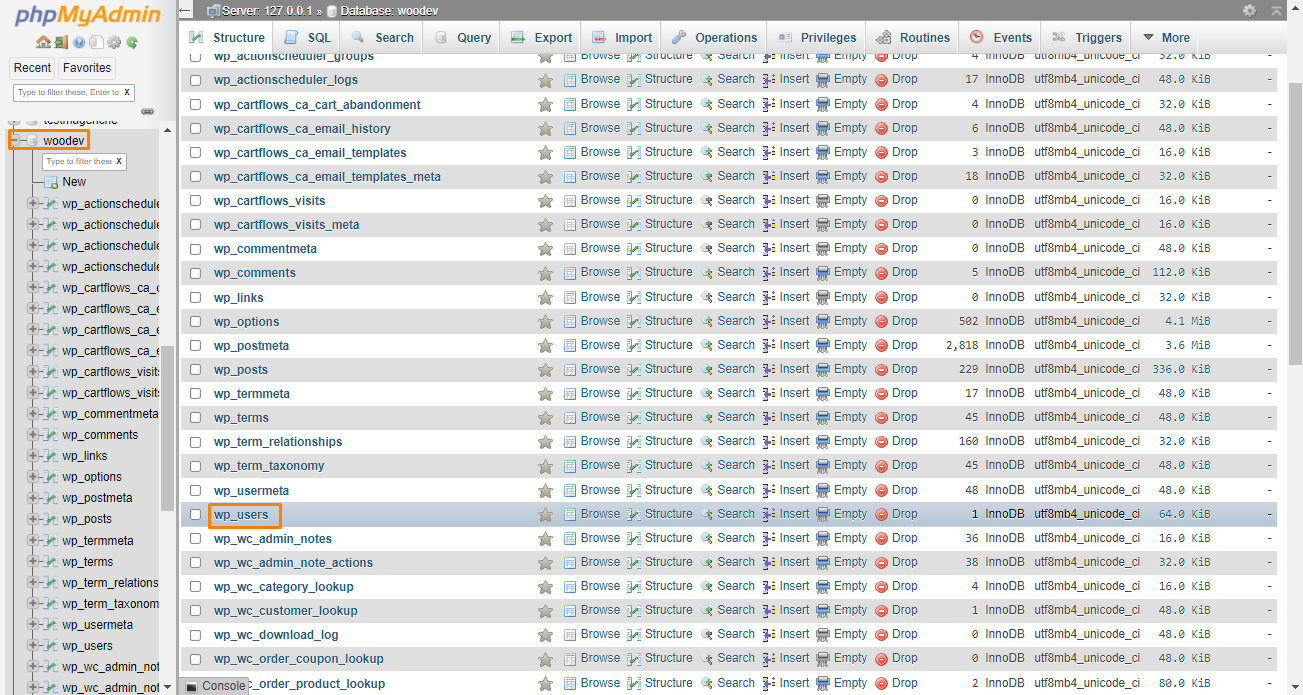
- After clicking on the wp_users table, you will be directed to a new page that will show you all the users registered on your site. To replace the password, you need to generate an encrypted password. You can use a WordPress Password Generator password, or you can use the MD5 password generator.
- Click on edit to change the password of your username.
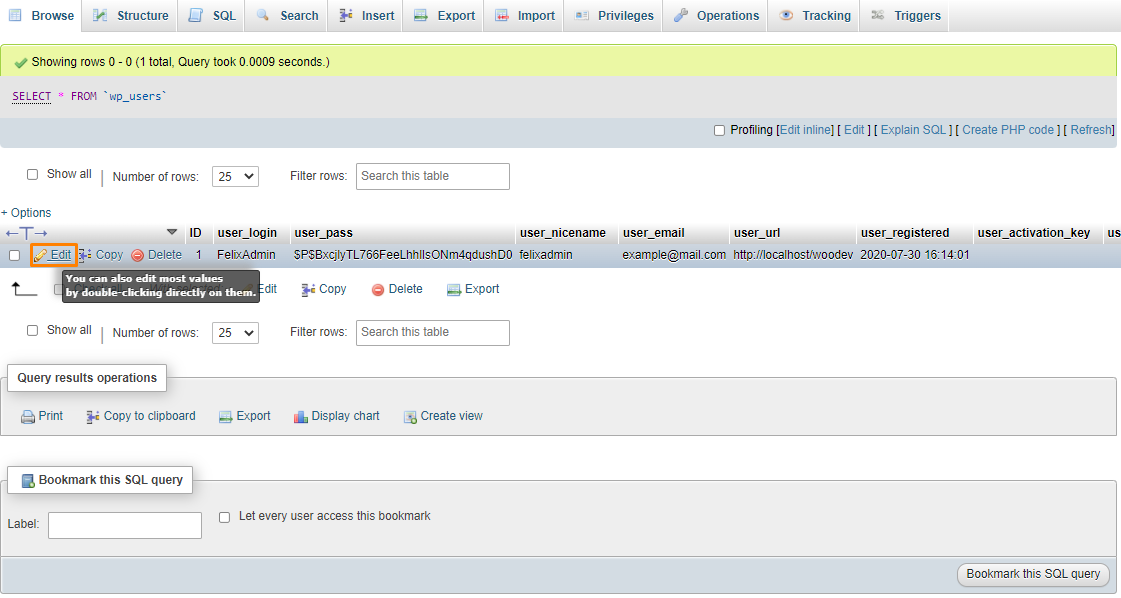
- Enter your chosen password in the user_pass section. Remember to use a secure password with random words, characters, numbers, symbols, and capitalization.
- The next step is to encrypt your password using the MD5 generator, as shown below:

- You can change the username as well. However, you need to note that the encrypted password will only work for the WordPress database you are using.
Conclusion
In summary, we have shared how you can get the WordPress username and password directly from the database. If you are not sure of the database name, we recommend checking the wp_config file of your WordPress website.
If you have followed the steps correctly, you can head back to the WordPress login page. Use the recovered Username or WordPress Password to log in to the dashboard.
We hope that this post helped you to learn more about the WordPress database.

Joe is an experienced full-stack web developer with a decade of industry experience in the LAMP & MERN stacks, WordPress, WooCommerce, and JavaScript – (diverse portfolio). He has a passion for creating elegant and user-friendly solutions and thrives in collaborative environments. In his spare time, he enjoys exploring new tech trends, tinkering with new tools, and contributing to open-source projects. You can hire me here for your next project.
Similar Articles
- WordPress Database: Complete Guide from Novice to Expert
- How to Change Domain Name in WordPress Database
- How to Change WordPress Site URL from Database
- How to Connect WordPress to MySQL Database Step-by-Step Complete Guide
- How to Change Active Theme WordPress from Database
- How to Recover WordPress Password on Localhost
- How to Create WordPress Database in PHPMyAdmin
- How to Login to WooCommerce Admin
- How to Create a Login Page In WordPress Without Using Plugin
- How to Remove Header in WordPress Theme
- How to Access WordPress Admin Dashboard or log in to your WordPress Dashboard
- How to Remove Google Fonts from WordPress Site
- How to Add New Users to WordPress
- How To Add Custom CSS To WordPress Page
- How to Reset WordPress Password from PHPMyAdmin
- How to Create MySQL Database WordPress via Command Line
- First 20 Steps for WordPress Complete Beginners to Get Started
- How to Change Database Password In WordPress
