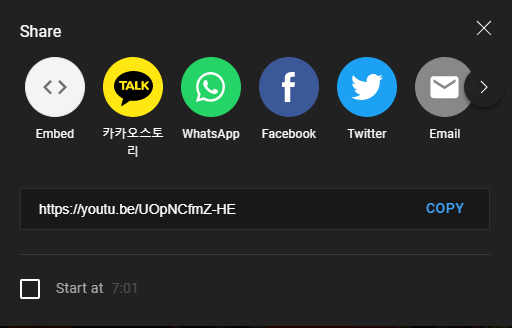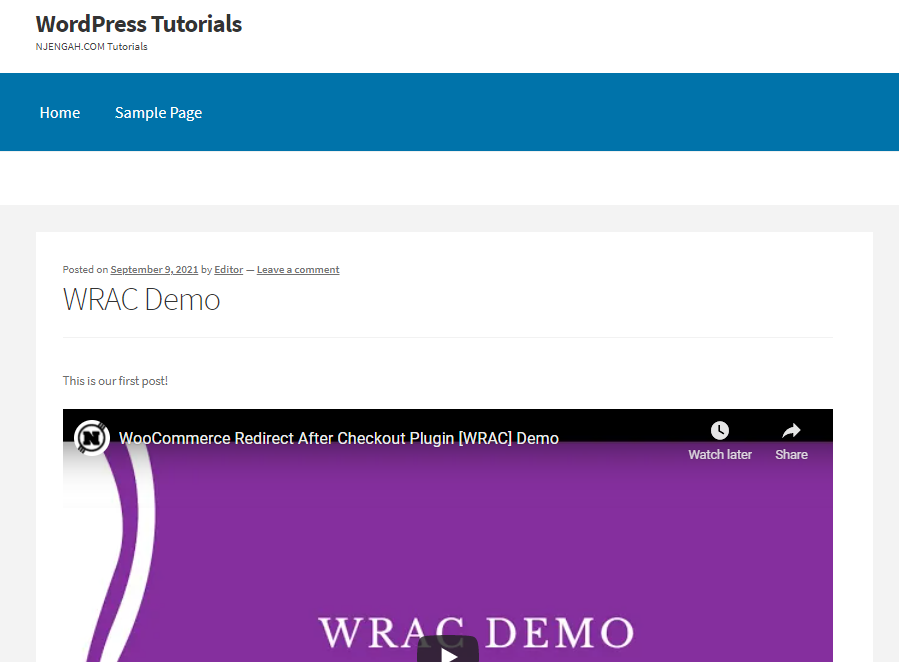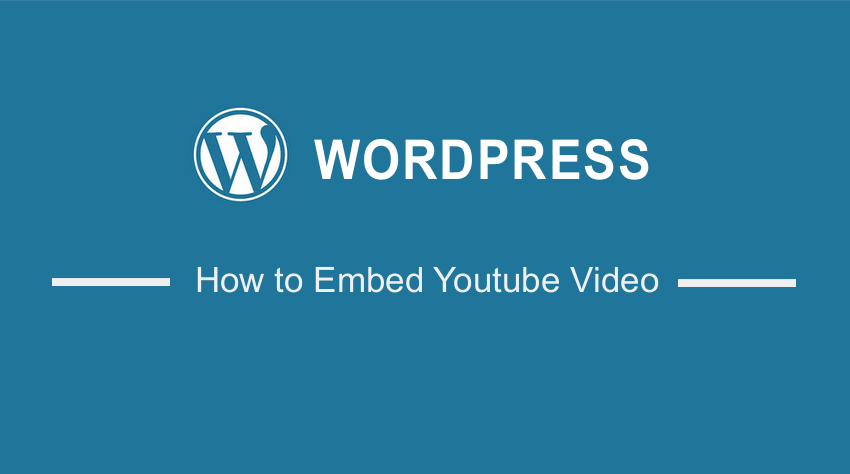 Are you looking for an easy way to embed Youtube videos in your WordPress website? Then stick to the end, as we will share all the steps you need to follow. It is important to note that you do not need any technical knowledge to implement this solution. In the previous post, I highlighted how to use Genesis with WordPress to build a website, now I want to show you how to embed YouTube video in WordPress.
Are you looking for an easy way to embed Youtube videos in your WordPress website? Then stick to the end, as we will share all the steps you need to follow. It is important to note that you do not need any technical knowledge to implement this solution. In the previous post, I highlighted how to use Genesis with WordPress to build a website, now I want to show you how to embed YouTube video in WordPress.
How to Embed YouTube Video in WordPress
After creating a Youtube video, you may want to share it on your website. Before the WordPress 2.9 release, YouTube video embeds required a little creativity or some plugins. After the release, you can now embed any YouTube video using the link. All you need to do is copy and paste YouTube videos right into your site. You do not need any plugin or additional settings to embed a Youtube video.
However, you can take this a step further with your integrations by curating a list of videos from other creators, creating galleries, or inserting video galleries directly from your YouTube account.
Read on, as we will highlight some of the plugins you can use to achieve these functionalities. They will offer a more unique experience for visitors.
Let us get right into it.
Summary Steps to Embed YouTube Video in WordPress
- Copy the URL from the YouTube video.
- Log into your WordPress website as an admin.
- Paste the URL into the WordPress editor.
- Use a YouTube embed plugin if you need more functionalities.
Steps To Embed Youtube Video In WordPress
Here are the simple steps you need to follow:
1. Copy the URL from the YouTube Video
The first step is to copy the URL from the YouTube video. All you need to do is copy the URL from your browser’s address bar. Alternatively, you can copy it from the YouTube share link button as illustrated below:
If you want the video to start from a certain place, for example, 7 seconds in, check the “Start at” box. This will allow you to choose a time of your choice. Once you are done, you can copy the link.
2. Log into your WordPress
The next step is to log into your WordPress website as an admin. After that, you need to open the post you want to embed a video by navigating to Posts > All Posts. Click on the post you want to edit.
3. Paste the URL
The third step is to paste the URL into the WordPress editor. The embed feature included in WordPress will automatically turn it into an embeded video, as shown below: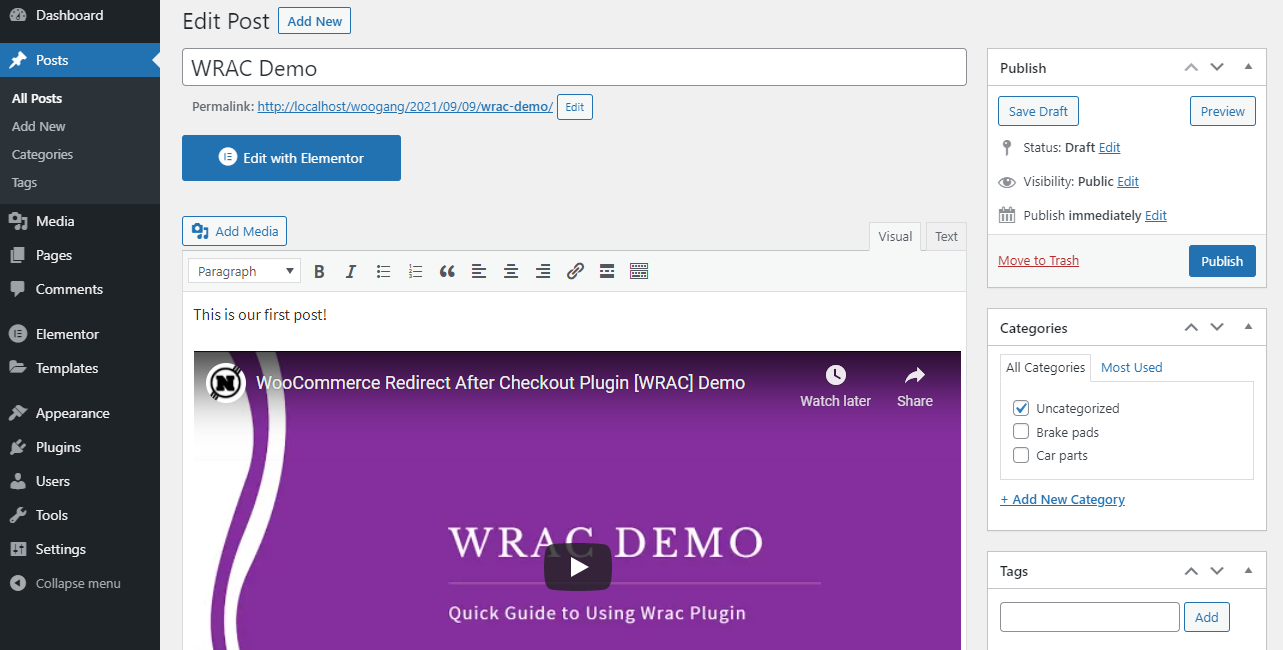
This is the outcome on the front end:
From the screenshot above, you will notice that we are using the Classic editor. You can learn how to activate it here.
4. Use a YouTube Embed Plugin
If you need additional functionalities when embedding YouTube videos, we recommend using a plugin. There are many YouTube embed plugins available on the market today. They allow you to improve the privacy and consent options for videos, embedding video galleries, lazy load your videos, add sliders, or other options for making your YouTube video embeds stand out.
Some of the plugins include:
- Video Gallery – YouTube Gallery
- Feed Them Social
- YotuWP
- Videozoom
- YouTube by EmbedPlus
- WP YouTube Lyte
- YourChannel
- YouTube Gallery
- ARVE Advanced Responsive Video Embedder
- WpDevArt YouTube Embed, Playlist, and Popup
Wrapping Up
In today’s post, we have shared the simple steps you need to follow if you want to embed a YouTube video in your WordPress website.
In addition, we have highlighted some of the plugins you can use if you need additional functionalities for your YouTube embed videos. YouTube by EmbedPlus is the best all around YouTube embed plugin. If you want to create a beautiful gallery for your videos, use the Video Gallery – YouTube Gallery plugin.
We hope that this post helped you to understand more about YouTube embed videos.
Similar Articles
- How to Change Storefront Theme Order of Products
- How to Change Storefront Theme Product Page Tabs Colors
- How to Customize Storefront Checkout Page
- How to Add WooCommerce Custom Checkout Message
- How to Hide Product Tab Title In WooCommerce
- How to Change WooCommerce Thank You Page
- How to Set Up WooCommerce Per Product Shipping
- How to Disable Coupons In WooCommerce
- How to Set Up WooCommerce Redirect After Checkout
- How To Set Up Cart Page WooCommerce