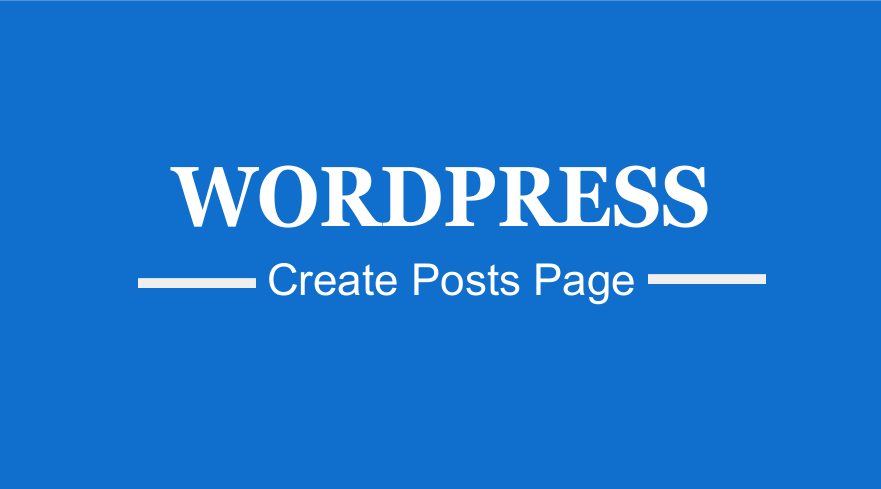 WordPress is by default a blogging content management system and has been known for years to be the best blogging platform. When you use WordPress as CMS to build your site, you need to create WordPress posts page that is separate from the front page.
WordPress is by default a blogging content management system and has been known for years to be the best blogging platform. When you use WordPress as CMS to build your site, you need to create WordPress posts page that is separate from the front page.
In this quick guide, I will show you how to create a separate blog page for your WordPress site. It is a simple and straightforward process that does not require you to have advanced WordPress knowledge.
WordPress Pages vs Posts
After installing WordPress on your dashboard you will see there are pages and posts as shown in the image below. Both pages and posts can be used to publish content but the pages are preferred for static content while the posts are for the blogs.
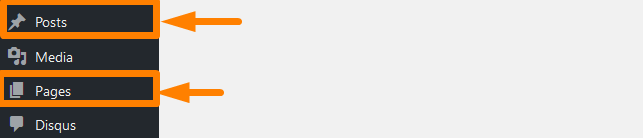
Create WordPress Posts Page
To create WordPress posts page click on add new page and add the title as the blog and publish the page.This is the page that will be set as the WordPress posts page or blog page.
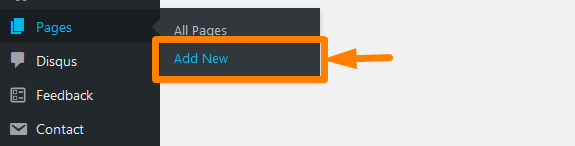
Set the WordPress Posts Page
After creating the page, its time to set it up as the WordPress posts page or blog page. You should click on the settings menu as shown below and the Reading submenu.
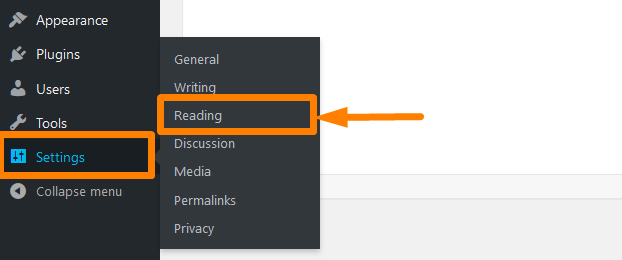
By default, the home page will be set as the latest posts and there is a second option for selecting a static homepage as shown in the image below (2)
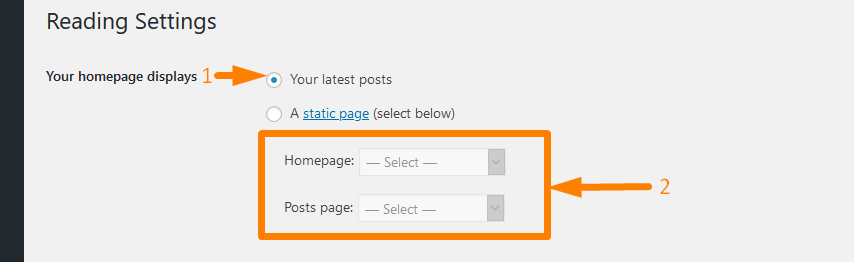
Choose the option to set the static home page and select a home page for your site then on the second option choose the blog page you created in the step above and save the settings. You will have successfully set up the WordPress posts page or the blog page to be different from the homepage.
WordPress Blog Page Template
Most WordPress themes both free and premium come with both a custom page template for the blog page and for the homepage.
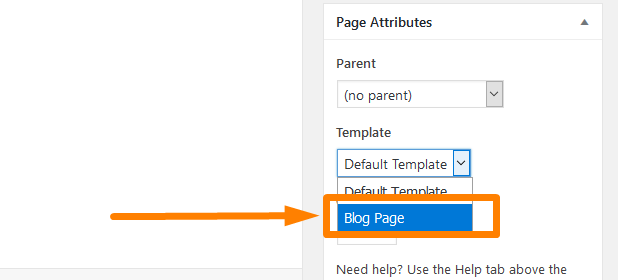
You should ensure you publish your WordPress posts pages with the respective blog template as well as the homepage with the corresponding homepage template.
Add to Menu WordPress Blog Page
After creating and setting up the WordPress blog page, you should add it to the menu so that it is easy for users to access the page from the front side.
To set it on the menu you should click on the Appearance menu and Menus submenu.
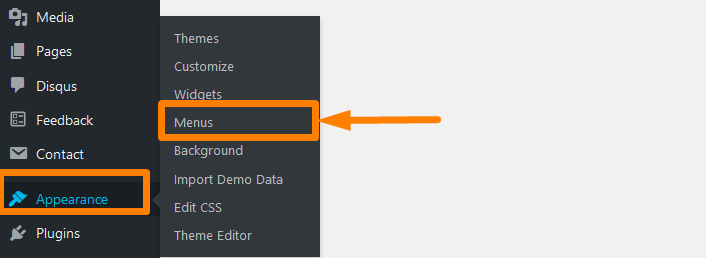
Create a new menu if there is no menu on your site and on the menu screen you will see the pages menu sidebar where you can search and add the blog page to the menu using the Add to Menu button as shown in the image below :
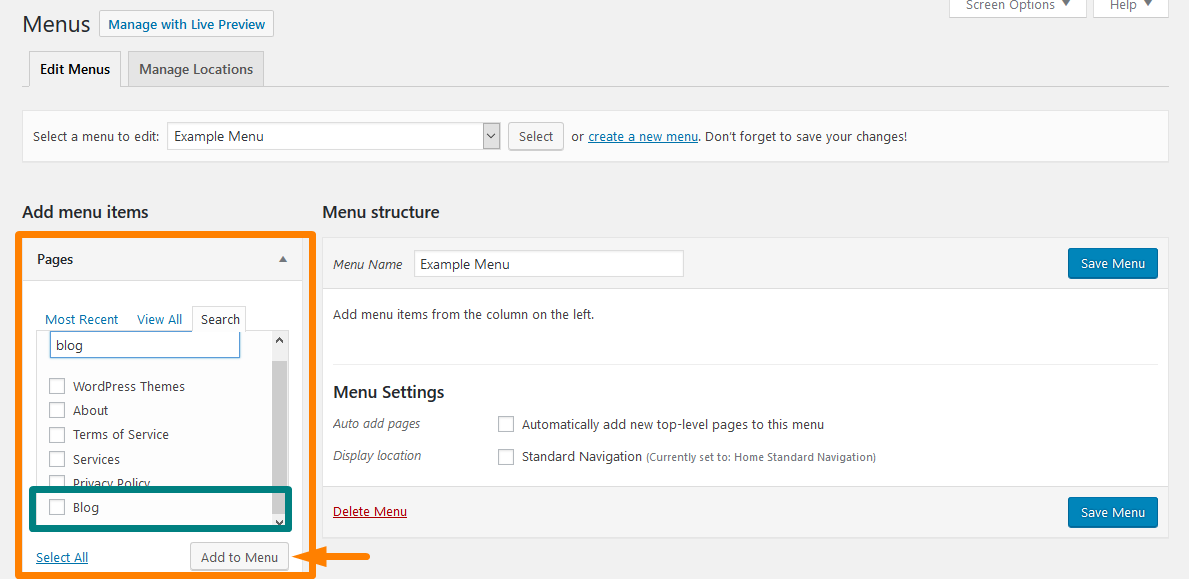
You can use the drag and drop functionality on the left side of the menu to reorder and change the position of the blog page on the menu.
Conclusion
These are the steps you should take to set a blog page on WordPress. If you want to have a separate blog page from the homepage, this is the way you create and set WordPress posts page on the menu. If you are an advanced WordPress user or a WordPress developer, you may also consider adding custom WordPress pagination on your blog page to make it easier for users to navigate your old blog posts using numeric WordPress pagination.

Joe is an experienced full-stack web developer with a decade of industry experience in the LAMP & MERN stacks, WordPress, WooCommerce, and JavaScript – (diverse portfolio). He has a passion for creating elegant and user-friendly solutions and thrives in collaborative environments. In his spare time, he enjoys exploring new tech trends, tinkering with new tools, and contributing to open-source projects. You can hire me here for your next project.
Similar Articles
- How to Make a Post Sticky WordPress
- How to Display All Products With No Weight WooCommerce
- How to Get Rid of Leave a Reply on WordPress
- First 20 Steps for WordPress Complete Beginners to Get Started
- How to Check If WooCommerce Plugin Is Active
- How to Clear Cart on Logout In WooCommerce
- How to Change Return to Shop Link in Woocommerce
- How to Add Upsell Checkout WooCommerce
- How to Create Number Pagination in WordPress Without Using Plugin
- How to Add Blog Posts to Pages in WordPress
- How to Remove Product Category Title WooCommerce
- WordPress Convert Post To WooCommerce Product
- How to Setup WooCommerce Storefront Blog
- How to Select All Except Last Child In CSS » CSS Not Last Child Example
- How to Create MySQL Database WordPress via Command Line
- How to Remove Uncategorized Category In WordPress WooCommerce
- How to Create WordPress Database in PHPMyAdmin
- How to Center Menu in WordPress » How to Center Navigation WordPress
- How to Create Post In WordPress Programmatically
- How to Add New Menu in MyAccount Page Menu in Woocommerce

Comments are closed.