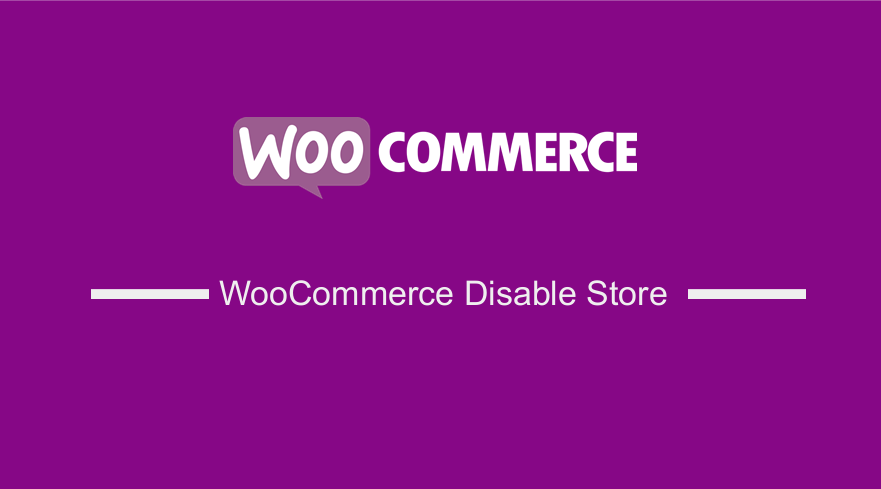
Are you looking for a way to disable the WooCommerce store but cannot figure out how to get this done?
In this complete WooCommerce disable store quick guide, I am going to explain to you how to remove WooCommerce from your site and possibly replace it with something else like Shopify and still use WordPress.
If this is something you are looking for, this is the best post to guide you on how to get this done.
Before you can disable the WooCommerce store it helps to find out if you want to remove part of the WooCommerce store like the checkout or the home page but still have the product pages and the inventory.
If that is the case, you can get the idea of how to disable WooCommerce checkout from the post I shared before here – disable WooCommerce checkout.
Why Disable WooCommerce Store
There are several reasons why you may want to disable the WooCommerce store. The most common reason most of my clients ask me to disable WooCommerce is when they are interested in building a WordPress site with a premium WooCommerce theme without the eCommerce functionality.
The second reason why you should consider disabling the WooCommerce store is when you no longer sell products but other services on your website.
Another reason to disable WooCommerce store on your site is when you want to handle the eCommerce using a different eCommerce software like Shopify.
Finally, you may want to temporarily disable the WooCommerce store on your site as you work on your inventory so that you can offer your website visitors the best user experience.
So now we have all these reasons why you should consider disabling the WooCommerce store on your site, now let us focus on the way to disable WooCommerce on your site.
WooCommerce Disable Store
First, you need to understand there is a difference between WordPress and WooCommerce. WooCommerce is simply a WordPress plugin that adds eCommerce functionality to WordPress.
Deactivate WooCommerce Plugin
In this regard, WooCommerce can be easily turned on or off by simply activating or deactivating the WooCommerce plugin. So to disable the WooCommerce store from your site you simply need to deactivate the WooCommerce plugin.
Deactivate WooCommerce Associated Plugins
You also need to deactivate all other plugins that are associated with WooCommerce so that you completely eliminate all the functionality of WooCommerce on your site.
Delete WooCommerce Plugin & Associated Plugins
If you wish to completely remove the WooCommerce from your site, you should navigate the plugins directory and delete the WooCommerce plugin folder as well as the other associated plugins that you deactivated in the step above.
Delete WooCommerce Products, Product Category & Associated Taxonomy
You can also go ahead and delete the product data from WordPress database as well as the product taxonomies like the tags and also the images associated with the products.
In the previous post, I covered how to delete all WooCommerce product MySQL query. Running this query allows you to quickly delete all the products in your WordPress database.
Conclusion
In this post, I have highlighted step by step how you disable WooCommerce store on your website. The take from this quick post is that to disable WooCommerce store, you simply need to deactivate the WooCommerce plugin as well as all other associated WooCommerce plugins.

Joe is an experienced full-stack web developer with a decade of industry experience in the LAMP & MERN stacks, WordPress, WooCommerce, and JavaScript – (diverse portfolio). He has a passion for creating elegant and user-friendly solutions and thrives in collaborative environments. In his spare time, he enjoys exploring new tech trends, tinkering with new tools, and contributing to open-source projects. You can hire me here for your next project.
Similar Articles
- WooCommerce Visual Hook Guide Checkout
- How to Add WooCommerce Checkout Email Validation
- How to Create WooCommerce After Login Redirect to Homepage
- How to Select All Except Last Child In CSS » CSS Not Last Child Example
- How to Have Multiple Authors on WordPress
- How to Add WooCommerce Shipping Calculator on Checkout Page
- How to Clear Cart on Logout In WooCommerce
- How to Make a WordPress Site Look Good
- How to Delete All Products From WooCommerce
- How to Get Product Description & Display WooCommerce
- How to Remove or Disable Reviews In WooCommerce
- How to Get Product Data WooCommerce
- How to Remove Google Fonts from WordPress Site
- How to Remove Additional Information Checkout Page WooCommerce
- How Get Product ID on Checkout Page Or Order Page In WooCommerce
- How to Center Menu in WordPress » How to Center Navigation WordPress
- WordPress Get Post Category Snippet & Guide
