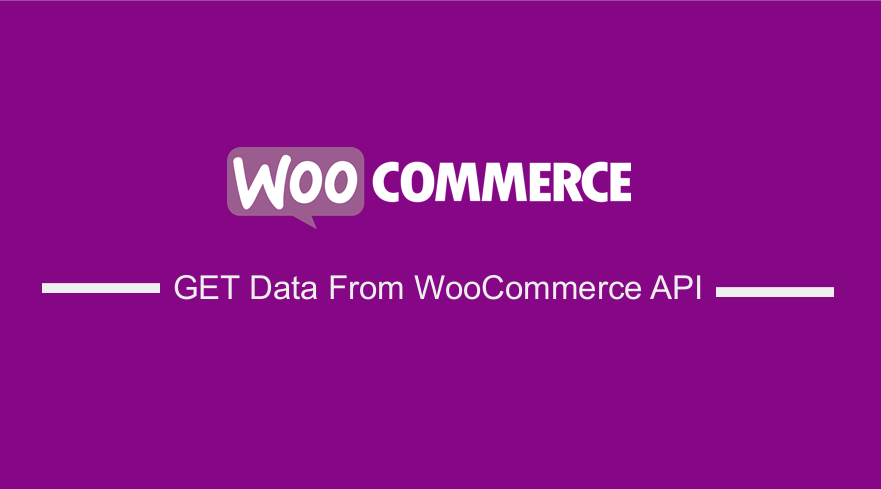 Are you looking for a way to get data from WooCommerce API? In this brief tutorial, we will share plenty of examples of GET requests that you can copy or modify depending on your needs.
Are you looking for a way to get data from WooCommerce API? In this brief tutorial, we will share plenty of examples of GET requests that you can copy or modify depending on your needs.
In addition to the basic functionality of WooCommerce, you are provided with the WooCommerce API that you can utilize to extend the features and functionality of the eCommerce store.
This is a great feature, which is very helpful to developers, as is an extension of WordPress REST API. The WordPress REST API is a powerful feature that allows an application to interact with WordPress’s functionality.
This is the same case with WooCommerce API. It allows you to read, create, update, and delete data in your eCommerce store.
How to GET Data From WooCommerce API
The main aim of this article is to explore each of these tasks to enable you to make API requests interacting with your WooCommer store. You can easily use the API calls we share here to create a custom plugin or connect a PHP based web app to WooCommerce.
It is worth mentioning that when you make a REST API call, WooCommerce and WordPress connect with the PHP and SQL backend to process your request and generate an output.
Read on, as we will also share some GET requests towards the end of this article.
Let us see how you can achieve this.
Steps to GET Data From WooCommerce API
Here are the simple steps you need to follow:
- Log into your WordPress site and access the Dashboard as the admin user.
- The first thing we need to do is to enable WooCommerce API from the admin side. From the Dashboard menu, click on WooCommerce > Settings > Advanced.
- Click on the Legacy API tab.
- Select Enable the legacy REST API, as shown below:
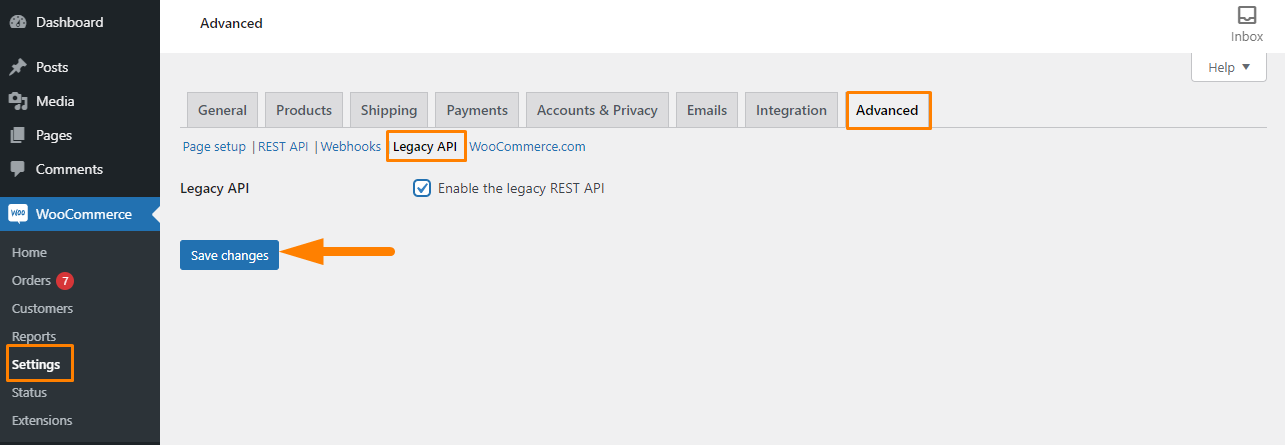
- Click on the Save changes
- The next step is to add an API key with read and write access. The key you will generate will be to authenticate your API requests. It will ensure that WooCommerce serves only legitimate API requests.
- Click REST API to add a key.
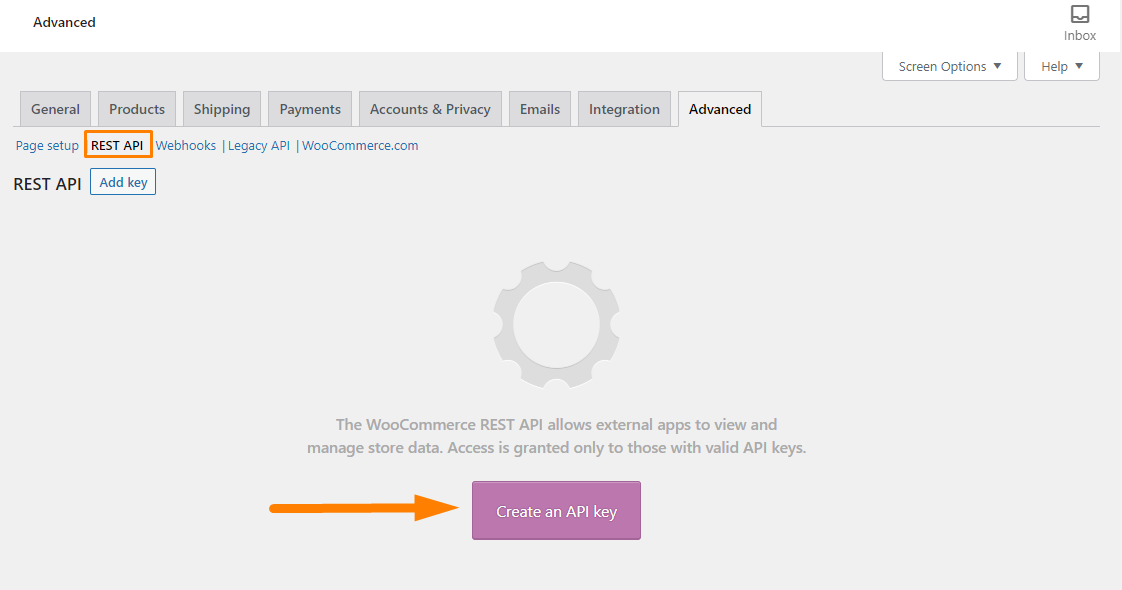
- You need to enter the description, select the user, and permissions. We recommend giving Read/Write access. This is because it allows you to read, update and delete WooCommerce data through the API.
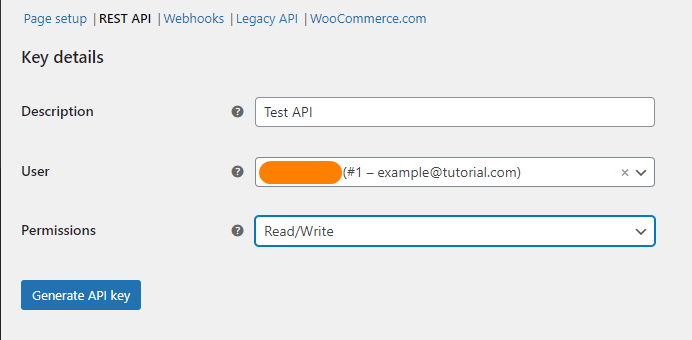
- Click on Generate API Key.
- Once it is done, you will notice the two alphanumeric strings. They are your consumer key and consumer secret.
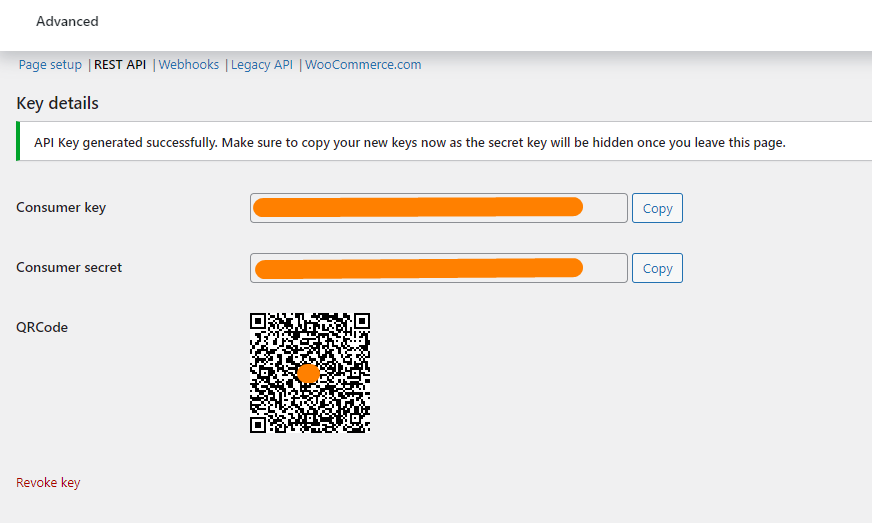
- You need to copy and paste them to a safe place. You need them to connect to the WooCommerce REST API. They are processed by the PHP backend every time a request is made. Do not commit the key to your GitHub repository.
- The next step is to download an API client to make requests and view responses. We will use the API keys to connect WooCommerce to your WordPress site through an API client. We will be using Postman to make API requests.
- When you have downloaded your API client, open the application and create a new collection. Set the type as Basic Auth and enter the Consumer key as the username and Consumer secret as the password.
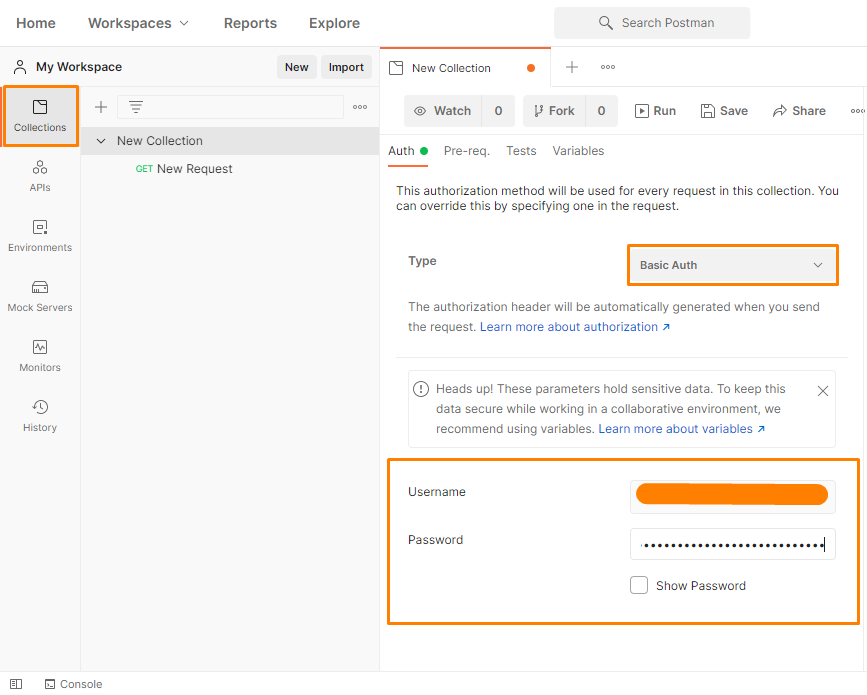
- After configuring Postman, you are now ready to make API requests. You can GET request to get all orders to test if the API keys are working correctly.
- In the GET request, enter a GET request to view all orders:
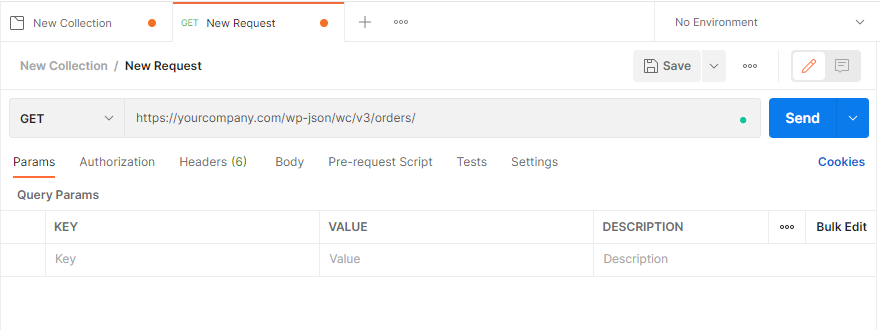
- The response of this API request is JSON strong and you should see all orders in your store in the output. Otherwise, you will see a 401 error with the message – “Sorry, you are not allowed to edit this resource”.
Here are some examples of WooCommerce GET requests:
- GET all orders
- GET a single order
- GET all products
- GET a single product
- GET a product variation
- GET all customers
- GET a single customer
Conclusion
In this brief tutorial, we have shared how you can GET WooCommerce data from the WooCommerce API. This process can be a bit complex for beginners, but we have tried to explain each step in detail.
When you make a REST API call, WooCommerce and WordPress connect with the PHP and SQL backend to process your request and generate the output.
Similar Articles
- WooCommerce Redirect After Checkout : Redirect to Custom Thank You Page
- 100+ Tips, Tricks & Snippets Ultimate WooCommerce Hide Guide
- How to Clear Cart on Logout In WooCommerce
- How to Add Product to Cart Programmatically in WooCommerce
- How to use do_shortcode in WordPress (PHP)
- How to Set Up Free Shipping with Minimum Spend In WooCommerce
- How to Customize WooCommerce Product Pages
- How to Add Search to Shop Page In WooCommerce
- How to Add Wishlist In WooCommerce
- How to Add Google Analytics to WooCommerce
