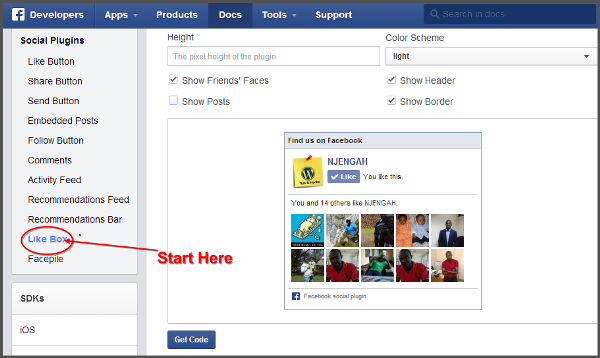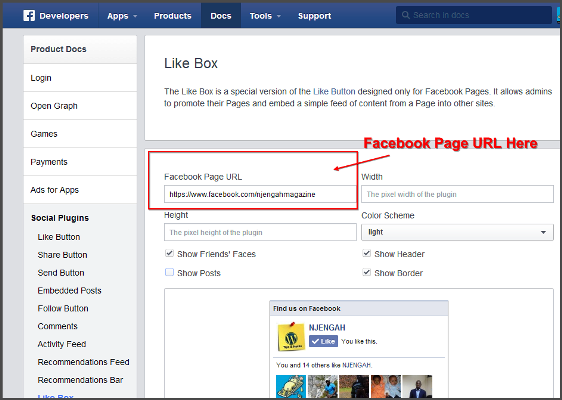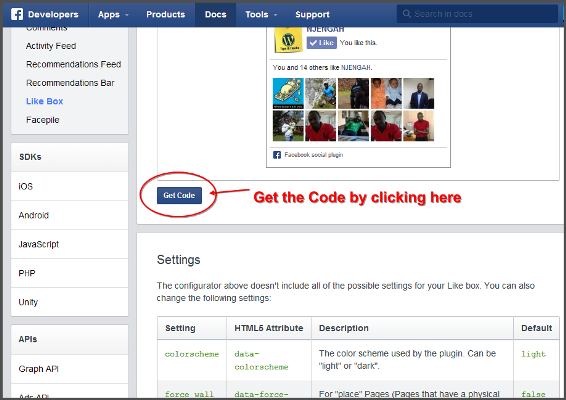Adding Facebook like box in WordPress should not be a nightmare anymore. It is as simple as it sounds; you should not take more than 5 minutes to add Facebook like box in WordPress. In fact you don’t have to care about any plugin and complicated settings too, you just have to know your way round WordPress (no code whatsoever) just plain 3 minutes copy and paste as you will find out here in this tutorial.
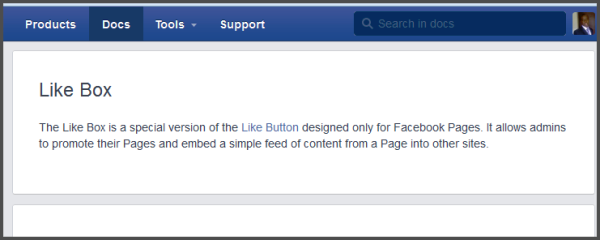
Why Add Facebook Like Box on Your Website
Adding Facebook like box on your website guarantees you a steady source of traffic from increasing audience as well as good business leads from social media presence. You cannot afford to have a website without social media integration like box on your website adds to your ways of promoting your social media page.
You can have social media pages that have low audience since you are not using promotion tactics like the use of Facebook like box on your website. The following are the steps to add Facebook like box in your websites for less than 5 minutes if not 2 minutes.

Joe is an experienced full-stack web developer with a decade of industry experience in the LAMP & MERN stacks, WordPress, WooCommerce, and JavaScript – (diverse portfolio). He has a passion for creating elegant and user-friendly solutions and thrives in collaborative environments. In his spare time, he enjoys exploring new tech trends, tinkering with new tools, and contributing to open-source projects. You can hire me here for your next project.
Go to Facebook Developers Page
The code for your Facebook like box will be created in the Facebook developer’s page. Just click here to go to Facebook Developers page and begin developing your Facebook like box.
Create and Fetch Your Facebook Like Box Code
At this stage you should have your Facebook Page URL like mine: https://www.facebook.com/njengahmagazine
Tip: You get this URL when you create a Facebook page, you should just copy the URL of the page to the dialog box. (The URL may not be too fancy like ‘njengahmagazine’ it can be numbers if you have not set a custom Facebook page URL but it will still work, just copy it and paste it there)
Paste the URL on the dialog box and set the setting of your like book, check the boxes for options. If you don’t want faces on your Like box uncheck that option.
Click on get code and go to the option of Iframe and copy that code on a notepad.
Adding Like Box to WordPress
Login to your WordPress website and navigate to Widgets choose a text widget and drag it to the place you want to locate like box in your website and copy the code there and save.
Refresh your Page and Behold the Facebook box is there!