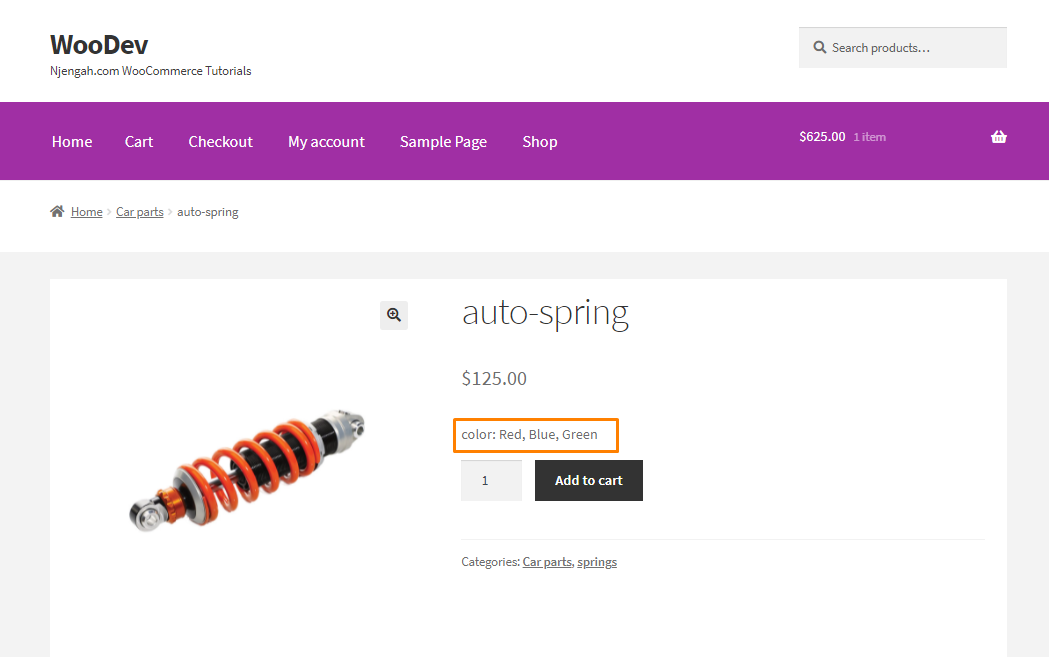Are you looking for a way to show WooCommerce attributes on the product page? I will show you in this post how you can display product attributes in WooCommerce. This is a great way of highlighting the major features of a product.
Are you looking for a way to show WooCommerce attributes on the product page? I will show you in this post how you can display product attributes in WooCommerce. This is a great way of highlighting the major features of a product.
It is worth mentioning that the default page setup doesn’t offer the prominent features to display WooCommerce product attributes.
Some themes include this setting but it is located far below. Some store owners might miss it entirely.
However, it is very easy to display product attributes on the product page.
How To Display Product Attributes In WooCommerce
In this brief tutorial, we will share how you can display product attributes in your WooCommerce store.
It is important to note that we will be using custom PHP code to show them.
Therefore, we recommend creating a child theme. This will ensure that changes are not lost during an update.
We will be using the ‘woocommerce_single_product_summary’ hook.
Let us see how you can achieve this.
Steps to Display Product Attributes In WooCommerce
This is how the product page is displayed by default: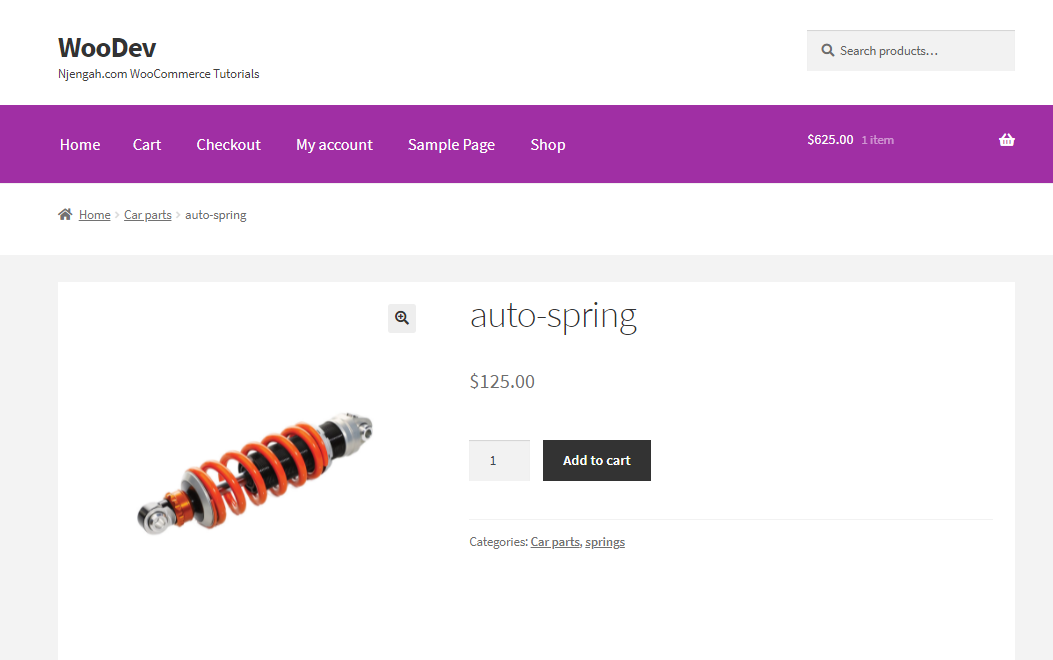
Here are the steps that you need to follow:
- Log into your WordPress site and access the Dashboard as the admin user.
- From the Dashboard menu, click on Appearance Menu > Theme Editor Menu. When the Theme Editor page is opened, look for the theme functions file where we will add the function that will display the product attributes on the product page.
- Add the following code to the php file:
global $product;
$attributes = $product->get_attributes();
if ( ! $attributes ) {
return;
}
$display_result = ”;
foreach ( $attributes as $attribute ) {
if ( $attribute->get_variation() ) {
continue;
}
$name = $attribute->get_name();
if ( $attribute->is_taxonomy() ) {
$terms = wp_get_post_terms( $product->get_id(), $name, ‘all’ );
$njengahtax = $terms[0]->taxonomy;
$njengah_object_taxonomy = get_taxonomy($njengahtax);
if ( isset ($njengah_object_taxonomy->labels->singular_name) ) {
$tax_label = $njengah_object_taxonomy->labels->singular_name;
} elseif ( isset( $njengah_object_taxonomy->label ) ) {
$tax_label = $njengah_object_taxonomy->label;
if ( 0 === strpos( $tax_label, ‘Product ‘ ) ) {
$tax_label = substr( $tax_label, 8 );
}
}
$display_result .= $tax_label . ‘: ‘;
$tax_terms = array();
foreach ( $terms as $term ) {
$single_term = esc_html( $term->name );
array_push( $tax_terms, $single_term );
}
$display_result .= implode(‘, ‘, $tax_terms) . ‘<br />’;
} else {
$display_result .= $name . ‘: ‘;
$display_result .= esc_html( implode( ‘, ‘, $attribute->get_options() ) ) . ‘<br />’;
}
}
echo $display_result;
}
add_action(‘woocommerce_single_product_summary’, ‘njengah_woo_attribute’, 25);
[/php]
Conclusion
By now, you should be able to display product attributes on the product page. This is a great way of encouraging customers to make purchases.If you encounter any problems implementing this code, please feel free to get in touch.
Similar Articles
- WooCommerce Redirect After Checkout : Redirect to Custom Thank You Page
- 100+ Tips, Tricks & Snippets Ultimate WooCommerce Hide Guide
- WooCommerce Redirect After Logout [Ultimate Guide]
- How to Hide Any Tab My Account Page WooCommerce
- How to Change WooCommerce Checkout Page Title
- How to Add Continue Shopping Button WooCommerce Checkout
- How to Add Currency to WooCommerce [Custom Currency]
- How to Set Up Free Shipping with Minimum Spend In WooCommerce
- How to Hide WooCommerce Marketing Hub Admin Option
- How to use do_shortcode in WordPress (PHP)
- How to Hide Weight of Product in WooCommerce
- How to Clear Cart on Logout In WooCommerce
- How to Add Product to Cart Programmatically in WooCommerce
- How to Check if User is Logged In WordPress
- How to Change Cart Subtotal WooCommerce
- How to Remove Coupon From Checkout In WooCommerce
- How to Add WooCommerce Invoice Checkout Page
- How to Add Search to Shop Page In WooCommerce
- How to Hide Errors From Visitors WooCommerce
- How to Get Order Details After Checkout In WooCommerce