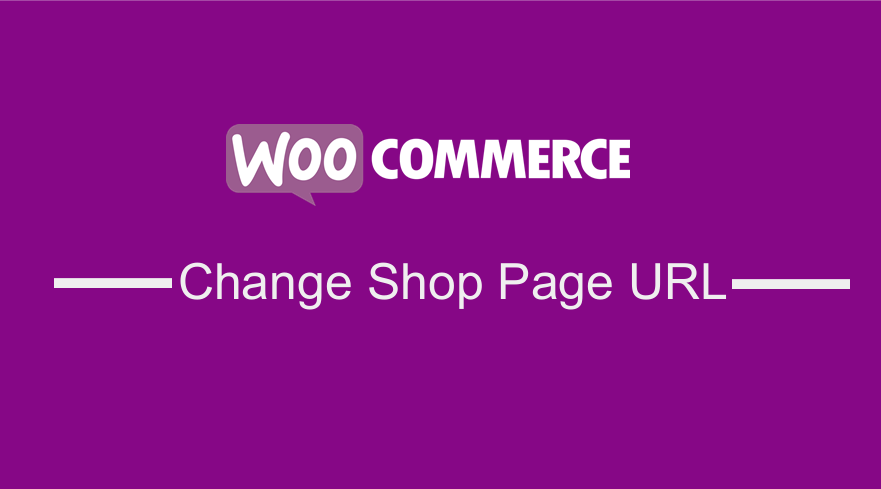 In WooCommerce you may want to change shop page URL from the default /shop/ to a custom URL. In this post, I want to share with you a quick tip on how to change the shop URL using the settings on the WooCommerce plugin or using a filter that you can add to your functions.php theme file.
In WooCommerce you may want to change shop page URL from the default /shop/ to a custom URL. In this post, I want to share with you a quick tip on how to change the shop URL using the settings on the WooCommerce plugin or using a filter that you can add to your functions.php theme file.
Adding the filter is a good option for WooCommerce theme developer or WordPress developer who wants to change shop URL without doing it on the settings. I will cover both options in this tutorial so that you can choose the option that is suitable for your WooCommerce site.
Change Shop URL in WooCommerce Settings
The following are the steps you should follow to change shop page URL in your WordPress dashboard:
- Log in to your WordPress dashboard
- Navigate to WooCommerce > Settings
- Under WooCommerce Settings click on the Products Tab
- On the Products Tab check for the Shop page option.
- Select the new shop page you need from the drop-down menu.
- Save the settings using the save button that is at the bottom of that page.
- Return to your shop to check if you have successfully changed the shop URL.
Now let us illustrate each of these steps with an appropriate image to make it easier for you to follow step by step:
Login into Your WordPress Dashboard
When you log into your WordPress dashboard you should be familiar with the left side main menu.
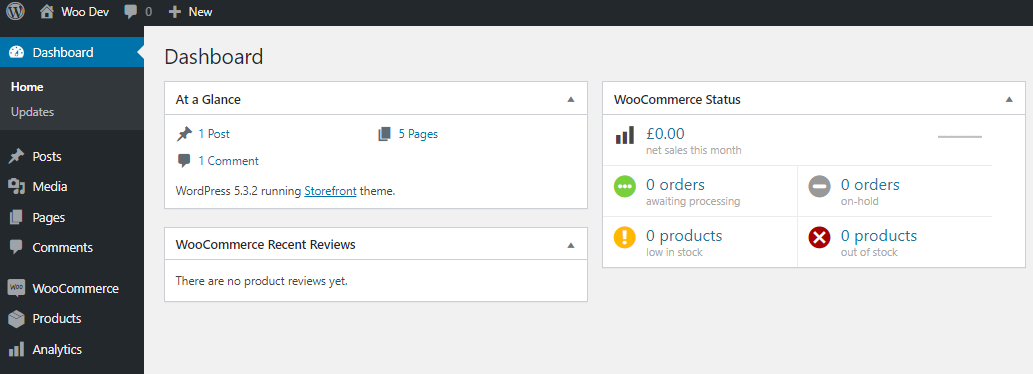
WooCommerce Settings
Check out for the WooCommerce menu from the main menu and under the WooCommerce menu there is a Settings sub-menu as shown in the image below:
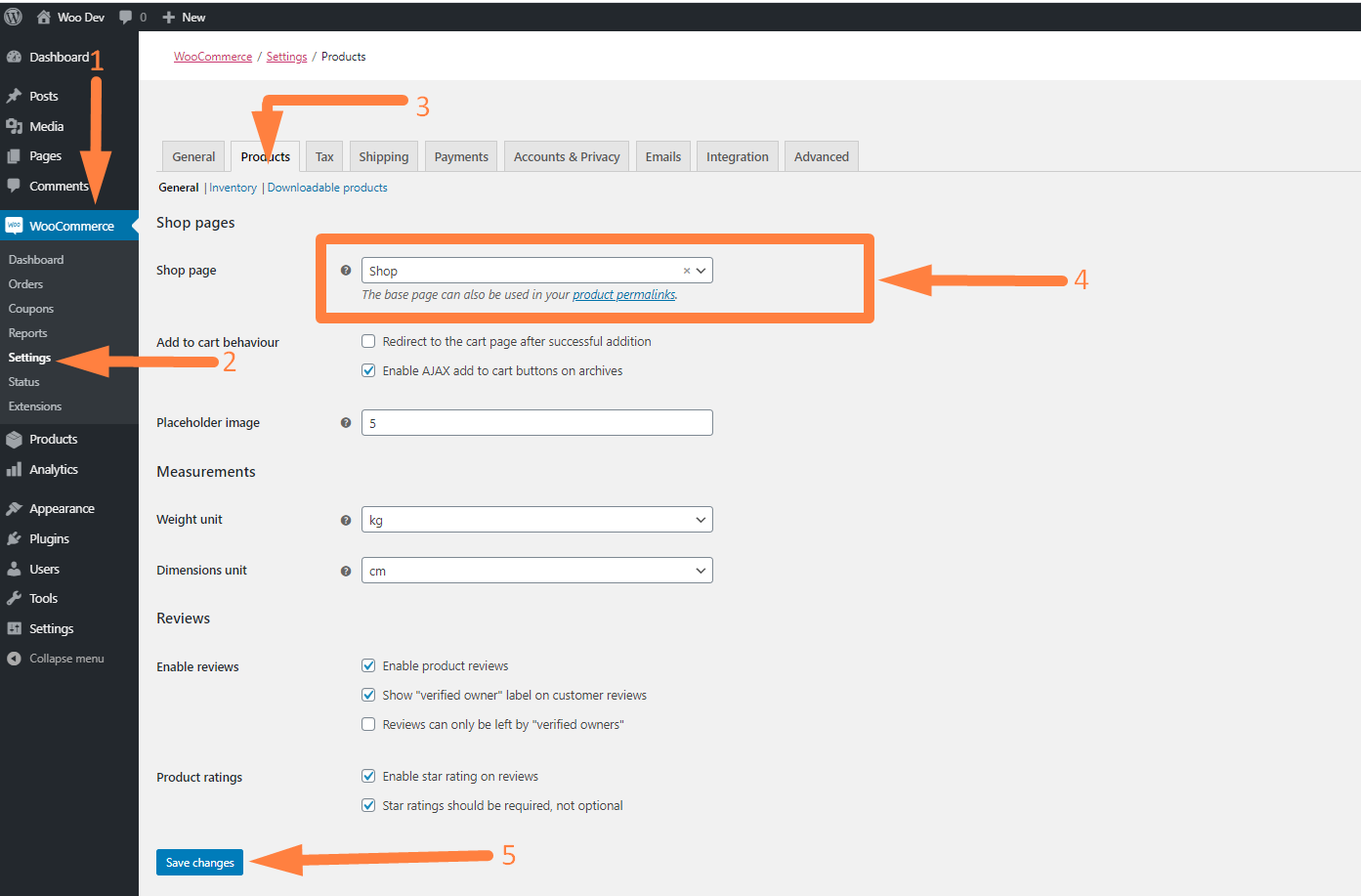
Click on the settings menu then the products page as shown with the numbered arrows on the image above.
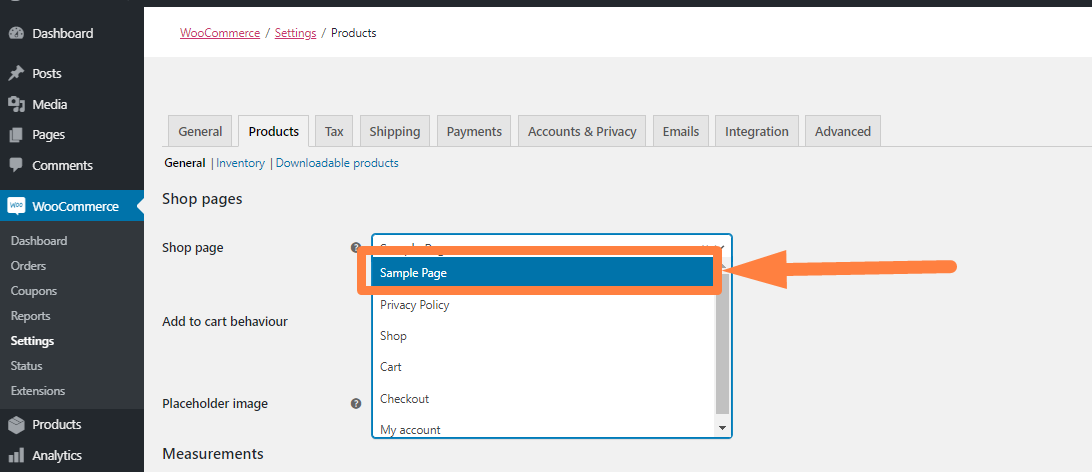
Select New WooCommerce Shop Page
Select the new page from the drop-down like in this case; I have selected the sample page as the page where we will display the shop:
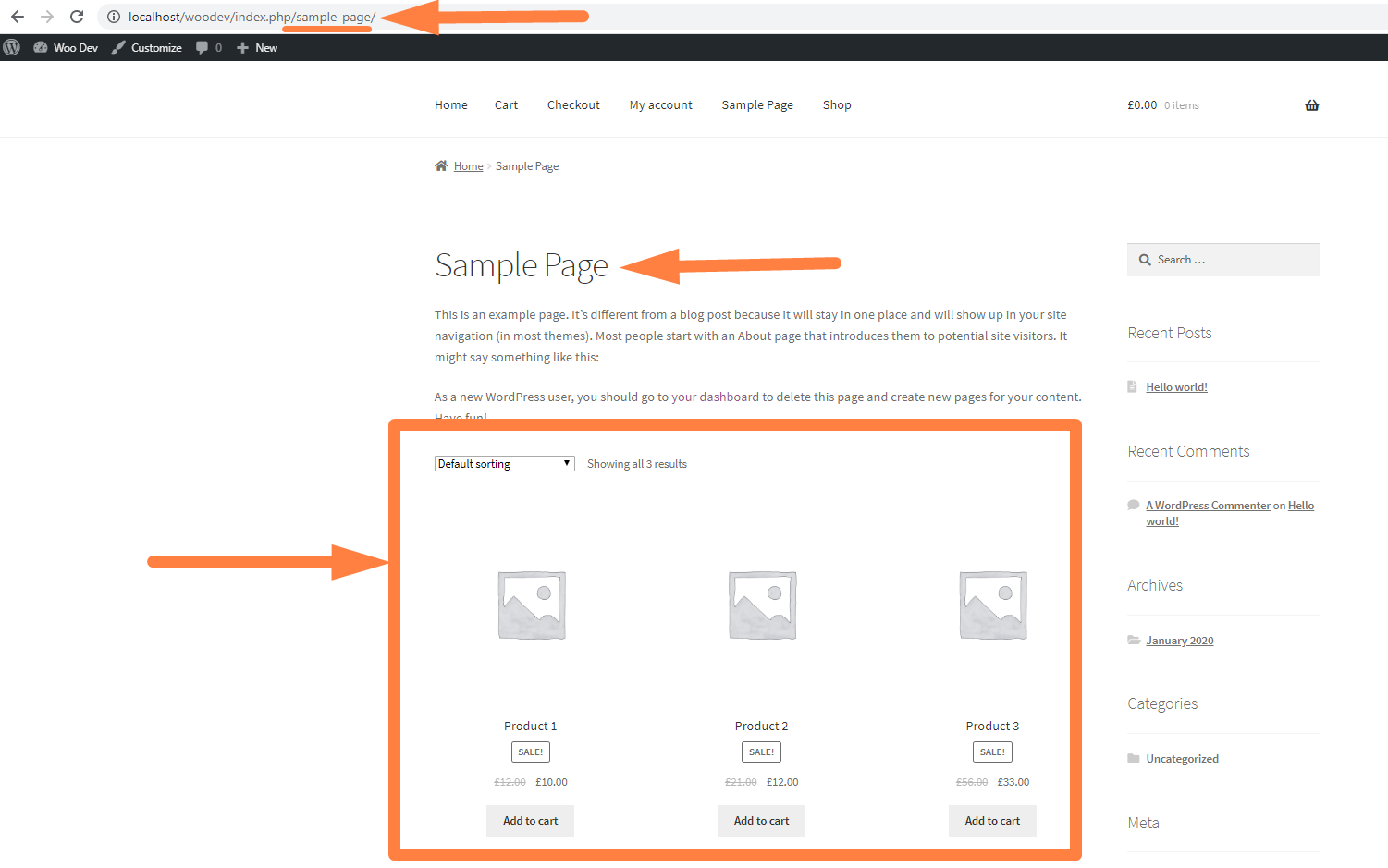
Save the settings and visit the front-end to see if you have successfully changed the shop URL from the default shop.
In this case, you should see the products displayed on the shop page that you selected. You will also have successfully changed the shop page URL as shown in the image below:
Change WooCommerce Shop Page URL using a Filter
You can use a filter to redirect the user to the URL of your choice using the woocommerce_return_to_shop hook. You can create the filter hook and in the callback function you can add the redirect to the page of your choice:
add_filter( 'woocommerce_return_to_shop_redirect', 'change_shop_url_with_redirect' );
function change_shop_url_with_redirect(){
return site_url() . '/custom-url/';
}
In the code above you should replace the custom-url with the new shop URL to effect the change. This is a particularly useful tip when you are having a single product in your shop.

Joe is an experienced full-stack web developer with a decade of industry experience in the LAMP & MERN stacks, WordPress, WooCommerce, and JavaScript – (diverse portfolio). He has a passion for creating elegant and user-friendly solutions and thrives in collaborative environments. In his spare time, he enjoys exploring new tech trends, tinkering with new tools, and contributing to open-source projects. You can hire me here for your next project.
Wrapping Up
If you are looking for a quick and easy solution to change the shop URL to a new page, you should not struggle to try to change permalinks as most users do. You should just use the WooCommerce settings page to change the Shop URL in a few minutes.
There are also several other plugins that offer this as one of the options in their premium features but you do not need any premium solution to change WooCommerce shop URL since by default this option is provided.
If you are stuck with WooCommerce problems and want to get help from a professional WooCommerce developer, please do not hesitate to get in touch with me. You should also consider subscribing to my newsletter for regular updates.

Comments are closed.