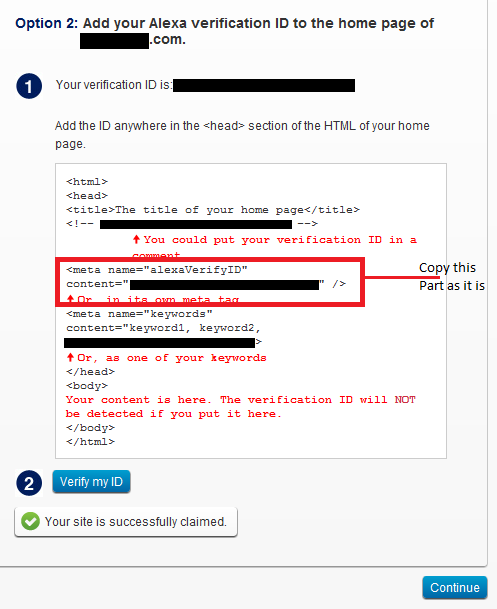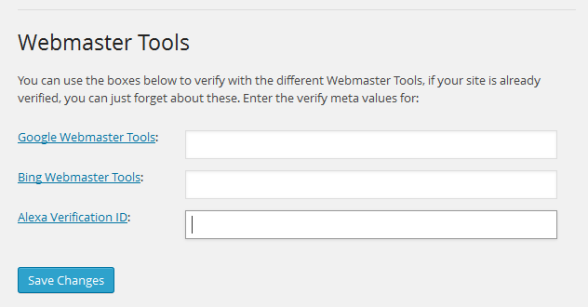 Alexa is one of the best website SEO, analytics and competitive intelligence tools. Just like Google Webmaster Tools, Alexa provides users with a verification ID that should be inserted in the website header to help them track and rank the website. When you have verified your Google Webmaster Tools account, you should also consider verifying Alexa. Either using a plugin like Yoast or by inserting the Meta Tag in the header.php file of your theme, this tutorial will show you how you can verify Alexa either by use of plugin (Yoast) and without using a plugin.
Alexa is one of the best website SEO, analytics and competitive intelligence tools. Just like Google Webmaster Tools, Alexa provides users with a verification ID that should be inserted in the website header to help them track and rank the website. When you have verified your Google Webmaster Tools account, you should also consider verifying Alexa. Either using a plugin like Yoast or by inserting the Meta Tag in the header.php file of your theme, this tutorial will show you how you can verify Alexa either by use of plugin (Yoast) and without using a plugin.
Obtaining Alexa Verification ID
- You should go to Alexa website, create account by simply signing up. You can also sign up using your Facebook account.
- When you are signed in click on dashboard then click on add site to begin the process of claiming your site.
- You should paste your website URL in the dialog box that pops up and claim your blog.
- When you claim your site you are required to add a Meta tag to your header as one of the easiest ways to verify your website. You should copy the Alexa verification code since it will be the code you need to place in your header to verify without a plugin. You will also use the same ID in the plugin for you to verify.
Plugin Alexa Verification Option (Yoast Plugin)
WordPress Yoast plugin provides 3 slots that you can use for verification of Google Webmaster Tools, Bing Webmaster Tools and Alexa. You should begin your verification by obtaining your Alexa verification ID.
Assuming you have installed and activate Yoast WordPress SEO plugin, you should go to your dashboard and click on Yoast Dashboard and scroll to the bottom and you will see 3 slots to add the verification codes for Bing, Google and Alexa.
Just copy and paste your verification code there and save the settings, you are done.

Joe is an experienced full-stack web developer with a decade of industry experience in the LAMP & MERN stacks, WordPress, WooCommerce, and JavaScript – (diverse portfolio). He has a passion for creating elegant and user-friendly solutions and thrives in collaborative environments. In his spare time, he enjoys exploring new tech trends, tinkering with new tools, and contributing to open-source projects. You can hire me here for your next project.
Alexa Verification without Using a Plugin
You will use the same verification code to verify your website by adding the same code in the header tag in the header.php file. The following are steps you can follow:
- You should open your header.php file.
- Paste Alexa verification code anywhere before the closing tag of the header, preferably you should place the code closer to the other verification Meta tags for both Google and Bing
- You should save your file and go back to Alexa to verify. If it is successfully verified you will get the message as shown in the screenshot below.