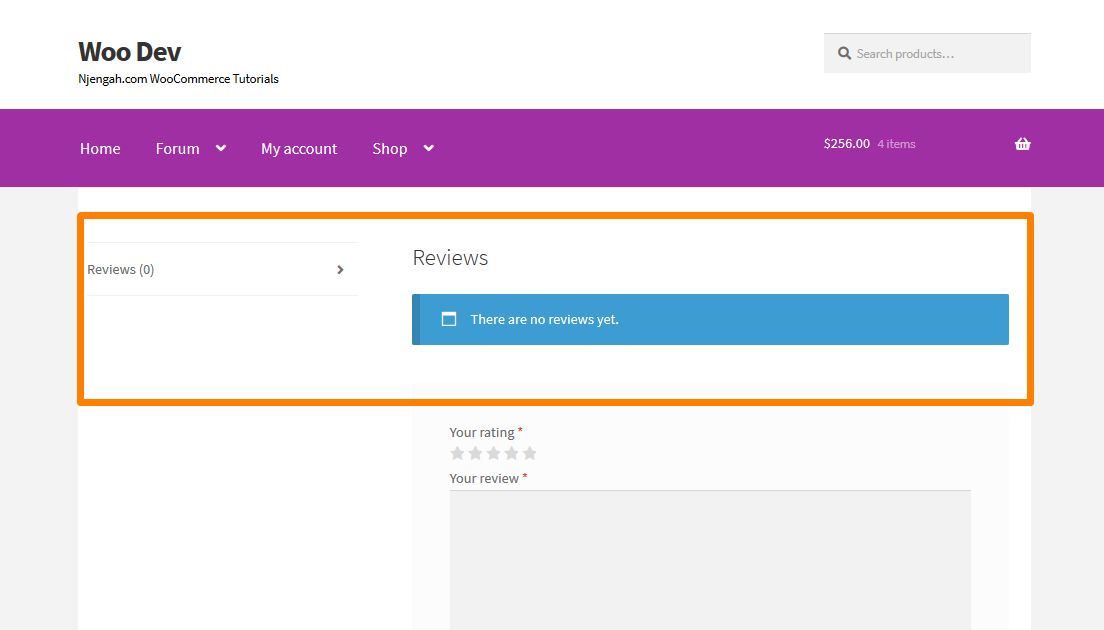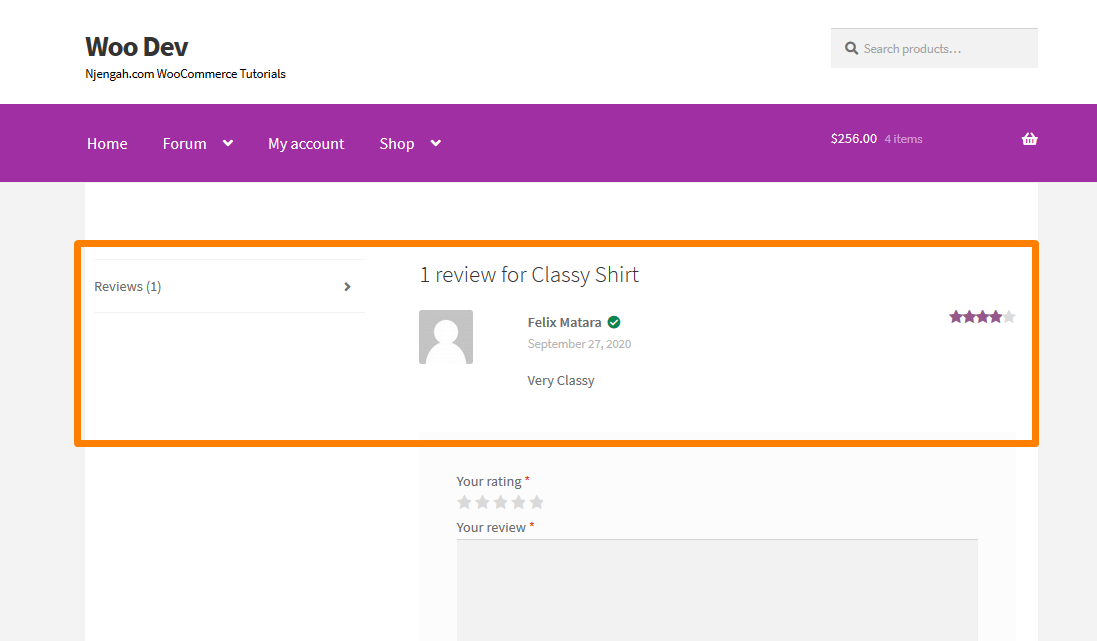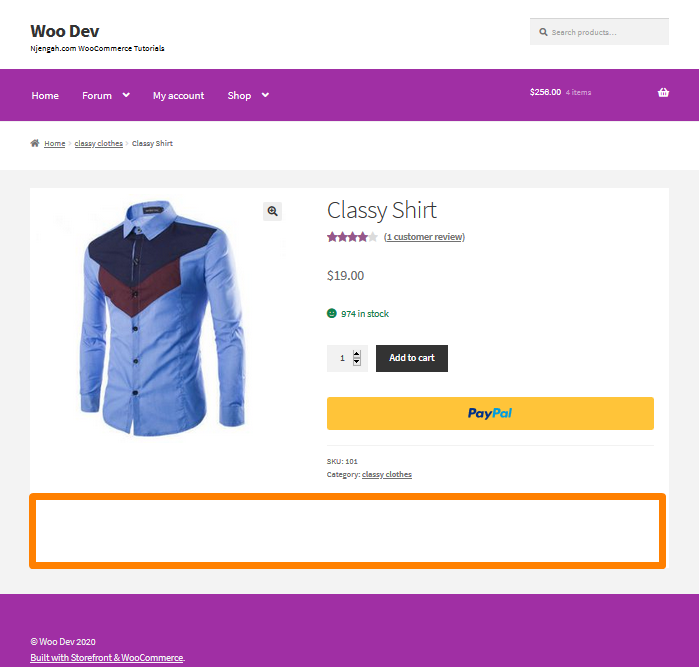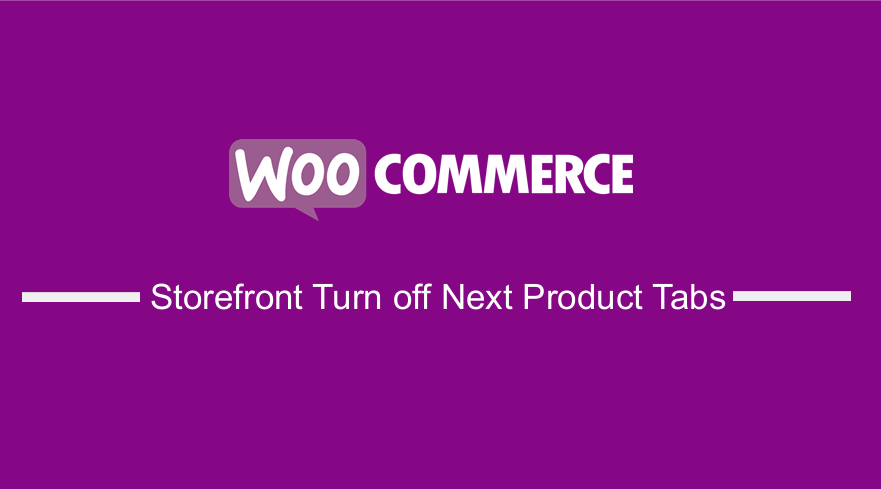 If you are running a WooCommerce store, you will notice that it offers you a section to add additional information on the product page. This section modularizes the content and presents lots of information about the product without cluttering the design or overwhelming the customer.
If you are running a WooCommerce store, you will notice that it offers you a section to add additional information on the product page. This section modularizes the content and presents lots of information about the product without cluttering the design or overwhelming the customer.
WooCommerce Storefront Turn off Next Product Tabs
WooCommerce has three tabs by default:
- Additional information
- Reviews
- Description (displayed if you have added description content for the product)
In this brief tutorial, I am going to share how to:
- Remove the Description tab.
- Remove the Additional Information tab.
- Remove the Reviews tab.
- Remove a Custom tab
These sections are used to provide more information to the customer about the product. However, you may want to remove these sections.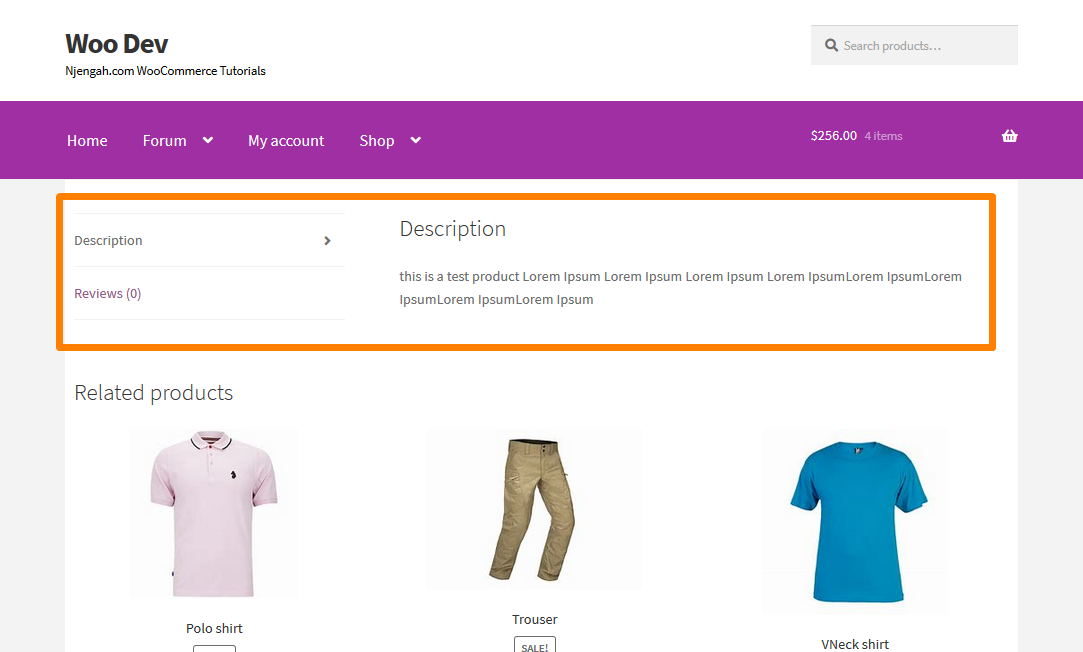
Steps to Remove Description Tab
The description tab displays the main content area of the product. If the main content is empty, the tab will not be displayed.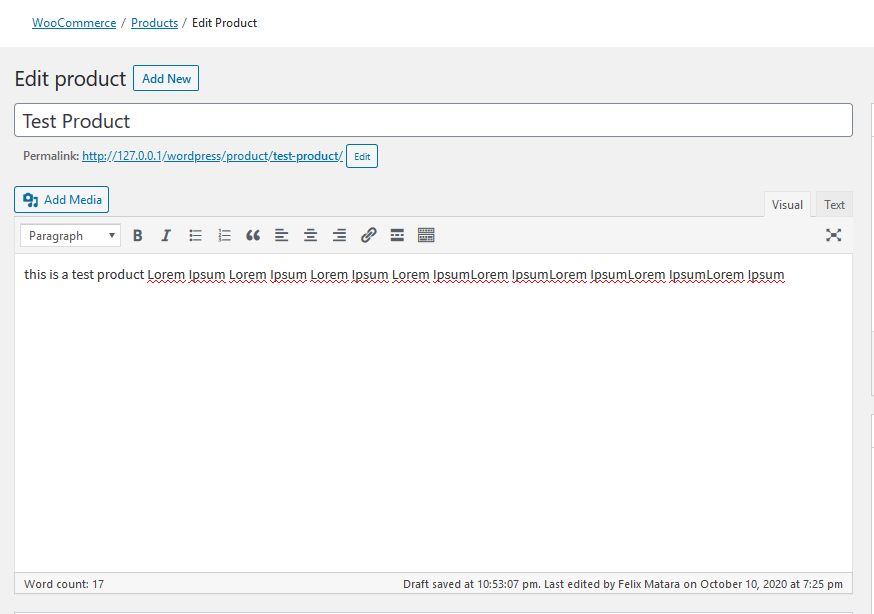
- Log into your WordPress site and access the Dashboard as the admin user.
- From the Dashboard menu, click on Appearance Menu > Theme Editor Menu. When the Theme Editor page is opened, look for the theme functions file to add the function to remove the description tab.
- Add the following code to the functions.php file:
/**
* Remove Description Tab
*/
add_filter( 'woocommerce_product_tabs', 'njengah_remove_description_tab', 11 );
function njengah_remove_description_tab( $tabs ) {
unset( $tabs['description'] );
return $tabs;
}
However, you should know about the hook priority. The value must be ten or higher. If it is below 10, then it will not work.
Steps to Remove Additional Information Tab
This tab displays product attributes. If there are no attributes, this tab will not be displayed.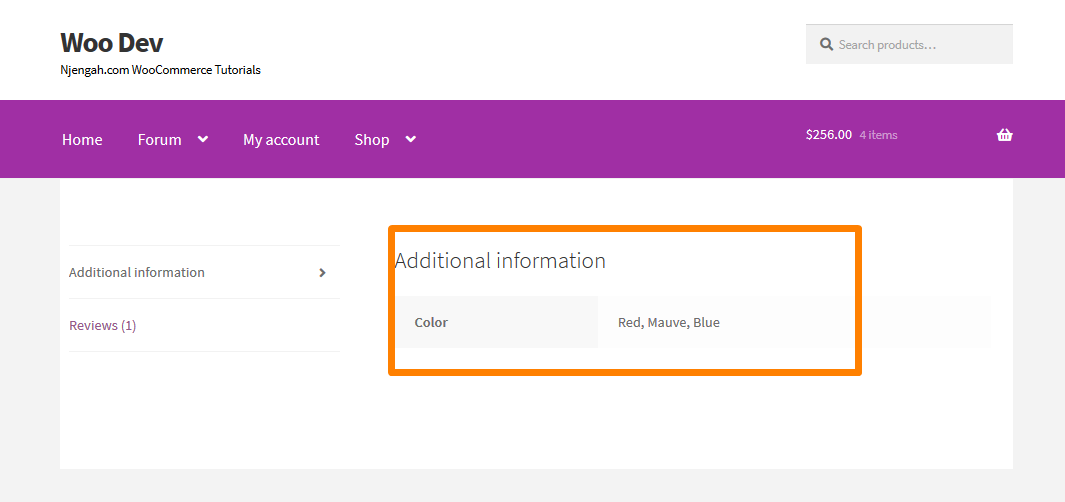
Here are the steps you need to follow:
- Log into your WordPress site and access the Dashboard as the admin user.
- From the Dashboard menu, click on Appearance Menu > Theme Editor Menu. When the Theme Editor page is opened, look for the theme functions file to add the function to remove the additional information tab.
- Add the following code to the functions.php file:
/**
* Remove Additional Information Tab
*/
add_filter( 'woocommerce_product_tabs', 'njengah_remove_additional_information' );
function njengah_remove_additional_information( $tabs ) {
unset( $tabs['additional_information'] );
return $tabs;
}
Steps to Remove the Reviews Tab
If you want to hide the reviews section, disable it in the product reviews first. This can be done by accessing the “Product data” meta box in Products > All Products. If you click on any product, you will see it: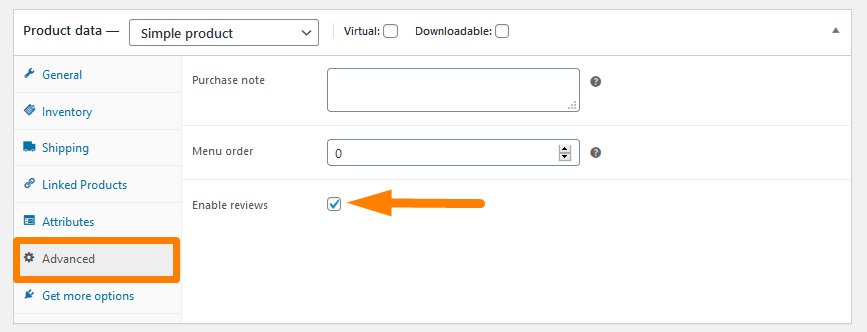
Alternatively, you can also do it globally for all products in WooCommerce settings. Click on WooCommerce > Settings. After that, click on the products tab as shown: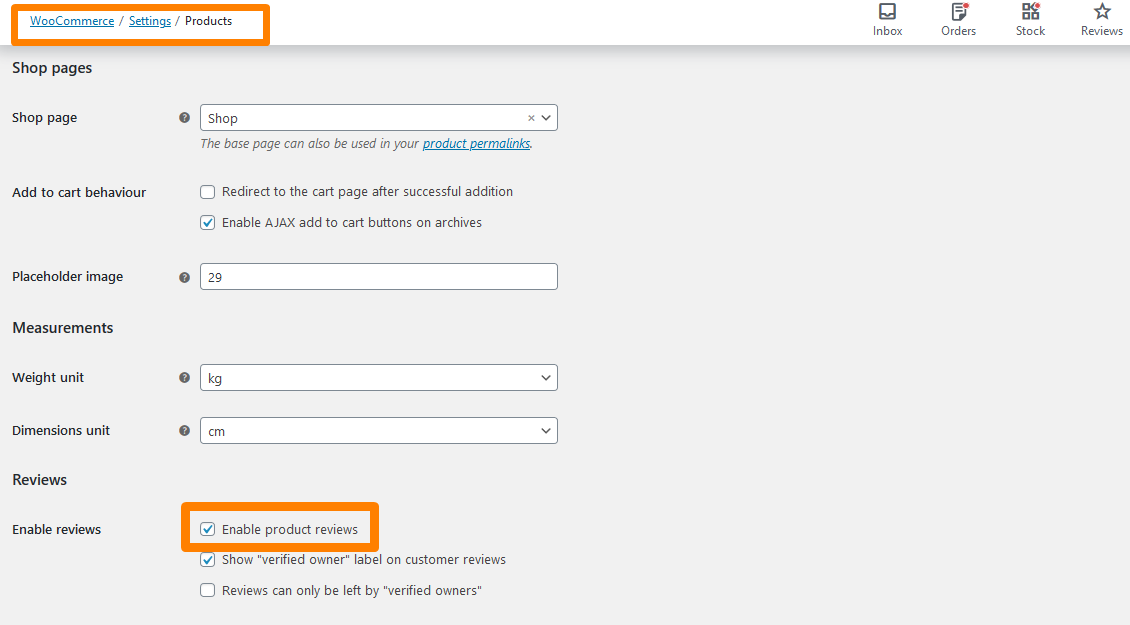
However, you can remove the reviews section by adding this code snippet in the functions.php file:
/**
* Remove Reviews Tab
*/
add_filter( 'woocommerce_product_tabs', 'njengah_remove_reviews_tab' );
function njengah_remove_reviews_tab( $tabs ) {
unset( $tabs['reviews'] );
return $tabs;
}
Conclusion
This post has shared how you can remove the description tag and the additional information tab. Moreover, I have shared three ways to remove the reviews tab. The first method is in the product data section, and the second one is in the WooCommerce settings page, under the products tab. The final solution involves the use of a custom PHP code snippet.
Similar Articles
- How to Auto Approve Orders in WooCommerce
- How to Add Product Image WooCommerce Checkout Page
- How to Sort WooCommerce Categories for Better User Experience
- How to Remove Related Products WooCommerce Storefront Theme
- How to Add Categories to WooCommerce Products
- How to Add GTIN Numbers On Products In WooCommerce
- How to Put WooCommerce Cart and Checkout on One Page
- How to Display WooCommerce Products By Category
- How to Remove Search Box Storefront Theme
- How to Change Font Size WooCommerce Storefront Theme
- How to Remove Cart from Storefront Theme Header
- How to Change Products per Page WooCommerce Storefront Theme
- How to Change Storefront Number of Products Per Row
- How to Remove or Disable Reviews In WooCommerce
- How to Hide Add to Cart Button in WooCommerce
- How to Disable Payment Method for Specific Category
- How to Remove Breadcrumbs WooCommerce Storefront
- How to Use WooCommerce Product Attributes Step by Step [Complete Guide]
- How to Change Button Color Storefront Theme
- How to Hide All Products From Shop Page in WooCommerce