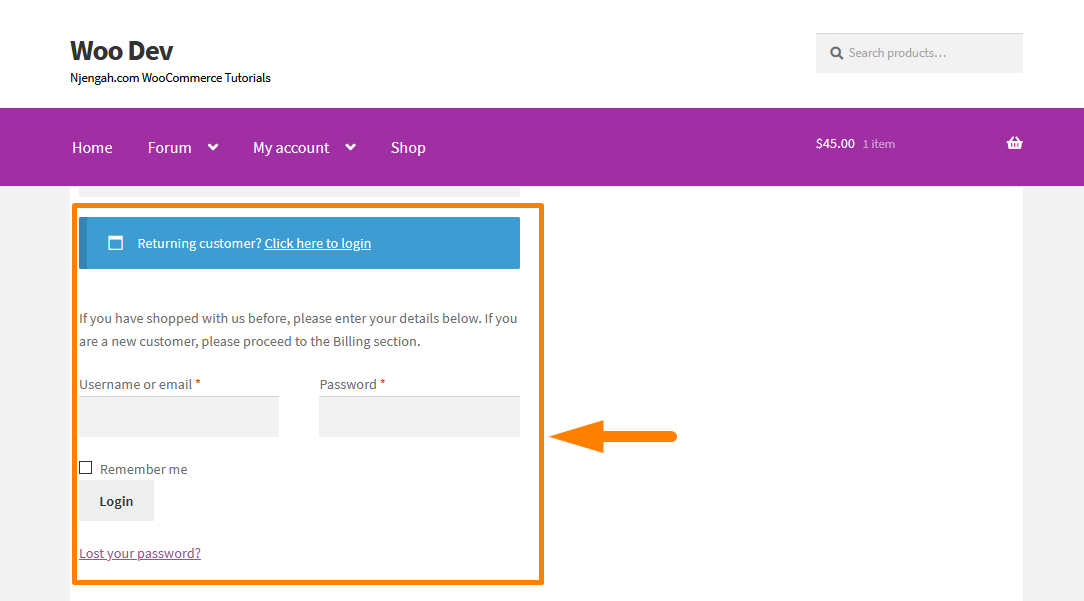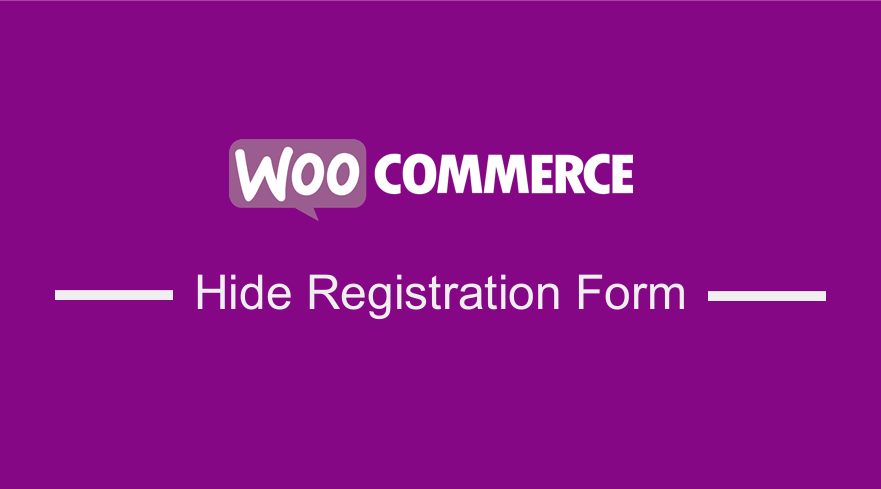
In this brief tutorial, I will show you how you can hide or move the registration at the Checkout of your WooCommerce store.
There are many ways that you can let customers log into your WooCommerce online store.
WooCommerce Hide Registration
WooCommerce allows you to set up a login straight out of the box, with or without compulsory registration and social login. Additionally, there are many different types of WooCommerce login, which you can add to your store.
Different Types of WooCommerce Login
The term ‘WooCommerce Login’ is the process where customers log into your online store. However, this is quite a vague term, and there are several ways to set it up. It is important to use the one that fits the description of your online store.
Here are some of the different types of WooCommerce login:
- Public WooCommerce store with guest checkout – Many WooCommerce stores use this type of setup. This setup allows anyone to browse the products in your store. Moreover, there is no hidden content. Customers can purchase products as a guest without having to log in. Additionally, customers can optionally create an account during the Checkout.
- Public WooCommerce store with mandatory user accounts – Some WooCommerce stores require customers to register or log in to their accounts to purchase products.
- Customer portal with protected product categories – This form of setup uses password protection on different parts of your WooCommerce store or restricts specific users or user roles. However, the public can view the products.
- Private WooCommerce store – Some stores hide the whole WooCommerce store from public view so that customers must log in to access products.
Let us look at how you can hide or move the user registration at the Checkout.
Steps to Remove or Move the User Registration at the WooCommerce Checkout
Here are the steps that you need to follow:
- Log into your WordPress site and access the Dashboard as the admin user.
- From the Dashboard menu, click on WooCommerce > Settings. On the settings page, click on the Accounts and Privacy tab.
- Just untick or uncheck the fields in orange. This will hide the registration on the checkout page.
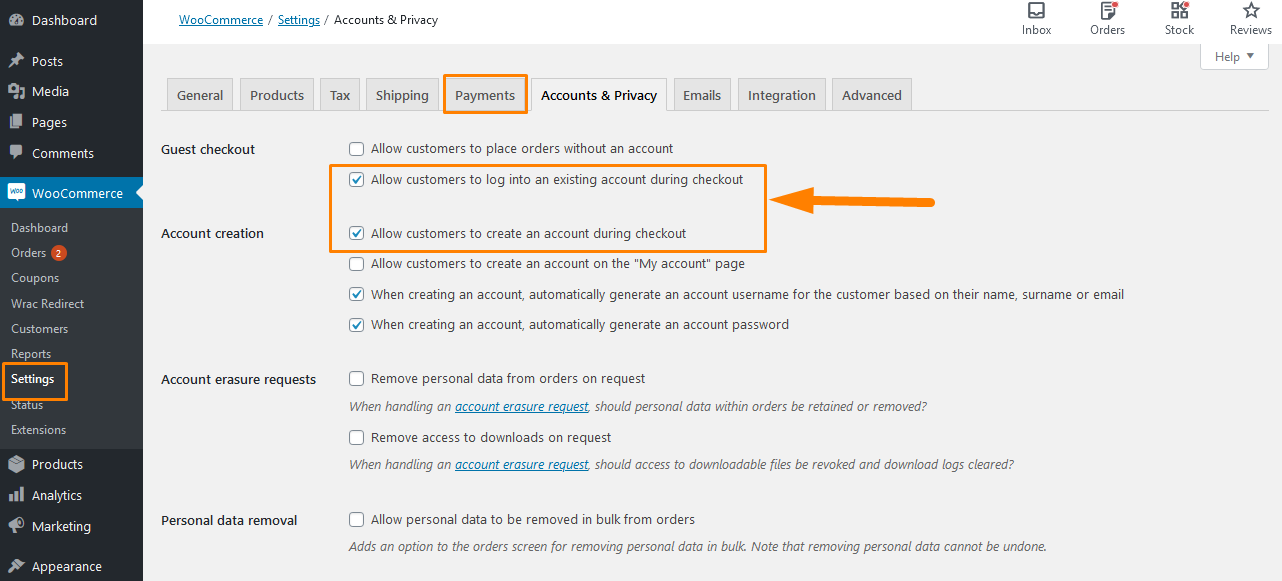
However, you might want to move the registration below to the billing section at the WooCommerce Checkout.
Here are the steps that you need to follow:
- Log into your WordPress site and access the Dashboard as the admin user.
- From the Dashboard menu, click on Appearance Menu > Theme Editor Menu. When the Theme Editor page is opened, look for the theme functions file to add the function to move the registration below the billing section at the WooCommerce Checkout.
- Add the following code to the functions.php file:
/** * Move Login @ WooCommerce Checkout */ remove_action( 'woocommerce_before_checkout_form', 'woocommerce_checkout_login_form', 10 ); add_action( 'woocommerce_after_checkout_billing_form', 'woocommerce_checkout_login_form' );
Conclusion
This post shares how to hide the WooCommerce registration and move it below the billing section at the WooCommerce Checkout.
Moreover, I have highlighted the different types of WooCommerce logins that you can use. Remember to add the snippet at the bottom of your child theme functions.php file.

Joe is an experienced full-stack web developer with a decade of industry experience in the LAMP & MERN stacks, WordPress, WooCommerce, and JavaScript – (diverse portfolio). He has a passion for creating elegant and user-friendly solutions and thrives in collaborative environments. In his spare time, he enjoys exploring new tech trends, tinkering with new tools, and contributing to open-source projects. You can hire me here for your next project.
Similar Articles
- How to Hide Tags In Storefront Theme WooCommerce
- WooCommerce Login Redirect Hook Explained with Example
- How to Hide the Weight of Product in WooCommerce
- How to Add Custom Order Status in WooCommerce
- How to Change Button Color Storefront Theme
- How to Change Storefront Theme Order of Products
- How to Setup WooCommerce Storefront Blog
- How to Change WooCommerce Product Visibility Options
- How to Hide Mobile Footer From Storefront WooCommerce
- How to Turn off Next Product Tabs In WooCommerce Storefront
- How to Remove Cart Page WooCommerce Storefront Theme
- How to Remove or Rename Sale Badge WooCommerce Storefront
- How to Remove, Rename and Add Storefront Sorting Options
- How to Customize Storefront Checkout Page
- How to Add WooCommerce Storefront Hero Image
- How to Add WooCommerce Storefront Quantity Discount
- How to Hide Product Prices Based on User Role Storefront
- How to Hide Quantity In Stock In WooCommerce
- How to Add Categories to WooCommerce Products