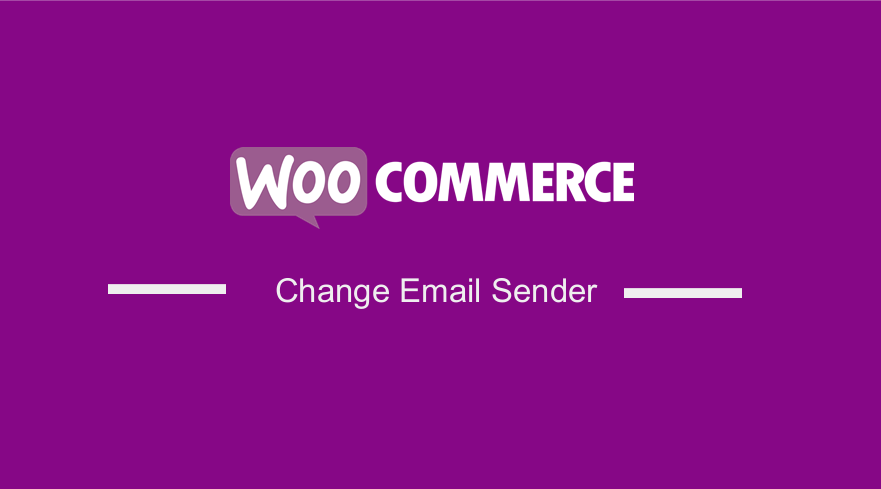
Are you looking for a way to change the default sender name and email address for outgoing emails in WooCommerce?
It is important to add the correct sender name and email address to all notifications you send out to your customers. You should always look professional.
This is because WordPress sends several email notifications to the site administrator and users on your site.
These notifications include website error and recovery emails, new user registration, and more.
You should use your own brand and email address to increase the authenticity of your brand and increases name recognition among your users.
WooCommerce Change Email Sender
In this brief tutorial, we will show you how you can change the email sender settings. WooCommerce has a built-in solution to configure email settings.
Let us look at how you can achieve this.
Steps to Change the Email Sender Options in WooCommerce
Here are the steps you need to follow:
- Log into your WordPress site and access the Dashboard as the admin user.
- From the Dashboard menu, click on WooCommerce > Settings.
- After that, click the Emails tab:
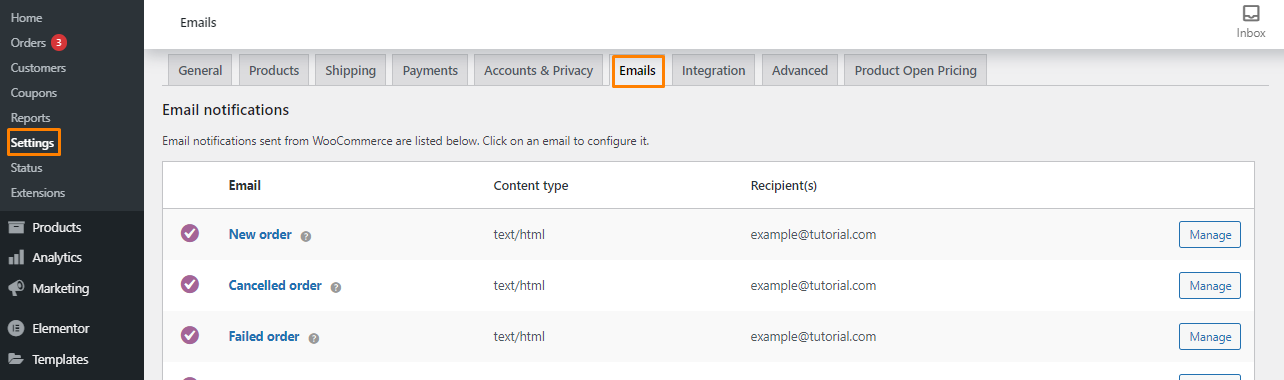
- Scroll down to the Email sender options section and add the business name and official email:
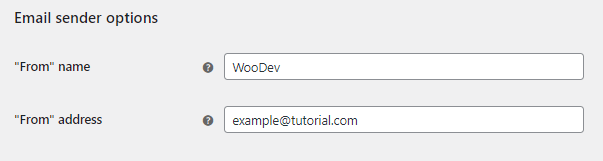
- Click on Save Changes.
Alternatively, you can use a custom PHP code snippet to achieve the same result.
However, we do not recommend this method for beginners. This is because if you make any mistake, an error will be displayed on your site.
To change the email sender, click on Appearance Menu > Theme Editor Menu. When the Theme Editor page is opened, add the following code to the functions.php file:
// Function to change the email address
function njengah_sender_email( $original_email_address ) {
return 'email@example.com';
}
// Function to change the sender name
function njengah_sender_name( $original_email_from ) {
return 'Woo Dev';
}
// Hooking up our functions to WordPress filters
add_filter( 'wp_mail_from', 'njengah_sender_email' );
add_filter( 'wp_mail_from_name', 'njengah_sender_name' );
This code will replace the default WordPress sender name and email address with your custom sender name and email address.
Conclusion
In this brief tutorial, we have shared how you can change the sender’s name and address. You can also edit the email template on the email settings page.
However, if you need added functionality, you can use a plugin like WP Mail SMTP.
If you encounter any problems implementing the code, please contact an experienced WooCommerce Developer.

Joe is an experienced full-stack web developer with a decade of industry experience in the LAMP & MERN stacks, WordPress, WooCommerce, and JavaScript – (diverse portfolio). He has a passion for creating elegant and user-friendly solutions and thrives in collaborative environments. In his spare time, he enjoys exploring new tech trends, tinkering with new tools, and contributing to open-source projects. You can hire me here for your next project.
Similar Articles
- WooCommerce Redirect After Logout [Ultimate Guide]
- WooCommerce Redirect After Checkout: Redirect to Custom Thank You Page
- How to Display Category Names in WordPress Using a Practical Example
- How to Change Currency Symbol In WooCommerce
- How to Set Up WooCommerce Checkout Field Placeholder
- How to Get Current Product Category Name in WooCommerce
- How to Set Up Free Shipping with Minimum Spend In WooCommerce
- How to Add Product to Cart Programmatically in WooCommerce
- Elementor Review 2021 » Features, Pros, Cons, Pricing & Tutorial
- How to Hide Update Cart Button WooCommerce Cart Page
- How to Create WooCommerce After Login Redirect to Homepage
- Gutenberg vs Elementor Which is Better WordPress Page Builder
- How to Add Currency to WooCommerce [Custom Currency]
- How to Create a Custom Category Page In WooCommerce
- WooCommerce Mobile Checkout Optimization Quick Guide
- How to Change Checkout Endpoints WooCommerce
- 35+ Best Free Form Plugin WordPress
- How to Hide Out-of-Stock Visibility In WooCommerce
- How to Add WooCommerce Checkout Email Validation
- How to Add Search to Shop Page In WooCommerce
